2008 HONDA PILOT audio
[x] Cancel search: audioPage 5 of 137

Navigation System5
Introduction
Accessories Precautions
If you have front window tinting
installed, be aware that if the tint has
metallic properties, it can seriously
degrade or prevent GPS reception. This
is because the GPS antenna is located
under the dashboard.
If you plan to install electronic
components such as radar detectors,
vehicle location devices, remote
starters, additional amplifiers, or other
audio components, ensure that they are
not located near the navigation control
unit under the front passenger seat, near
the navigation screen in the dash, or
near the GPS antenna under the
dashboard. Signal noise emanating from
these devices can cause intermittent
disruption of the navigation system.
Important Safety Information
The navigation system can distract your
attention from the road if you focus on
the screen or operate the system’s
controls while driving.
Enter as much information as possible
into the system before you begin
driving, or when the vehicle is stopped.
Then, as you drive, listen to the audio
instructions and use voice commands
when possible.
While driving, do not look at the screen
or operate the system controls for more
than a second or so at a time, and only
after deciding you can do so safely. Pull
to the side of the road if you need more
time to look at the screen or operate the
controls.
Using the navigation system
while driving can take your
attention away from the road,
causing a crash in which you
could be seriously injured or
killed.
Follow all operating instructions
and safety information in this
manual.
WARNING
2008 Pilot
Page 6 of 137

6Navigation System
The navigation system is designed to
provide route information to help you
reach your destination. However, this
route guidance may sometimes conflict
with current road conditions such as
street closures, road construction,
detours, and out-of-date map data.
Additionally, the system itself has
certain limitations (see page98).
Therefore, you must verify the audio
and visual route information provided
by the system by carefully observing the
roadway, signs and signals, etc. If you
are unsure, proceed with caution.
Always use your own good judgment,
and obey traffic laws while driving.Map Overview
Current Street
The current street on which your vehicle
is, appears at the bottom of the map
screen (see page18). A message saying
“Not on a digitized road” may appear
instead when you driv e half a mile away
from a mapped road. For more details,
see Off-road Tracking on page58.
Verified/Unverified Street
Your navigation system has two kinds
of streets: verified (dark colored) and
unverified (light colored). The
differences between the two types of
streets are contrasted in the chart on
page7.
“Unverified” Road
“Verified” Road
Introduction
2008 Pilot
Page 10 of 137

10Navigation System
Getting Started
System Controls
ZOOM IN /OUT buttons
AUDIO button
MAP/GUIDE button
CANCEL button
MENU button
INFO button
Screen
Joystick/ENT button
MENU button
Displays the Enter destination by
screen. When on a route, displays the
Change route by screen. See page
21.
INFO button
Displays the screen for selecting Setup,
Voice Command Help , Calendar ,
Map Legend , Calculator , and Key to
Zagat Ratings . Setup is used to
change and update information in the
system. See page
66.
AUDIO button
Press to display the audio screen.
For information on audio system
features, see the Audio section of the
Owner’s manual.
MAP/GUIDE button
Displays the map. When on a route,
switches between the map and
guidance screens. See page
18 or 48.
CANCEL button
Cancels the current screen and returns to
the previous screen display.
NOTE:
the NAVI BACK button performs the
same basic function.
2008 Pilot
Page 12 of 137

12Navigation System
Getting Started
Voice Control Basics
Your vehicle has a voice control system
that allows hands-free operation of most
of the navigation system functions. You
can also control the audio system and
the climate control system. The voice
control system uses the NAVI TALK
and NAVI BACK buttons on the
steering wheel and a microphone near
the map light on the ceiling.
NOTE:
While using the voice control system, all
of the speakers are muted. NAVI TALK
button
This button activates the voice control
system. Press and release it when you
want to give a voice command. See
Voice Command Index on page125 for
a list of voice commands. NAVI BACK
button
This button has the same function as the
CANCEL button. When you press and
release it, the disp lay returns to the
previous screen. When the previous
screen appears, the system replays the
last prompt. This button is enabled for
the navigation system commands only.
However, it can be used to cancel an
audio or climate control voice command
up to one second after the command
confirmation.
NAVI TALK
button NAVI BACK
button
Microphone
(on the ceiling)
2008 Pilot
Page 20 of 137

20Navigation System
Getting Started
System Function Diagram
This diagram shows the navigation
system features, starting at the center
and working outward in layers. The
navigation program starts at “Key ON,”
and then displays the globe screen
(blue). If OK is selected on the
Disclaimer screen, the functions in the
yellow segments of the diagram become
available in the Setup and Information
screens. The white segments of the
diagram are available anytime, even if
you do not select OK.
The items above the map screen show
various methods to begin driving to
your destination (orange). You are
provided with map/voice guidance,
routing cautions, and a direction list.
While driving to your destination, use
the voice control system as much as
possible to interact with the navigation,
audio, and climat e control systems
(green).
KEY ONGLOBESCREENPRESS
OK
OKNOT
PRESSEDOKNOTPRESSED
THEDISCLAIMERSCREEN(pg.16)
CALENDAR
REMINDERS(pg.17)-THEMAPSCREEN(pg.18)-
INFO BUTT ON /
SET UP(pg. 72)AUDIO
BUTTON (pg. 10)
INFO
BUTT ON
(pg. 66)
Formoreinformation,see
thevehicleowner'smanual
VOICECOMMANDS
NAVI AUD IO
CLIM ATE (pg. 66)
VOICE VOLUME
(pg. 72)DAY/NIGHT (pg.73)CONTRAST (p g. 74)BRIGHT.(pg. 72)
NUMERIC RATING
(pg. 70)
COST (pg. 70)
ENTER (pg. 68)LIST (pg. 67)
MATH (pg. 69)
CONVERT ( pg. 70)LIST (pg. 69)
AVOID AREA (pg. 86)
UNVERIFIED (pg. 82)
UNITS MI KM (pg. 91)
ADJUST CLO C
K (pg. 92)
OFFROAD TRACKING
(pg. 58, 89)
PINS (pg. 75)ADDRESS BOOK(pg. 75)
MAP M ENU (pg. 94 )
ROUTE
GUIDE
BASIC
CLOCKCOLORVEHICLEPERSONAL
KEY TO ZAGAT
RATINGS
CALENDAR
CALCULATOR
MAP LEGEND
VOICE: "FIND
NEARE ST..."
ATM, E TC.
(pg. 127)
SELEC T A
DESTINATION WITH
JOYST ICK
(pg. 64 )
VOICE:
"GO HOME" (pg. 42)
VOICE:
"MENU" FOR ENTER
DESTINATION SCREEN(pg. 21)
CONTINUE TO THE
DESTINATION (RESUME)
AFTER RESTART (pg. 65)
VOICE HE LPSELECT
BAND/
FREQU ENCYVOL
BALANCECD
FUNCTIONS
OTHER AUDIO
ADJ.DISP.
VOICE:
"ZOOM IN/ZOOM OUT" (pg. 52, 126)
VOICE:
"HIDE/D
ISPLAY ICONS "
(pg. 54, 126)
INFORMATION SCREEN (pg. 130)AUDIO (pg. 129, 130)
CLIMATE CO NTROL
(pg. 128, 1 29)
-DRIVINGTOYOURDESTINATION-
(MAP/VOICEGUIDANCE,ROUTINGCAUTIONS,DIRECTIONLIST)VOICE:"HELP"
(ALL)
(pg. 125)
VOICE:
"INFORMATION SCREEN"(pg. 66 )
VOICE:
"MENU" (to
change route) (pg. 61)
VOICE:
"HOW FAR TO THE DESTINATION?" (pg. 125)
VOICE:
"DISPLAY (OR SAVE)
CURRENT LOCATION" (pg. 59)VOICE:"SET WAYPO INT"
(pg. 61)
VOICE:
"WHAT TIM E
IS IT?"
(pg. 125)
VOICE:
"AUDIO/CD"
(pg. 129, 130)
VOICE:
CLIMATE
FAN, TEMP
(pg.128, 129)
BRIGHTN ESS
ZOOM IN /OUT
REAR CAMER
(REVERSE)
2008 Pilot
Page 96 of 137
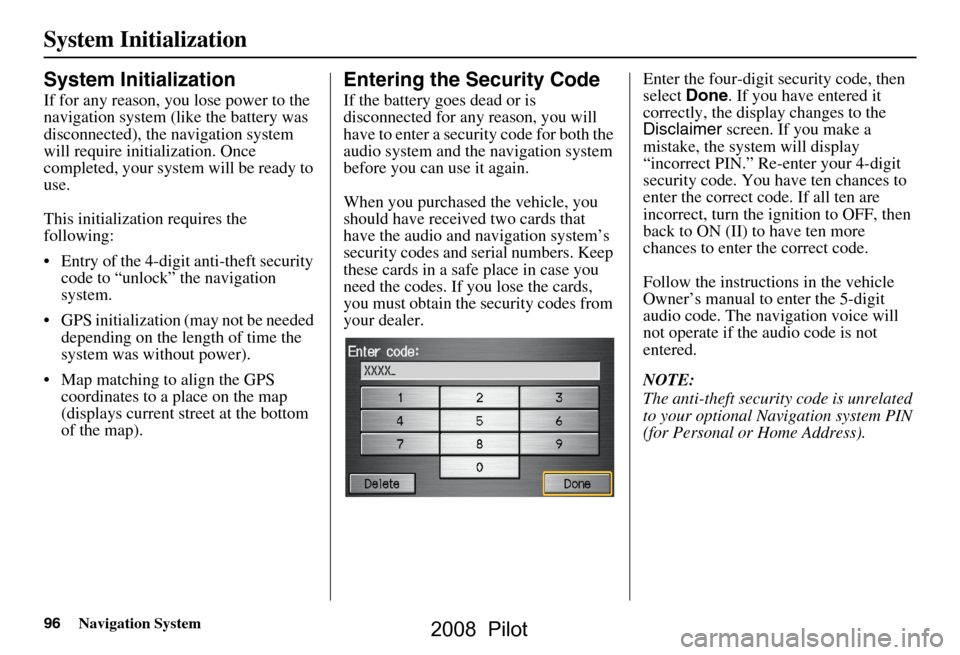
96Navigation System
System Initialization
System Initialization
If for any reason, you lose power to the
navigation system (like the battery was
disconnected), the navigation system
will require initialization. Once
completed, your system will be ready to
use.
This initialization requires the
following:
Entry of the 4-digit anti-theft security code to “unlock” the navigation
system.
GPS initialization (may not be needed depending on the le ngth of time the
system was without power).
Map matching to align the GPS coordinates to a place on the map
(displays current street at the bottom
of the map).
Entering the Security Code
If the battery goes dead or is
disconnected for any reason, you will
have to enter a secur ity code for both the
audio system and the navigation system
before you can use it again.
When you purchased the vehicle, you
should have received two cards that
have the audio and navigation system’s
security codes and serial numbers. Keep
these cards in a sa fe place in case you
need the codes. If you lose the cards,
you must obtain the security codes from
your dealer. Enter the four-digit security code, then
select
Done. If you have entered it
correctly, the display changes to the
Disclaimer screen. If you make a
mistake, the system will display
“incorrect PIN.” Re-enter your 4-digit
security code. You have ten chances to
enter the correct code. If all ten are
incorrect, turn the i gnition to OFF, then
back to ON (II) to have ten more
chances to enter the correct code.
Follow the instructio ns in the vehicle
Owner’s manual to enter the 5-digit
audio code. The navigation voice will
not operate if the audio code is not
entered.
NOTE:
The anti-theft security code is unrelated
to your optional Navigation system PIN
(for Personal or Home Address).
2008 Pilot
Page 98 of 137
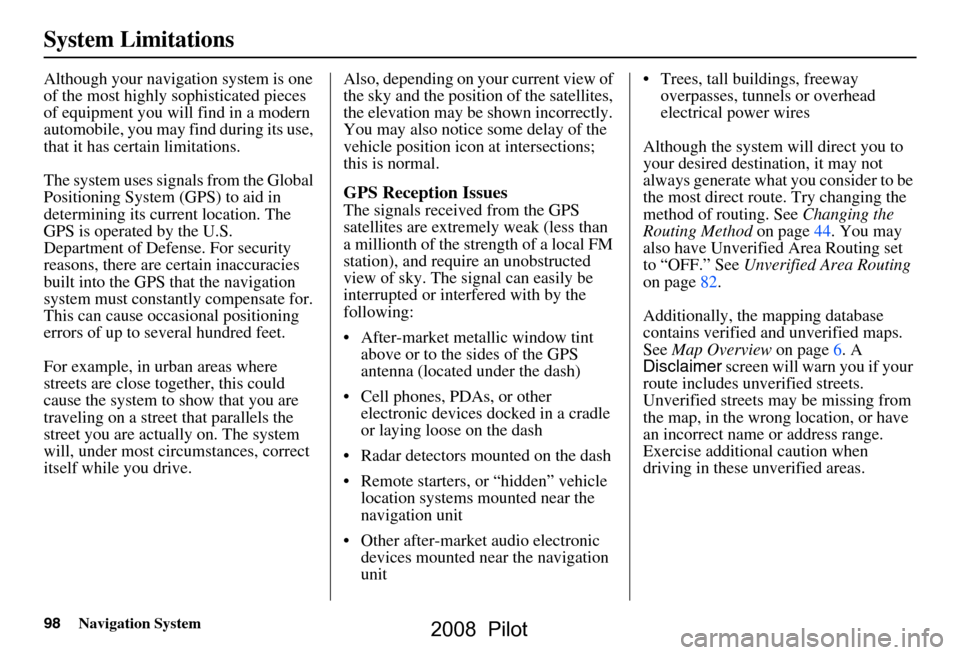
98Navigation System
System Limitations
Although your navigation system is one
of the most highly sophisticated pieces
of equipment you will find in a modern
automobile, you may find during its use,
that it has certain limitations.
The system uses signals from the Global
Positioning System (GPS) to aid in
determining its current location. The
GPS is operated by the U.S.
Department of Defense. For security
reasons, there are certain inaccuracies
built into the GPS that the navigation
system must constantly compensate for.
This can cause occasional positioning
errors of up to several hundred feet.
For example, in urban areas where
streets are close together, this could
cause the system to show that you are
traveling on a street that parallels the
street you are actually on. The system
will, under most circumstances, correct
itself while you drive. Also, depending on your current view of
the sky and the position of the satellites,
the elevation may be shown incorrectly.
You may also notice some delay of the
vehicle position icon at intersections;
this is normal.
GPS Reception Issues
The signals received from the GPS
satellites are extremely weak (less than
a millionth of the strength of a local FM
station), and require an unobstructed
view of sky. The signal can easily be
interrupted or interfered with by the
following:
After-market metallic window tint
above or to the sides of the GPS
antenna (located under the dash)
Cell phones, PDAs, or other electronic devices docked in a cradle
or laying loose on the dash
Radar detectors mounted on the dash
Remote starters, or “hidden” vehicle location systems mounted near the
navigation unit
Other after-market audio electronic devices mounted near the navigation
unit Trees, tall buildings, freeway
overpasses, tunnels or overhead
electrical power wires
Although the system will direct you to
your desired destination, it may not
always generate what you consider to be
the most direct rout e. Try changing the
method of routing. See Changing the
Routing Method on page44. You may
also have Unverified Area Routing set
to “OFF.” See Unverified Area Routing
on page82.
Additionally, the mapping database
contains verified and unverified maps.
See Map Overview on page6. A
Disclaimer screen will warn you if your
route includes unverified streets.
Unverified streets may be missing from
the map, in the wrong location, or have
an incorrect name or address range.
Exercise addition al caution when
driving in these unverified areas.
2008 Pilot
Page 103 of 137
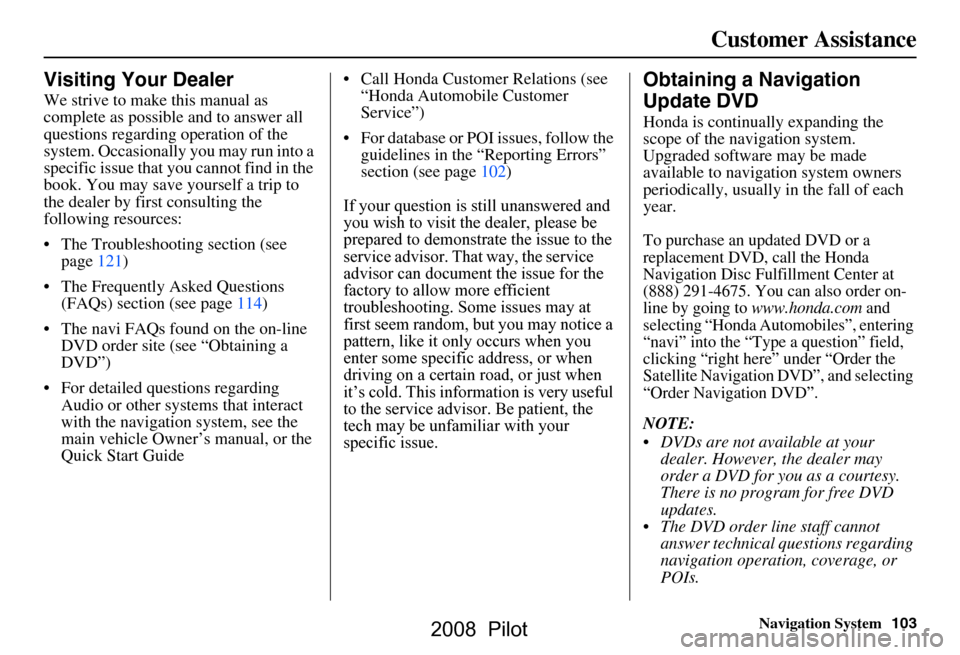
Navigation System103
Customer Assistance
Visiting Your Dealer
We strive to make this manual as
complete as possible and to answer all
questions regarding operation of the
system. Occasionally you may run into a
specific issue that you cannot find in the
book. You may save yourself a trip to
the dealer by first consulting the
following resources:
The Troubleshooting section (see page121)
The Frequently Asked Questions (FAQs) section (see page114)
The navi FAQs found on the on-line DVD order site (see “Obtaining a
DVD”)
For detailed questions regarding Audio or other systems that interact
with the navigation system, see the
main vehicle Owner’s manual, or the
Quick Start Guide Call Honda Customer Relations (see
“Honda Automobile Customer
Service”)
For database or PO I issues, follow the
guidelines in the “Reporting Errors”
you wish to visit the dealer, please be
first seem random, but you may notice a
pattern, like it only occurs when you
enter some specific address, or when
driving on a certain road, or just when
it’s cold. This inform ation is very useful
Obtaining a Navigation
Update DVD
Honda is continually expanding the
scope of the navigation system.
Upgraded software may be made
available to navigation system owners
periodically, usually in the fall of each
year.
To purchase an updated DVD or a
replacement DVD, call the Honda
Navigation Disc Fulfillment Center at
(888) 291-4675. You can also order on-
line by going to
www.honda.com and
selecting “Honda Automobiles”, entering
“navi” into the “Type a question” field,
clicking “right here” under “Order the
Satellite Navigation DVD”, and selecting
“Order Navigation DVD”.
NOTE:
DVDs are not available at your dealer. However, the dealer may
order a DVD for you as a courtesy.
There is no program for free DVD
updates.
The DVD order line staff cannot answer technical questions regarding
navigation operation, coverage, or
POIs.
specific issue.tech may be unfamiliar with your
prepared to demonstrate the issue to the
to the service a dvisor. Be patient, the
service advisor. That way, the service
If your question is still unanswered and
advisor can document the issue for the
troubleshooting. Some issues may at
section (see page102)
factory to allo w more efficient
2008 Pilot