2008 HONDA PILOT key
[x] Cancel search: keyPage 76 of 137

76Navigation System
System Set-up
Entering an Address Book
After you select User 1 or User 2 ,
your Address Book list appears:
Select New Address in the upper right
corner on the screen when beginning to
build your Address Book list. Edit Name
You may use the “Name” field to give
the entry a name or title that you will
recognize later, such as “Doctor Smith”
or “Broadway Theatre.” If you do not
give the address a name, the system will
assign one (Address 001, etc.).
Say or select
Edit Name. Then use the
on-screen keyboard to enter the name.
Touch Done when finished.
NOTE:
You can always re-enter, edit, or make
changes to any entry. “Address” is the
only required field. Edit Address
When you say or select
Edit Address,
the display changes to:
Current Position - Allows you to use
your current position as the address.
Address - Requires you to enter the city
and address you wish to store. The
operation is the sa me as selecting
Address from the Enter destination
by screen (see page22).
2008 Pilot
Page 77 of 137

Navigation System77
System Set-up
Places - Allows you to select one of the
Point of Interest (POI) locations already
stored in the system as one of your
personal addresses. This operation is the
same as selecting Places from the
Enter destination by screen (see
page31).
Previous Destinations - Allows you to
choose one of the locations in the
Previous Destinatio ns list for your
Address Book list. This operation is the
same as selecting Previous
Destinations from the Enter
destination by screen (see page39).
After you have used one of these four
options to enter the address, the initial
screen for entering the personal address
is re-displayed, with the address shown
in the “Address” field. If you have
entered the address using Places, the
phone number corresponding to the
address also appears in the “Phone
Number” field. Edit Phone Number
You can enter the telephone number of
the address. If the address was chosen
with
Places , and it has a telephone
number, that number is entered
automatically.
Say or select Edit Phone Number to
display the Enter phone number
screen. Enter the telephone number,
including the area co de, by using the
voice control system (say the entire
phone number one digit at a time), or by
using the on-screen keyboard. Say or
select Done when finished. Edit Category
If desired, you can specify the category
of the address. Say or select
Edit
Category to display the Select a
category screen.
Scroll the screen and select a category
by saying the number next to your
choice, or by touching the item.
If you wish to set, add, or edit a new
category, select Edit Category in the
upper right corner on the screen. The
system will show the Select a
category to edit screen. Follow the on-
screen prompts to add, change or delete
a category. If you de lete a category that
was used to categorize addresses, the
category for those addresses becomes
“UNFILED.”
2008 Pilot
Page 86 of 137

86Navigation System
System Set-up
Edit Avoid Area
This function allows you to select areas
you wish to avoid when calculating a
route to your destination. You can select
up to five areas to avoid. You may wish
to set up an “avoid area” to route around
long term road construction, closures, or
any area you wish to avoid. If you enter
a route that takes you through or into an
“avoid area,” a pop-up box will warn
you that your route takes you into one of
these areas. However, you can still
choose destinations in an avoided area.
When you select Edit, for the Setup
item “Edit Avoid Area,” the following
list screen is displayed. You can select
New Area, or select (by
touch) one of your existing areas to
modify. If you choose New Area, the
following screen is displayed:
Say or select Edit Name, and use the
keyboard to enter the name on the Enter
avoid area name screen (19 characters
max). Say or select Done to return to
the previous screen. Say or select Edit
Area , to create the area to be avoided.
The following screen appears. Either select
Address or Map Input
on the Enter avoid area by screen.
Each choice provides a slightly different
way to locate the approximate map
display for drawing the area you wish to
avoid. After selecting the choice, a map
screen will be displayed.
Use the ZOOM buttons to select the
map scale (available scales are 1/20, 1/
8, and 1/4 mile scales).
Use the joystick to move the crosshairs
(red circle) to the desired start point and
push in the joystick to “set” the start
point. Then move the joystick in a
straight or diagonal direction to
encompass the area to be avoided.
2008 Pilot
Page 91 of 137
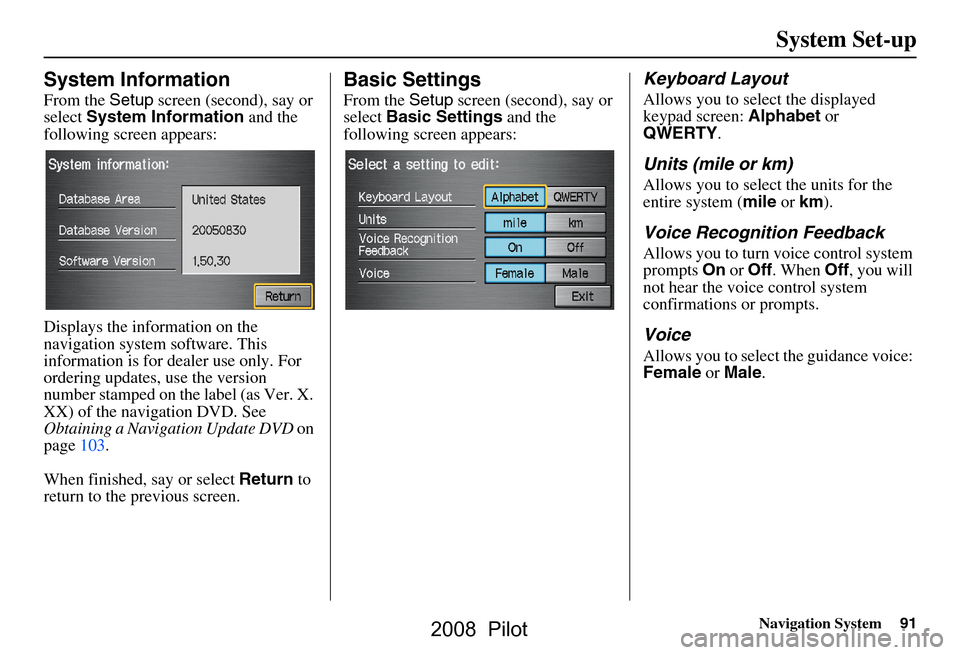
Navigation System91
System Set-up
System Information
From the Setup screen (second), say or
select System Information and the
following screen appears:
Displays the information on the
navigation system software. This
information is for de aler use only. For
ordering updates, use the version
number stamped on the label (as Ver. X.
XX) of the navigation DVD. See
Obtaining a Navigation Update DVD on
page103.
When finished, say or select Return to
return to the previous screen.
Basic Settings
From the Setup screen (second), say or
select Basic Settings and the
following screen appears:
Keyboard Layout
Allows you to select the displayed
keypad screen: Alphabet or
QWERTY .
Units (mile or km)
Allows you to select the units for the
entire system ( mile or km ).
Voice Recognition Feedback
Allows you to turn voice control system
prompts On or Off . When Off, you will
not hear the voice control system
confirmations or prompts.
Voice
Allows you to select the guidance voice:
Female or Male .
2008 Pilot
Page 105 of 137

Navigation System105
Coverage Areas
Map Coverage
The system provides map coverage for
the following 48 US states, and southern
Canada. The US map coverage consists
of accurately mapped (verified)
metropolitan areas (in the following
list), and a less accurate (unverified)
rural database. Canada coverage
consists of major metropolitan areas,
and major roads connecting the
metropolitan areas within about 100
miles north of the U.S. border. If you
you may purchase the gray Canadian
DVD (see Obtaining a Navigation
Overview on page6 for a discussion of
map coverage.
The cities and metropolitan areas in the
following list are fully mapped. Only
major streets, roads, and freeways have
been verified outside these areas. If your
route passes through these areas, routing
may be limited in these areas, depending
on your routing choices. See Unverified
Area Routing on page82.
U.S. Detailed Coverage Areas
Alabama
Birmingham/Tuscaloosa
Huntsville
Mobile
Arizona Phoenix Metro
Sedona
Tucson
Arkansas Fayetteville
Hot Springs
Little Rock
California Bakersfield
Fresno
Los Angeles/San Diego Metro
Merced
Modesto
Sacramento Metro
San Francisco Bay (approximately
Monterey to Sonoma) - including
Monterey County and Hollister
San Luis Obispo
Stockton
Colorado Denver/Boulder/Colorado Springs/
Ski Resorts Metro area - including Ft.
Collins Connecticut
Bridgeport
Danbury
Hartford Metro
New Haven Metro
Norwalk
Stamford
Delaware Entire state - including Dover,
Wilmington Metro area, New Castle
County
Florida Cape Canaveral/Cocoa Beach/
Titusville
Florida Keys
Fort Myers Metro area - including
Naples
Fort Pierce
Gainesville
Jacksonville Metro - including St.
Johns County
Miami/Fort Lauderdale/West Palm
Beach Metro
Orlando/Daytona Beach/Melbourne
area - including Osceola County
Pensacola
Tallahassee
Tampa Bay/St. Petersburg Metro -
including Pasco and Manatee
Counties
Vero Beach
need additional North Canada coverage,
Update DVD on page103). See Map
2008 Pilot
Page 106 of 137

106Navigation System
Coverage Areas
GeorgiaAthens
Atlanta Metro
Augusta/Aiken Metro
Macon
Idaho Boise
Sun Valley Ski Resorts
Illinois Chicago Metro (to Wisconsin border)
- including Lake County, IN and
Dekalb County, IL
East St. Louis Metro
Moline Rock Island
Rockford
Springfield
Indiana Fort Wayne
Gary/Hammond Metro
Indianapolis Metro
Kokomo Metro
Northwest Indiana
South Bend/Elkhart/Goshen
Iowa Cedar Rapids
Des Moines
Iowa City Kansas
Kansas City/Leavenworth Metro
Wichita
Kentucky Lexington
Louisville
Louisiana Baton Rouge
New Orleans Metro
Shreveport
Maine Bangor
Bar Harbor/Acadia National Park
Portland/Lewiston/Auburn
Maryland Baltimore/Washington D.C. Metro -
including Charles and Carroll
Counties
Ocean City
Massachusetts Boston/Cape Cod Metro
Cape Cod
Springfield Metro area
Complete coverage of all cities in
Barnstable, Berkshire, Bristol, Essex,
Hampshire, Hampden, Middlesex,
Norfolk, Plymouth, Suffolk, and
Worcester Counties Michigan
Detroit Metro area - including Ann
Arbor, Pontiac, Flin t, Clinton, Eaton,
and Monroe Counties
Grand Rapids Metro
Kalamazoo
Lansing Metro
Northern Michigan Resort area -
including Traverse City, Elk Rapids,
Petoskey, Charlevoix, Boyne City,
and Harbor Springs
Minnesota Minneapolis/St. Paul Metro -
including cities in Anoka S
Carver Counties
Rochester
Mississippi Biloxi/Gulfport
Jackson
Missouri Branson
Columbia
Kansas City (KS-MO) Metro
including Platte County
St Louis Metro (IL-MO) - incl
additional cities in Jefferson County
Montana Billings
Moorhead
Davenport
2008 Pilot
Page 123 of 137

Navigation System123
Glossary
Map Matching - The received GPS
information allows the navigation
system to position the vehicle on the
map. Map matching has occurred if
the map screen is displaying the
current street name in the bottom-
shaded area.
Mic - Abbreviation for the microphone
used for receiving voice commands.
It is located near the map light in the
ceiling.
MW - Maneuver Window. While on-
route to a destination, this window
displays informatio n about the next
maneuver.
Navi - Abbreviation for the navigation
system.
North Pointer - The map symbol
showing the map orientation. See
page53.
Off Route - This occurs when the user
leaves mapped roads. Off road
tracking dots (“breadcrumbs”) are
displayed if the option is enabled in
the Setup screen. The user can use
them to return to a mapped road. The
bottom of the navigation screen will
say “Not on a digitized road” Outlying Areas -
These are rural areas
that typically have only their main
roads mapped. All other roads are
shown in light brown for reference
only, since they have not been
verified.
PIN - Personal Identification Number.
A random 4-digit number created by
the customer to protect personal
information.
POI - Point Of Interest. These are the
businesses, schools etc. found under
the Places option on the Enter
destination by screen. See page48.
Polygon - Colored areas on the map
screen denoting parks, schools etc.
See Map Screen “features” for a list
of the assigned colors. See page48.
QWERTY - Keyboard layout
resembling the typewriter keys. The
keyboard layout can be changed to an
alphabetical layout in the Setup,
Basic Settings screen.
Reminder - Automatic “pop-up”
Calendar message. See Calendar on
page67. Security Code -
Code needed to
activate the navigation system or
audio unit. See Entering the Security
Code on page96.
Touch Sensor - The touch sensor on the
front of the LCD consists of a touch
sensitive resistive membrane with an
infinite number of possible touch
locations. The sensing locations are
confined to a grid of 20 vertical and
10 horizontal touch locations.
Unverified Streets - These streets have
not been verified for turn restrictions,
one-way, etc. They are shown in light
brown on the map. Unverified streets
may be missing from the map, shown
in the wrong location, or have an
incorrect name or address range.
Vehicle Speed Sensor - Provides speed
signal to the navigation system for
moving the VP icon on the map.
Verified Streets - These streets consist
of the detailed metropolitan coverage
areas, and all other inter-town
connection roads. These roads are
shown in black on the map.
2008 Pilot
Page 130 of 137

130Navigation System
Voice Command Index
CD Voice Commands
The system accepts these commands on
most screens.CD play
CD play disc # (#:1-6)
CD play track # (#: 1-30)
CD play disc #1 track #2 (#1:1-6,
#2:1-30)
CD skip forward
CD skip back
CD play next disc
CD play previous disc
CD track random*
CD track repeat*
CD disc repeat
CD track scan*
CD disc scan
CD normal play (resumes “Play”
from these commands: “CD track
random” and “CD track repeat”)
* Repeating these commands switches (toggles) the function between On
and Off.
Information Screen Voice
Commands
These are additional commands not
found on the Voice Command Help
screen available when viewing the
Information screen. Follow the voice
prompts.
Setup
Voice command help (the system
reads and lists all of the
commands, starting with
Navigation General Commands)
Calendar
Map legend
Calculator
Key to Zagat ratings
Setup Screen (first)
Commands
The system accepts these commands on
Setup screen (first). (For Setup screen
(second), simply say what is written on
the screen, and follow the voice
prompts)
Brightness up
Brightness down
Brightness minimum/min.
Brightness maximum/max.
Volume up (tone indicates volume)
Volume down (tone indicates volume)
Volume minimum/min. (tone indicates
volume)
Volume maximum/max. (tone
indicates volume)
Volume off
Display off
Display day (screen goes dark, route
guidance stops)
Display night
Display auto
Contrast adjust
Guidance prompts normal
Guidance prompts maximum/max.
Guidance prompts minimum/min.
2008 Pilot