Page 89 of 137
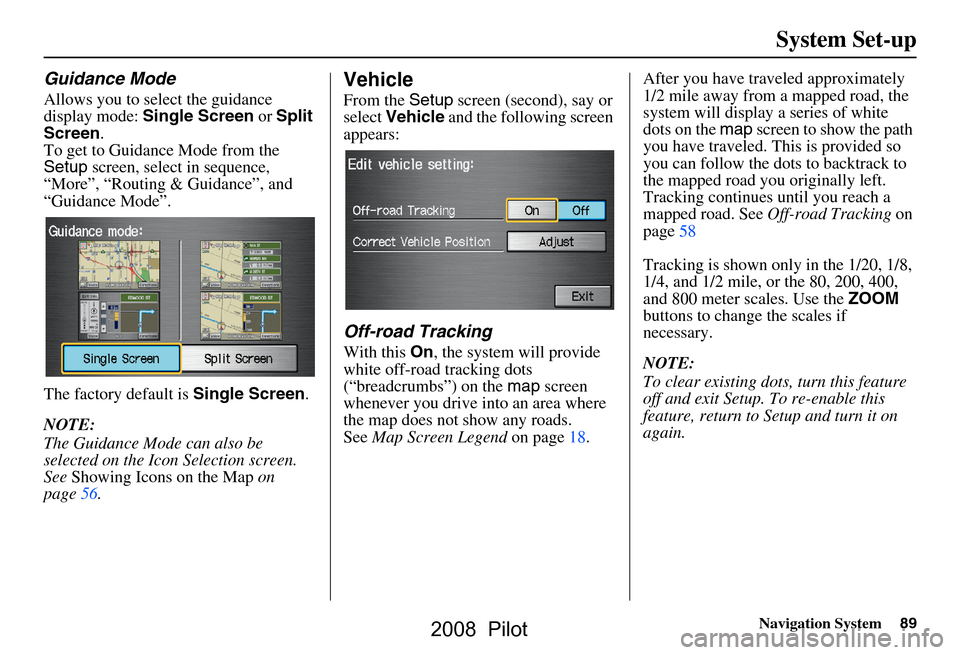
Navigation System89
System Set-up
Guidance Mode
Allows you to select the guidance
display mode: Single Screen or Split
Screen .
To get to Guidance Mode from the
Setup screen, select in sequence,
“More”, “Routing & Guidance”, and
“Guidance Mode”.
The factory default is Single Screen.
NOTE:
The Guidance Mode can also be
selected on the Icon Selection screen.
See Showing Icons on the Map on
page56.
Vehicle
From the Setup screen (second), say or
select Vehicle and the following screen
appears:
Off-road Tracking
With this On, the system will provide
white off-road tracking dots
(“breadcrumbs”) on the map screen
whenever you drive into an area where
the map does not show any roads.
See Map Screen Legend on page18. After you have traveled approximately
1/2 mile away from a mapped road, the
system will display a series of white
dots on the
map screen to show the path
you have traveled. This is provided so
you can follow the dots to backtrack to
the mapped road you originally left.
Tracking continues until you reach a
mapped road. See Off-road Tracking on
page58
Tracking is shown only in the 1/20, 1/8,
1/4, and 1/2 mile, or the 80, 200, 400,
and 800 meter scales. Use the ZOOM
buttons to change the scales if
necessary.
NOTE:
To clear existing dots , turn this feature
off and exit Setup. To re-enable this
feature, return to Setup and turn it on
again.
2008 Pilot
Page 90 of 137
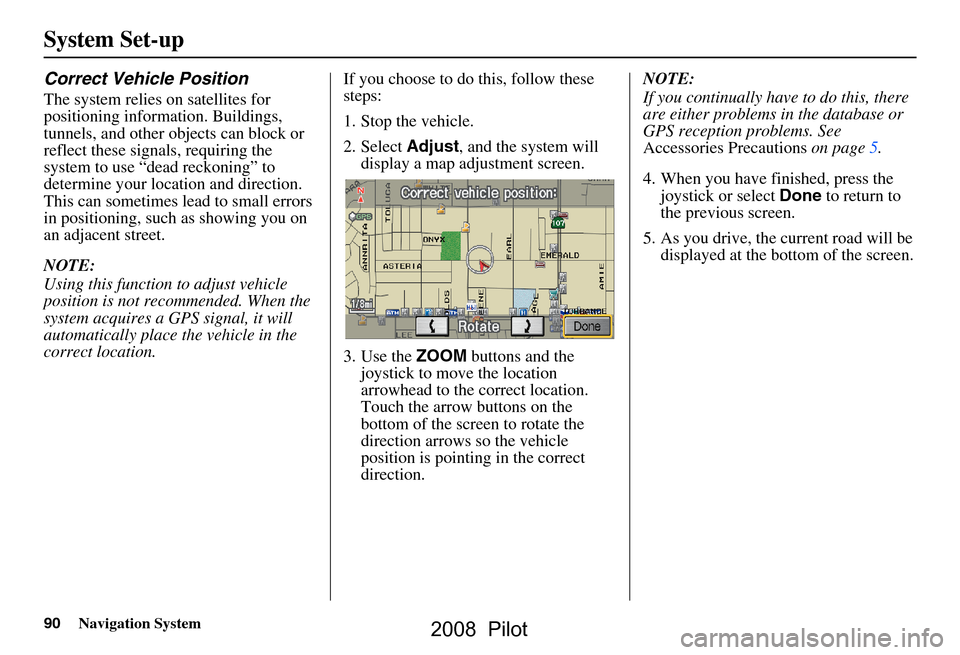
90Navigation System
System Set-up
Correct Vehicle Position
The system relies on satellites for
positioning information. Buildings,
tunnels, and other objects can block or
reflect these signals, requiring the
system to use “dead reckoning” to
determine your location and direction.
This can sometimes lead to small errors
in positioning, such as showing you on
an adjacent street.
NOTE:
Using this function to adjust vehicle
position is not recommended. When the
system acquires a GPS signal, it will
automatically place the vehicle in the
correct location.If you choose to do this, follow these
steps:
1. Stop the vehicle.
2. Select
Adjust, and the system will
display a map adjustment screen.
3. Use the ZOOM buttons and the
joystick to move the location
arrowhead to the correct location.
Touch the arrow buttons on the
bottom of the screen to rotate the
direction arrows so the vehicle
position is pointin g in the correct
direction. NOTE:
If you continually have to do this, there
are either problems in the database or
GPS reception problems. See
Accessories Precautions
on page5.
4. When you have finished, press the joystick or select Done to return to
the previous screen.
5. As you drive, the current road will be displayed at the bottom of the screen.
2008 Pilot
Page 95 of 137
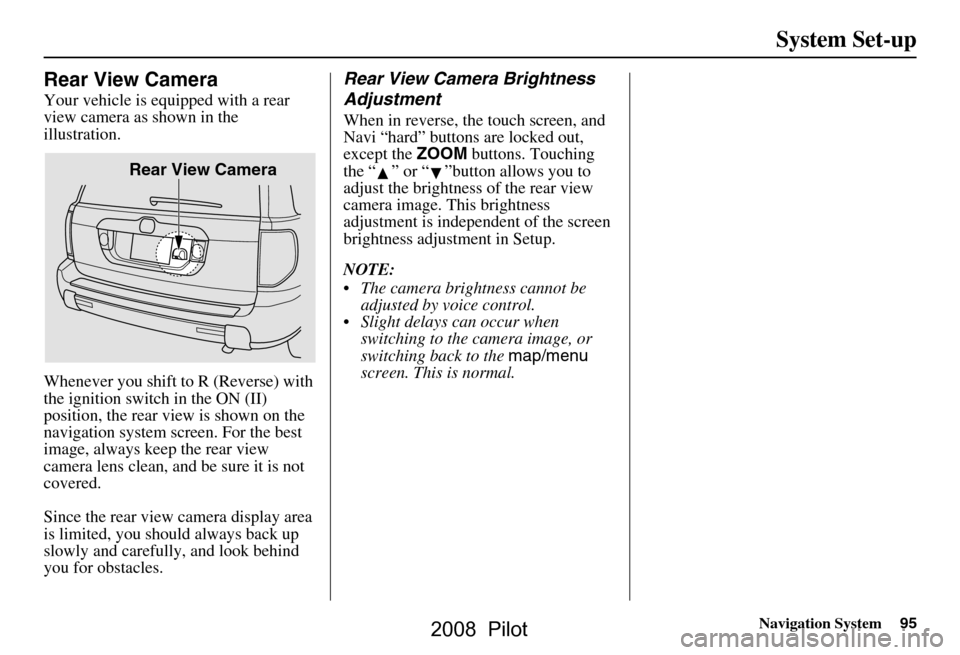
Navigation System95
System Set-up
Rear View Camera
Your vehicle is equipped with a rear
view camera as shown in the
illustration.
Whenever you shift to R (Reverse) with
the ignition switch in the ON (II)
position, the rear view is shown on the
navigation system screen. For the best
image, always keep the rear view
camera lens clean, and be sure it is not
covered.
Since the rear view camera display area
is limited, you should always back up
slowly and carefully, and look behind
you for obstacles.
Rear View Camera Brightness
Adjustment
When in reverse, the touch screen, and
Navi “hard” buttons are locked out,
except the ZOOM buttons. Touching
the “ ” or “ ”button allows you to
adjust the brightness of the rear view
camera image. This brightness
adjustment is independent of the screen
brightness adjustment in Setup.
NOTE:
The camera brightness cannot be adjusted by voice control.
Slight delays can occur when switching to the ca mera image, or
switching back to the map/menu
screen. This is normal.
Rear View Camera
2008 Pilot
Page 124 of 137
124Navigation System
Glossary
Voice Control - See VR.
VP - Vehicle Position. When in map
mode, this circular icon shows the
vehicle position on the map. Touch
this icon to show the latitude,
longitude, and elevation of your
current position.
VR - Voice Recognition. This allows
voice control of many of the
navigation functions. The hardware
consists of the microphone, voice
control switch ( NAVI TALK/NAVI
BACK buttons), and the front
speakers.
Waypoint - A temporary destination
you may enter on route (e.g., a gas
station, ATM, etc.). See page61.
Yaw Rate Sensor - Senses when the
vehicle makes a turn, which makes
the VP change direction on the map
as you turn.
Zagat Ratings - Restaurant ratings
information provided by Zagat
Survey. See the Information screen
on page70 for an explanation of the
ratings.
2008 Pilot
Page 135 of 137
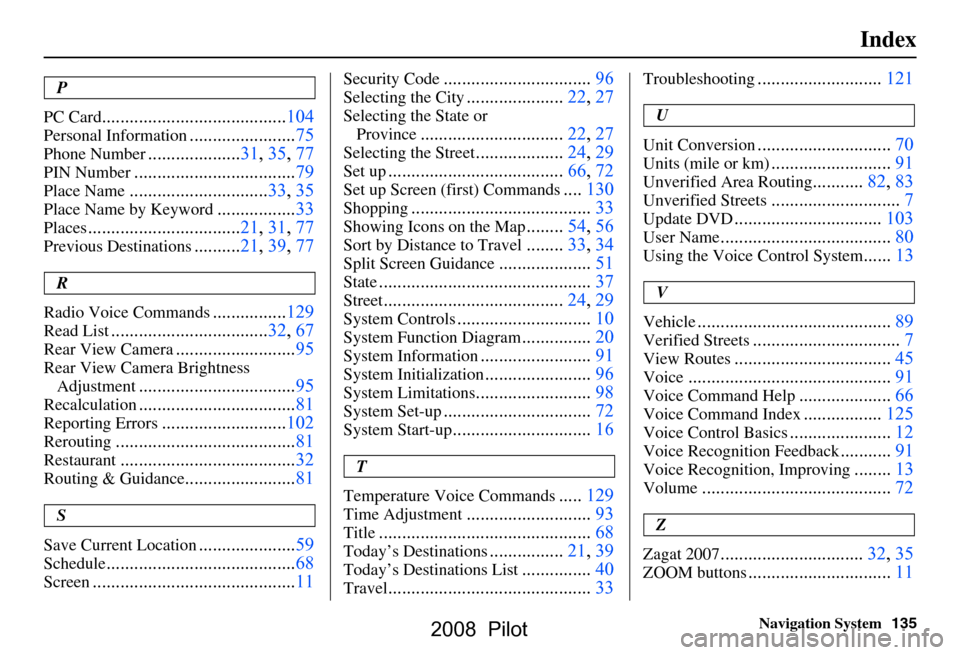
Navigation System135
Index
P
PC Card
........................................ 104
Personal Information.......................75
Phone Number....................31, 35, 77
PIN Number........................ ...........79
Place Name.............................. 33, 35
Place Name by Keyword.................33
Places................................. 21, 31, 77
Previous Destinations.......... 21, 39, 77
R
Radio Voice Commands
....... ......... 129
Read List.................................. 32, 67
Rear View Camera..........................95
Rear View Camera Brightness
Adjustment
.................................. 95
Recalculation..................................81
Reporting Errors........................... 102
Rerouting....................................... 81
Restaurant......................................32
Routing & Guidance........................81
S
Save Current Location
..................... 59
Schedule......................................... 68
Screen............................................ 11
Security Code................................96
Selecting the City.....................22, 27
Selecting the State or
Province
............................... 22, 27
Selecting the Street...................24, 29
Set up...................................... 66, 72
Set up Screen (first) Commands....130
Shopping....................................... 33
Showing Icons on the Map........54, 56
Sort by Distance to Travel........33, 34
Split Screen Guidance.................... 51
State.............................................. 37
Street....................................... 24, 29
System Controls.............................10
System Function Diagram...............20
System Information........................ 91
System Initialization.......................96
System Limitations......................... 98
System Set-up................................ 72
System Start-up..............................16
T
Temperature Voice Commands
..... 129
Time Adjustment........................... 93
Title.............................................. 68
Today’s Destinations................21, 39
Today’s Destinations List...............40
Travel............................................ 33
Troubleshooting...........................121
U
Unit Conversion
............................. 70
Units (mile or km).......................... 91
Unverified Area Routing...........82, 83
Unverified Streets............................ 7
Update DVD................................ 103
User Name..................................... 80
Using the Voice Control System......13
V
Vehicle
.......................................... 89
Verified Streets................................ 7
View Routes.................................. 45
Voice............................................ 91
Voice Command Help.................... 66
Voice Command Index................. 125
Voice Control Basics...................... 12
Voice Recognition Feedback...........91
Voice Recognition, Improving........13
Volume......................................... 72
Z
Zagat 2007
............................... 32, 35
ZOOM buttons...............................11
2008 Pilot
Page:
< prev 1-8 9-16 17-24