2008 HONDA ODYSSEY display
[x] Cancel search: displayPage 39 of 148
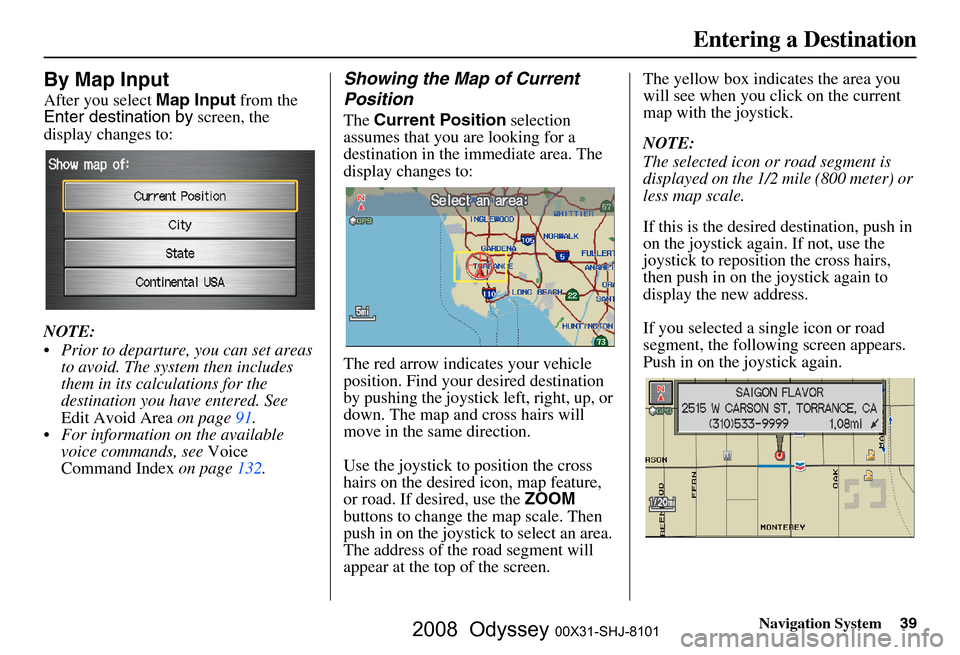
Navigation System39
By Map Input
After you select Map Input from the
Enter destination by screen, the
display changes to:
NOTE:
Prior to departure, you can set areas to avoid. The system then includes
them in its calculations for the
destination you have entered. See
Edit Avoid Area on page
91.
For information on the available voice commands, see Voice
Command Index on page
132 .
Showing the Map of Current
Position
The Current Position selection
assumes that you are looking for a
destination in the immediate area. The
display changes to:
The red arrow indicates your vehicle
position. Find your desired destination
by pushing the joystick left, right, up, or
down. The map and cross hairs will
move in the same direction.
Use the joystick to position the cross
hairs on the desired icon, map feature,
or road. If desired, use the ZOOM
buttons to change the map scale. Then
push in on the joystick to select an area.
The address of the road segment will
appear at the top of the screen. The yellow box indicates the area you
will see when you click on the current
map with the joystick.
NOTE:
The selected icon or road segment is
displayed on the 1/2 mile (800 meter) or
less map scale.
If this is the desired destination, push in
on the joystick again. If not, use the
joystick to reposition the cross hairs,
then push in on th
e joystick again to
display the new address.
If you selected a single icon or road
segment, the following screen appears.
Push in on the joystick again.
Entering a Destination
2008 Odyssey 00X31-SHJ-8101
Page 40 of 148
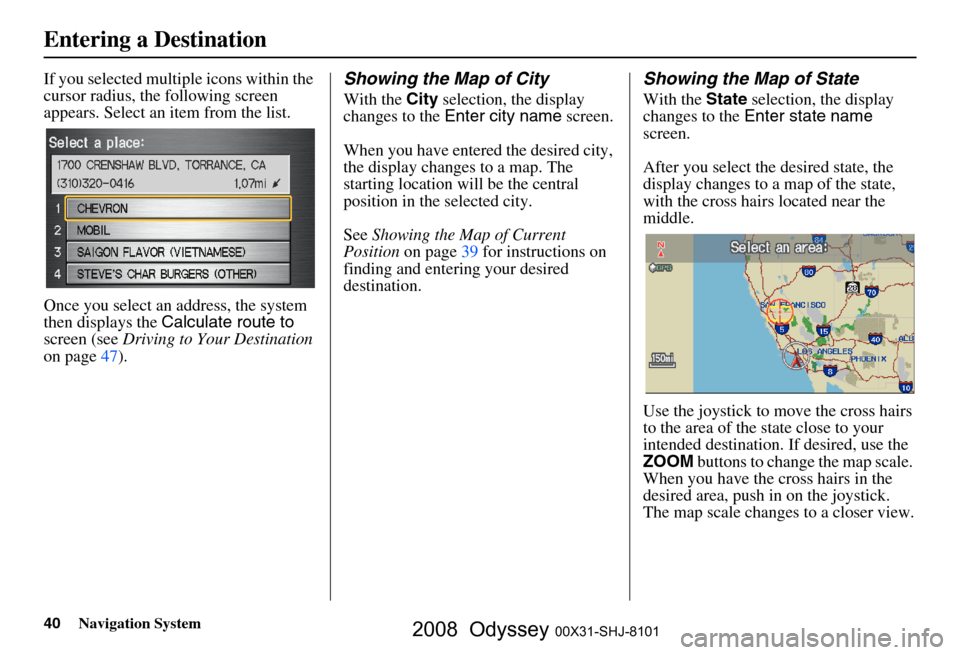
40Navigation System
If you selected multiple icons within the
cursor radius, the following screen
appears. Select an item from the list.
Once you select an address, the system
then displays the Calculate route to
screen (see Driving to Your Destination
on page
47 ).Showing the Map of City
With the City selection, the display
changes to the Enter city name screen.
When you have entered the desired city,
the display changes to a map. The
starting location will be the central
position in the selected city.
See Showing the Map of Current
Position on page
39 for instructions on
finding and entering your desired
destination.
Showing the Map of State
With the State selection, the display
changes to the Enter state name
screen.
After you select the desired state, the
display changes to a map of the state,
with the cross hair s located near the
middle.
Use the joystick to move the cross hairs
to the area of the state close to your
intended destination. If desired, use the
ZOOM buttons to change the map scale.
When you have the cross hairs in the
desired area, push in on the joystick.
The map scale changes to a closer view.
Entering a Destination
2008 Odyssey 00X31-SHJ-8101
Page 41 of 148
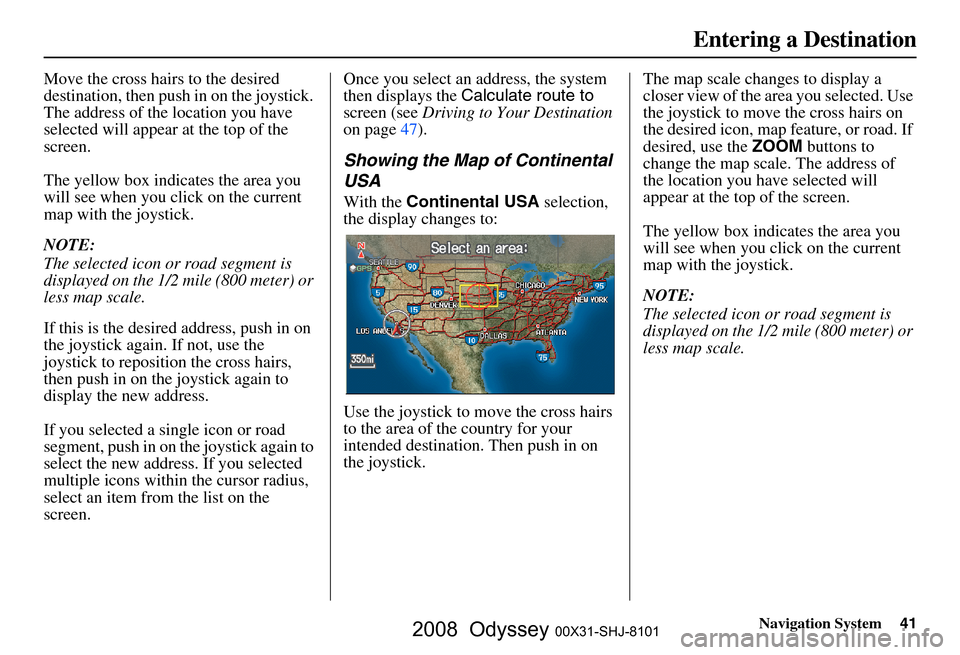
Navigation System41
Move the cross hairs to the desired
destination, then push in on the joystick.
The address of the location you have
selected will appear at the top of the
screen.
The yellow box indicat es the area you
will see when you click on the current
map with the joystick.
NOTE:
The selected icon or road segment is
displayed on the 1/2 mile (800 meter) or
less map scale.
If this is the desired address, push in on
the joystick again. If not, use the
joystick to reposition the cross hairs,
then push in on th e joystick again to
display the new address.
If you selected a single icon or road
segment, push in on the joystick again to
select the new address. If you selected
multiple icons within the cursor radius,
select an item from the list on the
screen. Once you select an address, the system
then displays the
Calculate route to
screen (see Driving to Your Destination
on page
47 ).
Showing the Map of Continental
USA
With the Continental USA selection,
the display changes to:
Use the joystick to move the cross hairs
to the area of the country for your
intended destination. Then push in on
the joystick. The map scale changes to display a
closer view of the area you selected. Use
the joystick to move the cross hairs on
the desired icon, map feature, or road. If
desired, use the
ZOOM buttons to
change the map scale. The address of
the location you have selected will
appear at the top of the screen.
The yellow box indicates the area you
will see when you click on the current
map with the joystick.
NOTE:
The selected icon or road segment is
displayed on the 1/2 mile (800 meter) or
less map scale.
Entering a Destination
2008 Odyssey 00X31-SHJ-8101
Page 42 of 148
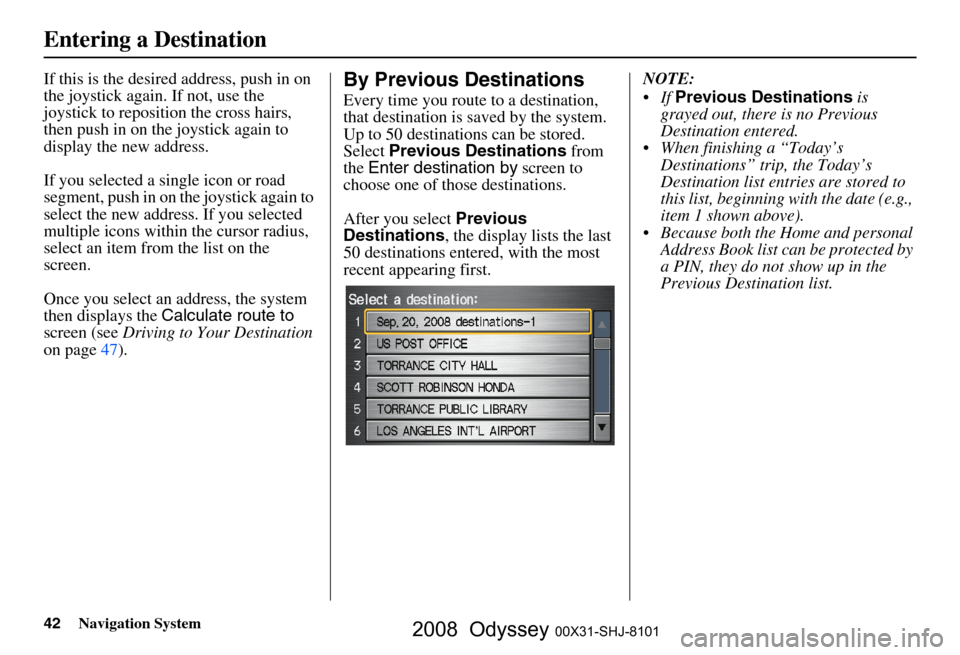
42Navigation System
If this is the desired address, push in on
the joystick again. If not, use the
joystick to reposition the cross hairs,
then push in on the joystick again to
display the new address.
If you selected a single icon or road
segment, push in on the joystick again to
select the new address. If you selected
multiple icons within the cursor radius,
select an item from the list on the
screen.
Once you select an address, the system
then displays the Calculate route to
screen (see Driving to Your Destination
on page
47 ).By Previous Destinations
Every time you route to a destination,
that destination is saved by the system.
Up to 50 destinations can be stored.
Select Previous Destinations from
the Enter destination by screen to
choose one of those destinations.
After you select Previous
Destinations , the display lists the last
50 destinations entered, with the most
recent appearing first. NOTE:
If
Previous Destinations is
grayed out, there is no Previous
Destination entered.
When finishing a “Today’s Destinations” trip, the Today’s
Destination list entries are stored to
this list, beginning with the date (e.g.,
item 1 shown above).
Because both the Home and personal Address Book list can be protected by
a PIN, they do not show up in the
Previous Destination list.
Entering a Destination
2008 Odyssey 00X31-SHJ-8101
Page 43 of 148
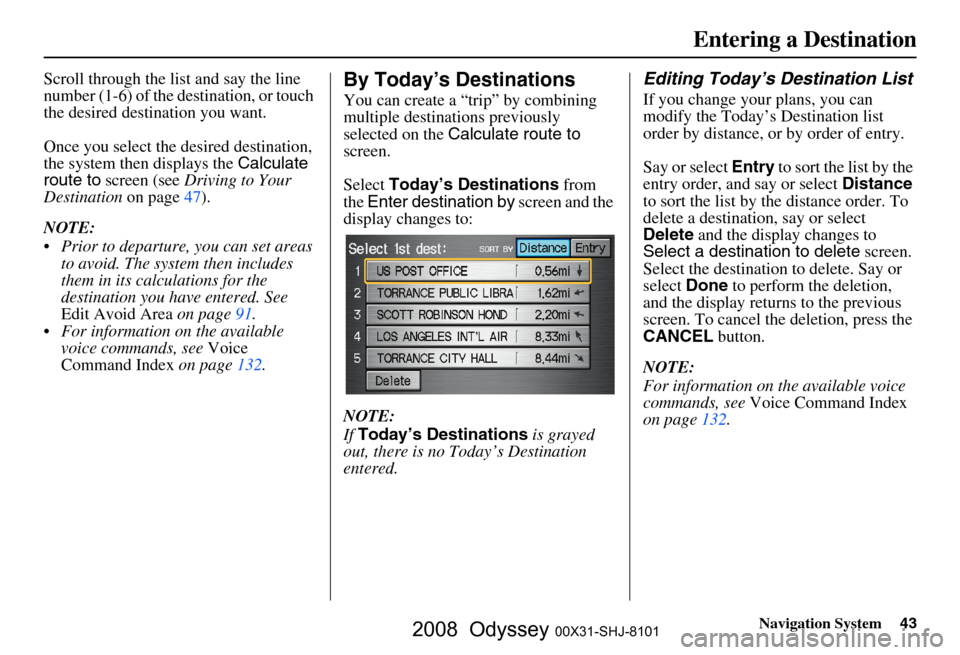
Navigation System43
Entering a Destination
Scroll through the list and say the line
number (1-6) of the destination, or touch
the desired destination you want.
Once you select the desired destination,
the system then displays the Calculate
route to screen (see Driving to Your
Destination on page
47).
NOTE:
Prior to departure, you can set areas to avoid. The system then includes
them in its calculations for the
destination you have entered. See
Edit Avoid Area on page
91.
For information on the available voice commands, see Voice
Command Index on page
132 .By Today’s Destinations
You can create a “trip” by combining
multiple destinations previously
selected on the Calculate route to
screen.
Select Today’s Destinations from
the Enter destination by screen and the
display changes to:
NOTE:
If Today’s Destinations is grayed
out, there is no Today’s Destination
entered.
Editing Today’s Destination List
If you change your plans, you can
modify the Today’s Destination list
order by distance, or by order of entry.
Say or select Entry to sort the list by the
entry order, and say or select Distance
to sort the list by the distance order. To
delete a destination, say or select
Delete and the display changes to
Select a destination to delete screen.
Select the destination to delete. Say or
select Done to perform the deletion,
and the display returns to the previous
screen. To cancel the deletion, press the
CANCEL button.
NOTE:
For information on the available voice
commands, see Voice Command Index
on page
132 .
2008 Odyssey 00X31-SHJ-8101
Page 44 of 148
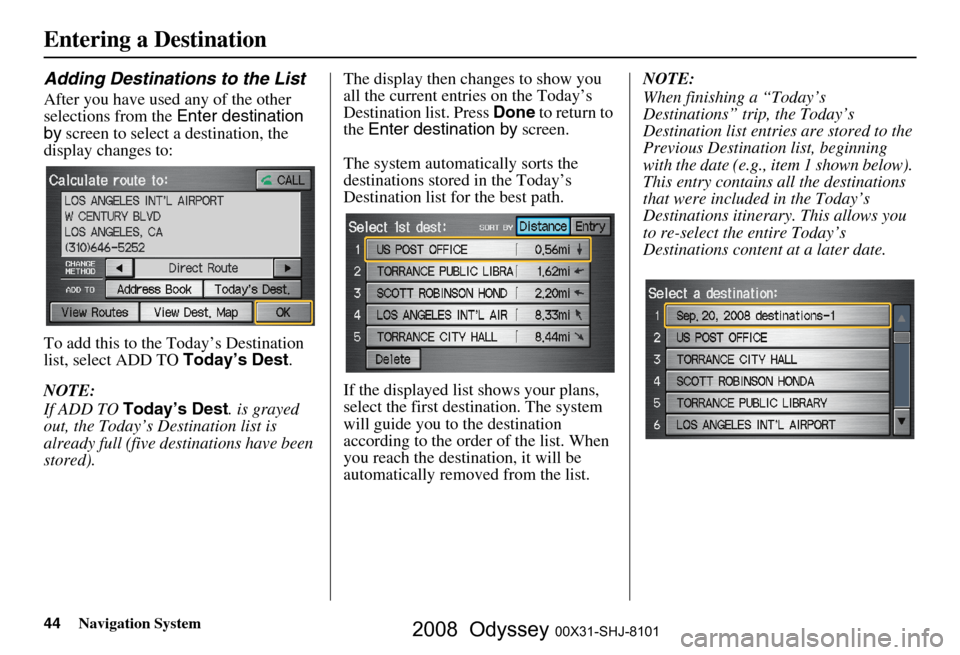
44Navigation System
Entering a Destination
Adding Destinations to the List
After you have used any of the other
selections from the Enter destination
by screen to select a destination, the
display changes to:
To add this to the Today’s Destination
list, select ADD TO Today’s Dest.
NOTE:
If ADD TO Today’s Dest . is grayed
out, the Today’s Destination list is
already full (five destinations have been
stored). The display then changes to show you
all the current entr
ies on the Today’s
Destination list. Press Done to return to
the Enter destination by screen.
The system automatically sorts the
destinations stored in the Today’s
Destination list for the best path.
If the displayed list shows your plans,
select the first des tination. The system
will guide you to the destination
according to the order of the list. When
you reach the destination, it will be
automatically removed from the list. NOTE:
When finishing a “Today’s
Destinations” trip, the Today’s
Destination list entries are stored to the
Previous Destination list, beginning
with the date (e.g., item 1 shown below).
This entry contains all the destinations
that were included in the Today’s
Destinations itinerary. This allows you
to re-select the entire Today’s
Destinations content at a later date.
2008 Odyssey 00X31-SHJ-8101
Page 45 of 148
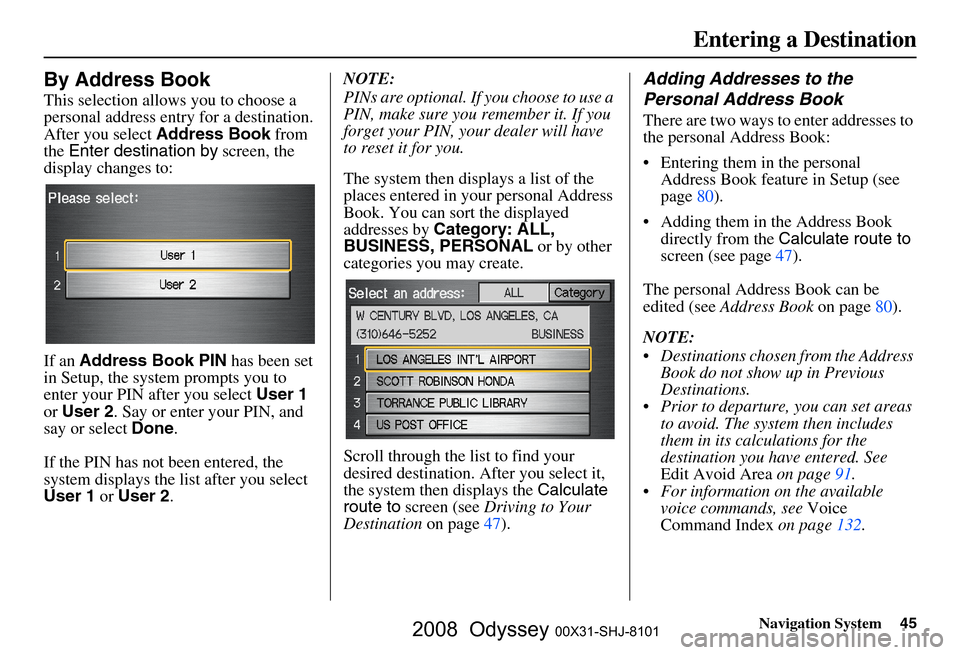
Navigation System45
Entering a Destination
By Address Book
This selection allows you to choose a
personal address entry for a destination.
After you select Address Book from
the Enter destination by screen, the
display changes to:
If an Address Book PIN has been set
in Setup, the system prompts you to
enter your PIN af ter you select User 1
or User 2 . Say or enter your PIN, and
say or select Done.
If the PIN has not been entered, the
system displays the list after you select
User 1 or User 2 . NOTE:
PINs are optional. If you choose to use a
PIN, make sure you remember it. If you
forget your PIN, your dealer will have
to reset it for you.
The system then displays a list of the
places entered in your personal Address
Book. You can sort the displayed
addresses by
Category: ALL,
BUSINESS, PERSONAL or by other
categories you may create.
Scroll through the list to find your
desired destination. After you select it,
the system then displays the Calculate
route to screen (see Driving to Your
Destination on page
47 ).
Adding Addresses to the
Personal Address Book
There are two ways to enter addresses to
the personal Address Book:
Entering them in the personal Address Book feature in Setup (see
page
80 ).
Adding them in the Address Book
directly from the Calculate route to
screen (see page
47).
The personal Address Book can be
edited (see Address Book on page
80 ).
NOTE:
Destinations chosen from the Address Book do not show up in Previous
Destinations.
Prior to departure, you can set areas to avoid. The system then includes
them in its calculations for the
destination you have entered. See
Edit Avoid Area on page
91.
For information on the available voice commands, see Voice
Command Index on page
132 .
2008 Odyssey 00X31-SHJ-8101
Page 46 of 148
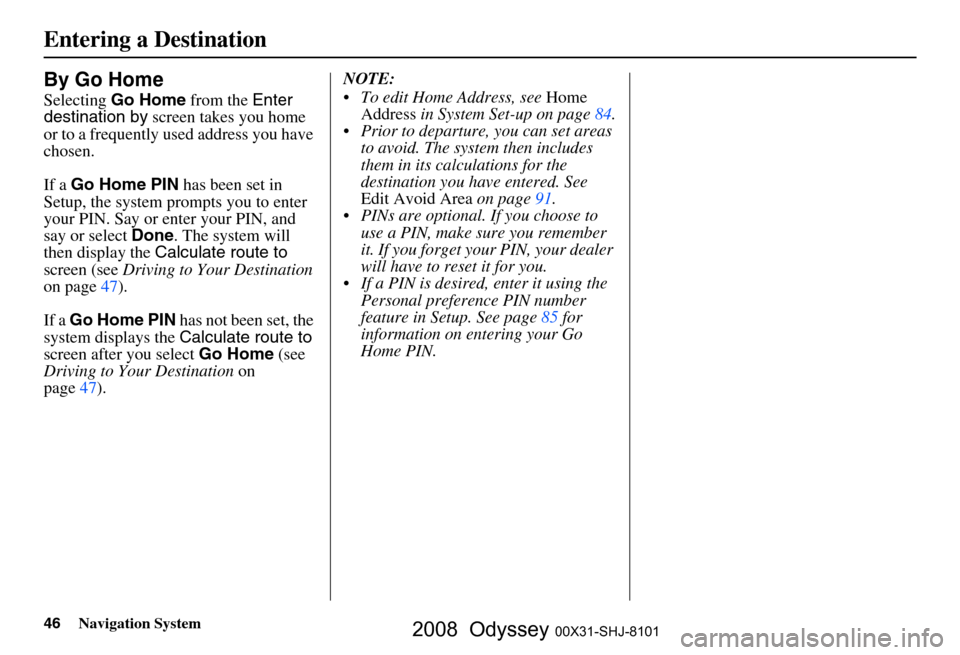
46Navigation System
Entering a Destination
By Go Home
Selecting Go Home from the Enter
destination by screen takes you home
or to a frequently used address you have
chosen.
If a Go Home PIN has been set in
Setup, the system prompts you to enter
your PIN. Say or enter your PIN, and
say or select Done. The system will
then display the Calculate route to
screen (see Driving to Your Destination
on page
47 ).
If a Go Home PIN has not been set, the
system displays the Calculate route to
screen after you select Go Home (see
Driving to Your Destination on
page
47 ). NOTE:
To edit Home Address, see
Home
Address in System Set-up on page
84 .
Prior to departure, you can set areas to avoid. The system then includes
them in its calculations for the
destination you have entered. See
Edit Avoid Area on page
91 .
PINs are optional. If you choose to use a PIN, make sure you remember
it. If you forget your PIN, your dealer
will have to reset it for you.
If a PIN is desired, enter it using the Personal preference PIN number
feature in Setup. See page
85 for
information on entering your Go
Home PIN.
2008 Odyssey 00X31-SHJ-8101