2008 HONDA ODYSSEY key
[x] Cancel search: keyPage 82 of 148
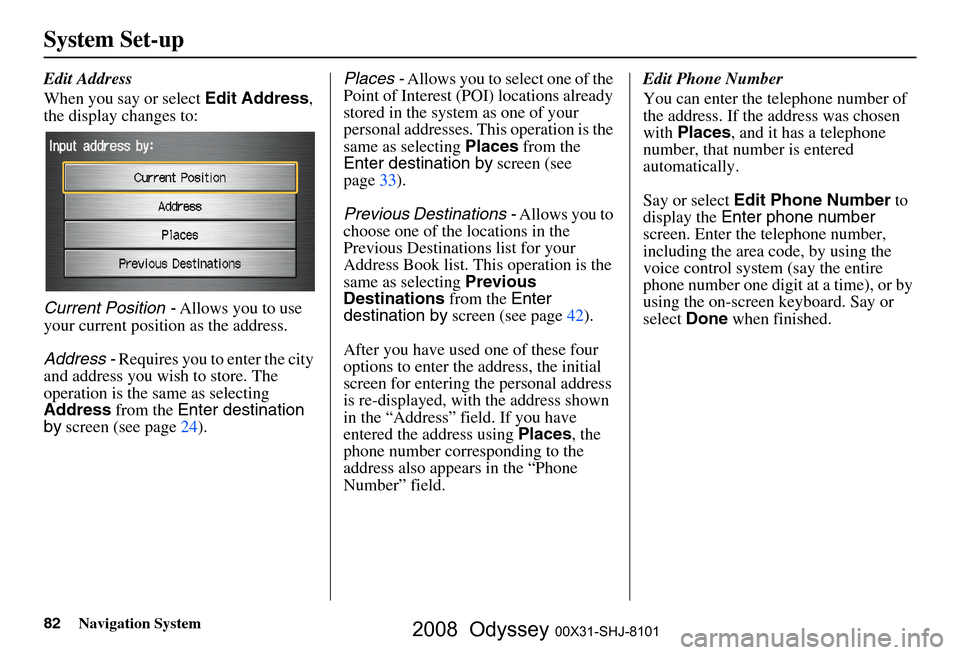
82Navigation System
System Set-up
Edit Address
When you say or select Edit Address,
the display changes to:
Current Position - Allows you to use
your current position as the address.
Address - Requires you to enter the city
and address you wish to store. The
operation is the same as selecting
Address from the Enter destination
by screen (see page
24). Places - Allows you to select one of the
Point of Interest (POI) locations already
stored in the system as one of your
personal addresses. This operation is the
same as selecting Places from the
Enter destination by screen (see
page
33 ).
Previous Destinations - Allows you to
choose one of the locations in the
Previous Destinations list for your
Address Book list. Th is operation is the
same as selecting Previous
Destinations from the Enter
destination by screen (see page
42).
After you have used one of these four
options to enter the address, the initial
screen for entering the personal address
is re-displayed, with the address shown
in the “Address” field. If you have
entered the address using Places, the
phone number corresponding to the
address also appears in the “Phone
Number” field. Edit Phone Number
You can enter the telephone number of
the address. If the
address was chosen
with Places , and it has a telephone
number, that number is entered
automatically.
Say or select Edit Phone Number to
display the Enter phone number
screen. Enter the telephone number,
including the area code, by using the
voice control system (say the entire
phone number one digit at a time), or by
using the on-screen keyboard. Say or
select Done when finished.
2008 Odyssey 00X31-SHJ-8101
Page 91 of 148
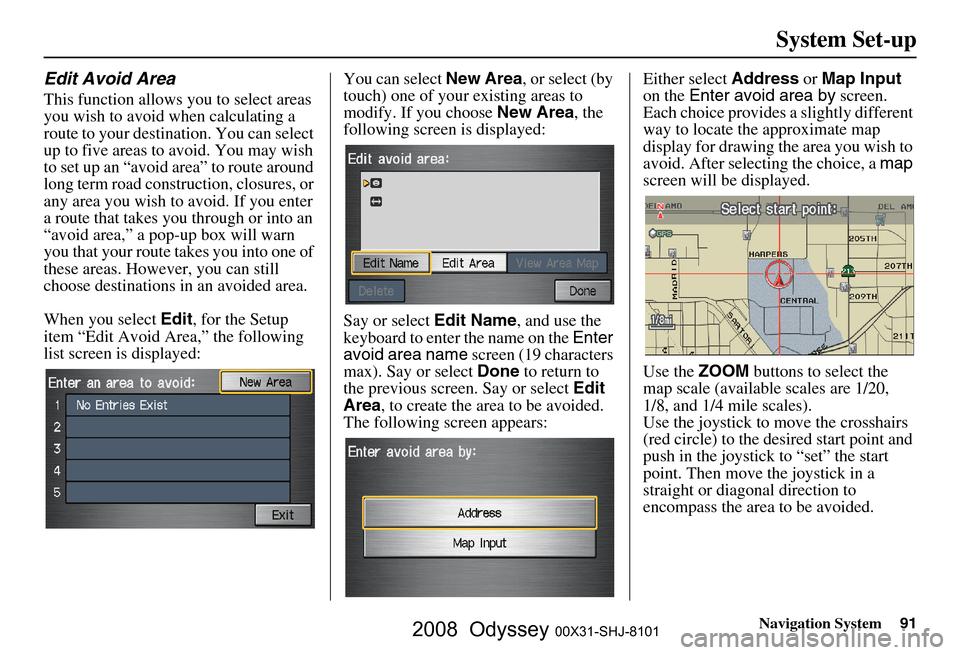
Navigation System91
System Set-up
Edit Avoid Area
This function allows you to select areas
you wish to avoid when calculating a
route to your destination. You can select
up to five areas to avoid. You may wish
to set up an “avoid area” to route around
long term road construction, closures, or
any area you wish to avoid. If you enter
a route that takes you through or into an
“avoid area,” a pop-up box will warn
you that your route takes you into one of
these areas. However, you can still
choose destinations in an avoided area.
When you select Edit, for the Setup
item “Edit Avoid Area,” the following
list screen is displayed: You can select
New Area, or select (by
touch) one of your existing areas to
modify. If you choose New Area, the
following screen is displayed:
Say or select Edit Name, and use the
keyboard to enter the name on the Enter
avoid area name screen (19 characters
max). Say or select Done to return to
the previous screen. Say or select Edit
Area , to create the area to be avoided.
The following screen appears: Either select
Address or Map Input
on the Enter avoid area by screen.
Each choice provides a slightly different
way to locate the approximate map
display for drawing the area you wish to
avoid. After selecting the choice, a map
screen will be displayed.
Use the ZOOM buttons to select the
map scale (available scales are 1/20,
1/8, and 1/4 mile scales).
Use the joystick to move the crosshairs
(red circle) to the desired start point and
push in the joystick to “set” the start
point. Then move the joystick in a
straight or diagonal direction to
encompass the area to be avoided.
2008 Odyssey 00X31-SHJ-8101
Page 96 of 148

96Navigation System
System Set-up
System Information
From the Setup screen (second), say or
select System Information and the
following screen appears:
Displays the information on the
navigation system software. This
information is for de aler use only. For
ordering updates, use the version
number stamped on the label (as Ver. X.
XX) of the navigation DVD. See
Obtaining a Navigation Update DVD on
page
108.
When finished, say or select Return to
return to the previous screen.
Basic Settings
From the Setup screen (second), say or
select Basic Settings and the
following screen appears:
Keyboard Layout
Allows you to select the displayed
keypad screen: Alphabet or
QWERTY .
Units (mile or km)
Allows you to select the units for the
entire system ( mile or km ).
Voice Recognition Feedback
Allows you to turn voice control system
prompts On or Off . When Off, you will
not hear the voice control system
confirmations or prompts.
2008 Odyssey 00X31-SHJ-8101
Page 111 of 148

Navigation System111
Coverage Areas
Colorado
Denver/Boulder/Colorado Springs/
Ski Resorts Metro area – including
Ft. Collins
Grand Junction
Connecticut Bridgeport
Danbury
Hartford Metro
New Haven Metro
Norwalk
Stamford
The State of Connecticut: All roads
are verified in non-metro areas.
Delaware Entire state – including Dover,
Wilmington Metro area, New Castle
County Florida
Cape Canaveral/Cocoa Beach/
Titusville
Florida Keys
Fort Myers Metro area – including
Naples
Fort Pierce
Gainesville
Jacksonville Metro – including St.
Johns County
Miami/Fort Lauderdale/West Palm
Beach Metro
Orlando/Daytona Beach/Melbourne
area – including Osceola County
Pensacola
Tallahassee
Tampa Bay/St. Petersburg Metro –
including Pasco and Manatee
Counties
Vero Beach
Georgia Athens
Atlanta Metro
Columbus
Augusta/Aiken Metro
Macon
Savannah Idaho
Boise
Sun Valley Ski Resorts
Spokane-Coeur d’Alene
Illinois Bloomington-Normal
Champaign
Charleston
Davenport-Rock Island-Moline
Chicago Metro (to Wisconsin border)
– including Lake County, IN and
Dekalb County, IL
East St. Louis Metro
Moline
Peoria
Quincy
Rock Island
Rockford
Springfield
St. Louis
2008 Odyssey 00X31-SHJ-8101
Page 112 of 148

112Navigation System
Coverage Areas
IndianaEvansville
Fort Wayne
Gary/Hammond Metro
Indianapolis Metro
Kokomo Metro
Northwest Indiana
South Bend/Elkhart/Goshen
Iowa Cedar Rapids
Davenport – Rock Island-Moline
Des Moines
Iowa City
Omaha-Lincoln
Kansas Topeka
Kansas City/Leavenworth Metro
Wichita
Kentucky Lexington
Louisville
Cincinnati
Louisiana Baton Rouge
New Orleans Metro
Shreveport Maine
Bangor
Bar Harbor/Acadia National Park
Portland/Lewiston/Auburn
Maryland Cumberland
Baltimore/Washington D.C. Metro –
including Charles and Carroll
Counties
Ocean City
The State of Maryland: Most roads
are verified in non-metro areas.
Massachusetts Boston/Cape Cod Metro
Cape Cod
Springfield Metro area
Complete coverage of all cities in
Barnstable, Berkshire, Bristol, Essex,
Hampshire, Hampden, Middlesex,
Norfolk, Plymouth, Suffolk, and
Worcester Counties
The State of Massachusetts: All roads
are verified in non-metro areas. Michigan
Detroit Metro area – including Ann
Arbor, Pontiac, Flin t, Clinton, Eaton,
and Monroe Counties
Grand Rapids Metro
Kalamazoo
Lansing Metro
Northern Michigan Resort Area –
including Traverse City, Elk Rapids,
Petoskey, Charlevoix, Boyne City,
and Harbor Springs
Saginaw-Midland
Southeast Michigan
Minnesota Minneapolis/St. Paul Metro –
including cities in Anoka Scott and
Carver Counties
Fargo-Moorhead
Rochester
Mississippi Biloxi/Gulfport
Jackson
2008 Odyssey 00X31-SHJ-8101
Page 130 of 148

130Navigation System
Glossary
LCD - Liquid Crystal Display. The
navigation screen.
Map Matching - The received GPS
information allows the navigation
system to position the vehicle on the
map. Map matching has occurred if
the map screen is displaying the
current street name in the bottom-
shaded area.
Mic - Abbreviation for the microphone
used for receiving voice commands.
It is located near the map light in the
ceiling.
MP3 - A music file format that can be
played from a CD-R.
MW - Maneuver Window. While on-
route to a destination, this window
displays informatio n about the next
maneuver.
Navi - Abbreviation for the navigation
system.
North Pointer - The map symbol
showing the map orientation (see
page
57 ). Off Route -
This occurs when the user
leaves mapped roads. Off road
tracking dots (“breadcrumbs”) are
displayed if the option is enabled in
the Setup screen. The user can use
them to return to a mapped road. The
bottom of the navigation screen will
say “Not on a digitized road”
Outlying Areas - These are rural areas
that typically have only their main
roads mapped. All other roads are
shown in light brown for reference
only, since they have not been
verified.
PIN - Personal Identification Number.
A random 4-digit number created by
the customer to protect personal
information.
POI - Point Of Interest. These are the
businesses, schools etc. found under
the Places option on the Enter
destination by screen. See page
33.
Polygon - Colored areas on the map
screen denoting parks, schools etc.
See Map Screen Legend “Map
Features” for a list of the assigned
colors. See page
52. QWERTY -
Keyboard layout
resembling the typewriter keys. The
keyboard layout can be changed to an
alphabetical layout in the Setup,
Basic Settings screen.
Reminder - Automatic “pop-up”
Calendar message. See Calendar on
page
72 .
RES - Rear Entertainment System.
(Factory installed)
Security Code - Code needed to
activate the navigation system or
audio unit. See Entering the Security
Code on page
101.
Touch Sensor - The touch sensor on the
front of the LCD consists of a touch
sensitive resistive membrane with an
infinite number of possible touch
locations. The sensing locations are
confined to a grid of 20 vertical and
10 horizontal touch locations.
Unverified Streets - These streets have
not been verified for turn restrictions,
one-way, etc. They are shown in light
brown on the map. Unverified streets
may be missing from the map, shown
in the wrong location, or have an
incorrect name or address range.
2008 Odyssey 00X31-SHJ-8101
Page 140 of 148

140Navigation System
Voice Command Index
Rear DVD track scan*
Rear DVD normal play
Rear DVD folder random*
Rear DVD folder repeat*
Rear DVD folder scan*
* Repeating these commands switches (toggles) the function between On
and Off.
** The title commands select the main menu items, called “titles” (e.g.,
“Play movie” or “Extras”). Some
DVDs do not support selecting these
features by voice command.
Rear AUX Voice Commands
The system accepts these commands on
most screens.
NOTE:
These commands are available for a
vehicle with factory RES.
Rear AUX play
Information Screen Voice
Commands
These are additional commands not
found on the Voice Command Help
screen available when viewing the
Information screen. Follow the voice
prompts.
Cellular Phonebook*
Voice command help (the system
reads and lists all of the
commands, starting with
Navigation General Commands)
Map legend
Calendar
Calculator
Key to Zagat ratings
* Only for the Touring model.
Setup Screen (first)
Commands
The system accepts these commands on
Setup screen (first). (For Setup screen
(second), simply say what is written on
the screen, and follow the voice
prompts)
Brightness up
Brightness down
Brightness minimum/min.
Brightness maximum/max.
Volume up
Volume down
Volume minimum/min.
Volume maximum/max.
Volume off
Display clock
Display day
Display night
Display auto
Contrast adjust
Guidance prompts normal
Guidance prompts maximum/max.
Guidance prompts minimum/min.
2008 Odyssey 00X31-SHJ-8101
Page 141 of 148

Navigation System141
Voice Command Index
On-Screen Commands
The system accepts these commands on
any screen. There are over 100 on-
screen commands. Just say what is
written on the screen (this excludes
keyboard letters, and listed items)
Next (or “Down”)
Previous (or “Up”)
Return
OK (except at Disclaimer screen)
Delete
Done
On-Screen Commands Assist
Say or touch the desired letter. When
speaking the letters or using “spell
mode,” you can substitu te the name that
represents each letter or symbol. This
improves recognition. NOTE:
The system will only respond to the names shown in the graphic below.
For instance, to select the letter “A,” yo
u can touch the “A” on the screen, or say
“A,” or say “Alpha” or “Apple.”
To select the number “1,” touch the “1” on the screen, or say “one,” or say
“Number One.”
To select the symbol “- (hyphen),” touc h the “-” on the screen, or say “Hyphen,”
or say “Symbol Hyphen.”
When selecting letters using the voice control system, a confirmation box may pop up to confirm the letter.
Alpha
Apple Bravo
Boy Charlie Delta
Dog Echo
Edward Foxtrot
Frank Golf
George Hotel
Henry Juliet
JohnApostrophe
Kilo
King Lima
Larry Mike
Mary November
Nancy Oscar
Papa
Paul Quebec
Queen Romeo
Robert Sierra
Sam Tango
To mAmpersand
Uniform Uncle Victor
Whiskey
William X-RayYankee
Yellow Zulu
Zebra SlashIndia
Igloo
2008 Odyssey 00X31-SHJ-8101