Page 210 of 373
�Û�Ý
You can also select a f ile directly
f rom a track list on the audio display.
Press the AUDIO button to show the
audio display, then touch the Track
List icon. The track list menu
appears on the display. To scroll through the display, touch
the or icononthesideof the
screen.Togobacktotheprevious
display, touch the Return icon.
To play a f ile, touch its icon on the
screen. In f older mode, touch the
f older icon on the upper lef t of the
screen to move to the parent folder.
The current f older is highlighted in
blue.In artist mode, the artist name is also
displayed on the right side of each
selectable icon. Select the desired
f ile.
Using a T rack L ist
Playing a PC card (EX-L model with navigation system)
206
RETURN ICON
FOLDER ICON
ARTIST NAME
U.S. EX-L model is shown TRACK LIST ICON
�\f���—�\f���—�����y�
����\f�
������y���
�(�,�����
�\f�y�\f���
�
�y
2008 CR- V
Page 213 of 373

�Î
�Î
�Î
Searching f or a Song by Album Name
: U.S. model
Select the Album icon, and the
album list appears. Select the desired
album, and its song list is displayed.
You can then select the desired song
from the list. To remove a PC card from the audio
unit, f old back the screen by
pressing the OPEN button (see page
). Press the eject button ( )
to remove the card. If you do not
remove it f rom the slot, you cannot
return the screen to the upright
position.
To return the screen to the upright
position, press the CLOSE button.
You can also eject a card when the
ignition switch is of f .
If there is a problem with the PC
card player, see your dealer.
To play the radio when a PC card is
playing, press the AM/FM button or
touch the FM1, FM2, AM, XM1 , or
XM2 icon. If a disc is in the audio
unit, press the CD button or touch
theCDicontoplaythedisc.If aCD
or CDs are in the CD changer, touch
the CDC icon to play the disc(s).
Touch the CARD icon to switch back
to the PC card player.
If you turn the system of f while a PC
card is playing, either with the
power/volume knob or by turning
of f the ignition switch, the card will
stay in the drive. When you turn the
system back on, the card will begin
playing where it lef t of f .
When you leave the vehicle, always
remove the PC card from the audio
unit. 184
T o Stop Playing a PC Card
PC Card Player Malf unction
Removing a PC Card
Playing a PC card (EX-L model with navigation system)
Features
209
ALBUM LIST
�\f���—�\f���—�����y�
����\f��������y���
�(�,�����
�\f�y�\f���
���y
2008 CR- V
Page 217 of 373
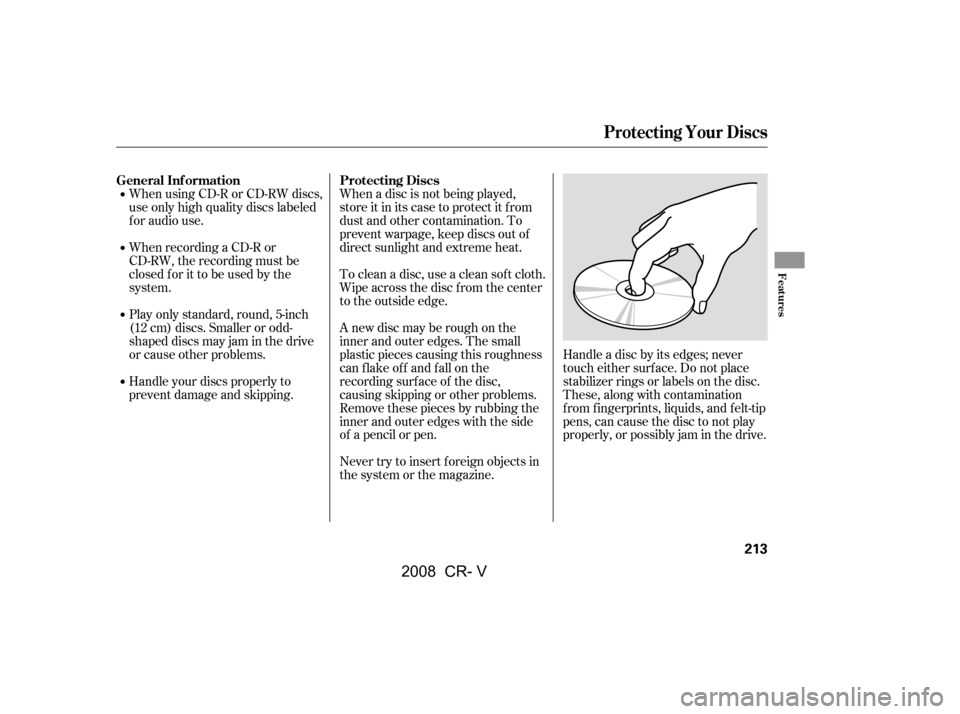
Handle a disc by its edges; never
touch either surf ace. Do not place
stabilizer rings or labels on the disc.
These, along with contamination
f rom f ingerprints, liquids, and f elt-tip
pens, can cause the disc to not play
properly, or possibly jam in the drive.
When using CD-R or CD-RW discs,
use only high quality discs labeled
f or audio use.
When recording a CD-R or
CD-RW, the recording must be
closedforittobeusedbythe
system.
When a disc is not being played,
store it in its case to protect it f rom
dust and other contamination. To
prevent warpage, keep discs out of
direct sunlight and extreme heat.
To clean a disc, use a clean sof t cloth.
Wipe across the disc f rom the center
to the outside edge.
A new disc may be rough on the
inner and outer edges. The small
plastic pieces causing this roughness
can f lake of f and f all on the
recording surf ace of the disc,
causing skipping or other problems.
Remove these pieces by rubbing the
inner and outer edges with the side
of a pencil or pen.
Never try to insert f oreign objects in
the system or the magazine.
Play only standard, round, 5-inch
(12 cm) discs. Smaller or odd-
shaped discs may jam in the drive
or cause other problems.
Handle your discs properly to
prevent damage and skipping.
General Inf ormation Protecting Discs
Protecting Your Discs
Features
213
�\f���—�\f���—�����y�
����\f��������y���
�(�,�����
�\f�y�\f���
���y
2008 CR- V
Page 218 of 373
Examples of these discs are shown
to the right:Bubbled, wrinkled, labelled, and excessively thick discs
The disc player/changer has a
sophisticated and delicate
mechanism. If you insert a damaged
disc as indicated in this section, it
maybecomestuckinsideand
damage the audio unit.
Damaged discs Poor quality discs
1.
2. 3.
Additional Inf ormation of
Recommended Discs
Protecting Your Discs
214
Sealed
Warped Burrs
Chipped/
Cracked With Label/
Sticker
With Plastic
Ring
Using Printer
Label Kit
Bubbled/
Wrinkled
�\f���—�\f���—�����y�
����\f����\f���y���
�(�,�����
�\f�y�\f���
���y
2008 CR- V
Page 219 of 373
Small, irregular shaped discs Discs with scratches, dirty discsCD-R or CD-RW may not play due
to the recording conditions.
Scratches and f ingerprints on the
discs may cause the sound to skip.Recommended discs are printed
with the f ollowing logo.
Audio unit may not play the
following formats.
4. 5.
Protecting Your Discs
Features
215
Fingerprints, scratches, etc.
3-inch (8-cm) CD Triangle Shape
Arrow Shape
Can Shape
�\f���—�\f���—�����y�
����\f����
���y���
�(�,�����
�\f�y�\f�����\f�y
2008 CR- V
Page 220 of 373

�Û�Ý�´
�µ
�´
�µ �´�µ
Three controls f or the audio system
are mounted in the steering wheel
hub. These let you control basic
f unctions without removing your
hand f rom the wheel. The VOL button adjusts the volume
up ( ) or down ( ). Press the top
or bottom of the button and hold it
until the desired volume is reached,
then release it.
The MODE button changes the
mode. Pressing the button
repeatedly selects FM1, FM2, AM,
disc, a PC card, or CD changer (if a
disc(s) or a PC card is loaded). On
models with satellite radio system,
you can also select XM1 and XM2.
You will see the track/f ile number
and the elapsed time. If the disc has
text data or is compressed in MP3 or
WMA, you can also see any other
inf ormation (track title, f ile name,
f older name, etc.).
If you are playing a disc, the system
skips to the beginning of the next
track (f ile in MP3 or WMA f ormat)
each time you press the top ( ) of
the CH button. Press the bottom
( ) to return to the beginning of the
current track/f ile. Press it twice to
return to the previous track/f ile.
If you are listening to the radio, use
the CH button to change stations.
Each time you press the top ( ) of
the button, the system goes to the
next preset station on the band you
are listening to. Press the bottom
( ) to go back to the previous
station.If youpressandholdtheCH
button ( ) or ( ), the system goes
into the seek mode. It finds a station
with a strong signal.
On EX, and EX-L models
Remote Audio Controls
216
CH BUTTON
MODE BUTTON
VOL BUTTON
�\f���—�\f���—�����y�
����\f������
�y���
�(�,�����
�\f�y�\f�����
�y
2008 CR- V
Page 221 of 373
�´�µ
�´ �µ Your vehicle has the auxiliary input
jack on the f ront panel, on the center
table, or in the console compartment,
depending on models. The system
will accept auxiliary input f rom
standard audio accessories.
When a compatible audio unit is
connected to the jack, press the AUX
button to select it.
In MP3 or WMA mode, you can use
the seek function to select folders.
Press and hold the top ( ) of the
CH button until you hear a beep, to
skip f orward to the f irst f ile of the
next folder. Press the bottom ( ) to
skip backward to the previous f older.
If you are playing a PC card, press
the top ( ) of the CH button to
advance to the next file. Press the
bottom( )togobacktothe
previous f ile.
On Navigation model
Auxiliary Input Jack
Remote A udio Controls, Playing an Optional A udio Unit
Features
217
EX-L model
LX model
EX model
�\f���—�\f���—�����y�
����\f��������y���
�(�,�����
�\f�y�\f�������y
2008 CR- V
Page 222 of 373

If your vehicle’s battery is
disconnected or goes dead, or the
radio f use is removed, the audio
system will disable itself . If this
happens, you will see ‘‘ENTER
CODE’’ in the f requency display the
nexttimeyouturnonthesystem.
Use the preset buttons to enter the
code. On vehicles with navigation
system, touch the icon to enter the
code number, then touch the Done
icon to set the code. The code is on
the radio code card included in your
owner’s manual kit. When it is
entered correctly, the radio will start
playing.
If you make a mistake entering the
code, do not start over; complete the
sequence, then enter the correct
code. You have 10 tries to enter the
correct code. If you are unsuccessf ul
in 10 attempts, you must then leave
the system on f or 1 hour bef ore
trying again.
Youshouldhavereceivedacardthat
lists your audio system’s code and
serial numbers. It is best to store this
card in a saf e place at home. In
addition, you should write the audio
system’s serial number in this owner’s
manual.
If you lose the card, you must obtain
the code number f rom a dealer. To
do this, you will need the system’s
serial number.
Your vehicle’s audio system will
disable itself if it is disconnected
f rom electrical power f or any reason.
To make it work again, you must
enter a specif ic digit code using the
preset buttons (icon on vehicle’s with
navigation system). Because there
are hundreds of number
combinations possible f rom specif ic
digits, making the system work
without knowing the exact code is
nearly impossible.
Radio T hef t Protection
218
�\f���—�\f���—�����y�
����\f��������y���
�(�,�����
�\f�y�\f�������y
2008 CR- V