Page 104 of 145
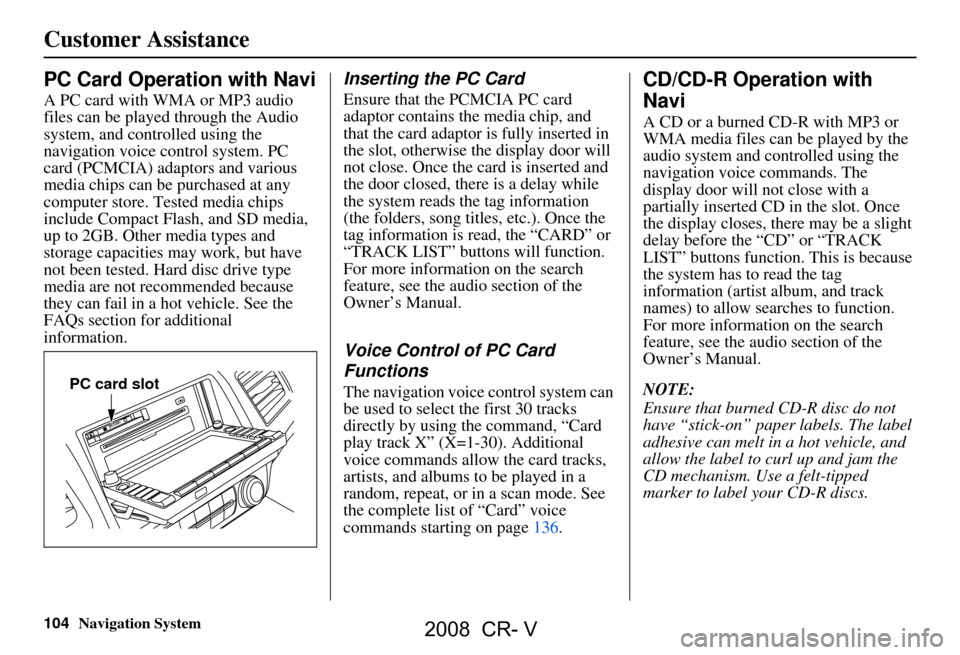
104Navigation System
PC Card Operation with Navi
A PC card with WMA or MP3 audio
files can be played through the Audio
system, and controlled using the
navigation voice control system. PC
card (PCMCIA) adaptors and various
media chips can be purchased at any
computer store. Tested media chips
include Compact Flash, and SD media,
up to 2GB. Other media types and
storage capacities may work, but have
not been tested. Hard disc drive type
media are not recommended because
they can fail in a hot vehicle. See the
FAQs section for additional
information.
Inserting the PC Card
Ensure that the PCMCIA PC card
adaptor contains the media chip, and
that the card adaptor is fully inserted in
the slot, otherwise the display door will
not close. Once the card is inserted and
the door closed, ther e is a delay while
the system reads the tag information
(the folders, song titles, etc.). Once the
tag information is read, the “CARD” or
“TRACK LIST” buttons will function.
For more information on the search
feature, see the audio section of the
Owner’s Manual.
Voice Control of PC Card
Functions
The navigation voice control system can
be used to select the first 30 tracks
directly by using the command, “Card
play track X” (X=1-30). Additional
voice commands allow the card tracks,
artists, and albums to be played in a
random, repeat, or in a scan mode. See
the complete list of “Card” voice
commands starting on page136.
CD/CD-R Operation with
Navi
A CD or a burned CD-R with MP3 or
WMA media files can be played by the
audio system and controlled using the
navigation voice commands. The
display door will not close with a
partially inserted CD in the slot. Once
the display closes, there may be a slight
delay before the “CD” or “TRACK
LIST” buttons function. This is because
the system has to read the tag
information (artist album, and track
names) to allow searches to function.
For more information on the search
feature, see the audio section of the
Owner’s Manual.
NOTE:
Ensure that burned CD-R disc do not
have “stick-on” paper labels. The label
adhesive can melt in a hot vehicle, and
allow the label to curl up and jam the
CD mechanism. Use a felt-tipped
marker to label your CD-R discs.
PC card slot
Customer Assistance
2008 CR- V
Page 118 of 145
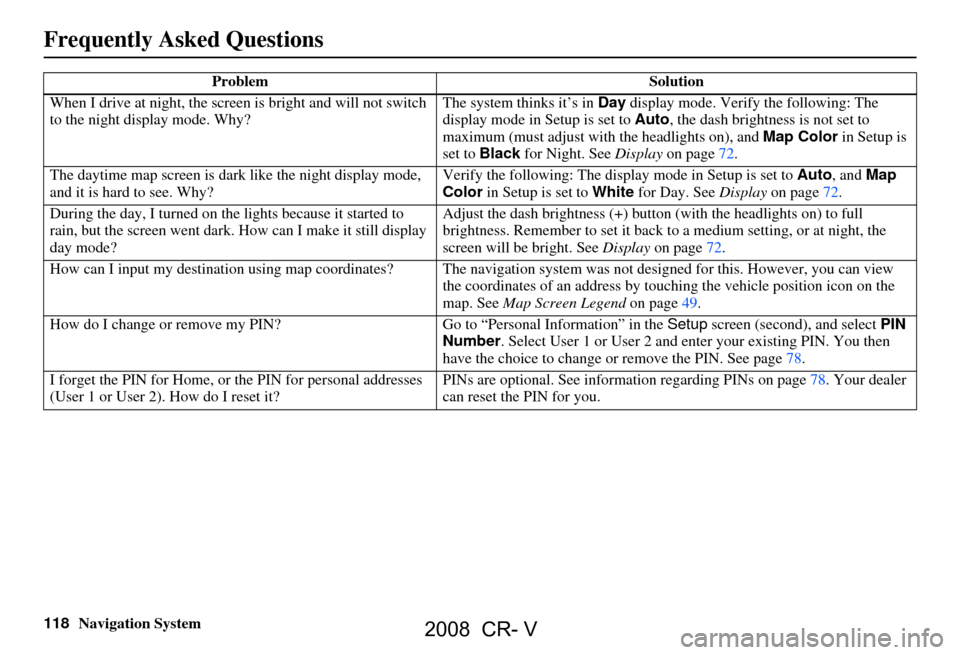
118Navigation System
When I drive at night, the screen
is bright and will not switch
to the night display mode. Why? The system thinks it’s in
Day display mode. Verify the following: The
display mode in Setup is set to Auto, the dash brightness is not set to
maximum (must adjust with the headlights on), and Map Color in Setup is
set to Black for Night. See Display on page72.
The daytime map screen is dark like the night display mode,
and it is hard to see. Why? Verify the following: The disp
lay mode in Setup is set to Auto, and Map
Color in Setup is set to White for Day. See Display on page72.
During the day, I turned on the lights because it started to
rain, but the screen went dark. How can I make it still display
day mode? Adjust the dash brightness (+) butt
on (with the headlights on) to full
brightness. Remember to set it back to a medium setting, or at night, the
screen will be bright. See Display on page72.
How can I input my destination using map coordinates? The navigation system was not designed for this. However, you can view
the coordinates of an address by touching the vehicle position icon on the
map. See Map Screen Legend on page49.
How do I change or remove my PIN? Go to “Personal Information” in the Setup screen (second) , and select PIN
Number . Select User 1 or User 2 and enter your existing PIN. You then
have the choice to change or remove the PIN. See page78.
I forget the PIN for Home, or the PIN for personal addresses
(User 1 or User 2). How do I reset it? PINs are optional. See information regarding PINs on page78. Your dealer
can reset the PIN for you.
Problem
Solution
Frequently Asked Questions
2008 CR- V
Page 130 of 145
130Navigation System
Glossary
Voice Control - See VR.
VP - Vehicle Position. When in map
mode, this circular icon shows the
vehicle position on the map. Touch
this icon to show the latitude,
longitude, and elevation of your
current position.
VR - Voice Recognition. This allows
voice control of many of the
navigation functions. The hardware
consists of the microphone, voice
control switch ( NAVI TALK/NAVI
Back buttons), and the front
speakers.
Waypoint - A temporary destination you may enter on route (e.g., a gas
station, ATM, etc.). See page62.
WMA - A windows media audio file
that can be played from a CD-R or PC
card.
Yaw Rate Sensor - Senses when the
vehicle makes a turn, which makes
the VP change direction on the map
as you turn.
2008 CR- V
Page 137 of 145
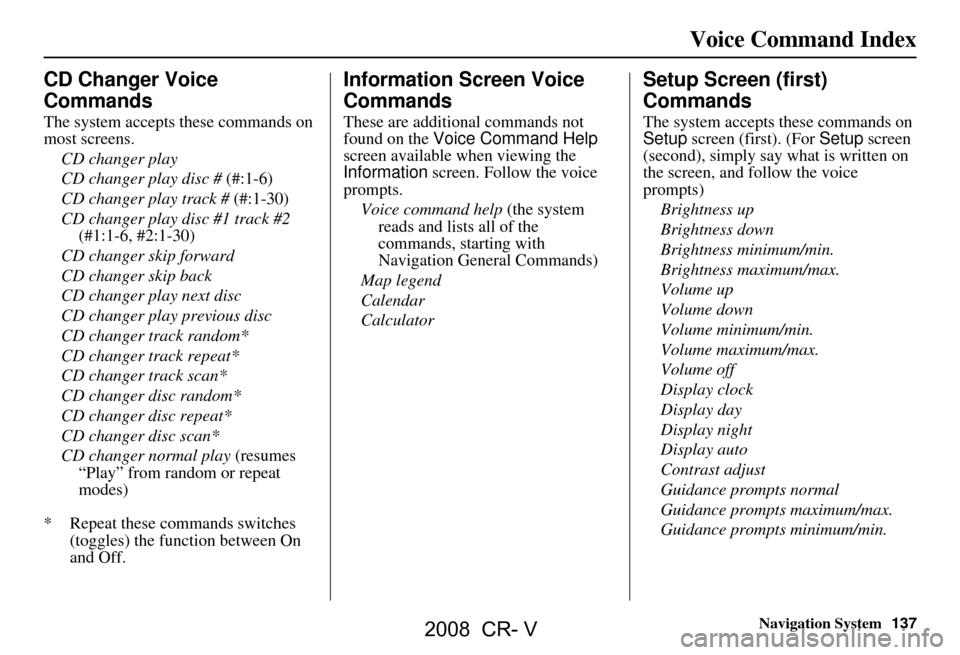
Navigation System137
Voice Command Index
CD Changer Voice
Commands
The system accepts these commands on
most screens.
CD changer play
CD changer play disc # (#:1-6)
CD changer play track # (#:1-30)
CD changer play disc #1 track #2 (#1:1-6, #2:1-30)
CD changer skip forward
CD changer skip back
CD changer play next disc
CD changer play previous disc
CD changer track random*
CD changer track repeat*
CD changer track scan*
CD changer disc random*
CD changer disc repeat*
CD changer disc scan*
CD changer normal play (resumes
“Play” from random or repeat
modes)
* Repeat these commands switches (toggles) the function between On
and Off.
Information Screen Voice
Commands
These are additional commands not
found on the Voice Command Help
screen available when viewing the
Information screen. Follow the voice
prompts.
Voice command help (the system
reads and lists all of the
commands, starting with
Navigation General Commands)
Map legend
Calendar
Calculator
Setup Screen (first)
Commands
The system accepts these commands on
Setup screen (first). (For Setup screen
(second), simply say what is written on
the screen, and follow the voice
prompts)
Brightness up
Brightness down
Brightness minimum/min.
Brightness maximum/max.
Volume up
Volume down
Volume minimum/min.
Volume maximum/max.
Volume off
Display clock
Display day
Display night
Display auto
Contrast adjust
Guidance prompts normal
Guidance prompts maximum/max.
Guidance prompts minimum/min.
2008 CR- V
Page 138 of 145
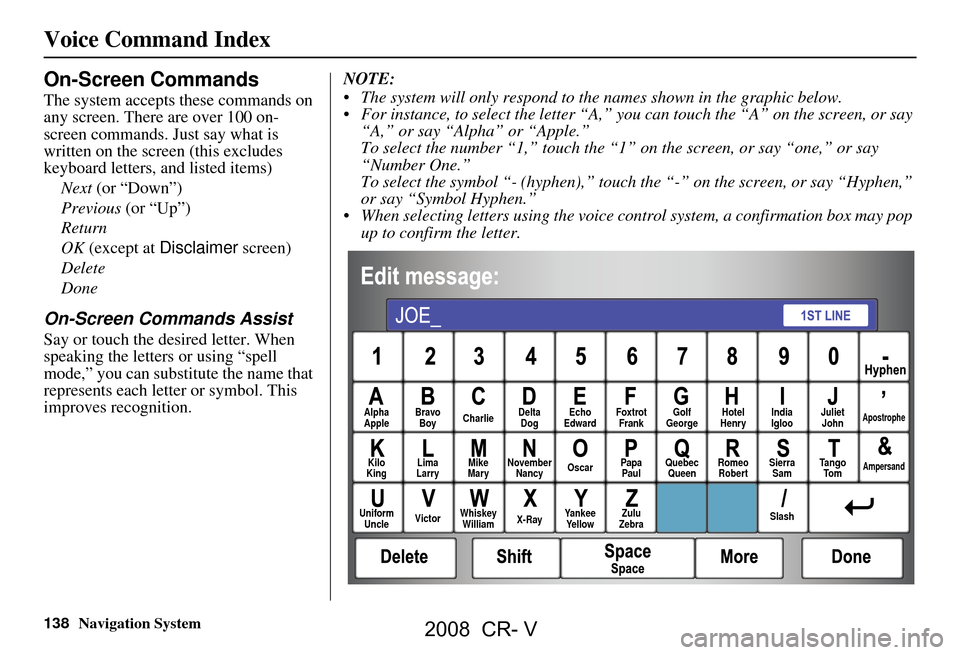
138Navigation System
On-Screen Commands
The system accepts these commands on
any screen. There are over 100 on-
screen commands. Just say what is
written on the screen (this excludes
keyboard letters, and listed items)
Next (or “Down”)
Previous (or “Up”)
Return
OK (except at Disclaimer screen)
Delete
Done
On-Screen Commands Assist
Say or touch the desired letter. When
speaking the letters or using “spell
mode,” you can substitu te the name that
represents each letter or symbol. This
improves recognition. NOTE:
The system will only respond to the names shown in the graphic below.
For instance, to select the letter “A,” yo
u can touch the “A” on the screen, or say
“A,” or say “Alpha” or “Apple.”
To select the number “1,” touch the “1” on the screen, or say “one,” or say
“Number One.”
To select the symbol “- (hyphen),” touc h the “-” on the screen, or say “Hyphen,”
or say “Symbol Hyphen.”
When selecting letters using the voice control system, a confirmation box may pop up to confirm the letter.
Alpha
Apple Bravo
Boy Charlie Delta
Dog Echo
Edward Foxtrot
Frank Golf
George Hotel
Henry Juliet
JohnApostrophe
Kilo
King Lima
Larry Mike
Mary November
Nancy Oscar
Papa
Paul Quebec
Queen Romeo
Robert Sierra
Sam Ta n g o
To mAmpersand
Uniform Uncle Victor
Whiskey
William X-RayYankee
Ye l l o w Zulu
Zebra SlashIndia
Igloo
Voice Command Index
2008 CR- V