2008 HONDA ACCORD light
[x] Cancel search: lightPage 21 of 148

Navigation System21
Getting Started
System Function Diagram
This diagram shows the navigation
system features, starting at the center
and working outward in layers. The
navigation program starts at “Key ON,”
and then displays the globe screen
(blue). If OK is selected on the
Disclaimer screen, the functions in the
yellow segments of the diagram become
available in the SETUP and
Information screens. The white
segments of the diagram are available
anytime, even if you do not select OK.
The items above the map screen show
various methods to begin driving to
your destination (orange). You are
provided with map/voice guidance,
routing cautions, and a direction list.
While driving to your destination, use
the voice control system as much as
possible to interact with the navigation,
audio, and climat e control systems
(green).
REMINDERS(pg.17)CALENDAR
-THEMAPSCREEN(pg.19)-
(MAP/VOICEGUIDANCE,ROUTINGCAUTIONS,DIRECTIONSLIST)
-DRIVINGTOYOURDESTINATION-
VOI CE:
"HELP" (ALL)
(pg. 132)
VOICE:
"INFORMATION SCREEN"(pg. 69)
VOICE:
"MENU" (to
change route) (pg. 64)
VOICE:
"HOW F AR OR LONG
TO THE DESTIN ATION?"
(pg. 133)
VOI CE:
"DISPLAY (OR S AV E)
CURRENT LOCA TION"
(pg. 62)VOICE:
"WHAT TIME
IS IT?"
(pg. 132)
VOICE:
"AUDIO"
(pg. 136, 137)
VOI CE:
CLIMATE
FA N , TEMP
(pg. 135, 136)
ENTE R
WAYPOINTS (pg. 65)
VOICE:
"ZOOM IN/ZO OM OUT"
(pg. 55, 133)
VOI CE:
"HIDE/DISP LAY ICONS"
(pg. 58, 1 33)
ADD BOOK (p g. 78)PINs (pg. 82)UNITS MI/KM (pg. 84)AUTO VOL. (pg. 84)UNVERIFIE
D (pg. 86)AVOID AREAS (pg.
90)TIME ZONE (pg. 94)ADJ. TIME (pg. 95)DAYLIGHT SAV. (pg. 94)OFF-ROAD TRA CKING
(pg. 61, 95)CORRECT VEHICLE
POSITION (p g. 96)MAP COLOR (pg. 97)MENU COLOR (pg. 98)GUIDE. PROMPTS (pg. 77)VERSION (pg . 100)
BRIGHTNESS (pg. 76)VOLUME (pg. 77)INTERFA CE DIAL (pg. 77)VIEW CURREN T (pg. 70)
COST (pg. 73)
NUMERIC R AT I N G
(pg. 74)
ENTE R (pg. 72)LIST (pg. 71 )MATH (pg. 74)CONVERT (pg. 75)LIST (pg. 71)
NAVI, AUDIO,
CLIMATE (pg . 69)IMPORT, SEARCH, DELE TE (pg. 69)
PRESS
OK
NOT
SELECTEDOK
NOTSELECTED
OK
TRIP
COMPUTER
KEY TO ZAGA T
RATINGS
CALEND AR
CALCULA TORMAP LEGENDPHONEBOOKVOICE HELP
SELECT BAND/
FREQUENCYVOL BALANCECD
FUNCTIONSOTHER AUD IO
SET UP
BUTTON (pg. 76)AUDIO
BUTTON (pg. 11)
INFO
BUTTON (pg. 69)THEDISCLAIMERSCREEN(pg.17)
VOI CE: "FIND
NEARES T..."
AT M , ETC.
(pg. 134)
SELECT A
DESTINA TION
WITH
INTERF ACE DIAL
(pg. 67)
VOICE:
"GO HOME" (pg. 44)
VOICE:
"MENU" FOR ENTER
DESTINATION SCREEN(pg. 22)
CONTINUE TO THE
DESTINATION (RESUME)
AFTER RESTART (pg. 68)
GLOBESCREENKEYONPERSONAL
BASICROUTING
GUIDANCE
CLOCK
ADJUSTMENT
VEHICLECOLORSYSTEM INFO .
VOICECOMMANDSINFO SCREEN (pg. 138)
AUDIO (pg. 136, 137)
CLIMATE CONTR OL
(pg. 135, 136 )
Formoreinformation,see
thevehicleOwner'smanual.
BLACK LEVEL (pg. 76)CONTRAST (pg. 76)
SETUP
SCREE N
(M AIN )
2008 Accord
Page 47 of 148

Navigation System47
NOTE:
The selected route method and
pertinent details are shown at the top
of the screen.
It may take several minutes (the system displays an hour glass while it
is calculating) to show all route
methods, and it is not unusual for the
different methods to pick the same
route. Voice commands cannot be
used while the system is calculating.
If the trip is greater than 100 miles, then “Minimize Toll Roads” and
“Minimize Freeways” may be grayed
out. This is normal.
Zoom IN/OUT to view route details or traffic conditions is not available
on this screen. After you choose a
“route method,” you can then zoom
in or out on the map screen to view
your route in details. Say or select
SUMMARY to display the
distance and time to go for each route.
Based on the summary data, you can
change the routing method by rotating
the Interface Dial knob .
Once you confirm your selection, say
the number of the desired routing
method or push in on the Interface
Dial .
NOTE:
Distances and times show for each
method in the Summary are
approximate. After calculating the route with the new
method, the system displays a map of
your current locatio
n. The calculated
route will be highlighted as a blue line,
and a voice prompt will tell you how to
proceed along the highlighted route.
Push in on the Interface Dial and
select Voice to have the guidance
repeated.
Driving to Your Destination
2008 Accord
Page 48 of 148

48Navigation System
Driving to Your Destination
Viewing the Destination Map
Selecting View Dest. Map displays a
map of the destination vicinity. Press the
CANCEL or NAVI BACK button to
return. You can view the destination
map anytime while on route saying
“Display destination map.”
Map Screen
When you select OK on the Calculate
route to screen, the map screen
appears, showing your highlighted route
in real time.
Route Line
When driving to a destination on
verified roads in a metropolitan area, the
route line is displayed as a blue line.
When driving in rural areas on
unverified streets (light brown color),
the route line changes to either a blue
dotted “vector line” pointing to your
destination, or a blue-pink line. See
Unverified Area Routing on page86 for
a detailed explanatio n of how to enable
unverified routing, and the related
cautions and disclaimers.
NOTE:
You can always view the entire route by
simply saying, “Display entire route.” “Vector line” (unverified routing off)
Blue-pink unverified route line
(unverified routing on)
2008 Accord
Page 49 of 148

Navigation System49
Map Screen Legend
Acura Dealer
School
Restaurant
AT M
Parking Lot
Post OfficeHonda Dealer
Hospital
Grocery Store
Gas Station
Hotel/Lodging
Parking Garage
Freeway Exit Information
Landmark Icon - Generic (see page 57)
Destination Icon (see page
57)
Map Features
Dark Green: Park
Light Blue: Hospital
Brown: Shopping Mall
Light Brown: Indian Reservation
Green: Golf Course
Gray: Airport/Stadium/Business
Blue: Body of Water
Blue/Green: Cemetery
Matte Blue: University
NOTE:
If you move the Interface Dial over an area (map
features shown above), the name is displayed on
the screen.
Map Scale Adjustment
(Mile or km per half inch appears
only when you zoom in or out by
rotating the
Interface Dial knob .)
(see page
55)
NOTE:
See Map Legend on the Information screen for further explanation (see page
71 ).
Current Map Scale
(see page
55)
Current Street
(see page
62)
Vehicle Position
(see page
62)
“Breadcrumbs”
(see Off-road
Tracking on
page
61)
Streets
(see Map Overview on
page
6, or
Unverified Area
Routing on page
86)
Dark Red: Interstates or
Freeways
Black: Verified Street
Light Brown: Unverified
Street Direction of Destination
(when on route)
(see page51)
Map Orientation
(see page
56)
Distance to Destination (see page
51)
Time to Destination (see page
51)
Waypoint (see page
65)
Blue Line
Calculated route
(see page
48)
Map Menu (see page
51)
(Push in on the Interface Dial to view.) One-way Traffic Icon
(1/20 mile only)
(see page
60)
Driving to Your Destination
2008 Accord
Page 55 of 148

Navigation System55
Map Scale
Rotate the Interface Dial knob or a voice command such as “Display 1/2 mile scale” (see page 133) to cha nge the scale of the
map. Zooming in increases the detail, whil e zooming out gives you a view of a wider area. After changing the scale, give the
system a few moments to update the display.
Functions available at various map scales
NOTE:
You can change between miles or kilometers in SETUP (see Units on page
84).
For information on the av ailable voice commands, see Voice Command Index on page132.
Map Scale (English and Metric)
For selecting uni ts, see page
84.1/20 mi. 1/8 mi. 1/4 mi. 1/2 mi. 1 mi. 2 mi. 5 mi. 15 mi. 50 mi. 150 mi. 350 mi.
80 m 200 m 400 m 800 m1.6 km3 km 8 km 24 km 80 km240 km 560 km
POI icon symbols (like ATM) page 57 XX
Breadcrumbs (off-road tracking dots) page 61 XXXX
Freeway exit information icons page
57 XXX
One-way traffic icon page
60 X
Unverified road display (light brown) page
86 XXX
Map orientation “Heading up” page
56 XXXXX
Map orientation “North up” page
56 XXXXXXXXXXX
Map features (like park, golf course) page
49 XXXXXXXXXX
Avoid area shown on map page
90 XXX
Avoid area scales (when creating) page
90 XXX
Waypoint “flag” icons page
65 XXXXXXXXXXX
Driving to Your Destination
2008 Accord
Page 62 of 148
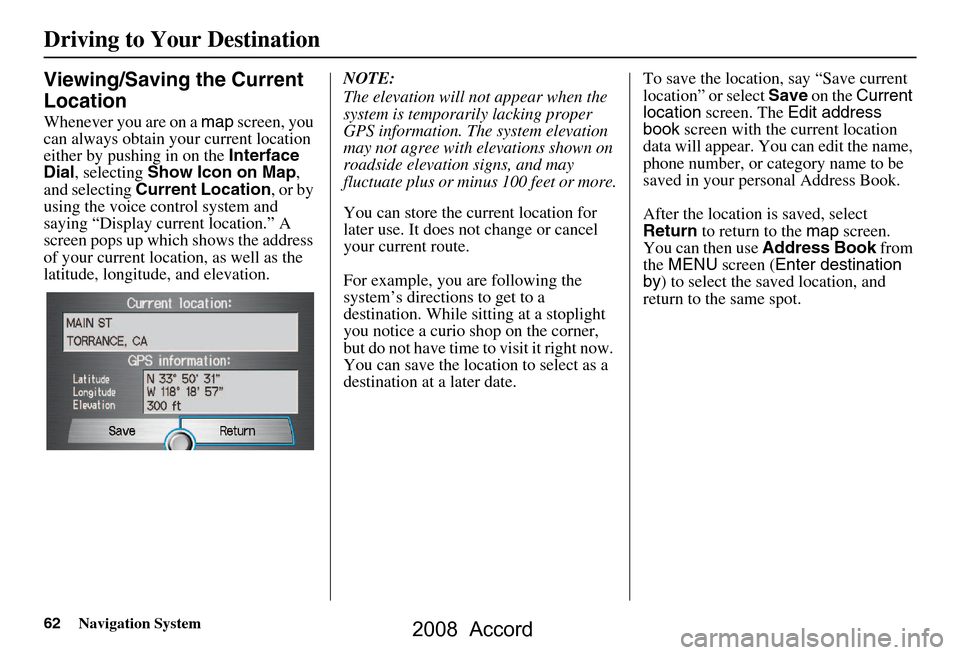
62Navigation System
Driving to Your Destination
Viewing/Saving the Current
Location
Whenever you are on a map screen, you
can always obtain your current location
either by pushing in on the Interface
Dial , selecting Show Icon on Map ,
and selecting Current Location , or by
using the voice control system and
saying “Display current location.” A
screen pops up which shows the address
of your current location, as well as the
latitude, longitude, and elevation. NOTE:
The elevation will not appear when the
system is temporarily lacking proper
GPS information. The system elevation
may not agree with elevations shown on
roadside elevation signs, and may
fluctuate plus or minus 100 feet or more.
You can store the current location for
later use. It does not change or cancel
your current route.
For example, you
are following the
system’s directions to get to a
destination. While sitting at a stoplight
you notice a curio shop on the corner,
but do not have time to visit it right now.
You can save the location to select as a
destination at a later date. To save the location, say “Save current
location” or select
Save on the Current
location screen. The Edit address
book screen with the current location
data will appear. You can edit the name,
phone number, or category name to be
saved in your personal Address Book.
After the location is saved, select
Return to return to the map screen.
You can then use Address Book from
the MENU screen ( Enter destination
by ) to select the saved location, and
return to the same spot.
2008 Accord
Page 71 of 148
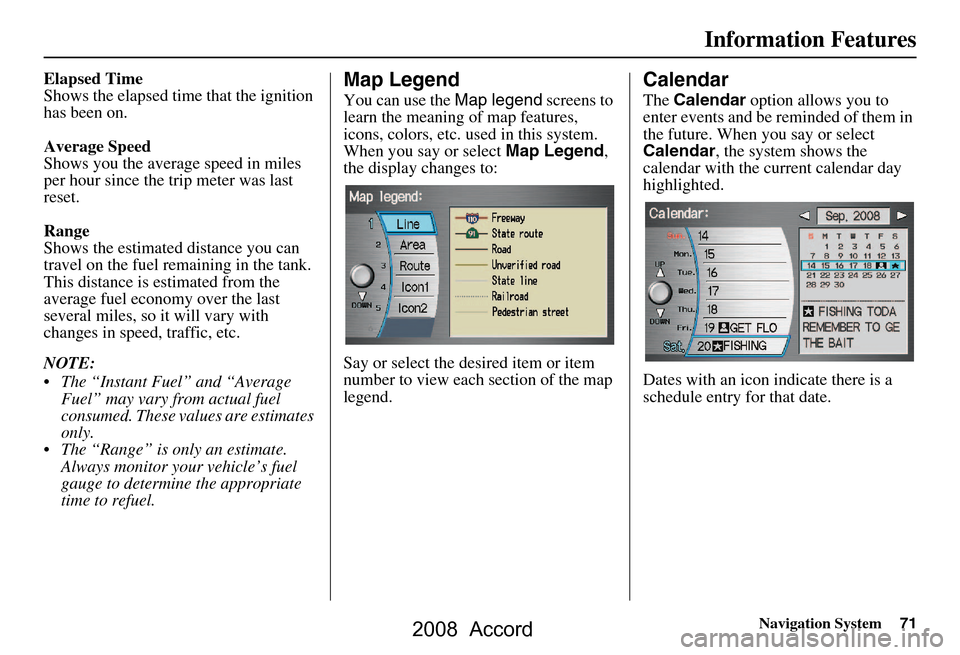
Navigation System71
Information Features
Elapsed Time
Shows the elapsed time that the ignition
has been on.
Average Speed
Shows you the averag e speed in miles
per hour since the trip meter was last
reset.
Range
Shows the estimated distance you can
travel on the fuel remaining in the tank.
This distance is estimated from the
average fuel economy over the last
several miles, so it will vary with
changes in speed, traffic, etc.
NOTE:
The “Instant Fuel” and “Average Fuel” may vary from actual fuel
consumed. These values are estimates
only.
The “Range” is only an estimate. Always monitor your vehicle’s fuel
gauge to determine the appropriate
time to refuel.Map Legend
You can use the Map legend screens to
learn the meaning of map features,
icons, colors, etc. us ed in this system.
When you say or select Map Legend,
the display changes to:
Say or select the desired item or item
number to view each section of the map
legend.
Calendar
The Calendar option allows you to
enter events and be reminded of them in
the future. When you say or select
Calendar , the system shows the
calendar with the current calendar day
highlighted.
Dates with an icon indicate there is a
schedule entry for that date.
2008 Accord
Page 86 of 148

86Navigation System
System Set-up
Unverified Area Routing
Allows you to receive turn-by-turn map and voice guidance in unverified areas when on route to a destination (see Map Overview
on page6). The chart below illustrates th e routing differences with this setting ON or OFF .
Unverified Area Routing: OFF (factory default) Unverified Area Routing: ON
Decision:
Why choose
ON or OFF ?
The driver wishes to navigate manually by using the
navigation map and choosing th e streets that lead to the
destination. The driver un derstands that unverified
roads may not be accurate, and can contain errors in
location, naming, and address range. The driver chooses to let th
e navigation system suggest
possible routing. The driver understands that in some
cases guidance may not be appropriate. Unverified
roads may not be accurate, and can contain errors in
location, naming, and address range.
What you will
see...A blue dotted vector line is displayed on the map that
continually points to your destination. The driver
should stop and then use the map to select streets that
lead to the destination. A blue-pink dashed route line highlights suggested
unverified streets on the ma
p while traveling to your
destination. This is in sharp contrast to the normal blue
route line displayed in verified areas.
Cautionary
messagesThere are cautionary pop-up screens and voice
announcements, before and during the route. These
serve as reminders that you should obey all traffic
restrictions. There are cautionary pop-
up screens and voice
announcements, before and during the route. These
serve as reminders that you should exercise additional
caution, and obey all traffic restrictions.
Guidance
(map/voice)There is no turn-by-turn map or voice guidan ce. Voice guidance commands end with the words “If
possible.” This is to remind the driver to verify all
traffic restrictions before making a maneuver.
Directions listA direction list is typically not available. However,
depending on your route, directions are provided to
help you reach the first available verified road. A direction list is provided showing street names and
turn symbols in pink.
2008 Accord