2008 GMC ACADIA instrument panel
[x] Cancel search: instrument panelPage 1 of 24

Congratulations on your purchase of a GMC Acadia. Please read this information and your Owner Manual to
ensure an outstanding ownership experience. Note that your vehicle may not include all the features described in
this booklet. Keep this booklet with your Owner Manual for easy reference.
DRIVER INFORMATIONInstrument Panel . . . . . . . . . . . . .2
Instrument Panel Cluster . . . . . . .3
Driver Information Center . . . . . . .4
Head-Up Display . . . . . . . . . . . . . .5
SAFETY & SECURITYRemote Keyless Entry . . . . . . . . .6
OnStar® . . . . . . . . . . . . . . . . . . . . . .6
Child Restraints (LATCH) . . . . . . .7
COMFORT Seat Adjustments . . . . . . . . . . . . .7
2nd-Row Seats . . . . . . . . . . . . . . .8
3rd-Row Seats . . . . . . . . . . . . . . . .9
Heated Seat Controls . . . . . . . . . .9
Memory Seats and Mirrors . . . . . .9
Steering Wheel Adjustment . . . .10
Dual Automatic Climate
Controls . . . . . . . . . . . . . . . . . . . .10
Manual Climate Controls . . . . . .11
Rear Seat Climate Controls . . . .12
ENTERTAINMENT Audio System Features . . . . . . .12
XM®Satellite Radio . . . . . . . . . . .14
Touch Screen Navigation
Entertainment System . . . . . . . .14
Rear Seat Audio and DVD
Rear Seat Entertainment
Systems . . . . . . . . . . . . . . . . . . . .15
Audio Steering Wheel Controls .16
Rear Audio Controller . . . . . . . . .16
CONVENIENCE Automatic Headlamp System . . .17
Interior Lighting Features . . . . . .17
Outside Power Foldaway
Mirrors . . . . . . . . . . . . . . . . . . . . .17
Power Windows . . . . . . . . . . . . . .18
Sunroof . . . . . . . . . . . . . . . . . . . . .18
Windshield Wipers and Washer .18
Heated Washer Fluid . . . . . . . . . .19
Cruise Control . . . . . . . . . . . . . . .19Center Console Features . . . . . .20
Rear Convenience Center . . . . .20
115-Volt Outlet . . . . . . . . . . . . . . .20
Ultrasonic Rear Park Assist . . . .20
Power Liftgate . . . . . . . . . . . . . . .21
Remote Vehicle Start . . . . . . . . .21
PERFORMANCE & MAINTENANCE Refueling the Vehicle . . . . . . . . .22
Automatic Transmission
Operation . . . . . . . . . . . . . . . . . . .22
StabiliTrak
® – Stability Control
System . . . . . . . . . . . . . . . . . . . . .22
Trailer Towing . . . . . . . . . . . . . . .23
Tire Pressure Monitor . . . . . . . . .23
Resetting the Oil Life System . .23
OWNER INFORMATIONRoadside Assistance . . . . . . . . .24
My GMLink . . . . . . . . . . . . . . . . . .24
Page 2 of 24

Getting to Know Your Acadia2
A. Air Outlets
B. Turn Signal/Windshield
Wipers/Multifunction
Lever
C. Instrument Panel
Cluster
D. Driver Information
Center Buttons
(if equipped)
E. Audio System/
Navigation System
(if equipped)
F. Hazard Warning
Flashers ButtonG. Passenger Airbag
Status Indicator
H. Exterior Lamps Control
I. Instrument Panel
Brightness Control
J. Hood Release
K. Cruise Controls
L. Tilt and Telescopic
Steering Wheel Lever
M. Horn
N. Audio Steering Wheel
Controls (if equipped)
O. Climate ControlsP. Heated Seat Buttons
(if equipped)
Q. Shift Lever
R. Traction Control Button
S. Tow/Haul Mode Button
(if equipped)
T. Power Liftgate Button
(if equipped)
U. Accessory Power
Outlet
V. Glove Box
See Section 3 of your Owner Manual.
Instrument Panel
DRIVER INFORMATION
ABDEAFAGC
HIJKLMNOPVQRSPTU
Page 3 of 24

3
See Section 3 of your Owner Manual.
Your vehicle’s instrument panel is
equipped with this cluster or one very
similar to it. The instrument panel cluster
includes these key features:
A. Engine Coolant Temperature Gauge
B. Tachometer
C. Malfunction Indicator Lamp
(Check Engine Light)
D. Tire Pressure Warning Light
E. Driver Information Center
F. Fuel Gauge
G. Speedometer
H. Security LightI. Cruise Control Set Light
J. Antilock Brake System Warning Light
K. StabiliTrak Warning Light
L. Voltmeter
Note:The instrument panel cluster is
designed to let you know about many
important aspects of your vehicle’s opera-
tion. It is important to read your Owner
Manual and become familiar with the
information being relayed to you by the
lights, gauges and indicators, as well as
what action can be taken to ensure safety
and to prevent damage.
Instrument Panel Cluster
ABCDEFGHIKJL
Page 4 of 24

Your vehicle’s Driver Information Center
(DIC) provides vehicle information, vehi-
cle feature customization, and vehicle
warning messages. The DIC messages
will be shown on the instrument panel
cluster display.
DIC Reset Stem
On vehicles with the base DIC, press
the reset stem located on the instru-
ment panel cluster while the vehicle is
parked to display the Odometer, Trip
Odometers, Oil Life, Park Assist (if
equipped), Tire Pressure System
Programming, Units and Display
Language.
DIC Buttons (if equipped)
The uplevel DIC includes the following
buttons located below the radio on the
instrument panel:
(Set/Reset):Press this button to set
or reset DIC information while it is dis-
played or to acknowledge a warning
message.
Getting to Know Your Acadia4
(Customization):Press this button
to scroll through the following custom-
ization settings:
• Display Language
• Auto Door Lock
• Auto Door Unlock
• Remote Door Lock
• Remote Door Unlock
• Delay Door Lock
• Exit Lighting
• Approach Lighting
• Chime Volume
• Park Tilt Mirrors (if equipped)
• Easy Exit Seat (if equipped)
• Memory Seat Recall (if equipped)
• Remote Start (if equipped)
• Factory Settings
(Vehicle Information):Press this
button to display the following vehicle
information:
• Oil Life
• Park Assist (if equipped)
• Units
• Tire Pressure
• Tire Pressure System Programming
• Remote Keyless Entry Programming
(Trip/Fuel):Press this button to
display the following trip and fuel
information:
• Odometer
• Trip Odometers
• Fuel Range
• Average Economy
• Timer
• Fuel Used
• Average SpeedDriver Information Center
Page 5 of 24

The Head-Up
Display (HUD)
projects a
range of vehicle
information on
the windshield,
reducing the need to look away from the
road. The information appears as an
image toward the front of the vehicle.
The information displayed by the HUD
may include the speedometer reading,
RPM reading, transmission position,
outside air temperature, high-beam
headlamps and turn signal indicators, a
brief display of the current radio station
or CD track, and Turn-by-Turn
Navigation information (if equipped).
The following HUD controls are located
on the instrument panel to the right of
the steering wheel:
(Off): To turn off the HUD image,
rotate the dimming knob fully
counterclockwise.
Brightness: Rotate the dimming knob
clockwise to brighten and counterclock-
wise to dim the HUD image.
(Up) (Down):Press the up or
down arrow to adjust the position of the
HUD image on the windshield. (It cannot
be adjusted side-to-side.)
5
Head-Up Display (if equipped)
Customization Settings with DIC
Buttons
To customize features:
1. With the vehicle in Park, turn on the
ignition.
2. Press the (Customization) button
to enter the Feature Settings menu.
3. Press the button to scroll through
the available customization features.
4. With the desired feature displayed,
press the (Set/Reset) button to
access the settings.
5. Press the button to scroll through
the available settings.
6. With the desired setting displayed,
press the button to select it.
7. Press the button to scroll to the
next available customization feature.
8. To exit the Feature Settings menu,
press the button until FEATURE
SETTINGS EXIT is displayed, and
then press the button; or press
the button or the button.
Warnings and Messages
The DIC provides a variety of vehicle
warning messages (depending on
optional equipment) if a problem is
sensed in a vehicle system. To acknowl-
edge a message and clear it from the
display, press the DIC reset stem or any
DIC button. Some urgent messages
cannot be cleared from the DIC display.
If you have a current OnStar subscrip-
tion, and a warning message appears,
you can press the OnStar button and
speak to an OnStar Advisor. In many
vehicles, OnStar Advisors can access
certain diagnostic information and can
tell you how serious the problem is and
what you should do about it.
See Section 3 of your Owner Manual.
Note: Your vehicle’s warnings and mes-
sages provide critical information that
can prevent damage to your vehicle.
Review your Owner Manual to become
familiar with the information displayed
and the action required.
Page 12 of 24

Getting to Know Your Acadia12
Rear Seat Climate Controls
The rear seat climate control system can
be operated using the front climate con-
trols on the instrument panel, or on the
rear control panel, located in the rear of
the console or integrated with the Rear
Seat Audio (RSA) controls (if equipped).
To turn the rear system on or off, press
the AUX button on the front control
panel. The settings in the rear will be
the same as in the front until they are
changed by rear occupants using the
rear controls.
Rear Control Panel
To operate the system, use the following
rear controls:
(Fan):Turn the left knob to adjust
fan speed or to turn off the system.
Temperature Control:Turn the center
knob to adjust the temperature setting.
(Airflow Mode):Turn the right knob
to adjust the direction of the airflow
between the floor and headliner outlets.
Rear Controls with Rear Seat Audio
To operate the system, use the following
controls that are integrated with the RSA
controls:
(Fan):Press the up or down
button to adjust fan speed or to turn
off the system.
(Airflow Mode): Press this button
to adjust the direction of the airflow
between the floor and headliner outlets.
+ – (Temperature Control):Press the
+ or – button to adjust the temperature
setting from 0 (cooler) to 12 (warmer).
See Section 3 of your Owner Manual.
While most of the features on your radio
will look familiar, some of the following
may be new:
(Power/Volume):Press this knob to
turn the system on or off. Turn the knob
to adjust the volume.
(Tune):Turn this knob to select radio
stations or, when a CD is playing, to
select a track or MP3 file.
(Information):Press this button to
display additional information related to
the current FM-RDS or XM station, or
MP3 song.
Tone and Speaker Control:Press the
(Tune) knob to adjust the tone
control (bass/treble) or speaker control
(balance/fade) setting. Turn the knob or
press the SEEK, FWD or REV button to
adjust the selected setting.
FAV (Favorite):Press this button to go
through up to six pages of any combina-
tion (AM, FM, or XM, if equipped) of pre-
set favorite radio stations. On each
ENTERTAINMENT
Audio System Features
Page 17 of 24

17
The Automatic
Headlamp
System turns
on the Daytime
Running Lamps
in the daytime
and the head-
lamps and other
exterior lamps at
night or when necessary.
The system uses a light sensor, located
on top of the instrument panel, to deter-
mine light conditions. For proper opera-
tion, avoid placing any objects on or
near the sensor.
Exterior Lamps Control
The exterior lamps can be operated
using the control knob located on the left
side of the instrument panel. The knob
can be rotated to the following positions:
AUTO (Automatic Lamp Control):
This position enables the Automatic
Headlamp System.
(On/Off):Momentarily turn the knob
to this position to turn the Automatic
Headlamp System off or on again.
(Parking Lamps):This position
turns on the parking lamps and
taillamps.
(Headlamps):This position turns
on the headlamps, parking lamps and
taillamps.
(Fog Lamps)(if equipped): Press
this button on the exterior lamps control
knob to turn the fog lamps on or off.
See Section 3 of your Owner Manual.
Automatic Headlamp System
CONVENIENCEInterior Lighting Features
Instrument Panel Brightness
The (Instrument Panel Brightness)
control knob is located on the left side of
the instrument panel. To brighten or dim
the instrument panel lights, press the
knob; it will pop out. Turn the knob to
adjust the intensity of the lights.
Dome Lamps
The dome lamps will come on when a
door is open. The lamps also can be
turned on by fully rotating the instrument
panel brightness control knob clockwise.
To disable the dome lamps, press the
(Dome Lamp Override) button
located above the instrument panel
brightness control knob.
See Section 3 of your Owner Manual.
Outside Power Foldaway
Mirrors (if equipped)
The following
power fold-
away mirror
controls are
located on the
driver’s door:
(Mirror Selector):Press the left side
of this switch (A) to select the driver’s
side mirror or the right side of this switch
to select the passenger’s side mirror.
(Mirror Adjustment):Press the
four-way control pad (B) to adjust the
selected mirror.
(Foldaway Mirrors)(if equipped):
Press the right side of this switch (C) to
fold the mirrors, and press the left side
of this switch to unfold the mirrors.
See Section 2 of your Owner Manual.
B AC
Page 19 of 24
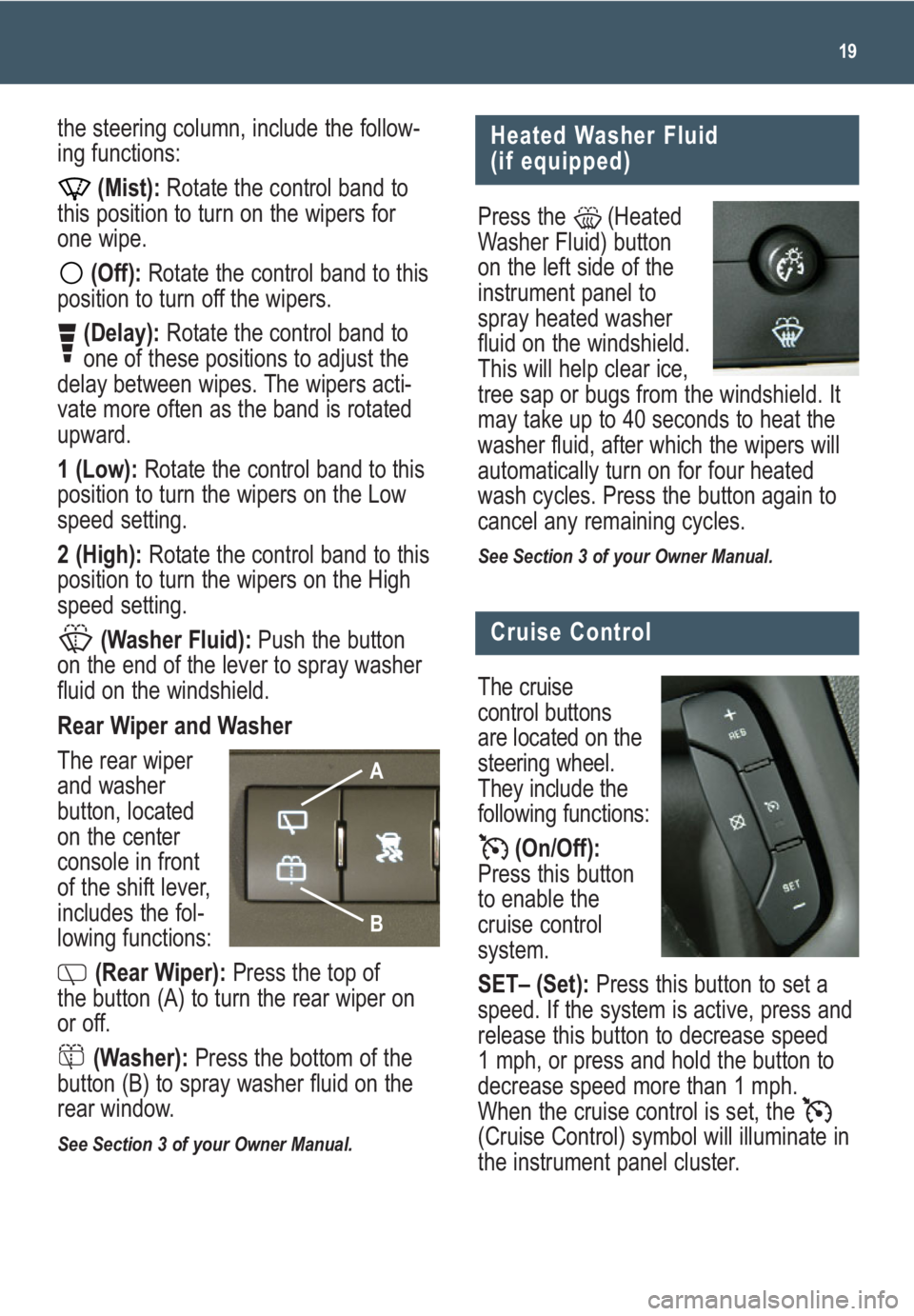
19
Heated Washer Fluid
(if equipped)
Press the (Heated
Washer Fluid) button
on the left side of the
instrument panel to
spray heated washer
fluid on the windshield.
This will help clear ice,
tree sap or bugs from the windshield. It
may take up to 40 seconds to heat the
washer fluid, after which the wipers will
automatically turn on for four heated
wash cycles. Press the button again to
cancel any remaining cycles.
See Section 3 of your Owner Manual.
the steering column, include the follow-
ing functions:
(Mist):Rotate the control band to
this position to turn on the wipers for
one wipe.
(Off):Rotate the control band to this
position to turn off the wipers.
(Delay):Rotate the control band to
one of these positions to adjust the
delay between wipes. The wipers acti-
vate more often as the band is rotated
upward.
1 (Low):Rotate the control band to this
position to turn the wipers on the Low
speed setting.
2 (High):Rotate the control band to this
position to turn the wipers on the High
speed setting.
(Washer Fluid): Push the button
on the end of the lever to spray washer
fluid on the windshield.
Rear Wiper and Washer
The rear wiper
and washer
button, located
on the center
console in front
of the shift lever,
includes the fol-
lowing functions:
(Rear Wiper):Press the top of
the button (A) to turn the rear wiper on
or off.
(Washer):Press the bottom of the
button (B) to spray washer fluid on the
rear window.
See Section 3 of your Owner Manual.
Cruise Control
The cruise
control buttons
are located on the
steering wheel.
They include the
following functions:
(On/Off):
Press this button
to enable the
cruise control
system.
SET– (Set): Press this button to set a
speed. If the system is active, press and
release this button to decrease speed
1 mph, or press and hold the button to
decrease speed more than 1 mph.
When the cruise control is set, the
(Cruise Control) symbol will illuminate in
the instrument panel cluster.
B
A