Page 98 of 164
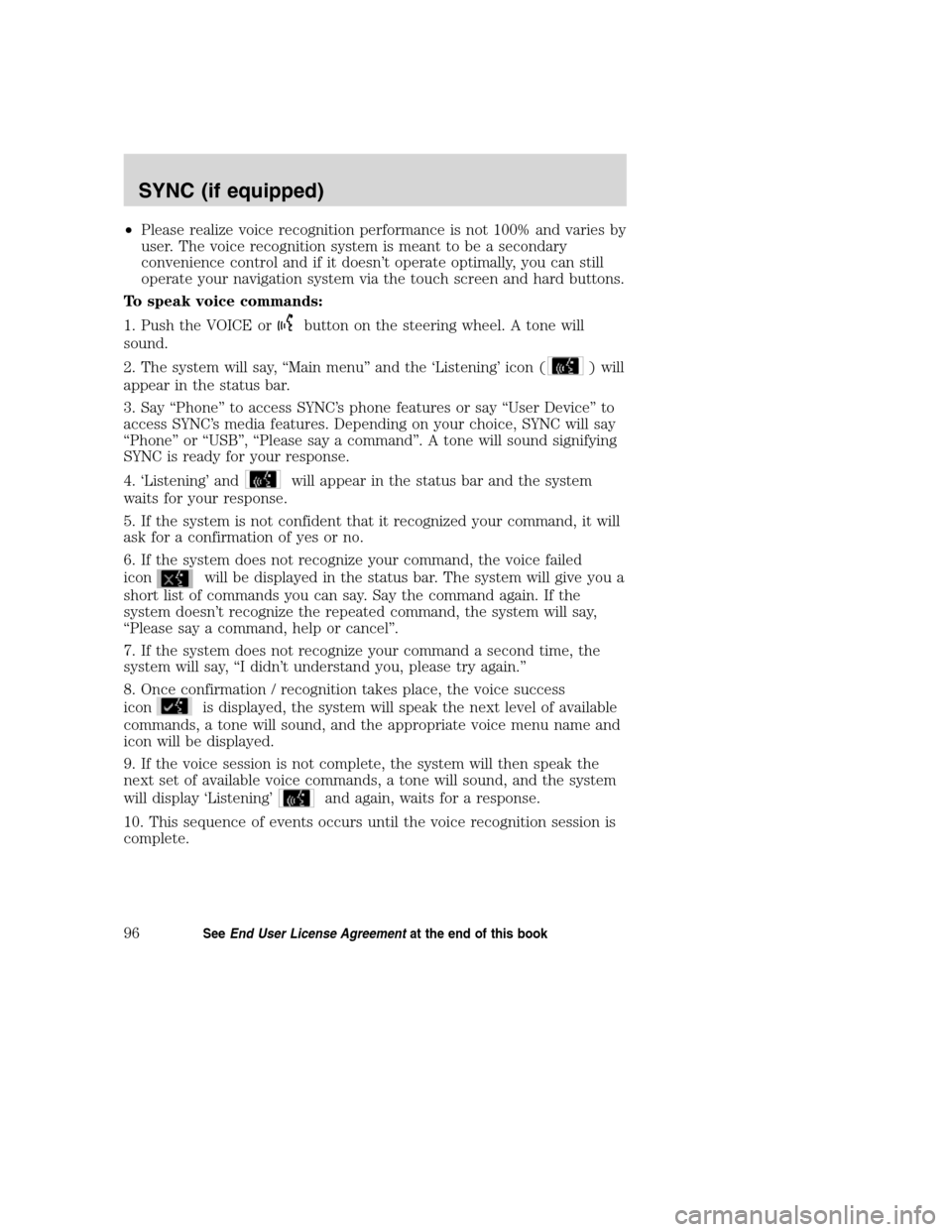
•Please realize voice recognition performance is not 100% and varies by
user. The voice recognition system is meant to be a secondary
convenience control and if it doesn’t operate optimally, you can still
operate your navigation system via the touch screen and hard buttons.
To speak voice commands:
1. Push the VOICE or
button on the steering wheel. A tone will
sound.
2. The system will say, “Main menu” and the ‘Listening’ icon (
) will
appear in the status bar.
3. Say “Phone” to access SYNC’s phone features or say “User Device” to
access SYNC’s media features. Depending on your choice, SYNC will say
“Phone” or “USB”, “Please say a command”. A tone will sound signifying
SYNC is ready for your response.
4. ‘Listening’ and
will appear in the status bar and the system
waits for your response.
5. If the system is not confident that it recognized your command, it will
ask for a confirmation of yes or no.
6. If the system does not recognize your command, the voice failed
icon
will be displayed in the status bar. The system will give you a
short list of commands you can say. Say the command again. If the
system doesn’t recognize the repeated command, the system will say,
“Please say a command, help or cancel”.
7. If the system does not recognize your command a second time, the
system will say, “I didn’t understand you, please try again.”
8. Once confirmation / recognition takes place, the voice success
icon
is displayed, the system will speak the next level of available
commands, a tone will sound, and the appropriate voice menu name and
icon will be displayed.
9. If the voice session is not complete, the system will then speak the
next set of available voice commands, a tone will sound, and the system
will display ‘Listening’
and again, waits for a response.
10. This sequence of events occurs until the voice recognition session is
complete.
2008(nv1)
Supplement
USA(fus)
SYNC (if equipped)
96SeeEnd User License Agreementat the end of this book
Page 102 of 164
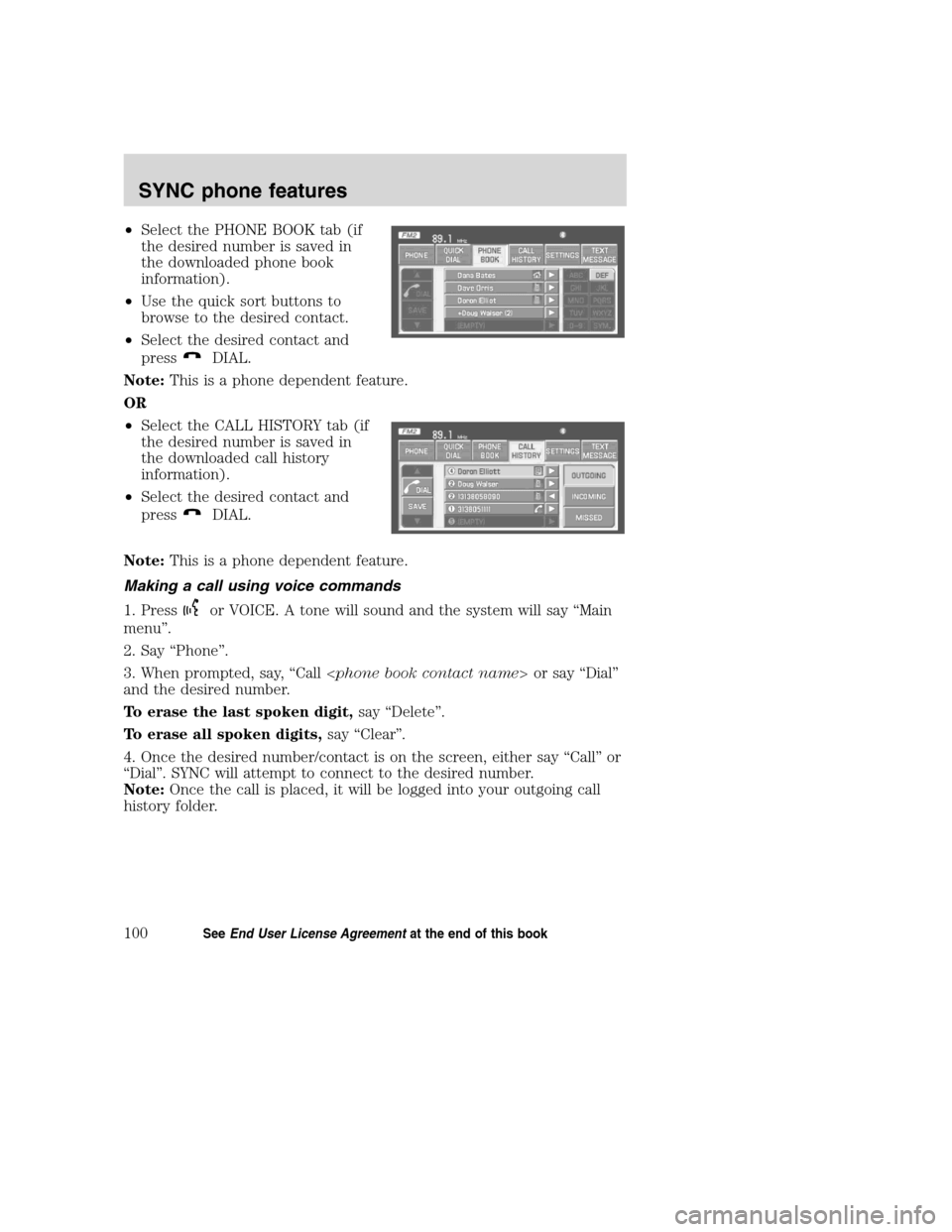
•Select the PHONE BOOK tab (if
the desired number is saved in
the downloaded phone book
information).
•Use the quick sort buttons to
browse to the desired contact.
•Select the desired contact and
press
DIAL.
Note:This is a phone dependent feature.
OR
•Select the CALL HISTORY tab (if
the desired number is saved in
the downloaded call history
information).
•Select the desired contact and
press
DIAL.
Note:This is a phone dependent feature.
Making a call using voice commands
1. Press
or VOICE. A tone will sound and the system will say “Main
menu”.
2. Say “Phone”.
3. When prompted, say, “Call or say “Dial”
and the desired number.
To erase the last spoken digit,say “Delete”.
To erase all spoken digits,say “Clear”.
4. Once the desired number/contact is on the screen, either say “Call” or
“Dial”. SYNC will attempt to connect to the desired number.
Note:Once the call is placed, it will be logged into your outgoing call
history folder.
2008(nv1)
Supplement
USA(fus)
SYNC phone features
100SeeEnd User License Agreementat the end of this book
Page 106 of 164
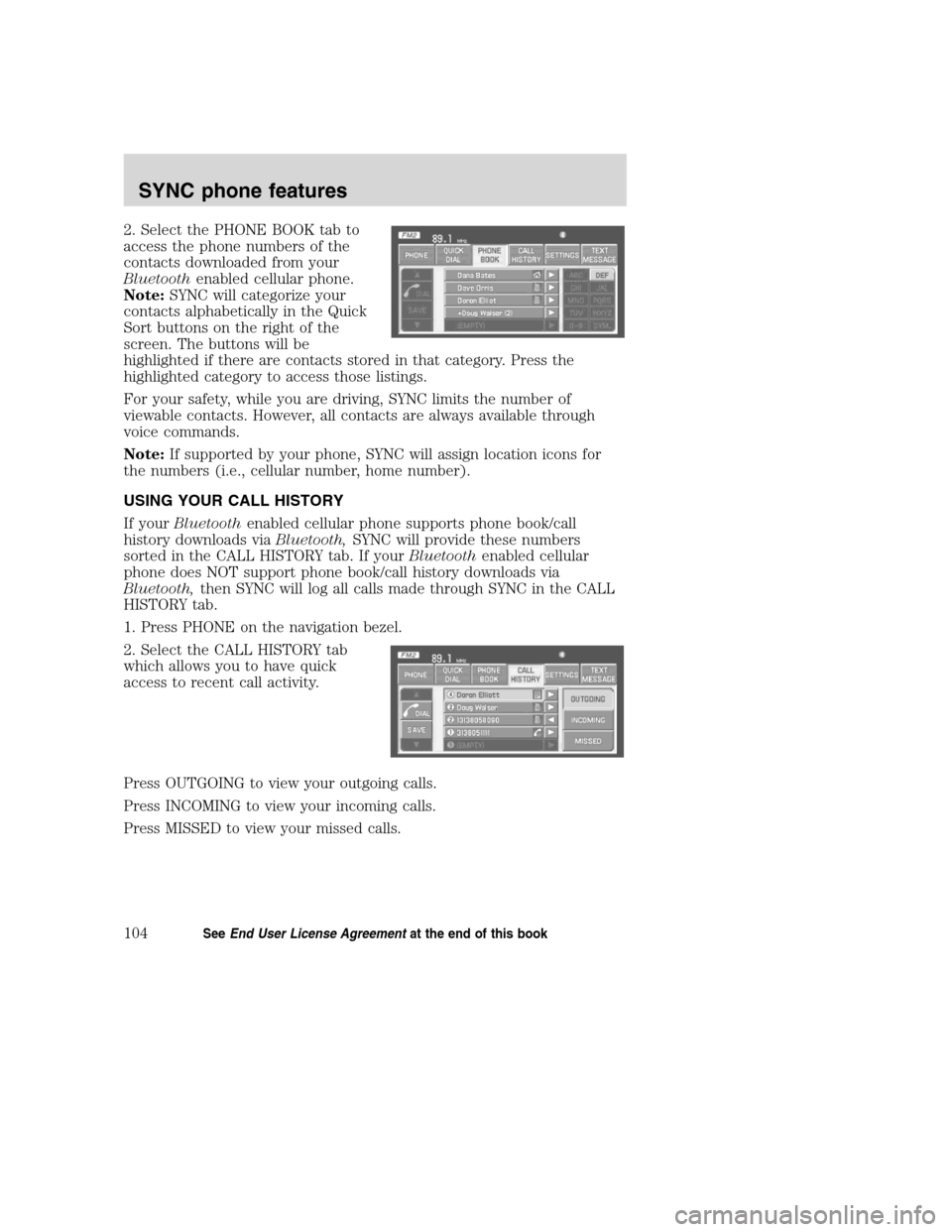
2. Select the PHONE BOOK tab to
access the phone numbers of the
contacts downloaded from your
Bluetoothenabled cellular phone.
Note:SYNC will categorize your
contacts alphabetically in the Quick
Sort buttons on the right of the
screen. The buttons will be
highlighted if there are contacts stored in that category. Press the
highlighted category to access those listings.
For your safety, while you are driving, SYNC limits the number of
viewable contacts. However, all contacts are always available through
voice commands.
Note:If supported by your phone, SYNC will assign location icons for
the numbers (i.e., cellular number, home number).
USING YOUR CALL HISTORY
If yourBluetoothenabled cellular phone supports phone book/call
history downloads viaBluetooth,SYNC will provide these numbers
sorted in the CALL HISTORY tab. If yourBluetoothenabled cellular
phone does NOT support phone book/call history downloads via
Bluetooth,then SYNC will log all calls made through SYNC in the CALL
HISTORY tab.
1. Press PHONE on the navigation bezel.
2. Select the CALL HISTORY tab
which allows you to have quick
access to recent call activity.
Press OUTGOING to view your outgoing calls.
Press INCOMING to view your incoming calls.
Press MISSED to view your missed calls.
2008(nv1)
Supplement
USA(fus)
SYNC phone features
104SeeEnd User License Agreementat the end of this book
Page 128 of 164
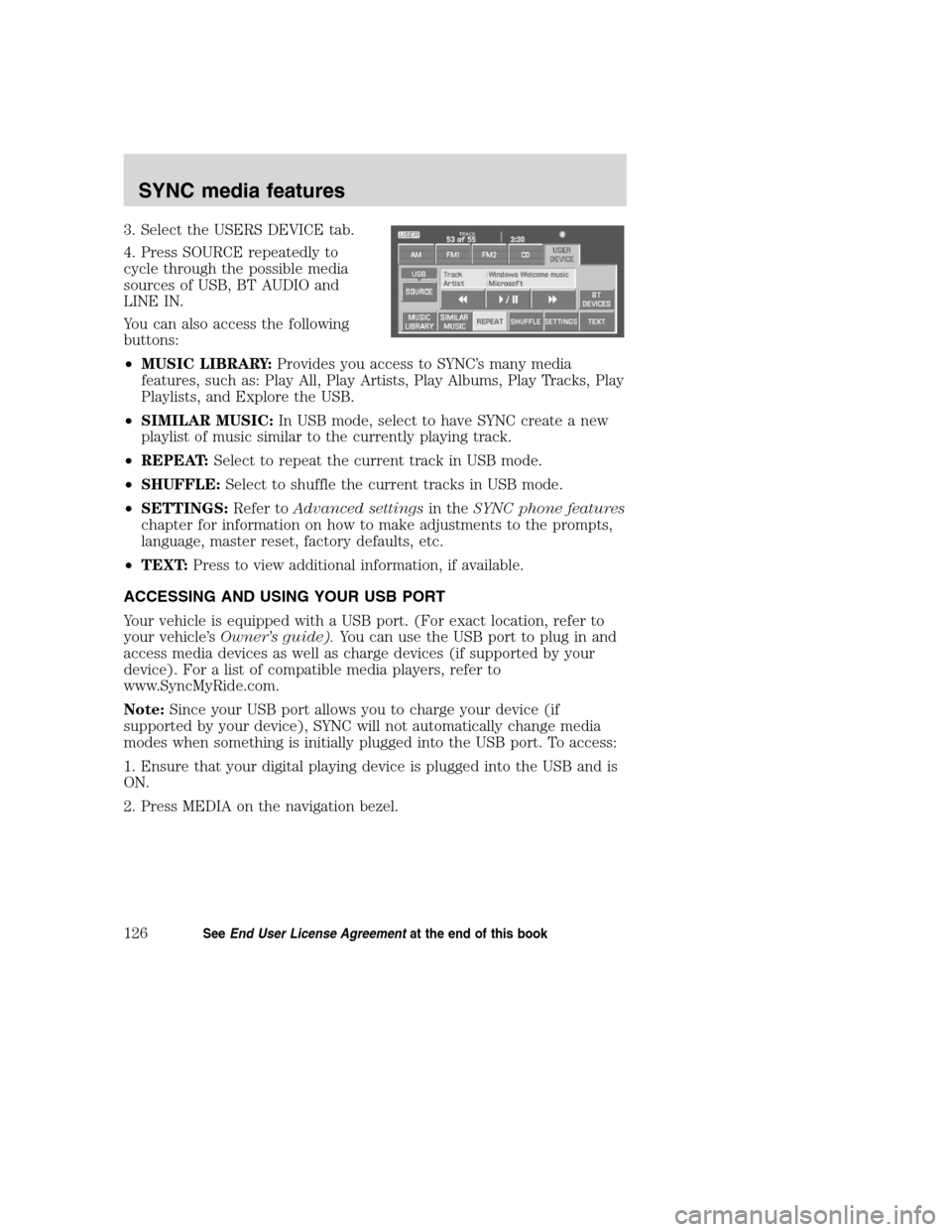
3. Select the USERS DEVICE tab.
4. Press SOURCE repeatedly to
cycle through the possible media
sources of USB, BT AUDIO and
LINE IN.
You can also access the following
buttons:
•MUSIC LIBRARY:Provides you access to SYNC’s many media
features, such as: Play All, Play Artists, Play Albums, Play Tracks, Play
Playlists, and Explore the USB.
•SIMILAR MUSIC:In USB mode, select to have SYNC create a new
playlist of music similar to the currently playing track.
•REPEAT:Select to repeat the current track in USB mode.
•SHUFFLE:Select to shuffle the current tracks in USB mode.
•SETTINGS:Refer toAdvanced settingsin theSYNC phone features
chapter for information on how to make adjustments to the prompts,
language, master reset, factory defaults, etc.
•TEXT:Press to view additional information, if available.
ACCESSING AND USING YOUR USB PORT
Your vehicle is equipped with a USB port. (For exact location, refer to
your vehicle’sOwner’s guide).You can use the USB port to plug in and
access media devices as well as charge devices (if supported by your
device). For a list of compatible media players, refer to
www.SyncMyRide.com.
Note:Since your USB port allows you to charge your device (if
supported by your device), SYNC will not automatically change media
modes when something is initially plugged into the USB port. To access:
1. Ensure that your digital playing device is plugged into the USB and is
ON.
2. Press MEDIA on the navigation bezel.
2008(nv1)
Supplement
USA(fus)
SYNC media features
126SeeEnd User License Agreementat the end of this book
Page 157 of 164
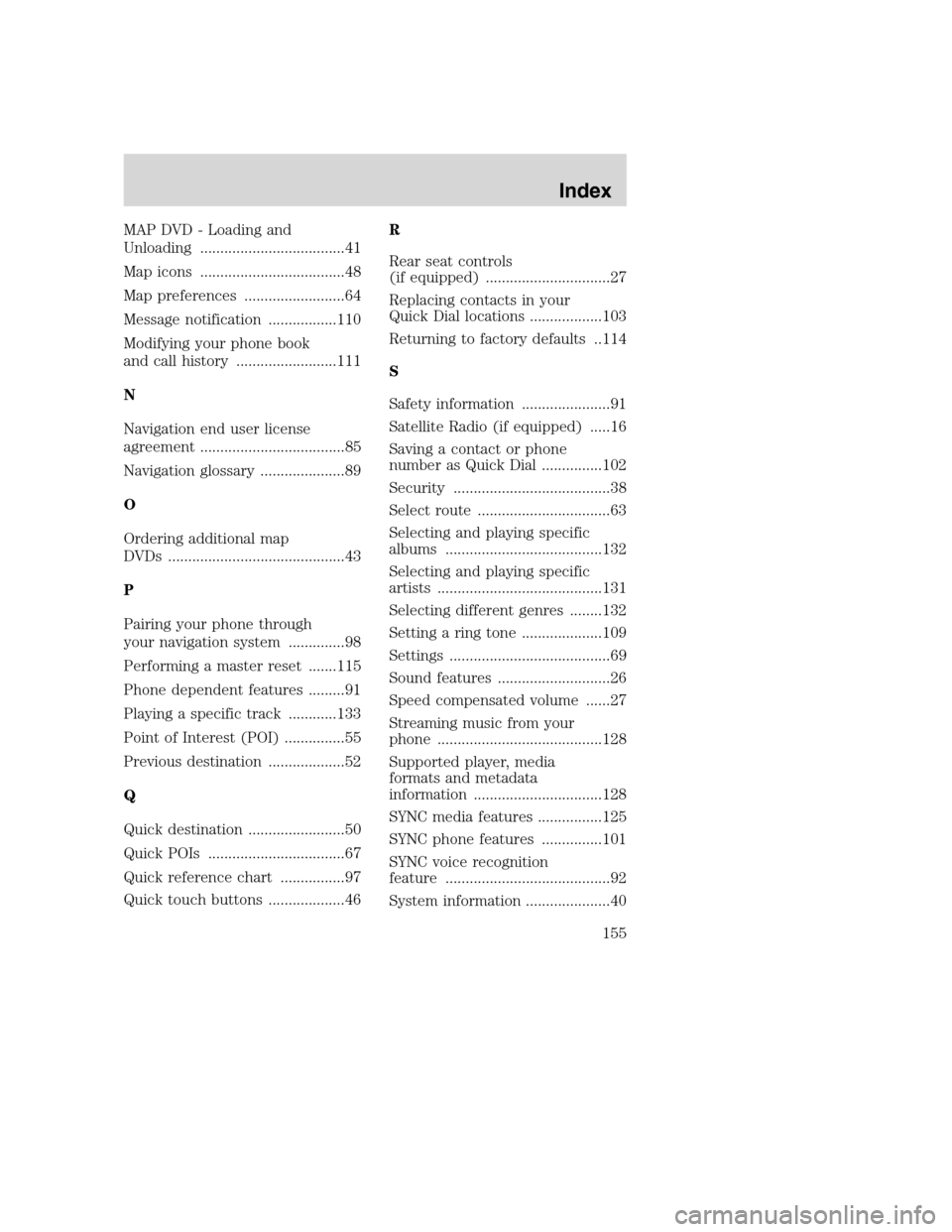
MAP DVD - Loading and
Unloading ....................................41
Map icons ....................................48
Map preferences .........................64
Message notification .................110
Modifying your phone book
and call history .........................111
N
Navigation end user license
agreement ....................................85
Navigation glossary .....................89
O
Ordering additional map
DVDs ............................................43
P
Pairing your phone through
your navigation system ..............98
Performing a master reset .......115
Phone dependent features .........91
Playing a specific track ............133
Point of Interest (POI) ...............55
Previous destination ...................52
Q
Quick destination ........................50
Quick POIs ..................................67
Quick reference chart ................97
Quick touch buttons ...................46R
Rear seat controls
(if equipped) ...............................27
Replacing contacts in your
Quick Dial locations ..................103
Returning to factory defaults ..114
S
Safety information ......................91
Satellite Radio (if equipped) .....16
Saving a contact or phone
number as Quick Dial ...............102
Security .......................................38
Select route .................................63
Selecting and playing specific
albums .......................................132
Selecting and playing specific
artists .........................................131
Selecting different genres ........132
Setting a ring tone ....................109
Settings ........................................69
Sound features ............................26
Speed compensated volume ......27
Streaming music from your
phone .........................................128
Supported player, media
formats and metadata
information ................................128
SYNC media features ................125
SYNC phone features ...............101
SYNC voice recognition
feature .........................................92
System information .....................40
2008(nv1)
Supplement
USA(fus)
Index
155
Page:
< prev 1-8 9-16 17-24