2008 FORD FOCUS phone
[x] Cancel search: phonePage 7 of 256
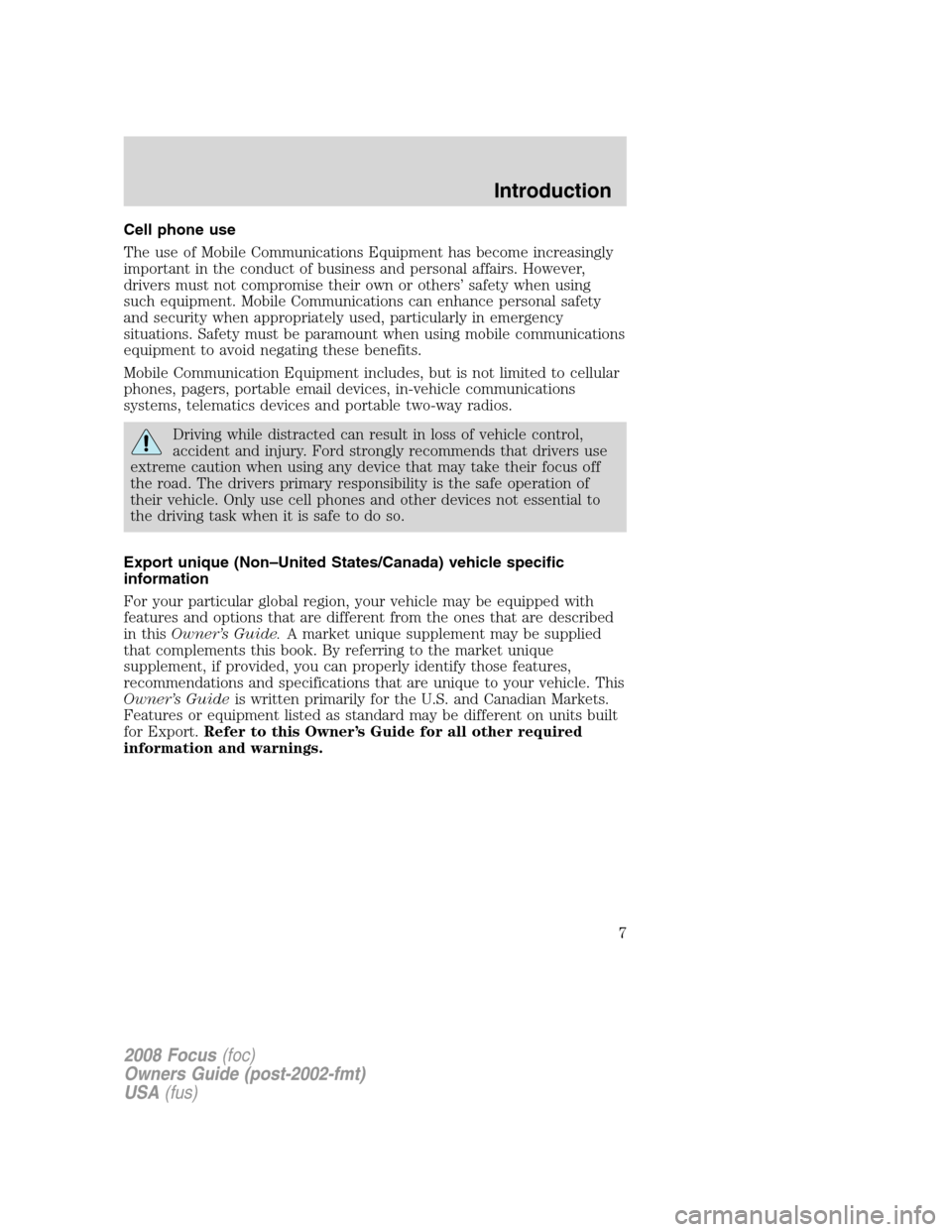
Cell phone use
The use of Mobile Communications Equipment has become increasingly
important in the conduct of business and personal affairs. However,
drivers must not compromise their own or others’ safety when using
such equipment. Mobile Communications can enhance personal safety
and security when appropriately used, particularly in emergency
situations. Safety must be paramount when using mobile communications
equipment to avoid negating these benefits.
Mobile Communication Equipment includes, but is not limited to cellular
phones, pagers, portable email devices, in-vehicle communications
systems, telematics devices and portable two-way radios.
Driving while distracted can result in loss of vehicle control,
accident and injury. Ford strongly recommends that drivers use
extreme caution when using any device that may take their focus off
the road. The drivers primary responsibility is the safe operation of
their vehicle. Only use cell phones and other devices not essential to
the driving task when it is safe to do so.
Export unique (Non–United States/Canada) vehicle specific
information
For your particular global region, your vehicle may be equipped with
features and options that are different from the ones that are described
in thisOwner’s Guide.A market unique supplement may be supplied
that complements this book. By referring to the market unique
supplement, if provided, you can properly identify those features,
recommendations and specifications that are unique to your vehicle. This
Owner’s Guideis written primarily for the U.S. and Canadian Markets.
Features or equipment listed as standard may be different on units built
for Export.Refer to this Owner’s Guide for all other required
information and warnings.
2008 Focus(foc)
Owners Guide (post-2002-fmt)
USA(fus)
Introduction
7
Page 17 of 256
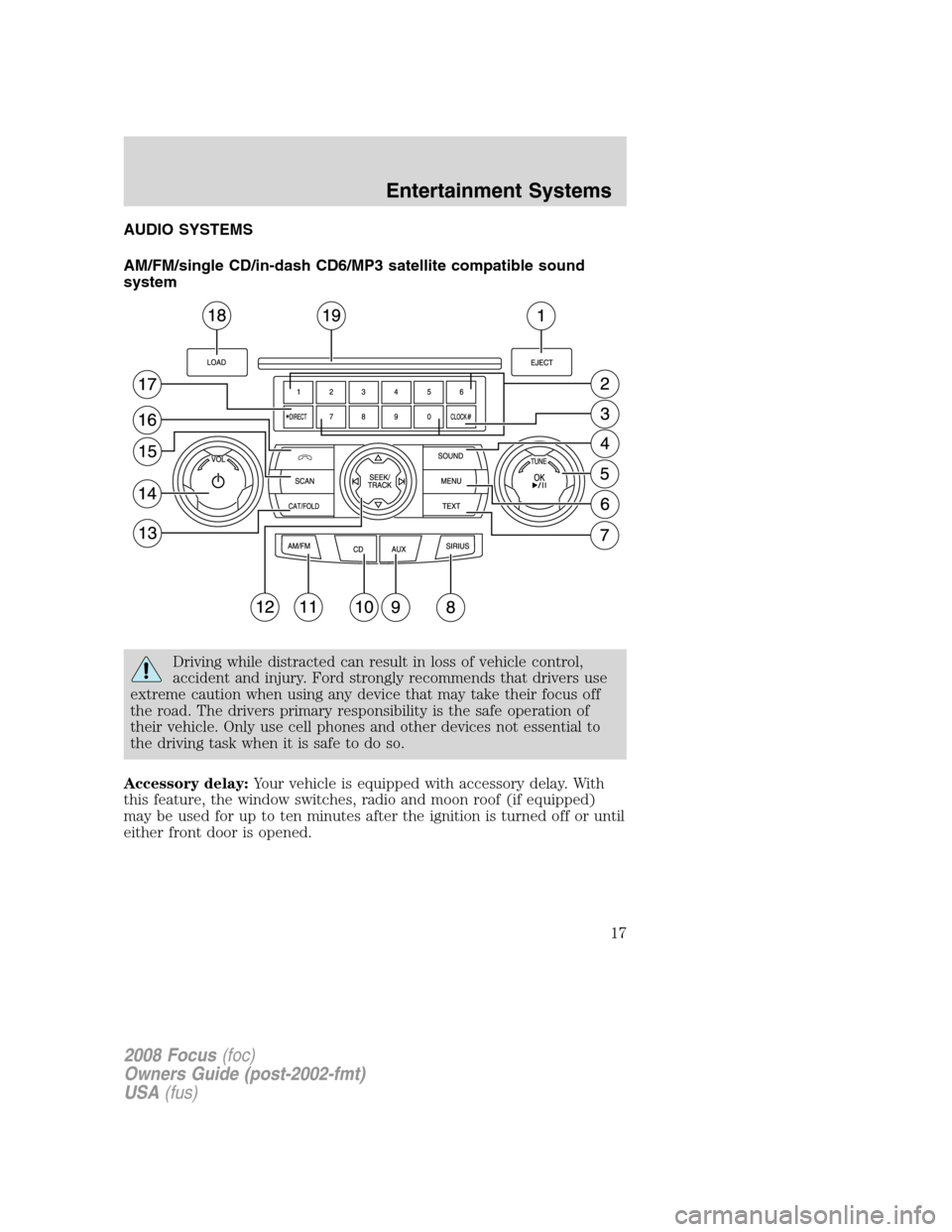
AUDIO SYSTEMS
AM/FM/single CD/in-dash CD6/MP3 satellite compatible sound
system
Driving while distracted can result in loss of vehicle control,
accident and injury. Ford strongly recommends that drivers use
extreme caution when using any device that may take their focus off
the road. The drivers primary responsibility is the safe operation of
their vehicle. Only use cell phones and other devices not essential to
the driving task when it is safe to do so.
Accessory delay:Your vehicle is equipped with accessory delay. With
this feature, the window switches, radio and moon roof (if equipped)
may be used for up to ten minutes after the ignition is turned off or until
either front door is opened.
2008 Focus(foc)
Owners Guide (post-2002-fmt)
USA(fus)
Entertainment Systems
17
Page 19 of 256
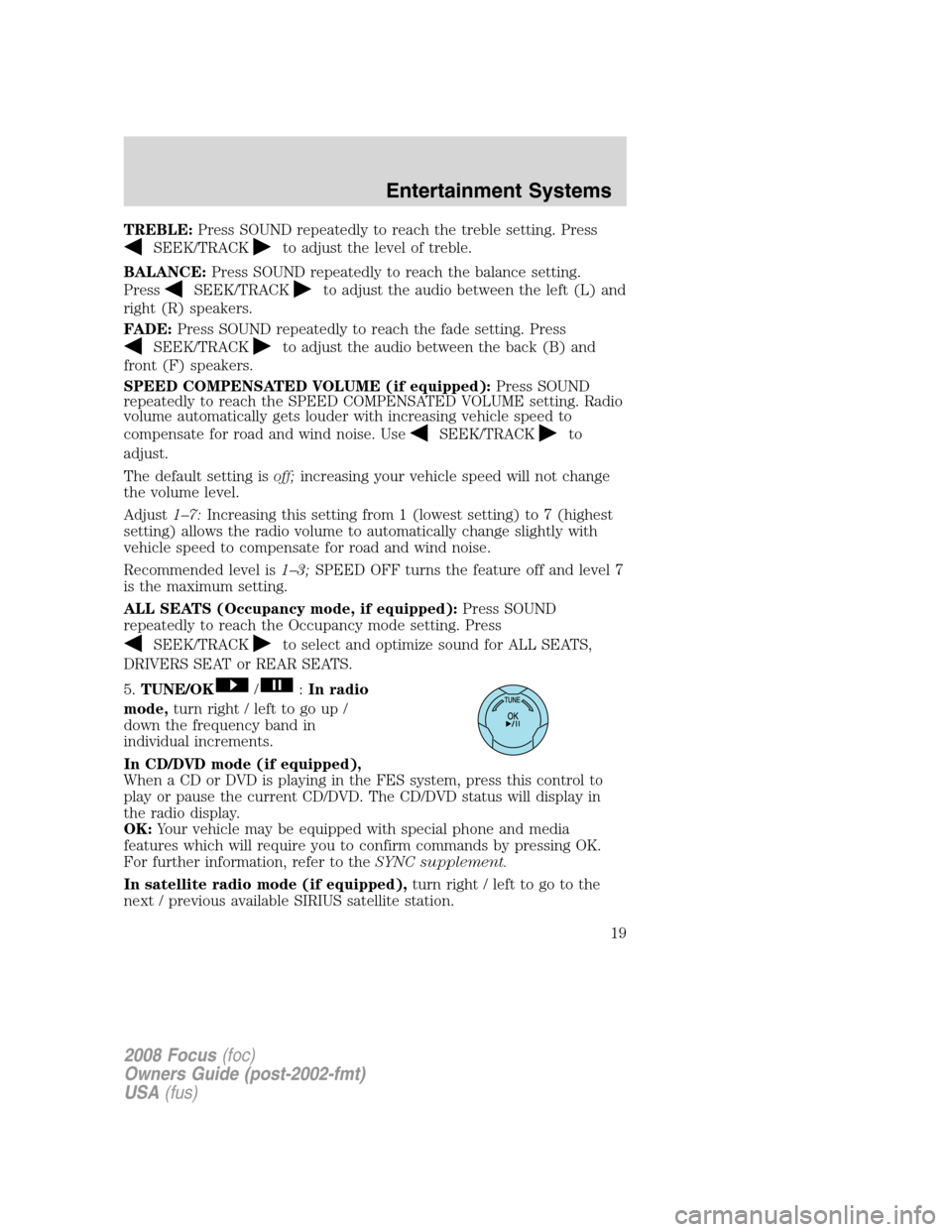
TREBLE:Press SOUND repeatedly to reach the treble setting. Press
SEEK/TRACKto adjust the level of treble.
BALANCE:Press SOUND repeatedly to reach the balance setting.
Press
SEEK/TRACKto adjust the audio between the left (L) and
right (R) speakers.
FADE:Press SOUND repeatedly to reach the fade setting. Press
SEEK/TRACKto adjust the audio between the back (B) and
front (F) speakers.
SPEED COMPENSATED VOLUME (if equipped):Press SOUND
repeatedly to reach the SPEED COMPENSATED VOLUME setting. Radio
volume automatically gets louder with increasing vehicle speed to
compensate for road and wind noise. Use
SEEK/TRACKto
adjust.
The default setting isoff;increasing your vehicle speed will not change
the volume level.
Adjust1–7:Increasing this setting from 1 (lowest setting) to 7 (highest
setting) allows the radio volume to automatically change slightly with
vehicle speed to compensate for road and wind noise.
Recommended level is1–3;SPEED OFF turns the feature off and level 7
is the maximum setting.
ALL SEATS (Occupancy mode, if equipped):Press SOUND
repeatedly to reach the Occupancy mode setting. Press
SEEK/TRACKto select and optimize sound for ALL SEATS,
DRIVERS SEAT or REAR SEATS.
5.TUNE/OK
/:In radio
mode,turn right / left to go up /
down the frequency band in
individual increments.
In CD/DVD mode (if equipped),
When a CD or DVD is playing in the FES system, press this control to
play or pause the current CD/DVD. The CD/DVD status will display in
the radio display.
OK:Your vehicle may be equipped with special phone and media
features which will require you to confirm commands by pressing OK.
For further information, refer to theSYNC supplement.
In satellite radio mode (if equipped),turn right / left to go to the
next / previous available SIRIUS satellite station.
2008 Focus(foc)
Owners Guide (post-2002-fmt)
USA(fus)
Entertainment Systems
19
Page 24 of 256
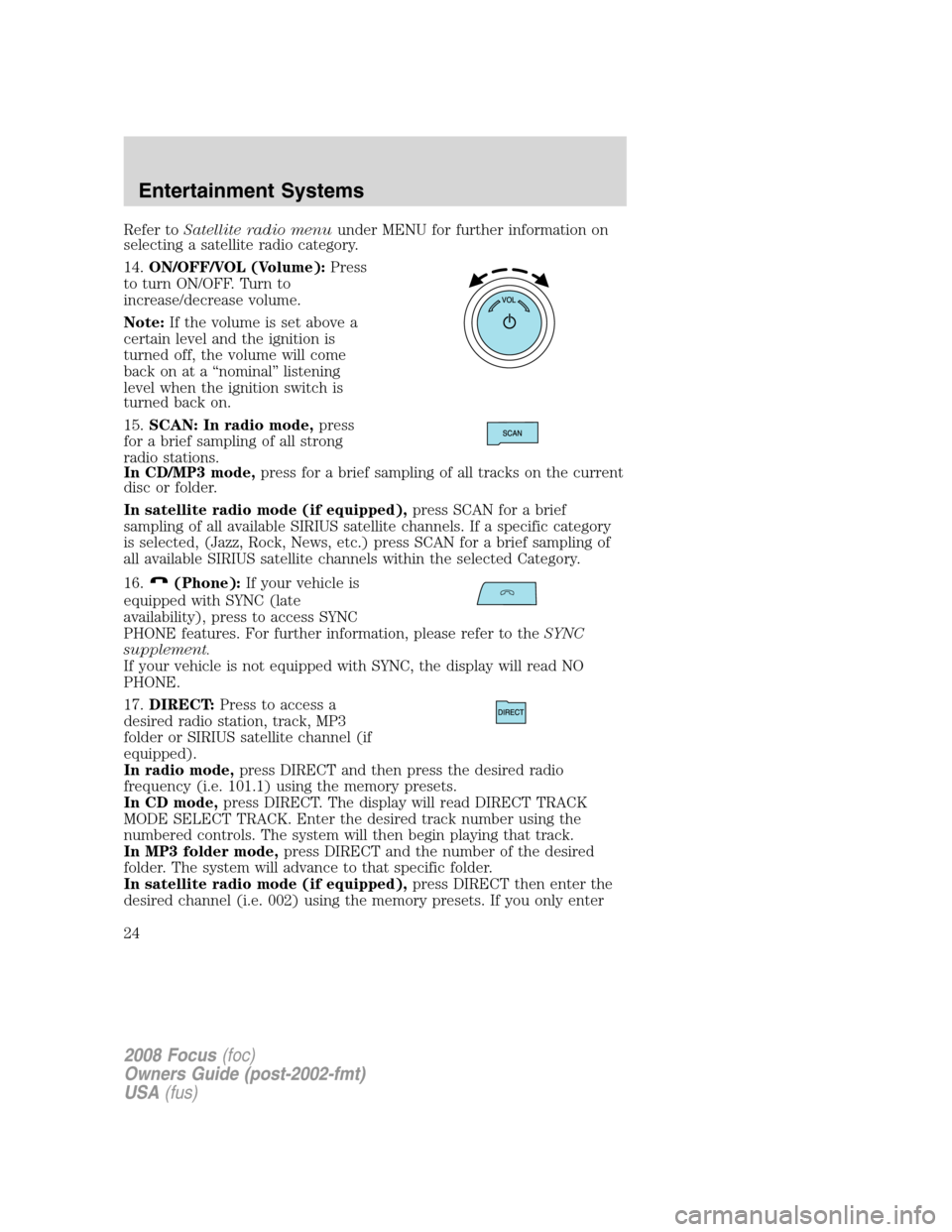
Refer toSatellite radio menuunder MENU for further information on
selecting a satellite radio category.
14.ON/OFF/VOL (Volume):Press
to turn ON/OFF. Turn to
increase/decrease volume.
Note:If the volume is set above a
certain level and the ignition is
turned off, the volume will come
back on at a “nominal” listening
level when the ignition switch is
turned back on.
15.SCAN: In radio mode,press
for a brief sampling of all strong
radio stations.
In CD/MP3 mode,press for a brief sampling of all tracks on the current
disc or folder.
In satellite radio mode (if equipped),press SCAN for a brief
sampling of all available SIRIUS satellite channels. If a specific category
is selected, (Jazz, Rock, News, etc.) press SCAN for a brief sampling of
all available SIRIUS satellite channels within the selected Category.
16.
(Phone):If your vehicle is
equipped with SYNC (late
availability), press to access SYNC
PHONE features. For further information, please refer to theSYNC
supplement.
If your vehicle is not equipped with SYNC, the display will read NO
PHONE.
17.DIRECT:Press to access a
desired radio station, track, MP3
folder or SIRIUS satellite channel (if
equipped).
In radio mode,press DIRECT and then press the desired radio
frequency (i.e. 101.1) using the memory presets.
In CD mode,press DIRECT. The display will read DIRECT TRACK
MODE SELECT TRACK. Enter the desired track number using the
numbered controls. The system will then begin playing that track.
In MP3 folder mode,press DIRECT and the number of the desired
folder. The system will advance to that specific folder.
In satellite radio mode (if equipped),press DIRECT then enter the
desired channel (i.e. 002) using the memory presets. If you only enter
2008 Focus(foc)
Owners Guide (post-2002-fmt)
USA(fus)
Entertainment Systems
24
Page 25 of 256
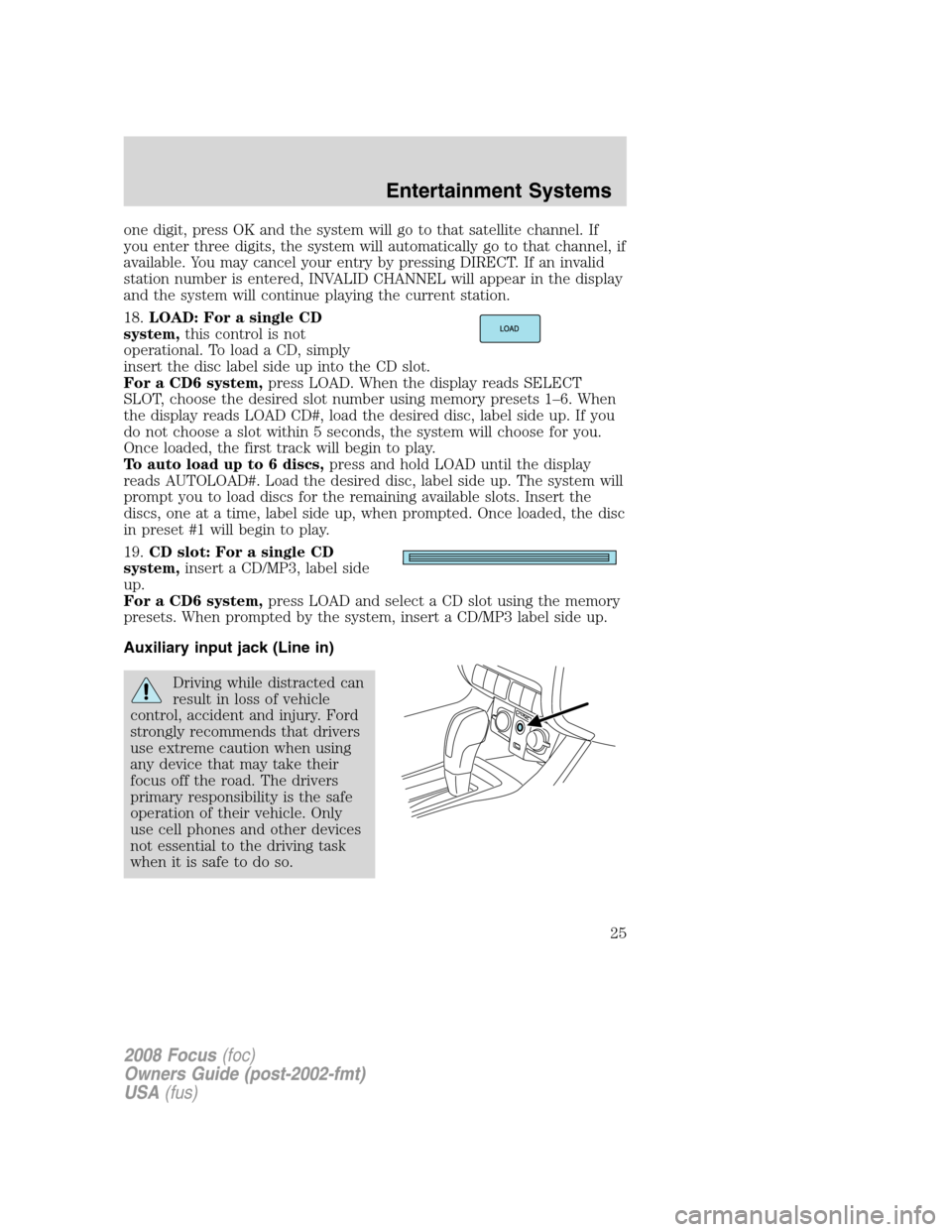
one digit, press OK and the system will go to that satellite channel. If
you enter three digits, the system will automatically go to that channel, if
available. You may cancel your entry by pressing DIRECT. If an invalid
station number is entered, INVALID CHANNEL will appear in the display
and the system will continue playing the current station.
18.LOAD: For a single CD
system,this control is not
operational. To load a CD, simply
insert the disc label side up into the CD slot.
For a CD6 system,press LOAD. When the display reads SELECT
SLOT, choose the desired slot number using memory presets 1–6. When
the display reads LOAD CD#, load the desired disc, label side up. If you
do not choose a slot within 5 seconds, the system will choose for you.
Once loaded, the first track will begin to play.
To auto load up to 6 discs,press and hold LOAD until the display
reads AUTOLOAD#. Load the desired disc, label side up. The system will
prompt you to load discs for the remaining available slots. Insert the
discs, one at a time, label side up, when prompted. Once loaded, the disc
in preset #1 will begin to play.
19.CD slot: For a single CD
system,insert a CD/MP3, label side
up.
For a CD6 system,press LOAD and select a CD slot using the memory
presets. When prompted by the system, insert a CD/MP3 label side up.
Auxiliary input jack (Line in)
Driving while distracted can
result in loss of vehicle
control, accident and injury. Ford
strongly recommends that drivers
use extreme caution when using
any device that may take their
focus off the road. The drivers
primary responsibility is the safe
operation of their vehicle. Only
use cell phones and other devices
not essential to the driving task
when it is safe to do so.
2008 Focus(foc)
Owners Guide (post-2002-fmt)
USA(fus)
Entertainment Systems
25
Page 26 of 256
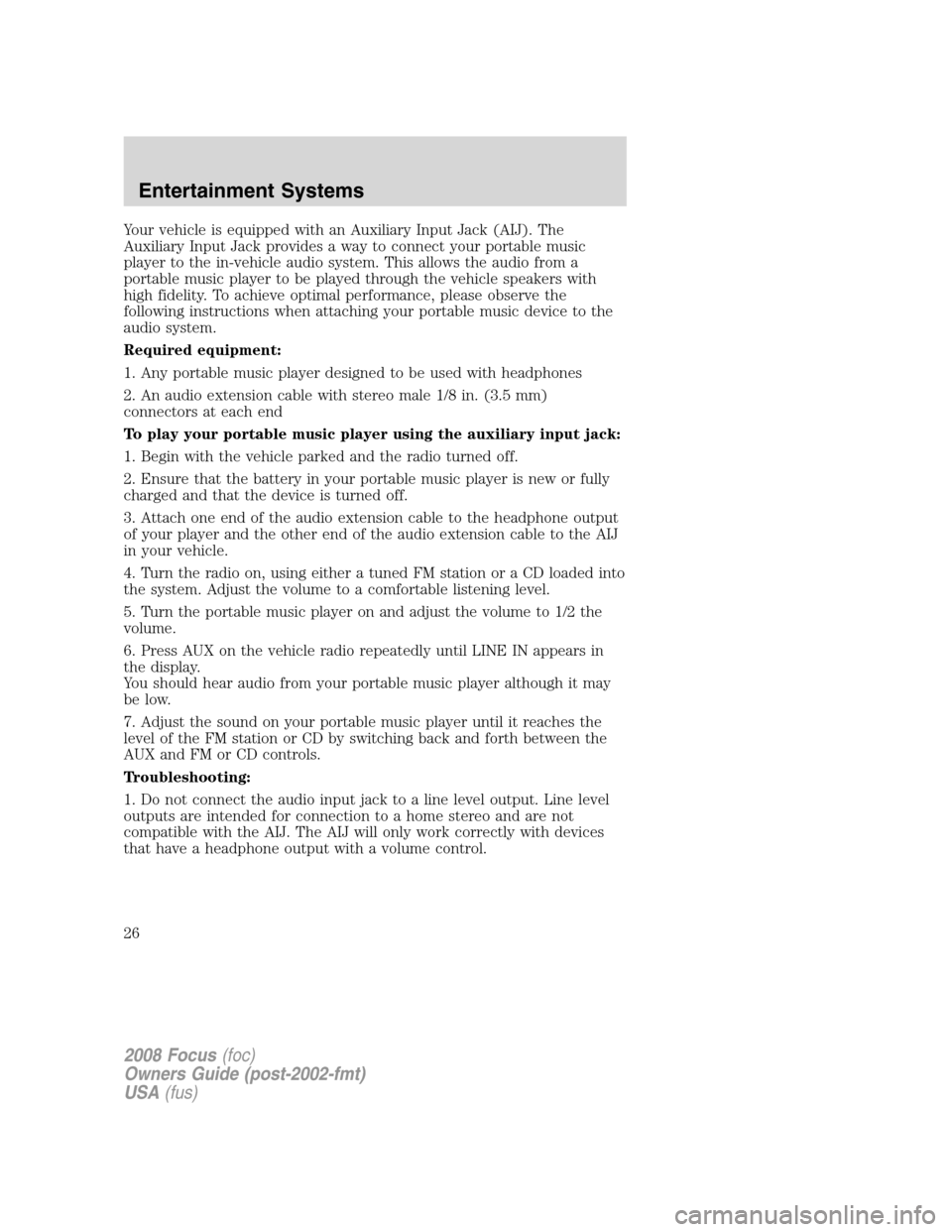
Your vehicle is equipped with an Auxiliary Input Jack (AIJ). The
Auxiliary Input Jack provides a way to connect your portable music
player to the in-vehicle audio system. This allows the audio from a
portable music player to be played through the vehicle speakers with
high fidelity. To achieve optimal performance, please observe the
following instructions when attaching your portable music device to the
audio system.
Required equipment:
1. Any portable music player designed to be used with headphones
2. An audio extension cable with stereo male 1/8 in. (3.5 mm)
connectors at each end
To play your portable music player using the auxiliary input jack:
1. Begin with the vehicle parked and the radio turned off.
2. Ensure that the battery in your portable music player is new or fully
charged and that the device is turned off.
3. Attach one end of the audio extension cable to the headphone output
of your player and the other end of the audio extension cable to the AIJ
in your vehicle.
4. Turn the radio on, using either a tuned FM station or a CD loaded into
the system. Adjust the volume to a comfortable listening level.
5. Turn the portable music player on and adjust the volume to 1/2 the
volume.
6. Press AUX on the vehicle radio repeatedly until LINE IN appears in
the display.
You should hear audio from your portable music player although it may
be low.
7. Adjust the sound on your portable music player until it reaches the
level of the FM station or CD by switching back and forth between the
AUX and FM or CD controls.
Troubleshooting:
1. Do not connect the audio input jack to a line level output. Line level
outputs are intended for connection to a home stereo and are not
compatible with the AIJ. The AIJ will only work correctly with devices
that have a headphone output with a volume control.
2008 Focus(foc)
Owners Guide (post-2002-fmt)
USA(fus)
Entertainment Systems
26
Page 27 of 256
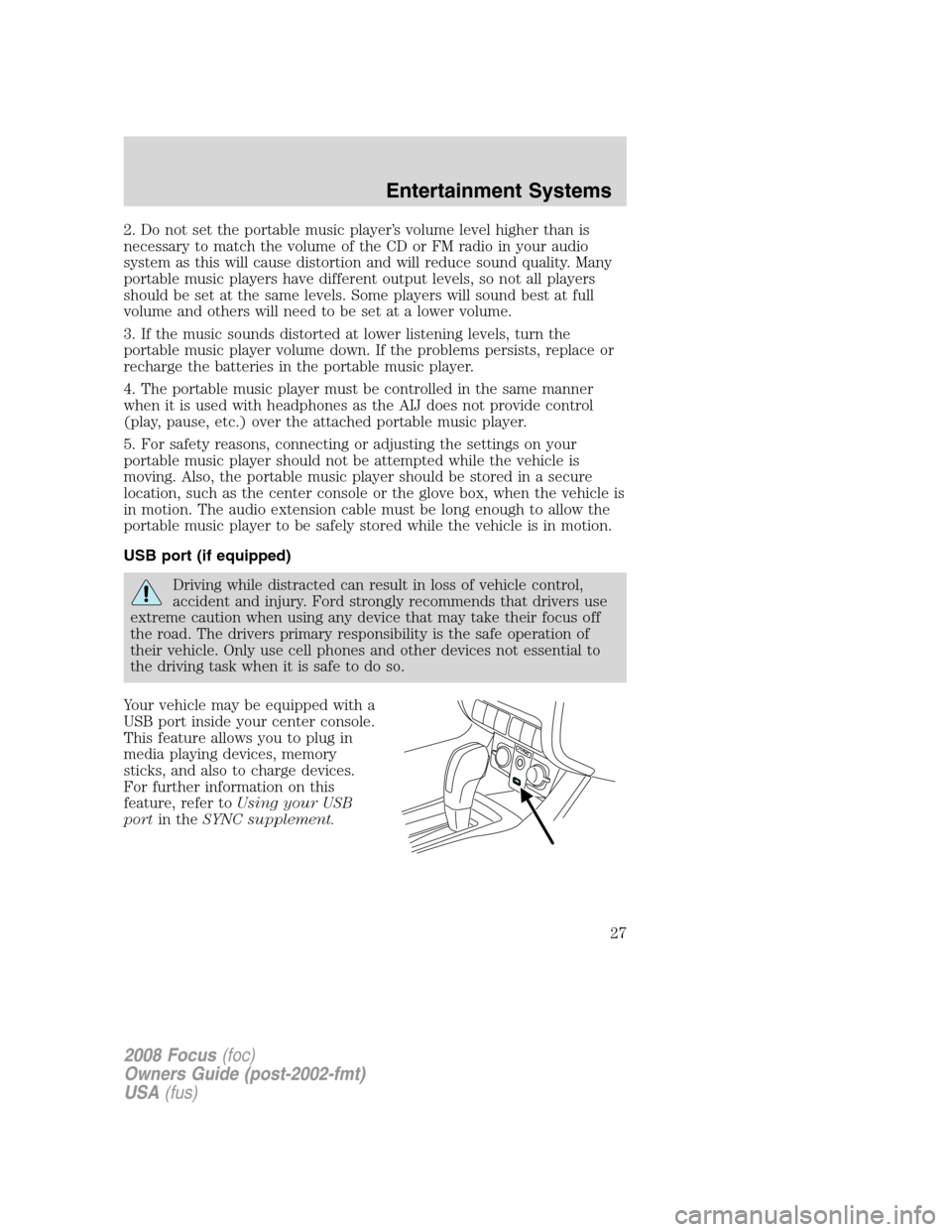
2. Do not set the portable music player’s volume level higher than is
necessary to match the volume of the CD or FM radio in your audio
system as this will cause distortion and will reduce sound quality. Many
portable music players have different output levels, so not all players
should be set at the same levels. Some players will sound best at full
volume and others will need to be set at a lower volume.
3. If the music sounds distorted at lower listening levels, turn the
portable music player volume down. If the problems persists, replace or
recharge the batteries in the portable music player.
4. The portable music player must be controlled in the same manner
when it is used with headphones as the AIJ does not provide control
(play, pause, etc.) over the attached portable music player.
5. For safety reasons, connecting or adjusting the settings on your
portable music player should not be attempted while the vehicle is
moving. Also, the portable music player should be stored in a secure
location, such as the center console or the glove box, when the vehicle is
in motion. The audio extension cable must be long enough to allow the
portable music player to be safely stored while the vehicle is in motion.
USB port (if equipped)
Driving while distracted can result in loss of vehicle control,
accident and injury. Ford strongly recommends that drivers use
extreme caution when using any device that may take their focus off
the road. The drivers primary responsibility is the safe operation of
their vehicle. Only use cell phones and other devices not essential to
the driving task when it is safe to do so.
Your vehicle may be equipped with a
USB port inside your center console.
This feature allows you to plug in
media playing devices, memory
sticks, and also to charge devices.
For further information on this
feature, refer toUsing your USB
portin theSYNC supplement.
2008 Focus(foc)
Owners Guide (post-2002-fmt)
USA(fus)
Entertainment Systems
27
Page 31 of 256
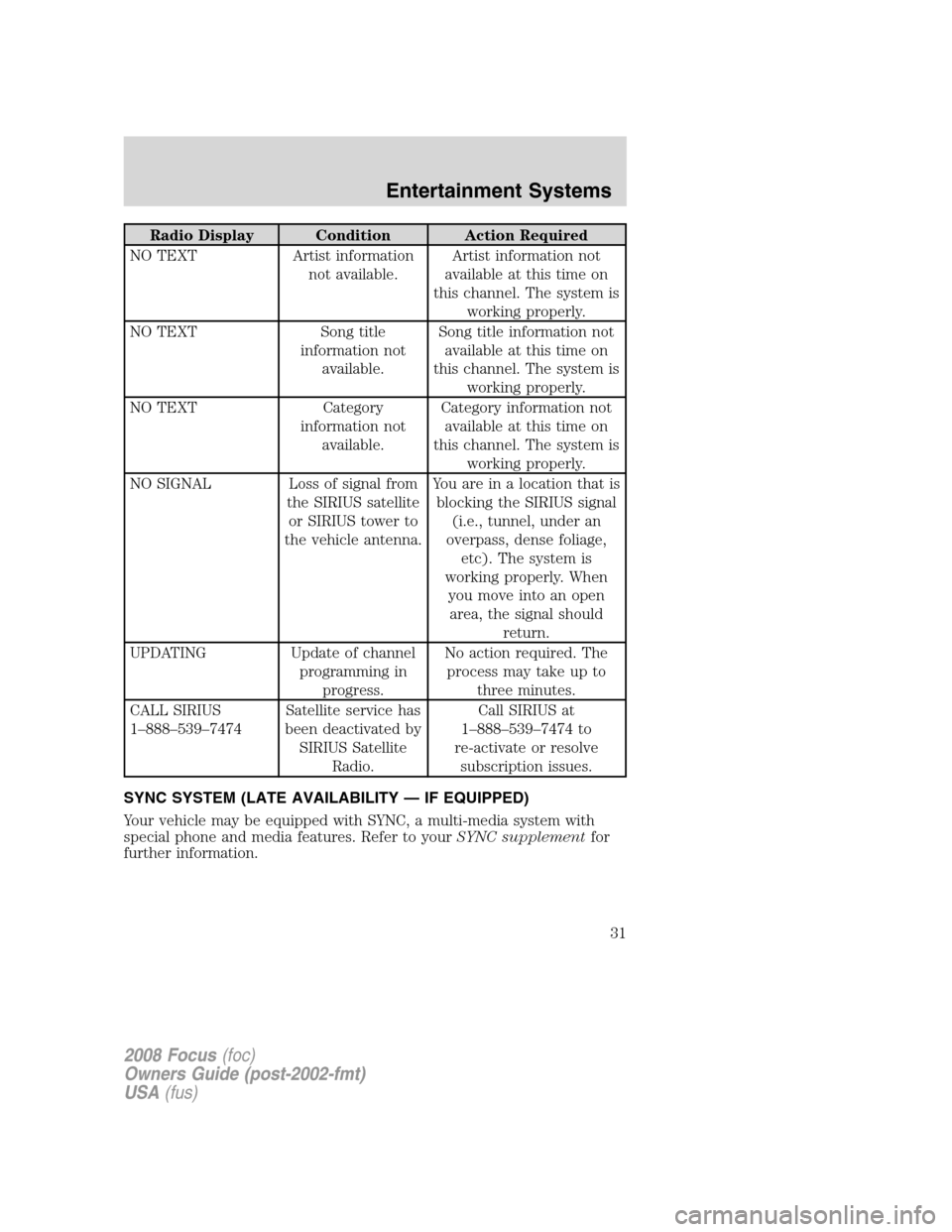
Radio Display Condition Action Required
NO TEXT Artist information
not available.Artist information not
available at this time on
this channel. The system is
working properly.
NO TEXT Song title
information not
available.Song title information not
available at this time on
this channel. The system is
working properly.
NO TEXT Category
information not
available.Category information not
available at this time on
this channel. The system is
working properly.
NO SIGNAL Loss of signal from
the SIRIUS satellite
or SIRIUS tower to
the vehicle antenna.You are in a location that is
blocking the SIRIUS signal
(i.e., tunnel, under an
overpass, dense foliage,
etc). The system is
working properly. When
you move into an open
area, the signal should
return.
UPDATING Update of channel
programming in
progress.No action required. The
process may take up to
three minutes.
CALL SIRIUS
1–888–539–7474Satellite service has
been deactivated by
SIRIUS Satellite
Radio.Call SIRIUS at
1–888–539–7474 to
re-activate or resolve
subscription issues.
SYNC SYSTEM (LATE AVAILABILITY — IF EQUIPPED)
Your vehicle may be equipped with SYNC, a multi-media system with
special phone and media features. Refer to yourSYNC supplementfor
further information.
2008 Focus(foc)
Owners Guide (post-2002-fmt)
USA(fus)
Entertainment Systems
31