2008 FORD C MAX navigation
[x] Cancel search: navigationPage 234 of 278

Downloaded from www.Manualslib.com manuals search engine 2.Push the phone downwards untila click is heard.
Note:The connection to the systemwill be displayed on your phone.
Phonebook
After start up access to thephonebook can be delayed for up totwo minutes.
Phonebook categories
Depending on your phonebook entry,different categories can be displayedin the audio or navigation unit.
For example:
MobileM
OfficeO
HomeH
FaxF
Note:Entries may be displayedwithout a category attachment.
The category can also be indicatedas an icon:
Phone
Mobile
Home
Office
Fax
Making a phone an activephone
When using the system for the firsttime, no phone is connected to thesystem.
After switching on the ignition thecradle phone and the Bluetoothphone are recognized differently bythe system.
Bluetooth phone
After bonding a Bluetooth phone tothe system, this becomes the activephone. For further information referto the phone menu.
However, in some cases theBluetooth phone has to be activatedby pressing the appropriate stationbutton on the audio or navigationunit.
Turning the ignition back on again,the last active phone is picked up bythe system.
232
Telephone21E87688
Page 235 of 278

Downloaded from www.Manualslib.com manuals search engine Bond another Bluetoothphone
Note:Before another Bluetoothphone can be bonded, the existingactive Bluetooth connection has tobe deactivated by the mobile phone.
Bond a new Bluetooth phone asdescribed in the requirements for aBluetooth connection.
Phones stored in the system areaccessible by using the phone list onthe audio or navigation unit.
Note:If six (five Bluetooth phonesfor cradle phone system) Bluetoothphones have been bonded, one ofthese has to be deleted in order tobond a new phone.
Cradle phone
With your phone fitted in the mobilephone cradle this does notautomatically become the activephone.
In these cases refer to Changingthe active phone in theappropriate section which describesthe system fitted to your vehicle.
BLUETOOTH SETUP
Before you can use your telephonewith your vehicle it must be bondedto the vehicle telephone system.
Handling of phones
A phone can be connected to thevehicle system by using either acradle connection or a Bluetoothconnection.
On vehicles with a mobile phonecradle, up to five Bluetooth phonescan be bonded to the vehicle system.
On vehicles without a mobile phonecradle, up to six Bluetooth phonescan be bonded to the vehicle system.
Note:If there is an ongoing callwhen the phone in use is selected asthe new active phone, the call istransferred to the vehicle audiosystem.
Note:Even if connected to the carsystem, your phone can still be usedin the usual way.
Requirements for Bluetoothconnection
The following are required before aBluetooth phone connection can bemade.
1.The Bluetooth feature must beactivated on the phone and onthe audio unit. For additionalinformation, refer to your phoneuser guide
2.The private mode must not beactivated on the Bluetooth phone.
3.Search for audio device.
4.Select Ford Audio.
5.The Bluetooth PIN number 0000must be entered on the phonekeypad.
233
Telephone
Page 236 of 278

Downloaded from www.Manualslib.com manuals search engine Note:A phone call will bedisconnected if the audio/navigationsystem is switched off. If the ignitionkey is turned to the off position thephone call will remain in progress.
Compatibility of phones
CAUTION
As no common agreementexists, mobile phonemanufacturers are able to implementa variety of profiles in their Bluetoothdevices. Because of this, anincompatibility can occur betweenthe phone and hands-free system,which in some cases may significantlydegrade the system performance.To avoid this situation, onlyrecommended phones should beused. Please contact your dealer formore details regarding the currentcompatibility list.
Phones with Symbianoperating system
Note:Certain phones require aspecial file to be installed to enablefull phonebook access via Bluetooth.This is referred to as a SIS file and willbe available via the Ford website.Please consult your dealer for fulldetails.
TELEPHONE CONTROLS
Ending or rejecting calls
By pressing one of several functionbuttons on the audio or navigationunit (example: AM/FM,CD/AUX)active calls can be ended or incomingcalls can be rejected.
Remote control
One of several different types ofremote control may be fitted to yourvehicle:
Voice and mode button
Voice button1
Mode button2
Incoming calls can be accepted bypressing the MODE button once orended by pressing twice.
234
Telephone12E87661
Page 237 of 278

Downloaded from www.Manualslib.com manuals search engine Voice and accept/reject button
Voice button1
Accept/Reject button2
The VOICE button is used to activateor switch off the Voice control.
On vehicles with an accept/rejectbutton, phone calls can be acceptedand rejected by pressing theappropriate button.
Note:Some audio units have theaccept/reject buttons on the frontbezel. These operate in the sameway.
Mode button on the steeringwheel
Mode button only
On vehicles without a VOICE button,the MODE button on the remotecontrol is used to activate or switchoff the voice control.
Note:You will not be able to use theMODE button to activate the voicecontrol during an incoming or activecall.
You will not be able to use the MODEbutton to control the audio system.
USING THE TELEPHONE
- VEHICLES WITHOUT:
NAVIGATION SYSTEM
This chapter describes the phonefunctions of the audio unit.
Note:Refer to your audio guide fordetails of the controls.
An active phone must be present.
Even if connected to the audio unit,your phone can still be used in theusual way.
Note:You can exit the phone menuby pressing any source button CD,AM/FM or AUX.
235
Telephone12E87662 E87663 E87664
Page 240 of 278

Downloaded from www.Manualslib.com manuals search engine Using the audio unit menu
1.Press the PHONE or call acceptbutton.
2.Press the MENU button on theaudio unit.
3.Select the ACTIVE PHONEoption on the audio unit.
4.Scroll through the different storedphones by using the seek buttonsto display the bonded phones.
5.Press the MENU button to selectthe phone which is to be theactive phone.
Note:After bonding a Bluetoothphone to the system, this becomesthe active phone.
Debonding a bonded phone
A bonded phone can be deletedfrom the system at any time, unlessa phone call is in progress.
1.Press the PHONE or call acceptbutton.
2.Press the MENU button on theaudio unit.
3.Select the DEBOND option onthe audio unit.
4.Scroll through the differentphones by using the seek buttonsand display the phone to bedebonded.
5.Press the MENU button to selectthe phone which is to bedebonded.
USING THE TELEPHONE
- TRAVEL PILOT EX
This chapter describes the phonefunctions of the Navigation SystemTravelPilot EX.
Note:Refer to your NavigationSystem TravelPilot EX guide fordetails of the controls.
An active phone must be present.
Even if connected to the NavigationSystem TravelPilot EX, your phonecan still be used in the usual way.
Making a call
Dialling a number - cradlephone
Using the cradle phone allows you toaccess your mobile phone addressbook. The entries will appear in theTravelPilot EX display.
1.Press the PHONE button on theaudio unit.
2.Using the PHONEBOOK optionin the menu.
3.Choose one of the letter areas.
4.Turning the right rotary entrycontrol, select the desired phonenumber.
5.By pressing the INFO button thedetails of the phonebook entrycan be displayed.
6.Press the right rotary entry controlbutton.
238
Telephone
Page 241 of 278

Downloaded from www.Manualslib.com manuals search engine Dialling a number - Bluetoothphone
Using the Bluetooth phone, phonenumbers can be dialled using voicecontrol, refer to the Voice controlchapter.
Ending a call
Calls can be ended by either:
•pressing the reject button
•pressing the MODE button on theremote switch
•pressing the off button on thenavigation system
•pressing the right rotary entrycontrol button.
Redialling a number - cradlephone
1.Press the PHONE button on theaudio unit.
2.Press the MENU button.
3.Select the CALL OUT list, CALLIN list or REDIAL.
4.Press the PHONE button on theaudio unit to dial the desiredphone number.
Redialling a number -Bluetooth phone
1.Press the PHONE button on theaudio unit.
2.Press the MENU button.
3.Select REDIAL.
4.Press the PHONE button on theaudio unit to dial the phonenumber.
Handling an incoming call
Accepting an incoming call
Incoming calls can be accepted byeither:
•pressing the accept button
•pressing the MODE button on theremote control
•pressing the PHONE button onthe audio unit
•using the ACCEPT option in themenu.
Rejecting an incoming call
Incoming calls can be rejected byeither:
•pressing the reject button
•pressing one of the followingbuttons on the audio unit: CD,AM/FM
•using the REJECT option in themenu.
Note:You cannot reject an incomingcall using the remote control MODEbutton.
Handling a secondincoming call
Note:The second incoming callfunction must be activated in yourphone.
If there is an incoming call, whilstthere is an ongoing call, a beep willbe heard and you will have the optionto end the active call and to acceptthe incoming call.
239
Telephone
Page 242 of 278
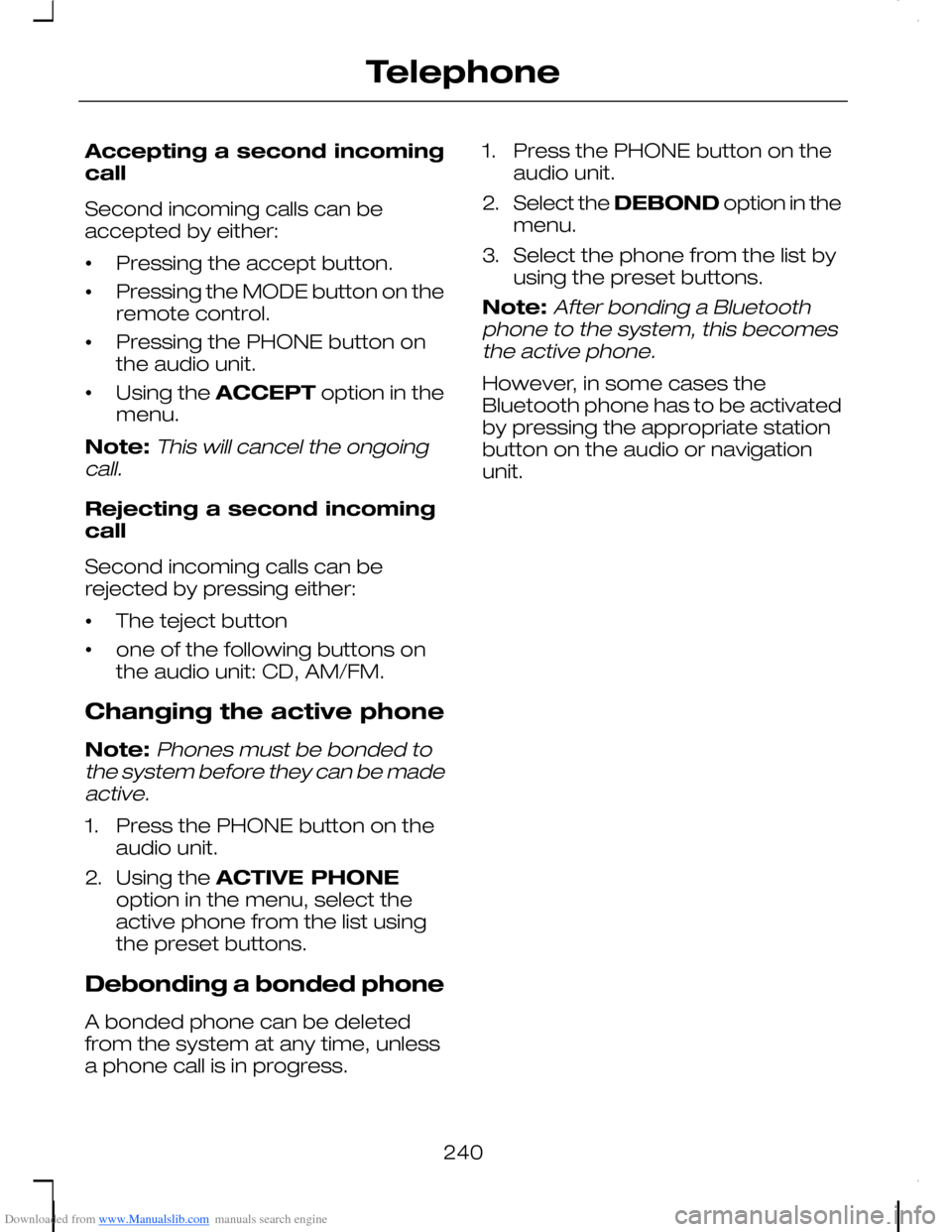
Downloaded from www.Manualslib.com manuals search engine Accepting a second incomingcall
Second incoming calls can beaccepted by either:
•Pressing the accept button.
•Pressing the MODE button on theremote control.
•Pressing the PHONE button onthe audio unit.
•Using the ACCEPT option in themenu.
Note:This will cancel the ongoingcall.
Rejecting a second incomingcall
Second incoming calls can berejected by pressing either:
•The teject button
•one of the following buttons onthe audio unit: CD, AM/FM.
Changing the active phone
Note:Phones must be bonded tothe system before they can be madeactive.
1.Press the PHONE button on theaudio unit.
2.Using the ACTIVE PHONEoption in the menu, select theactive phone from the list usingthe preset buttons.
Debonding a bonded phone
A bonded phone can be deletedfrom the system at any time, unlessa phone call is in progress.
1.Press the PHONE button on theaudio unit.
2.Select the DEBOND option in themenu.
3.Select the phone from the list byusing the preset buttons.
Note:After bonding a Bluetoothphone to the system, this becomesthe active phone.
However, in some cases theBluetooth phone has to be activatedby pressing the appropriate stationbutton on the audio or navigationunit.
240
Telephone
Page 243 of 278

Downloaded from www.Manualslib.com manuals search engine PRINCIPLE OF
OPERATION
Voice recognition enables operationof the audio system without the needto divert your attention from the roadahead in order to change settings, orreceive feedback from the system.
Whenever you issue one of thedefined commands with the systemactive, the voice recognition systemconverts your command into acontrol signal for the audio system.Your inputs take the form ofdialogues or commands. You areguided through these dialogues byannouncements or questions.
Please familiarise yourself with thefunctions of the audio system beforeusing voice recognition.
Note:If the Bluetooth and voicecontrol is used for an extendedperiod of time when the vehicle isstationary, make sure that the engineis running to avoid draining thebattery.
Supported commands
The voice control system allows youto control the following vehiclefunctions:
•phone
•radio
•CD Player
•climate control
•navigation system.
Note:The voice control system islanguage specific. If you require thesystem to operate in anotherlanguage please consult your dealer.
System response
As you work through a voice sessionthe system will prompt you with abeep tone each time the system isready to proceed.
Do not try to give any commandsuntil the beep tone has been heard.The voice control system will repeateach spoken command back to you.
If you are not sure how to continuesay "HELP" for assistance or"CANCEL" if you do not wish tocontinue.
The "HELP" function provides only asubset of the available voicecommands. Detailed explanations ofall possible voice commands can befound on the following pages.
Voice commands
All voice commands should be givenusing a natural speaking voice, as ifspeaking to a passenger or on thephone. Your voice level should bedependant on the surrounding noiselevel inside or outside the vehicle butdo not shout.
Name tag
The name tag functionality cansupport the phone, audio andnavigation features by using the"STORE NAME" function.
241
Voice control