Page 44 of 58
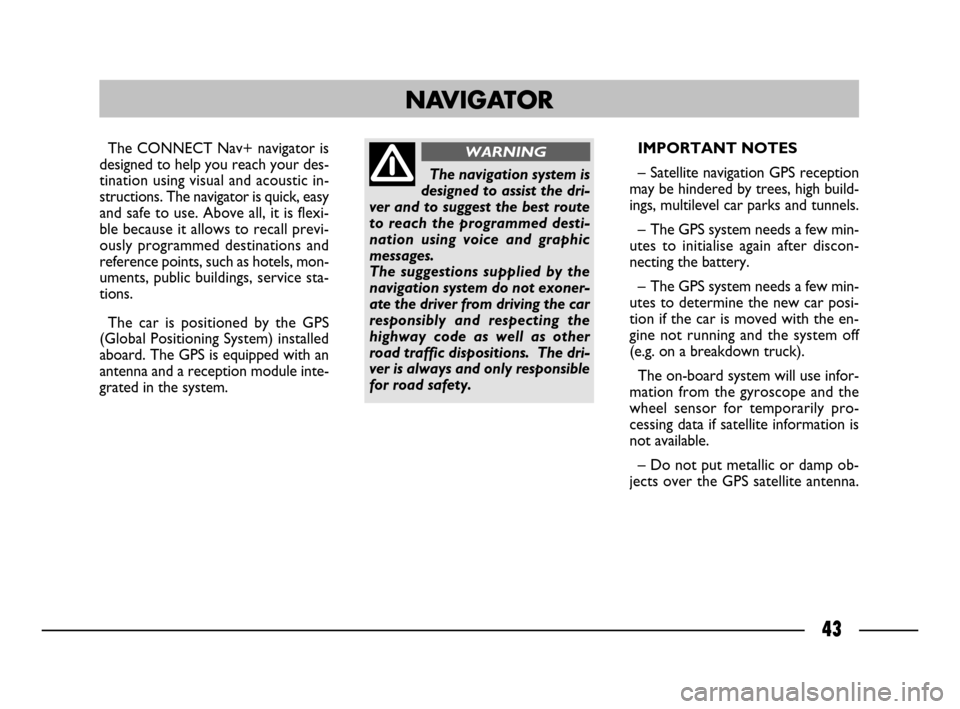
43
The CONNECT Nav+ navigator is
designed to help you reach your des-
tination using visual and acoustic in-
structions. The navigator is quick, easy
and safe to use. Above all, it is flexi-
ble because it allows to recall previ-
ously programmed destinations and
reference points, such as hotels, mon-
uments, public buildings, service sta-
tions.
The car is positioned by the GPS
(Global Positioning System) installed
aboard. The GPS is equipped with an
antenna and a reception module inte-
grated in the system. IMPORTANT NOTES
– Satellite navigation GPS reception
may be hindered by trees, high build-
ings, multilevel car parks and tunnels.
– The GPS system needs a few min-
utes to initialise again after discon-
necting the battery.
– The GPS system needs a few min-
utes to determine the new car posi-
tion if the car is moved with the en-
gine not running and the system off
(e.g. on a breakdown truck).
The on-board system will use infor-
mation from the gyroscope and the
wheel sensor for temporarily pro-
cessing data if satellite information is
not available.
– Do not put metallic or damp ob-
jects over the GPS satellite antenna.
NAVIGATOR
The navigation system is
designed to assist the dri-
ver and to suggest the best route
to reach the programmed desti-
nation using voice and graphic
messages.
The suggestions supplied by the
navigation system do not exoner-
ate the driver from driving the car
responsibly and respecting the
highway code as well as other
road traffic dispositions. The dri-
ver is always and only responsible
for road safety.
WARNING
026-056 CONNECT ULISSE GB 20-10-2008 10:09 Pagina 43
Page 45 of 58
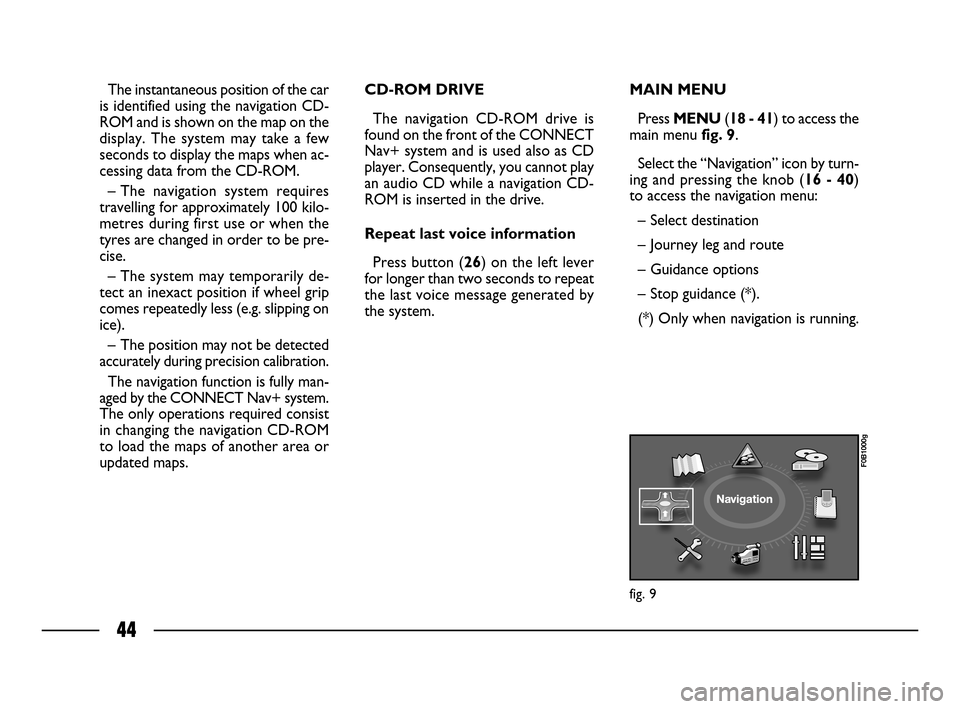
44
The instantaneous position of the car
is identified using the navigation CD-
ROM and is shown on the map on the
display. The system may take a few
seconds to display the maps when ac-
cessing data from the CD-ROM.
– The navigation system requires
travelling for approximately 100 kilo-
metres during first use or when the
tyres are changed in order to be pre-
cise.
– The system may temporarily de-
tect an inexact position if wheel grip
comes repeatedly less (e.g. slipping on
ice).
– The position may not be detected
accurately during precision calibration.
The navigation function is fully man-
aged by the CONNECT Nav+ system.
The only operations required consist
in changing the navigation CD-ROM
to load the maps of another area or
updated maps.CD-ROM DRIVE
The navigation CD-ROM drive is
found on the front of the CONNECT
Nav+ system and is used also as CD
player. Consequently, you cannot play
an audio CD while a navigation CD-
ROM is inserted in the drive.
Repeat last voice information
Press button (26) on the left lever
for longer than two seconds to repeat
the last voice message generated by
the system.MAIN MENU
Press MENU (18 - 41) to access the
main menufig. 9.
Select the “Navigation” icon by turn-
ing and pressing the knob (16 - 40)
to access the navigation menu:
– Select destination
– Journey leg and route
– Guidance options
– Stop guidance (*).
(*) Only when navigation is running.
fig. 9
F0B1000g
026-056 CONNECT ULISSE GB 20-10-2008 10:09 Pagina 44
Page 46 of 58
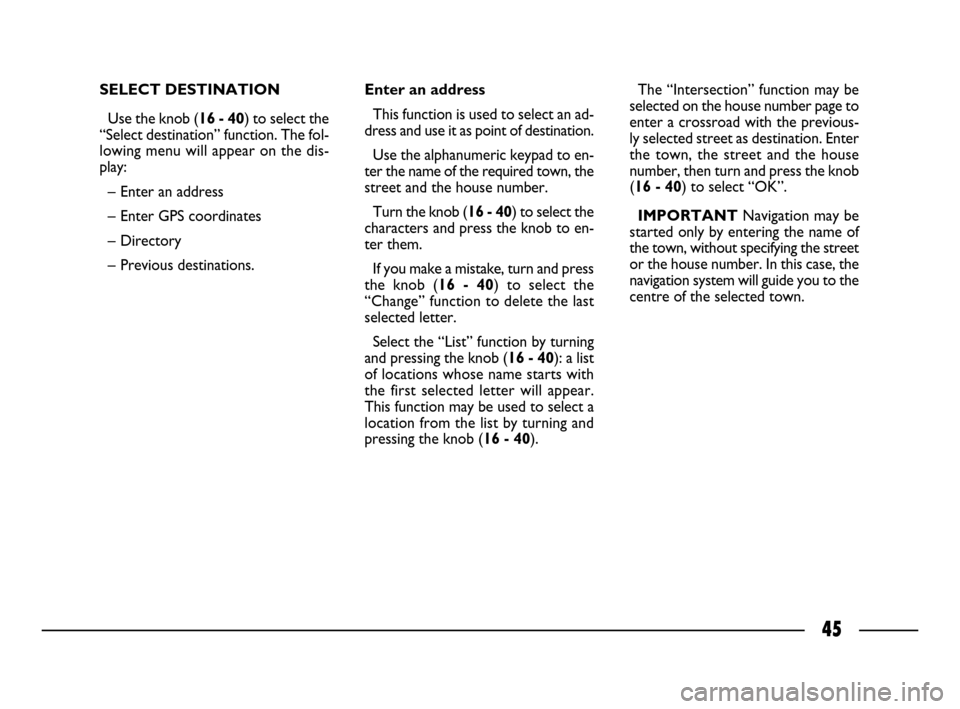
45
SELECT DESTINATION
Use the knob (16 - 40) to select the
“Select destination” function. The fol-
lowing menu will appear on the dis-
play:
– Enter an address
– Enter GPS coordinates
– Directory
– Previous destinations.Enter an address
This function is used to select an ad-
dress and use it as point of destination.
Use the alphanumeric keypad to en-
ter the name of the required town, the
street and the house number.
Turn the knob (16 - 40) to select the
characters and press the knob to en-
ter them.
If you make a mistake, turn and press
the knob (16 - 40) to select the
“Change” function to delete the last
selected letter.
Select the “List” function by turning
and pressing the knob (16 - 40): a list
of locations whose name starts with
the first selected letter will appear.
This function may be used to select a
location from the list by turning and
pressing the knob (16 - 40).The “Intersection” function may be
selected on the house number page to
enter a crossroad with the previous-
ly selected street as destination. Enter
the town, the street and the house
number, then turn and press the knob
(16 - 40) to select “OK”.
IMPORTANTNavigation may be
started only by entering the name of
the town, without specifying the street
or the house number. In this case, the
navigation system will guide you to the
centre of the selected town.
026-056 CONNECT ULISSE GB 20-10-2008 10:09 Pagina 45
Page 47 of 58
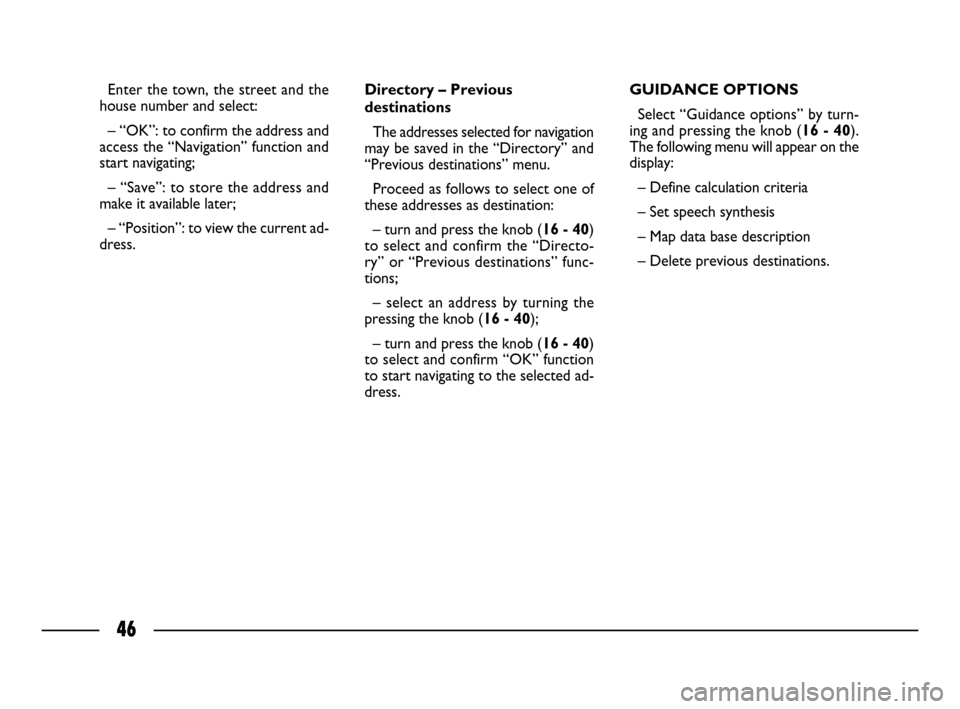
46
Enter the town, the street and the
house number and select:
– “OK”: to confirm the address and
access the “Navigation” function and
start navigating;
– “Save”: to store the address and
make it available later;
– “Position”: to view the current ad-
dress.Directory – Previous
destinations
The addresses selected for navigation
may be saved in the “Directory” and
“Previous destinations” menu.
Proceed as follows to select one of
these addresses as destination:
– turn and press the knob (16 - 40)
to select and confirm the “Directo-
ry” or “Previous destinations” func-
tions;
– select an address by turning the
pressing the knob (16 - 40);
– turn and press the knob (16 - 40)
to select and confirm “OK” function
to start navigating to the selected ad-
dress.GUIDANCE OPTIONS
Select “Guidance options” by turn-
ing and pressing the knob (16 - 40).
The following menu will appear on the
display:
– Define calculation criteria
– Set speech synthesis
– Map data base description
– Delete previous destinations.
026-056 CONNECT ULISSE GB 20-10-2008 10:09 Pagina 46
Page 48 of 58
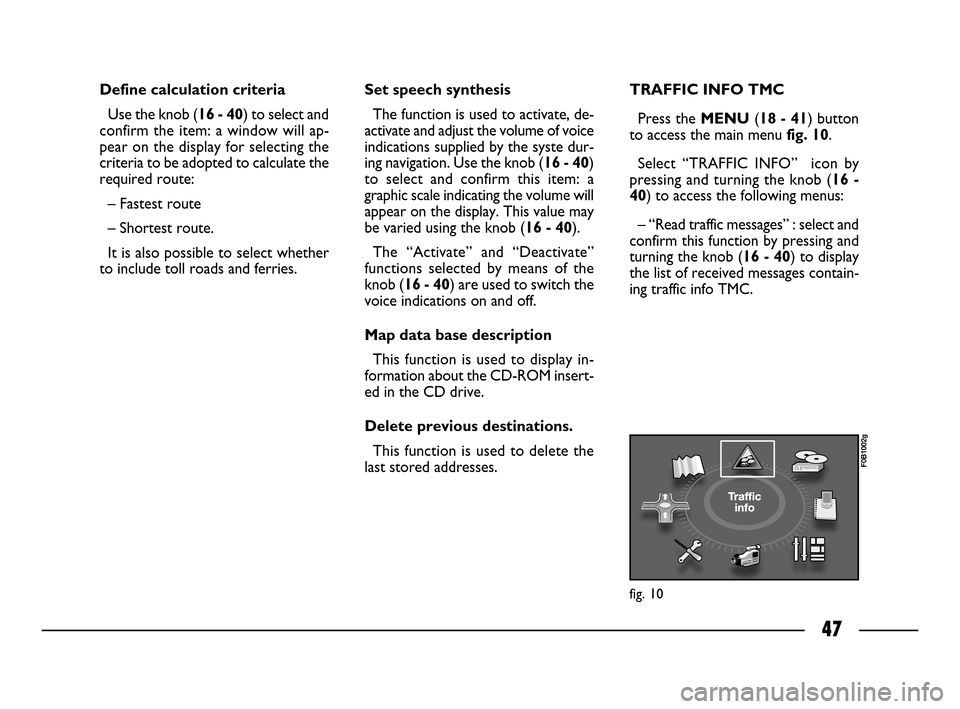
47
Define calculation criteria
Use the knob (16 - 40) to select and
confirm the item: a window will ap-
pear on the display for selecting the
criteria to be adopted to calculate the
required route:
– Fastest route
– Shortest route.
It is also possible to select whether
to include toll roads and ferries.Set speech synthesis
The function is used to activate, de-
activate and adjust the volume of voice
indications supplied by the syste dur-
ing navigation. Use the knob (16 - 40)
to select and confirm this item: a
graphic scale indicating the volume will
appear on the display. This value may
be varied using the knob (16 - 40).
The “Activate” and “Deactivate”
functions selected by means of the
knob (16 - 40) are used to switch the
voice indications on and off.
Map data base description
This function is used to display in-
formation about the CD-ROM insert-
ed in the CD drive.
Delete previous destinations.
This function is used to delete the
last stored addresses.TRAFFIC INFO TMC
Press the MENU(18 - 41) button
to access the main menu fig. 10.
Select “TRAFFIC INFO” icon by
pressing and turning the knob (16 -
40) to access the following menus:
– “Read traffic messages” : select and
confirm this function by pressing and
turning the knob (16 - 40) to display
the list of received messages contain-
ing traffic info TMC.
fig. 10
F0B1002g
026-056 CONNECT ULISSE GB 20-10-2008 10:09 Pagina 47
Page 51 of 58
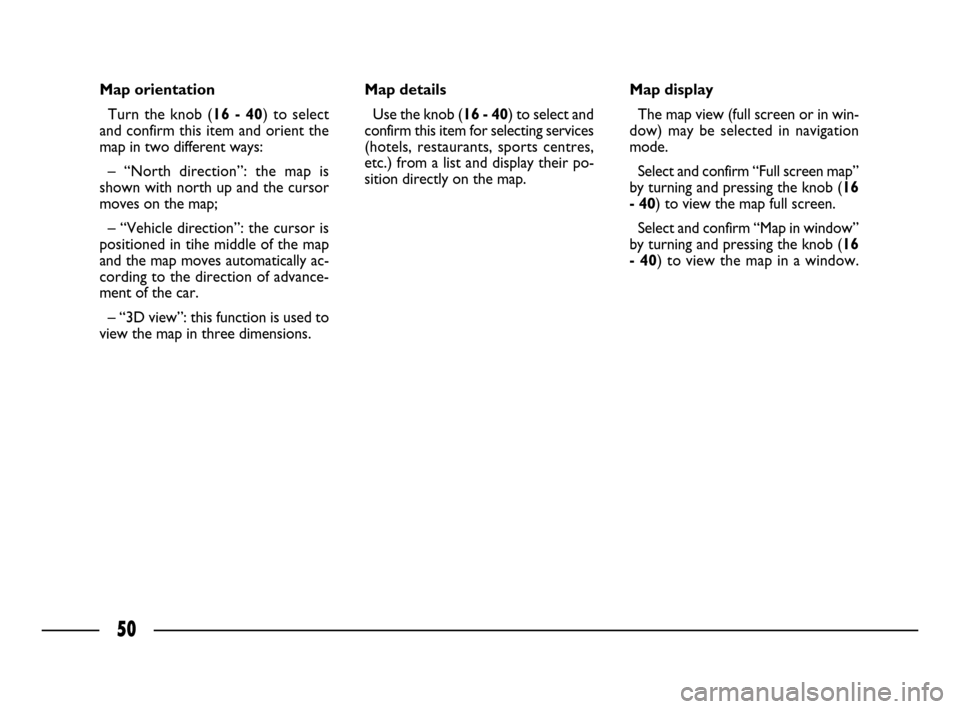
50
Map orientation
Turn the knob (16 - 40) to select
and confirm this item and orient the
map in two different ways:
– “North direction”: the map is
shown with north up and the cursor
moves on the map;
– “Vehicle direction”: the cursor is
positioned in tihe middle of the map
and the map moves automatically ac-
cording to the direction of advance-
ment of the car.
– “3D view”: this function is used to
view the map in three dimensions.Map details
Use the knob (16 - 40) to select and
confirm this item for selecting services
(hotels, restaurants, sports centres,
etc.) from a list and display their po-
sition directly on the map.Map display
The map view (full screen or in win-
dow) may be selected in navigation
mode.
Select and confirm “Full screen map”
by turning and pressing the knob (16
- 40) to view the map full screen.
Select and confirm “Map in window”
by turning and pressing the knob (16
- 40) to view the map in a window.
026-056 CONNECT ULISSE GB 20-10-2008 10:09 Pagina 50