2008 FIAT IDEA key
[x] Cancel search: keyPage 72 of 165

72
CONNECT NAV+
“Add” icon key
“Add” icon enables to add a new en-
try to the phonebook.
Rotate the knob 15-fig. 1, select
“Add” and then press the knob to
confirm; the display shows the status
in fig. 56and the following icon keys:
“Name”, “Number”, “Location”,
“Voice recognizer”, “OK”.
Add contact
Name
Number
Location
Voice recognizer
fig. 56
F0H4055g
Add contact
fig. 57
F0H4056g
“Name”: allows input of name and
surname of new entry, proceed as fol-
lows:
IMPORTANTWhen selecting
“Name”, remember that it is not pos-
sible to add a name already present in
the Navigator function directory.
– rotate the knob 15-fig. 1, choose
“Select” and then press the knob to
confirm; the display shows the keypad
and the editing box fig. 57.
– form name and surname by select-
ing letters one by one through the
knob 15-fig. 1and pressing it to con-
firm; proceed in this way until com-
pleting the entry;– rotate the knob 15-fig. 1, select
“OK” and then press the knob to con-
firm; the display returns to screen in
fig. 56.
“Number”: allows insertion of new
phone number, proceed as follows:
– rotate the knob 15-fig. 1, select
“Number” and then press the knob to
confirm; the display shows the keypad
and the editing box fig. 57.
– form the number selecting digits
one by one through the knob 15-
fig. 1and then press it to confirm;
proceed in this way until completing
the required phone number;
– rotate the knob 15-fig. 1, select
“OK” and then press the knob to con-
firm; the display returns to the screen
in fig. 56.
“Location”: this icon is used to store
the new entry on the SIM card or di-
rectory according to the chosen op-
tion. SIM card numbers are automat-
ically copied to the directory after PIN
validation and cleared at SIM card ex-
traction.
060-091 Connect IDEA GB 17-01-2008 13:33 Pagina 72
Page 73 of 165
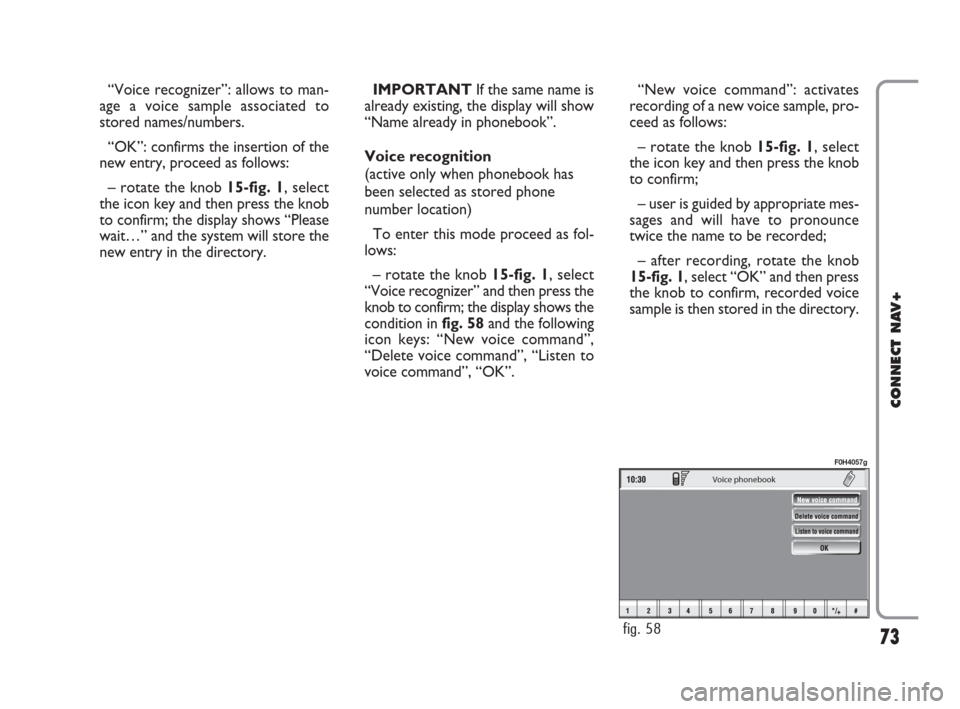
73
CONNECT NAV+
“Voice recognizer”: allows to man-
age a voice sample associated to
stored names/numbers.
“OK”: confirms the insertion of the
new entry, proceed as follows:
– rotate the knob 15-fig. 1, select
the icon key and then press the knob
to confirm; the display shows “Please
wait…” and the system will store the
new entry in the directory.IMPORTANTIf the same name is
already existing, the display will show
“Name already in phonebook”.
Voice recognition
(active only when phonebook has
been selected as stored phone
number location)
To enter this mode proceed as fol-
lows:
– rotate the knob 15-fig. 1, select
“Voice recognizer” and then press the
knob to confirm; the display shows the
condition infig. 58and the following
icon keys: “New voice command”,
“Delete voice command”, “Listen to
voice command”, “OK”.
Voice phonebook
fig. 58
F0H4057g
“New voice command”: activates
recording of a new voice sample, pro-
ceed as follows:
– rotate the knob 15-fig. 1, select
the icon key and then press the knob
to confirm;
– user is guided by appropriate mes-
sages and will have to pronounce
twice the name to be recorded;
– after recording, rotate the knob
15-fig. 1, select “OK” and then press
the knob to confirm, recorded voice
sample is then stored in the directory.
060-091 Connect IDEA GB 17-01-2008 13:33 Pagina 73
Page 74 of 165

74
CONNECT NAV+
“Delete voice command”: allows
deletion of a previously recorded
voice sample; proceed as follows:
– rotate the knob 15-fig. 1, select
the icon key and then press the knob
to confirm;
– rotate the knob 15-fig. 1, select
“OK” and then press the knob to con-
firm, the voice sample will be deleted
from the directory.
IMPORTANTThis icon key is ac-
tive only if the concerned entry, in the
directory, is associated to a voice sam-
ple as described previously.“Listen to voice command”: repro-
duces a previously recorded voice
sample; proceed as follows:
– rotate the knob 15-fig. 1, select
the icon key and then press the knob
to confirm; the system will reproduce
the selected voice sample.
IMPORTANTThis icon key is ac-
tive only if the concerned entry, in the
directory, is associated to a voice sam-
ple as described previously.
“OK”: confirm changes and stores
them in the directory.
IMPORTANTIf the user after end-
ing these operations doesn’t select
“OK” and confirm by pressing the
knob 15-fig. 1new settings will not
be stored in the directory. “Hear voice phonebook”
icon key
This graphic key (“Listening to the
voice diary) makes it possible to re-
produce all the voice samples previ-
ously recorded; proceed as follows:
– rotate the knob 15-fig. 1, select
the icon key and then press the knob
to confirm; the system will reproduce
stored samples.
Press “ESC” 14-fig. 1 to stop as sug-
gested on the display.
060-091 Connect IDEA GB 17-01-2008 13:33 Pagina 74
Page 75 of 165

75
CONNECT NAV+
Center number Enter Dial
Messages
fig. 59
F0H4072g
“Delete voice phonebook”
icon key
This icon key (Delete voice directo-
ry) allows to clear off previously
recorded voice samples; proceed as
follows:
– rotate the knob 15-fig. 1, select
the icon key and then press the knob
to confirm; the display will show the
following string: “Press “ENTER” to
confirm, “ESCAPE” to cancel”.
– pressing the knob 15-fig. 1clears
off voice samples, during deletion the
display will show “Please wait…”.
– pressing “ESC” 14-fig. 1deletion
is not performed and previous screen
is displayed.“Messages” FUNCTION
(SMS - Short Message Service)
“Messages” key allows reading and
sending short messages (maximum
length is 160 characters) by GSM
phone.
Read and sent messages are stored
into two separate boxes, which how-
ever share a common memory sec-
tion; so the sum of sent and read
stored messages must not exceed the
maximum number of allowed SMSs (it
depends on the SIM card).
Telephone module stops input of
new messages when the buffer is full
and the “Enter” key is disabled.In this case the display shows a string
with the following warning message:
“Further SMS messages cannot be
stored or received”.
When selecting “Messages” key by
rotating and pressing the knob 15-
fig. 1, the display shows the screen in
fig. 59with the following icon keys:
“Dial”: to select message;
“Enter”: to compose message;
“Center number”: to specify service
center telephone number, stored in
the SIM card.
060-091 Connect IDEA GB 17-01-2008 13:33 Pagina 75
Page 78 of 165

78
CONNECT NAV+
Enter
IMPORTANTThe “Dial” graphic
key can only be selected if enough
storing space is available in the SIM
card message memory. Otherwise,
one or several messages need be
cleared in order to make space avail-
able in the message memory.
Selecting “Enter” by rotating and
pressing the knob 15-fig. 1, the dis-
play shows fig. 64screen with the fol-
lowing icon keys:
– “Text” icon key: displays the key-
pad fig. 65to be used for text mes-
sage composition; the counter shows
the number of still available characters;
– “Telephone number”: icon key: en-
ables, by means of multifunction keys
16-fig. 1(associated to icon keys 0-
9and +) to compose the phone num-
ber to which the message must be
sent;– “Phonebook” icon key: lets the
user choose a number from the di-
rectory instead of direct number di-
alling (see paragraph “Phonebook” for
further details);
– “Store” icon key: (enabled if mes-
sage text is present) stores the mes-
sage for later delivery. – “Send” icon key: (enabled only if
phone number is present) sends the
message; the display shows “user in-
formation” – “Please wait …”. Infor-
mation about message delivery (suc-
cessful or not) is then displayed before
returning to screen in fig. 60.
Ph/Book
fig. 64
F0H4077g
Te x t
Avaiable space
fig. 65
F0H4078g
060-091 Connect IDEA GB 17-01-2008 13:34 Pagina 78
Page 79 of 165

79
CONNECT NAV+
Messages
Selected
Dial
Center number
fig. 66
F0H4079g
fig. 67
F0H4044g
Last number received
Name
Number
Call
Store
fig. 68
F0H4045g
Center number
Selecting - by rotating the knob 15-
fig. 1and pressing it to confirm -
“Center number” using the multi-
function keys 16-fig. 1(0-9, +and *
keys) the user can set the service
Provider phone number fig. 66. This
number is given by the Provider.“Last calls” FUNCTION
Gives access to a list of the last 10 in-
coming/outgoing calls. Select the Last
Calls key by turning knob 15-fig. 1
and confirm by pressing the knob.
“Incoming Calls” function
“Incoming Calls option” pops up the
list of the last 10 calls received. The list
shows the name (if stored in the di-
rectory) and the phone number rele-
vant to the most recently received
callsfig. 67.
The list is managed and updated by
the system automatically.To call directly one of the entries in
the list proceed as follows:
– select an entry in the list by rotat-
ing the knob 15-fig. 1;
– push
£3-fig. 1to start the call
(seefig. 40).
After selecting the required entry,
pressing the knob 15-fig. 1 opens a
window with detailed information re-
garding selected name and numberfig.
68. Icon keys “Call” and “Store” are
available on the display:
– select “Call” by rotating and press-
ing the knob 15-fig. 1: system starts
the call to the displayed number;
060-091 Connect IDEA GB 17-01-2008 13:34 Pagina 79
Page 80 of 165

– select “Store” by rotating and
pressing the knob 15-fig. 1: the sys-
tem stores the current name in the di-
rectory.
If the entry is already present in the
directory, “Store” key is disabled.
“Outgoing Calls” function
“Last Numbers Called” pops up the
list of the last 10 made calls. The list
shows the name (if stored in the di-
rectory) and the phone number rele-
vant to the most recently made calls
fig. 69.
The list is managed and updated by
the system automatically.
To call directly one of the entries in
the list proceed as follows:
– select an entry in the list
by rotating the 15-fig. 1;
– push
£3-fig. 1to start the call
(see fig. 40).After selecting the required entry,
pressing the knob 15-fig. 1opens a
window with detailed information re-
garding selected name and number fig.
70. Icon keys “Call” and “Store” are
available on the display:
– select “Call” by rotating and press-
ing the knob 15-fig. 1: system starts
the call to the displayed number;
– select “Store” by rotating and
pressing the knob 15-fig. 1: the sys-
tem stores the current name in the di-
rectory.
If the entry is already present in the
directory, “Store” key is disabled.“Delete Calls” function
The Delete Calls option deletes the
last incoming or outgoing calls or the
list of recent calls.
Select the Delete Calls key by turn-
ing knob 15-fig. 1and confirm by
pressing the knob.
Then turn knob 15-fig. 1to select
the action to be carried out and con-
firm by pressing the knob.
80
CONNECT NAV+
fig. 69
F0H4044g
fig. 70
F0H4047g
060-091 Connect IDEA GB 17-01-2008 13:34 Pagina 80
Page 81 of 165

81
CONNECT NAV+
Go Interrupt
fig. 71
F0H4068g
Delete
Voice memo management
fig. 72
F0H4069g
Delete
Voice meno management
Voice box memory occupation: Voice message number
fig. 73
F0H4070g
“Memo” FUNCTION
“Memo” allows management of the
messages recorded in the voice box.
It is activated by long push on
}
1-fig. 1a beep and a display message
fig. 71mark the start of recording.A maximum of 1 minute of user’s
voice sampling is available and can be
split in several recording sessions.
A further push of
}key 1-fig. 1
stops sampling. Next sampling will be
queued after the previous one.
After 1 minute recording operation
is stopped and the display shows the
screen in fig. 72, the function will be
disabled.Push on “Voice memo” key in main
telephone screen displays the screen
in fig. 73, where percentage of mem-
ory occupied/available and active mes-
sage number (compared with total
memorized messages number) are
shown.
060-091 Connect IDEA GB 17-01-2008 13:34 Pagina 81