Page 155 of 666
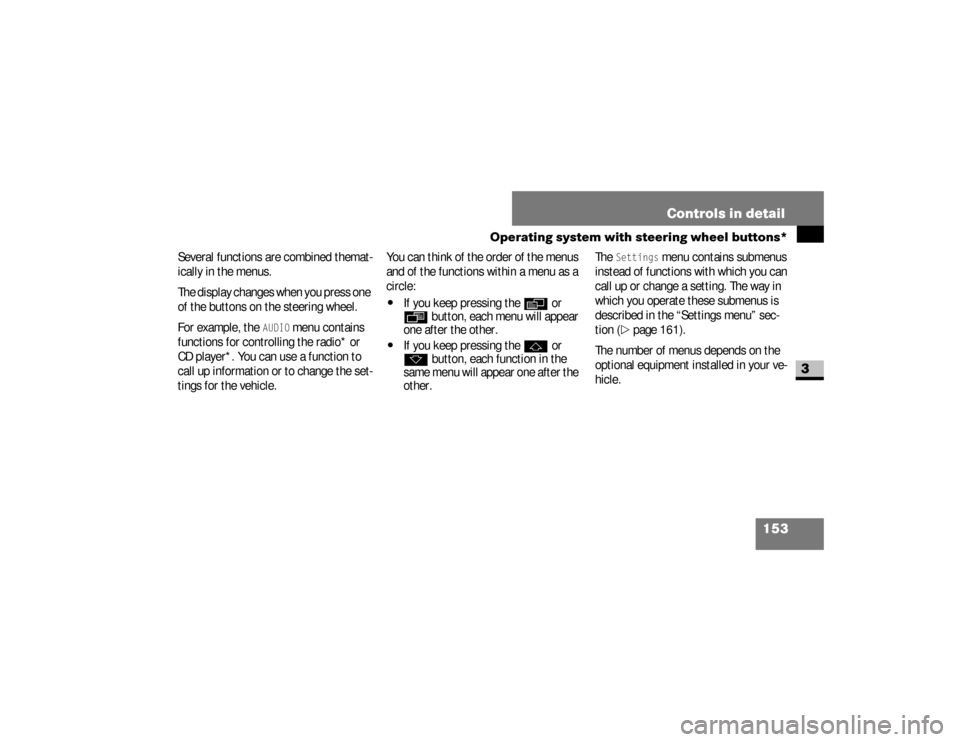
153 Controls in detail
Operating system with steering wheel buttons*
3
Several functions are combined themat-
ically in the menus.
The display changes when you press one
of the buttons on the steering wheel.
For example, the
AUDIO
menu contains
functions for controlling the radio* or
CD player*. You can use a function to
call up information or to change the set-
tings for the vehicle.You can think of the order of the menus
and of the functions within a menu as a
circle:
\4
If you keep pressing the
è
or
ÿ
button, each menu will appear
one after the other.
\4
If you keep pressing the
j
or
k
button, each function in the
same menu will appear one after the
other.The
Settings
menu contains submenus
instead of functions with which you can
call up or change a setting. The way in
which you operate these submenus is
described in the “Settings menu” sec-
tion (
\2
page 161).
The number of menus depends on the
optional equipment installed in your ve-
hicle.
nf_BA.book Page 153 Friday, January 25, 2008 3:53 PM
Page 156 of 666
154 Controls in detailOperating system with steering wheel buttons*
3
This is what the display looks like when
you scroll through the menus.The explanations for the individual
menus are shown in the following table.
Menu overview
N54.32-2282-31
nf_BA.book Page 154 Friday, January 25, 2008 3:53 PM
Page 157 of 666
155 Controls in detail
Operating system with steering wheel buttons*
3
Function
Page
1
Operation
menu
157
Standard display with
trip meter and odometer
157
Displaying coolant tem-
perature
157
Calling up the service
due date
411
Tire pressure monitor
367
Checking the engine oil
level (only on vehicles
with a diesel engine)
326
2
Audio*
menu
158
Selecting a radio station
158
Operating the CD play-
er/CD changer
158
Function
Page
3
Malfunction memory
menu
160
Display malfunctions
4
Settings
menu
161
Resetting settings
162
Function
Page
Instrument cluster sub-
menu
165
Clock/Date submenu
168
Lighting submenu
170
Vehicle submenu
174
Auxiliary heating*
submenu
241
Convenience* submenu
175
Function
Page
nf_BA.book Page 155 Friday, January 25, 2008 3:53 PM
Page 158 of 666
156 Controls in detailOperating system with steering wheel buttons*
3
With Sound 5/Sound 20, the operating
system always shows the AUDIO and
TEL (telephone) menus in English.
Function
Page
5
Trip computer
menu
176
Consumption statistics
after start
177
Consumption statistics
after reset
177
Distance to empty
177
6
Telephone*
menu
178
Enter PIN
179
Rejecting a call
180
Accepting a call
180
Ending a call
180
Dialing for a number
from the phone book
180
Redialing
181
Function
Page
iThe tabluar overview of the menus
contains generic terms which are not
always shown in the operating sys-
tem. The generic term concerned is
intended simply to make it easier for
you to familiarize yourself with the
menus.
The operating system displays the
new function range directly with the
first menu function.
nf_BA.book Page 156 Friday, January 25, 2008 3:53 PM
Page 159 of 666
157 Controls in detail
Operating system with steering wheel buttons*
3
In the Operation menu, you can select
the following functions using the
j
or
k
button:
Standard displayIn its basic setting, you will see the
odometer and the trip meter in the up-
per part of the display. This is referred to
as the standard display.
\1
If you see a different display, press
the
è
or
ÿ
button repeatedly
until the standard display appears.
Operation menuFunction
Page
Standard display with trip
meter and odometer
157
Display coolant temperature
158
Call up the service due date*
411
Tire pressure monitor
365
Check the engine oil level
(only on vehicles with a diesel
engine)
326
N54.32-2280-31
Upper part of the display1
Trip meter
2
Odometer
Lower part of the display3
Outside temperature* or digital
speedometer
4
Time
5
Selector lever position or current
shift range
nf_BA.book Page 157 Friday, January 25, 2008 3:53 PM
Page 160 of 666

158 Controls in detailOperating system with steering wheel buttons*
3
Displaying the coolant temperature
\1
Press the
j
or
k
button re-
peatedly until you see the coolant
temperature in the display.
The temperature displayed may climb to
250°F (120°C) when the vehicle is being
driven in normal conditions and if the
coolant contains the correct concentra-
tion of corrosion inhibitor and antifree-
ze. It is acceptable for the coolant temperature to rise to the end of the
scale at high outside temperatures and
when driving in mountainous terrain.
You can use the functions in the Audio
menu to control the audio equipment
that you have just switched on.
If you have a Sound 5 or Sound 20 in-
stalled and no audio equipment is swit-
ched on, you will see the
AUDIO off
message.
The following functions are available:
\4
Selecting a radio station
(\2
page 158)
\4
Operating the CD player/CD chan-
ger (
\2
page 159)
Selecting a radio station
\1
Switch on the radio.
See the separate operating instruc-
tions.
\1
Press the
è
or
·
button re-
peatedly until you see the station
currently selected.
Audio menu*
nf_BA.book Page 158 Friday, January 25, 2008 3:53 PM
Page 161 of 666
159 Controls in detail
Operating system with steering wheel buttons*
3
\1
Press the
j
or
k
button re-
peatedly until you have found the
desired station.
Operating the CD player
\1
Switch on the radio and select the
CD player.See the separate operating instructions.
\1
Press the
è
or
·
button re-
peatedly until the settings for the CD
being played are displayed.
\1
Press the
j
or
k
button re-
peatedly until you have set the desi-
red track.
1
Reception frequency
2
Waveband, with memory location
number if set
1
Current CD (with CD changer)
2
Current track
iIt is only possible to save new sta-
tions using the radio itself. See the
separate operating instructions.
You can also operate the radio in the
same way as usual.
nf_BA.book Page 159 Friday, January 25, 2008 3:53 PM
Page 162 of 666

160 Controls in detailOperating system with steering wheel buttons*
3
The Malfunction memory menu displays
malfunctions that may have occurred.
The message in the display depends on
whether malfunctions have occurred or
not.
\1
Press the
è
or
ÿ
button re-
peatedly until you see the corre-
sponding malfunction from the
malfunction memory in the display.
No malfunctionsThe
No malfunctions
message appears
if no malfunctions have occurred.
Malfunctions occurredIf malfunctions have occurred, the num-
ber of malfunctions will be displayed.
1Number of malfunctions\1
Press
j
or
k
button.
You can scroll through the malfunc-
tions one by one. The possible mal-
functions are described in the
“Practical hints” section
(
\2
page 429).
Malfunction memory menuWarning
G
The operating system only records and
shows malfunctions and warnings from
certain systems. Therefore, make sure
that your vehicle is safe to use. You could
otherwise cause an accident by driving an
unsafe vehicle.
nf_BA.book Page 160 Friday, January 25, 2008 3:53 PM