Page 22 of 528

1. Perform this operation while standing outside the
vehicle.
2. Press and hold the LOCK button on your key.
3. Continue to hold the LOCK button at least 4 seconds,
but no longer than 10 seconds, then press and hold the
UNLOCK button while still holding the LOCK button.
4. Release both buttons at the same time.
5. This will enable you to unlock all doors on the first
press of the UNLOCK button.
6. To reactivate this feature, repeat the above steps.
To lock the doors:
Press and release the LOCK button on the transmitter to
lock all doors. If the ignition is OFF, when the doors are
locked, the parking lights will flash on once and the horn
will chirp once.
²For vehicles equipped with the Electronic Vehicle
Information Center (EVIC), refer to ªRemote Key
Unlock,º under ªPersonal Settings (Customer Pro-
grammable Features),º under ªElectronic Vehicle In-
formation Center (EVIC)º in Section 3 of this manual
for details.
²For vehicles not equipped with the EVIC, perform the
following procedure:
The horn chirp feature will be shipped from the assembly
plants activated. If desired this feature can be disabled by
using the following procedure:
1. Perform this operation while standing outside the
vehicle.
2. Press and hold the LOCK button on a programmed
(i.e. functional) key fob.
22 THINGS TO KNOW BEFORE STARTING YOUR VEHICLE
Page 23 of 528

3. Continue to hold the LOCK button, wait at least 4
seconds, but no longer than 10 seconds, then press and
hold the PANIC button. Release both buttons at the same
time.
4. To reactivate this feature, repeat the above steps.
Vehicles will be shipped from the assembly plants with
the park lamp flash feature activated. If desired, this
feature can be disabled by using the following procedure:
²For vehicles equipped with the Electronic Vehicle
Information Center (EVIC), refer to ªRemote Key
Unlock,º under ªPersonal Settings (Customer Pro-
grammable Features),º under ªElectronic Vehicle In-
formation Center (EVIC)º in Section 3 of this manual
for details.
²For vehicles not equipped with the EVIC, perform the
following procedure:
1. Perform this operation while standing outside the
vehicle.
2. Press and hold the UNLOCK button on a programmed
(i.e. functional) key fob.
3. Continue to hold the UNLOCK button, wait at least 4
seconds, but no longer than 10 seconds, then press and
hold the LOCK button. Release both buttons at the same
time.
4. To reactivate this feature, repeat the above steps.
THINGS TO KNOW BEFORE STARTING YOUR VEHICLE 23
2
Page 25 of 528

Transmitter Battery Service
NOTE:Perchlorate Material ± special handling may
apply, see www.dtsc.ca.gov/hazardouswaste/perchlorate.
The recommended replacement battery is CR2032 bat-
tery.NOTE:Do not touch the battery terminals that are on
the back housing or the printed circuit board.
1. With the transmitter buttons facing down, remove the
small screw, and separate the two halves of the transmit-
ter. Make sure not to damage the rubber gasket during
removal.
2. Remove and replace the battery. When replacing the
battery, match the + sign on battery to the + sign on the
inside of the battery clip, located on back cover. Avoid
touching the new battery with your fingers. Skin oils may
cause battery deterioration. If you touch a battery, clean it
with rubbing alcohol.
3. To reassemble the transmitter case, snap the two
halves of the case together. Make sure there is an even
ªgapº between the two halves. If equipped, install and
tighten the screw until snug. Test transmitter operation.
Transmitter Battery Replacement
THINGS TO KNOW BEFORE STARTING YOUR VEHICLE 25
2
Page 88 of 528
your phone is turned on and has been paired to the
vehicle's UConnectŸ system. The UConnectŸ system
allows up to seven cellular phones to be linked to system.
Only one linked (or paired) cellular phone can be used
with the system at a time. The system is available in
English, Spanish, or French languages (as equipped).
The rearview mirror contains the microphone for the
system and the control buttons that will enable you to
access the system.
The UConnectŸ system can be used with any Hands-
Free Profile certified BluetoothŸ cellular phone. See
www.chrysler.com/uconnect for supported phones. If
your cellular phone supports a different profile (e.g.,
UConnectŸ Switches
88 UNDERSTANDING THE FEATURES OF YOUR VEHICLE
Page 132 of 528
CAUTION!
Do not place any article under the adjustable pedals
or impede its ability to move as it may cause damage
to the pedal controls. Pedal travel may become lim-
ited if movement is stopped by an obstruction in the
adjustable pedal's path.
ELECTRONIC SPEED CONTROL Ð IF EQUIPPED
When engaged, this device takes over accelerator opera-
tion at speeds greater than 35 mph (56 km/h). The
controls are mounted on the steering wheel.NOTE:The Electronic Speed Control System has been
designed to shut down if multiple speed control switch
buttons (i.e. SET and CANCEL) are operated simulta-
neously in order to ensure proper operation. The system
can be reactivated by pushing the speed control switch
ON/OFF button and re-establishing the desired vehicle
SET speed.
132 UNDERSTANDING THE FEATURES OF YOUR VEHICLE
Page 189 of 528
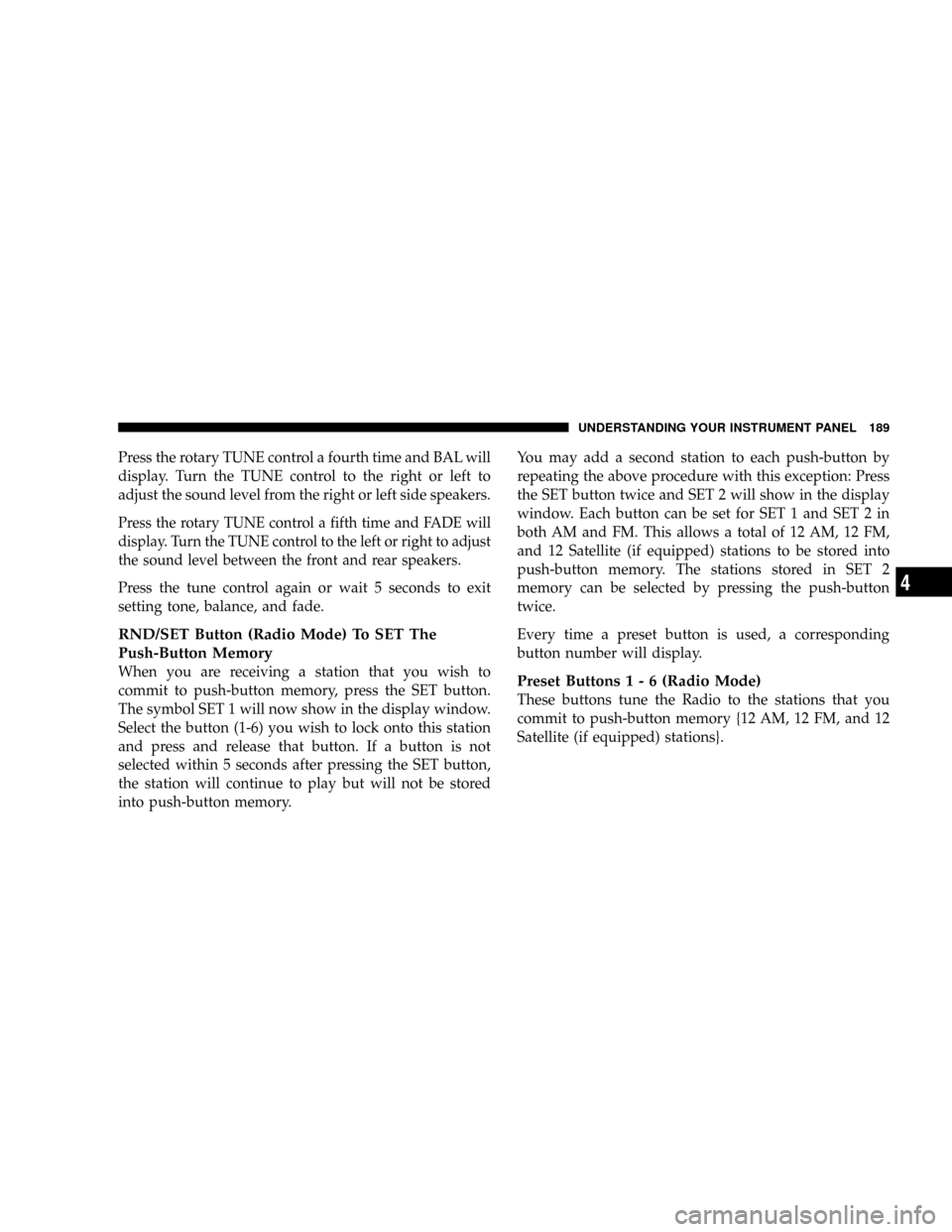
Press the rotary TUNE control a fourth time and BAL will
display. Turn the TUNE control to the right or left to
adjust the sound level from the right or left side speakers.
Press the rotary TUNE control a fifth time and FADE will
display. Turn the TUNE control to the left or right to adjust
the sound level between the front and rear speakers.
Press the tune control again or wait 5 seconds to exit
setting tone, balance, and fade.
RND/SET Button (Radio Mode) To SET The
Push-Button Memory
When you are receiving a station that you wish to
commit to push-button memory, press the SET button.
The symbol SET 1 will now show in the display window.
Select the button (1-6) you wish to lock onto this station
and press and release that button. If a button is not
selected within 5 seconds after pressing the SET button,
the station will continue to play but will not be stored
into push-button memory.You may add a second station to each push-button by
repeating the above procedure with this exception: Press
the SET button twice and SET 2 will show in the display
window. Each button can be set for SET 1 and SET 2 in
both AM and FM. This allows a total of 12 AM, 12 FM,
and 12 Satellite (if equipped) stations to be stored into
push-button memory. The stations stored in SET 2
memory can be selected by pressing the push-button
twice.
Every time a preset button is used, a corresponding
button number will display.Preset Buttons1-6(Radio Mode)
These buttons tune the Radio to the stations that you
commit to push-button memory {12 AM, 12 FM, and 12
Satellite (if equipped) stations}.
UNDERSTANDING YOUR INSTRUMENT PANEL 189
4
Page 199 of 528
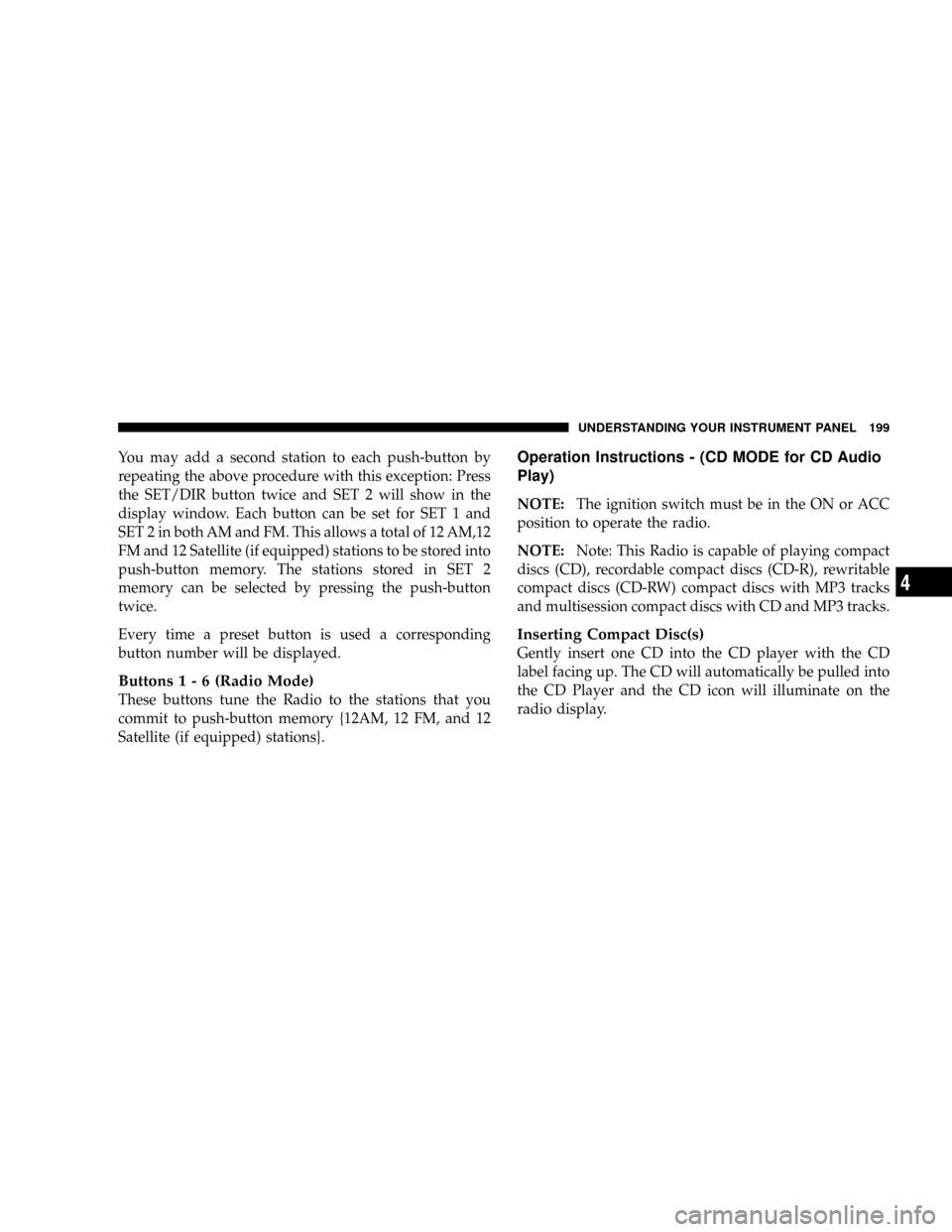
You may add a second station to each push-button by
repeating the above procedure with this exception: Press
the SET/DIR button twice and SET 2 will show in the
display window. Each button can be set for SET 1 and
SET 2 in both AM and FM. This allows a total of 12 AM,12
FM and 12 Satellite (if equipped) stations to be stored into
push-button memory. The stations stored in SET 2
memory can be selected by pressing the push-button
twice.
Every time a preset button is used a corresponding
button number will be displayed.
Buttons1-6(Radio Mode)
These buttons tune the Radio to the stations that you
commit to push-button memory {12AM, 12 FM, and 12
Satellite (if equipped) stations}.
Operation Instructions - (CD MODE for CD Audio
Play)
NOTE:The ignition switch must be in the ON or ACC
position to operate the radio.
NOTE:Note: This Radio is capable of playing compact
discs (CD), recordable compact discs (CD-R), rewritable
compact discs (CD-RW) compact discs with MP3 tracks
and multisession compact discs with CD and MP3 tracks.
Inserting Compact Disc(s)
Gently insert one CD into the CD player with the CD
label facing up. The CD will automatically be pulled into
the CD Player and the CD icon will illuminate on the
radio display.
UNDERSTANDING YOUR INSTRUMENT PANEL 199
4
Page 202 of 528
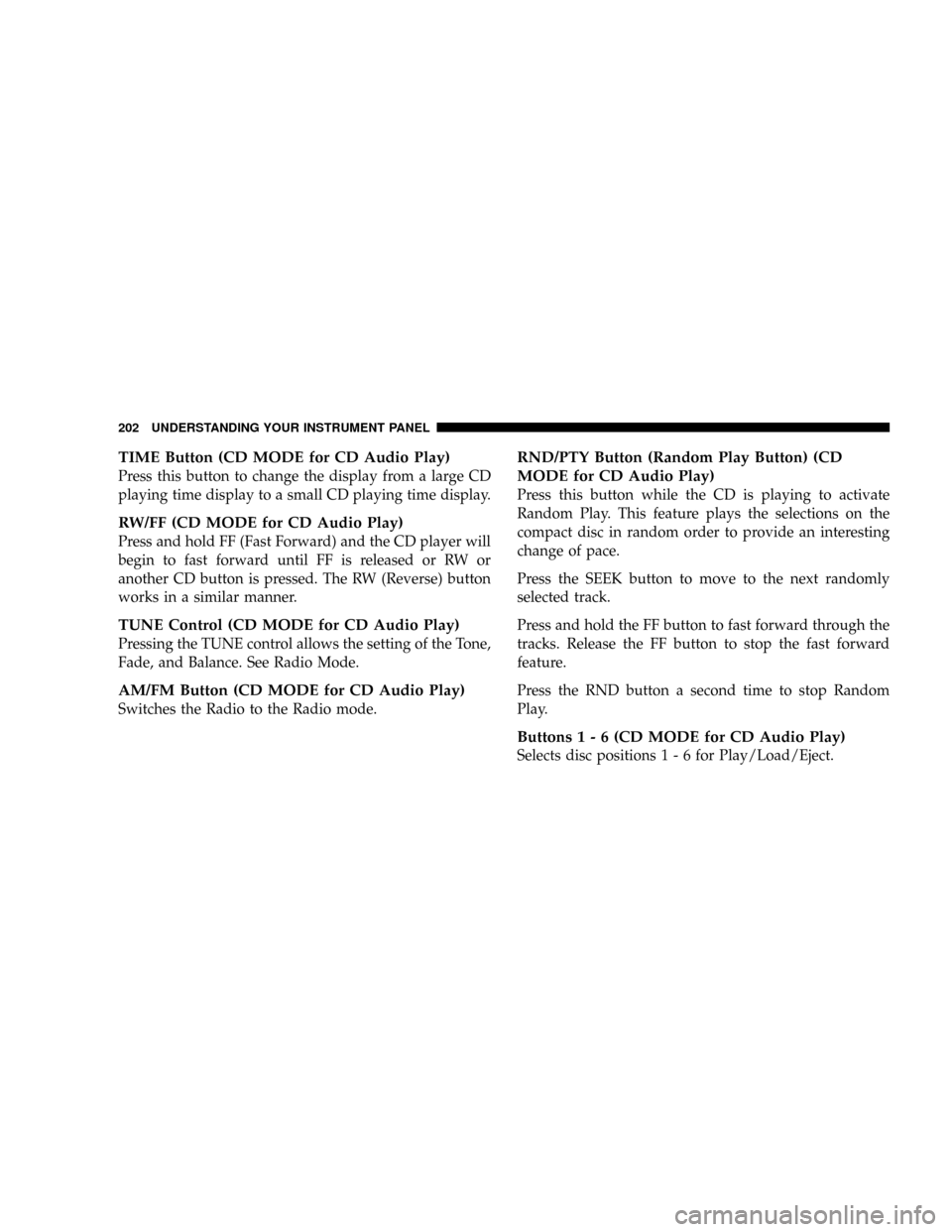
TIME Button (CD MODE for CD Audio Play)
Press this button to change the display from a large CD
playing time display to a small CD playing time display.
RW/FF (CD MODE for CD Audio Play)
Press and hold FF (Fast Forward) and the CD player will
begin to fast forward until FF is released or RW or
another CD button is pressed. The RW (Reverse) button
works in a similar manner.
TUNE Control (CD MODE for CD Audio Play)
Pressing the TUNE control allows the setting of the Tone,
Fade, and Balance. See Radio Mode.
AM/FM Button (CD MODE for CD Audio Play)
Switches the Radio to the Radio mode.
RND/PTY Button (Random Play Button) (CD
MODE for CD Audio Play)
Press this button while the CD is playing to activate
Random Play. This feature plays the selections on the
compact disc in random order to provide an interesting
change of pace.
Press the SEEK button to move to the next randomly
selected track.
Press and hold the FF button to fast forward through the
tracks. Release the FF button to stop the fast forward
feature.
Press the RND button a second time to stop Random
Play.
Buttons1-6(CDMODE for CD Audio Play)
Selects disc positions1-6forPlay/Load/Eject.
202 UNDERSTANDING YOUR INSTRUMENT PANEL