Page 185 of 527
UNDERSTANDING YOUR INSTRUMENT PANEL
CONTENTS
mInstruments And Controls.................187
mInstrument Cluster......................188
NInstrument Cluster ± 6.7L Diesel Engine.....188
mInstrument Cluster Description.............189
mElectronic Digital Clock..................200
NClock Setting Procedure.................200
mRadio General Information................200
NRadio Broadcast Signals.................200
NTwo Types Of Signals..................201NElectrical Disturbances..................201
NAM Reception.......................201
NFM Reception........................201
mSales Code REF Ð AM/FM/CD (Single Disc)
Radio With Optional Satellite Radio And Hands
Free Phone Capability...................202
NOperating Instructions - Radio Mode.......202
NOperating Instructions - CD Mode.........206
NOperating Instructions - Auxiliary Mode.....2084
Page 187 of 527
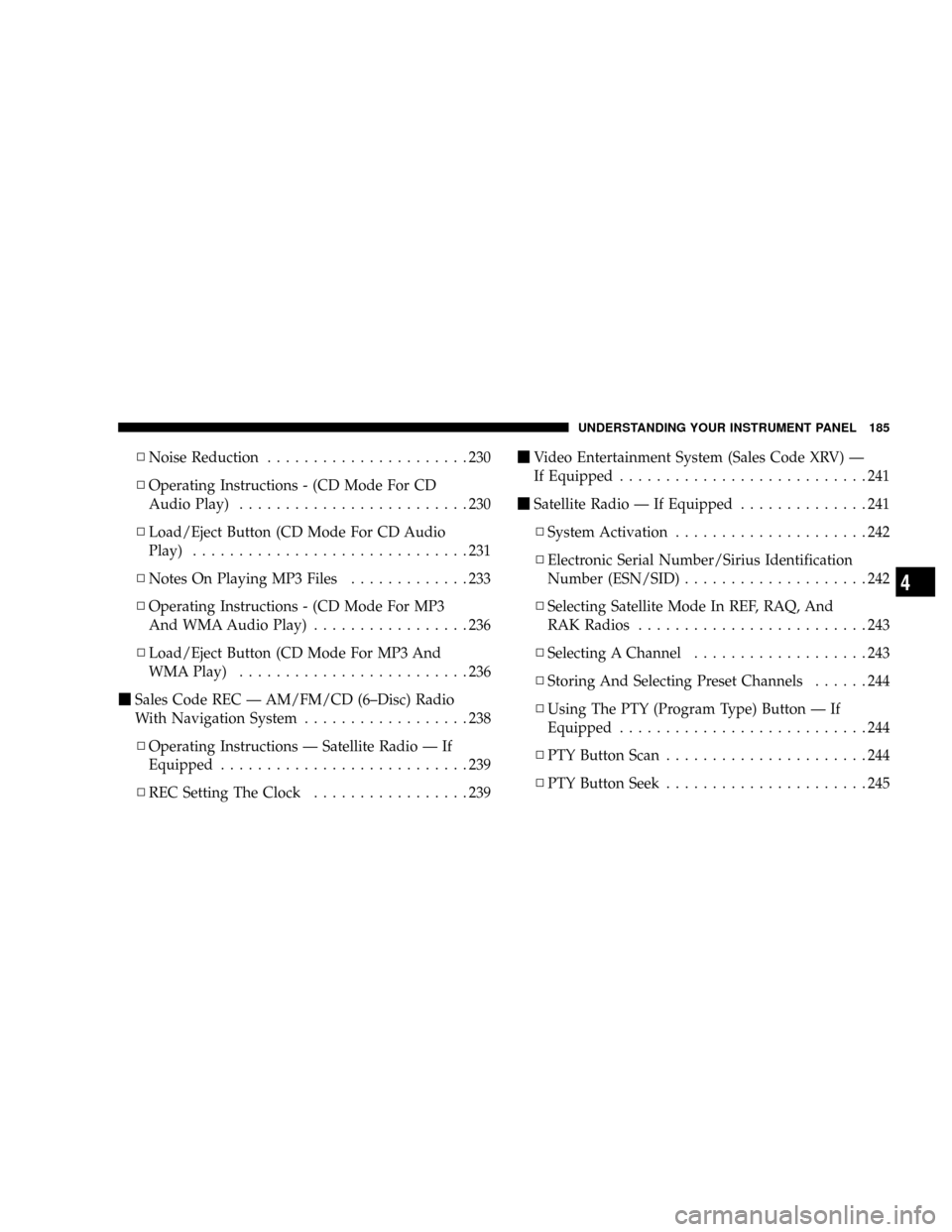
NNoise Reduction......................230
NOperating Instructions - (CD Mode For CD
Audio Play).........................230
NLoad/Eject Button (CD Mode For CD Audio
Play)..............................231
NNotes On Playing MP3 Files.............233
NOperating Instructions - (CD Mode For MP3
And WMA Audio Play).................236
NLoad/Eject Button (CD Mode For MP3 And
WMA Play).........................236
mSales Code REC Ð AM/FM/CD (6±Disc) Radio
With Navigation System..................238
NOperating Instructions Ð Satellite Radio Ð If
Equipped...........................239
NREC Setting The Clock.................239mVideo Entertainment System (Sales Code XRV) Ð
If Equipped...........................241
mSatellite Radio Ð If Equipped..............241
NSystem Activation.....................242
NElectronic Serial Number/Sirius Identification
Number (ESN/SID)....................242
NSelecting Satellite Mode In REF, RAQ, And
RAK Radios.........................243
NSelecting A Channel...................243
NStoring And Selecting Preset Channels......244
NUsing The PTY (Program Type) Button Ð If
Equipped...........................244
NPTY Button Scan......................244
NPTY Button Seek......................245
UNDERSTANDING YOUR INSTRUMENT PANEL 185
4
Page 202 of 527
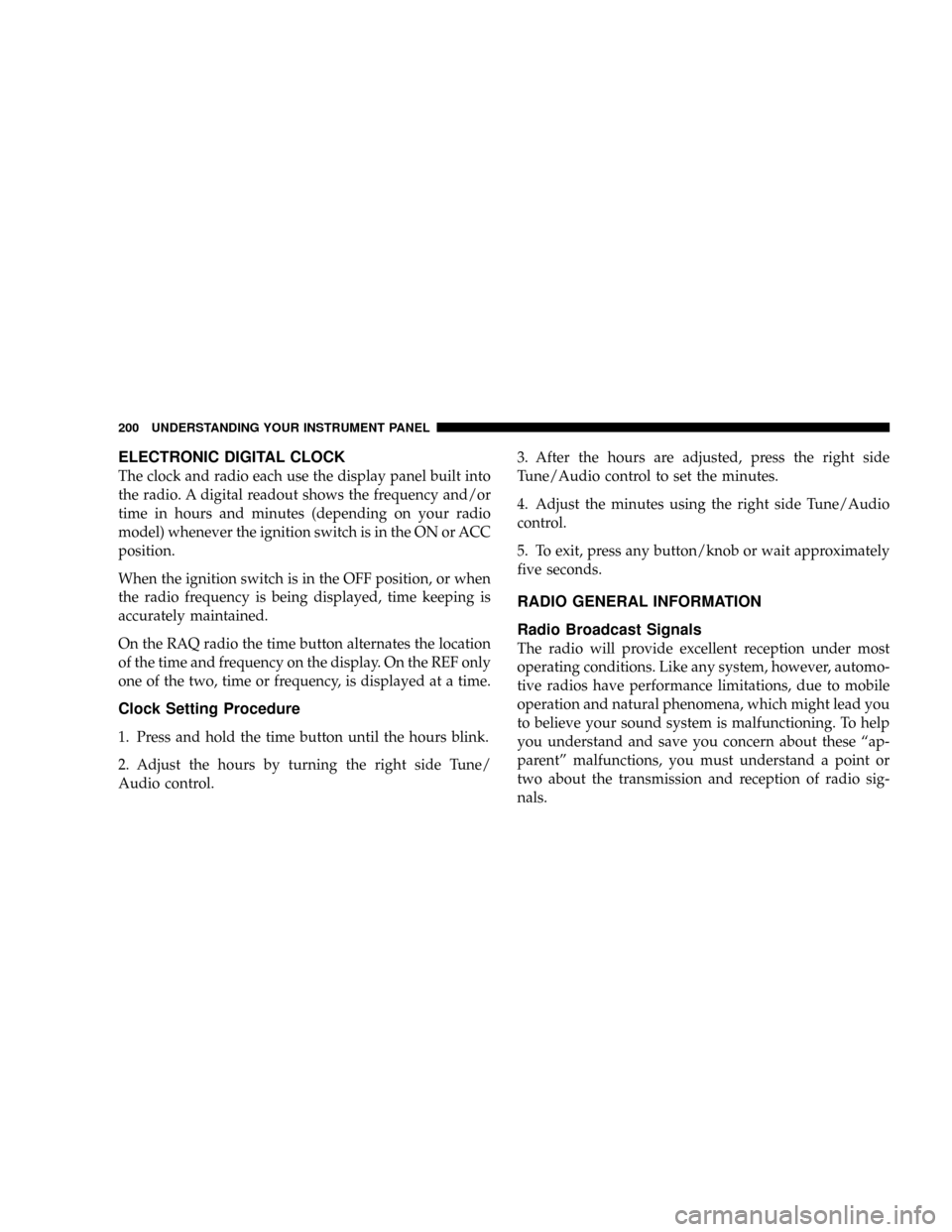
ELECTRONIC DIGITAL CLOCK
The clock and radio each use the display panel built into
the radio. A digital readout shows the frequency and/or
time in hours and minutes (depending on your radio
model) whenever the ignition switch is in the ON or ACC
position.
When the ignition switch is in the OFF position, or when
the radio frequency is being displayed, time keeping is
accurately maintained.
On the RAQ radio the time button alternates the location
of the time and frequency on the display. On the REF only
one of the two, time or frequency, is displayed at a time.
Clock Setting Procedure
1. Press and hold the time button until the hours blink.
2. Adjust the hours by turning the right side Tune/
Audio control.3. After the hours are adjusted, press the right side
Tune/Audio control to set the minutes.
4. Adjust the minutes using the right side Tune/Audio
control.
5. To exit, press any button/knob or wait approximately
five seconds.
RADIO GENERAL INFORMATION
Radio Broadcast Signals
The radio will provide excellent reception under most
operating conditions. Like any system, however, automo-
tive radios have performance limitations, due to mobile
operation and natural phenomena, which might lead you
to believe your sound system is malfunctioning. To help
you understand and save you concern about these ªap-
parentº malfunctions, you must understand a point or
two about the transmission and reception of radio sig-
nals.
200 UNDERSTANDING YOUR INSTRUMENT PANEL
Page 206 of 527
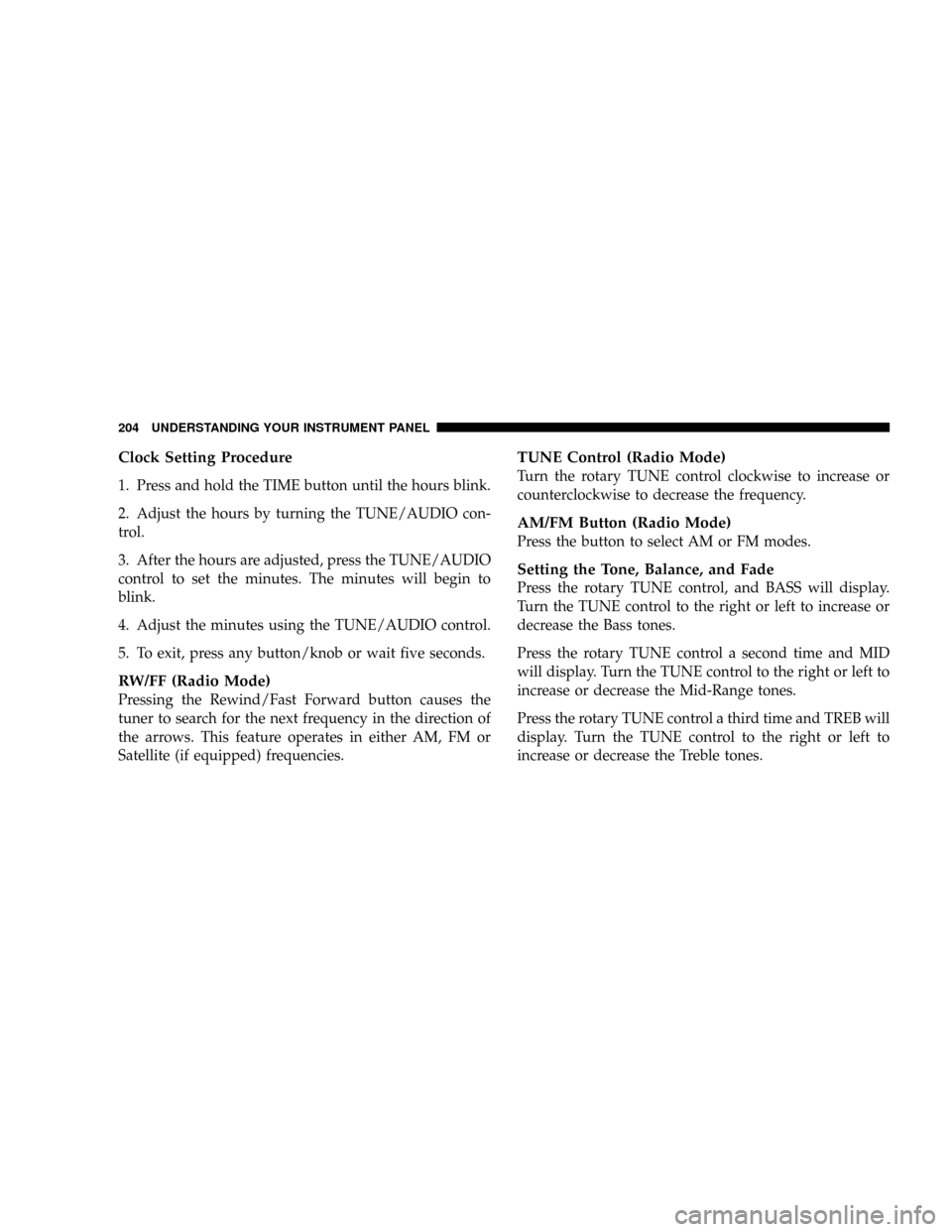
Clock Setting Procedure
1. Press and hold the TIME button until the hours blink.
2. Adjust the hours by turning the TUNE/AUDIO con-
trol.
3. After the hours are adjusted, press the TUNE/AUDIO
control to set the minutes. The minutes will begin to
blink.
4. Adjust the minutes using the TUNE/AUDIO control.
5. To exit, press any button/knob or wait five seconds.
RW/FF (Radio Mode)
Pressing the Rewind/Fast Forward button causes the
tuner to search for the next frequency in the direction of
the arrows. This feature operates in either AM, FM or
Satellite (if equipped) frequencies.
TUNE Control (Radio Mode)
Turn the rotary TUNE control clockwise to increase or
counterclockwise to decrease the frequency.
AM/FM Button (Radio Mode)
Press the button to select AM or FM modes.
Setting the Tone, Balance, and Fade
Press the rotary TUNE control, and BASS will display.
Turn the TUNE control to the right or left to increase or
decrease the Bass tones.
Press the rotary TUNE control a second time and MID
will display. Turn the TUNE control to the right or left to
increase or decrease the Mid-Range tones.
Press the rotary TUNE control a third time and TREB will
display. Turn the TUNE control to the right or left to
increase or decrease the Treble tones.
204 UNDERSTANDING YOUR INSTRUMENT PANEL
Page 214 of 527
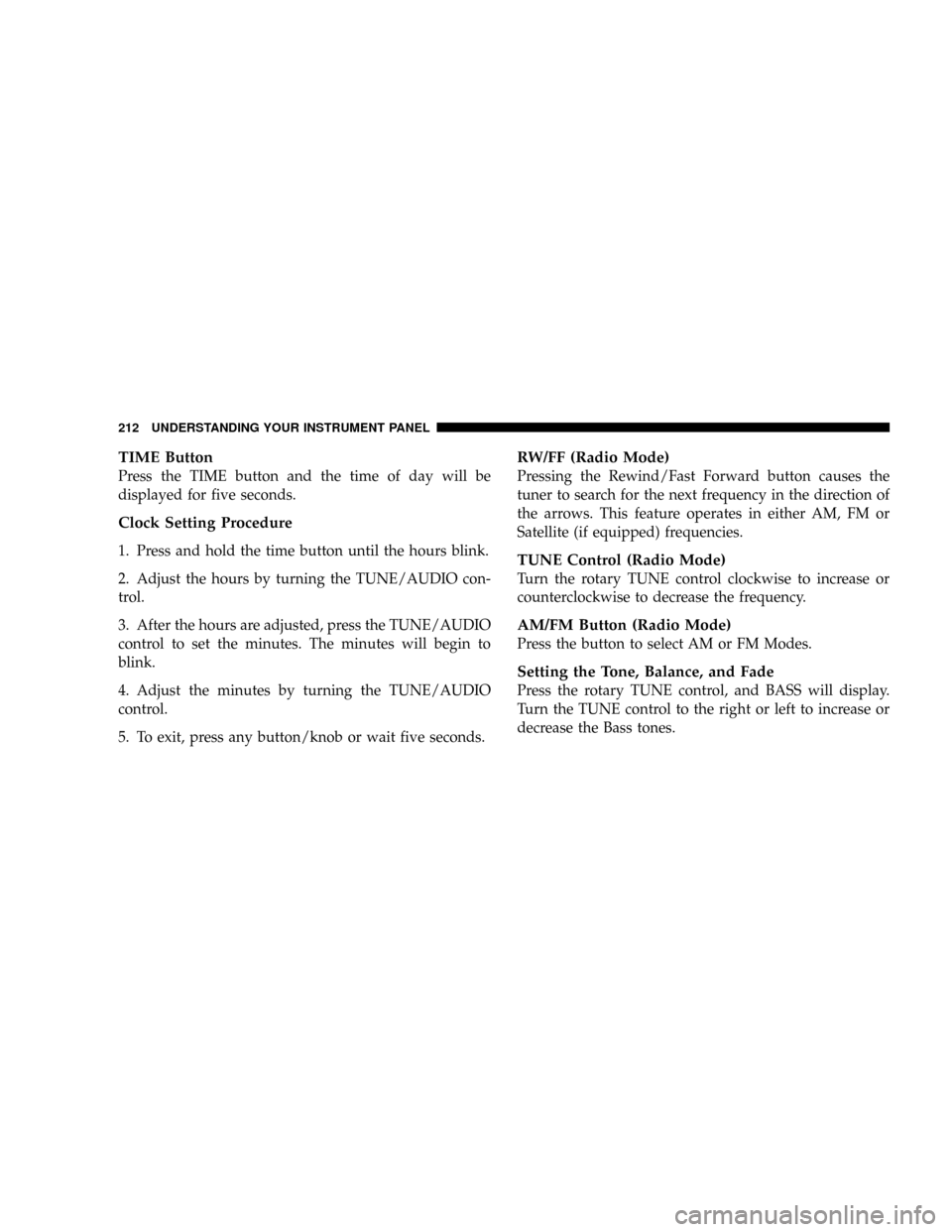
TIME Button
Press the TIME button and the time of day will be
displayed for five seconds.
Clock Setting Procedure
1. Press and hold the time button until the hours blink.
2. Adjust the hours by turning the TUNE/AUDIO con-
trol.
3. After the hours are adjusted, press the TUNE/AUDIO
control to set the minutes. The minutes will begin to
blink.
4. Adjust the minutes by turning the TUNE/AUDIO
control.
5. To exit, press any button/knob or wait five seconds.
RW/FF (Radio Mode)
Pressing the Rewind/Fast Forward button causes the
tuner to search for the next frequency in the direction of
the arrows. This feature operates in either AM, FM or
Satellite (if equipped) frequencies.
TUNE Control (Radio Mode)
Turn the rotary TUNE control clockwise to increase or
counterclockwise to decrease the frequency.
AM/FM Button (Radio Mode)
Press the button to select AM or FM Modes.
Setting the Tone, Balance, and Fade
Press the rotary TUNE control, and BASS will display.
Turn the TUNE control to the right or left to increase or
decrease the Bass tones.
212 UNDERSTANDING YOUR INSTRUMENT PANEL
Page 227 of 527
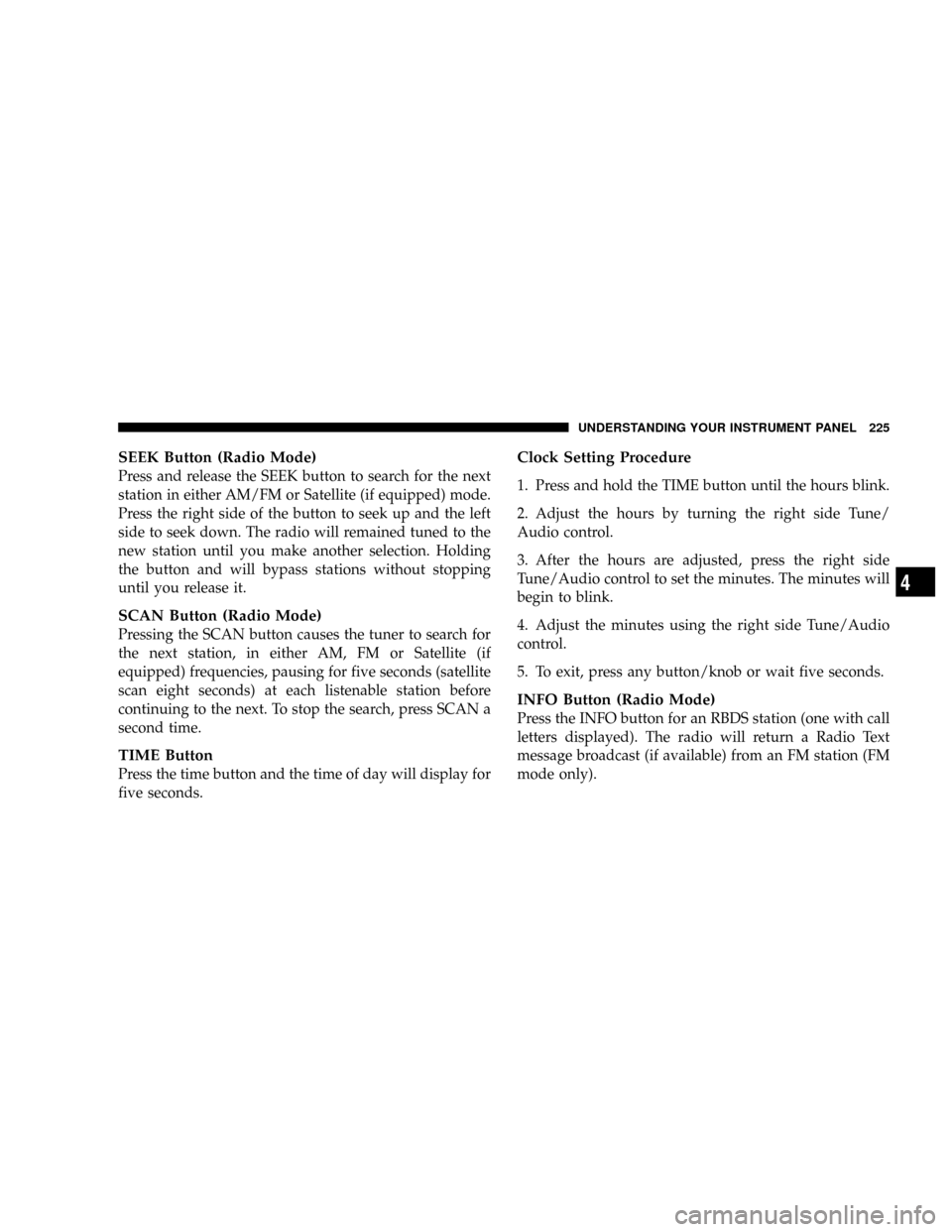
SEEK Button (Radio Mode)
Press and release the SEEK button to search for the next
station in either AM/FM or Satellite (if equipped) mode.
Press the right side of the button to seek up and the left
side to seek down. The radio will remained tuned to the
new station until you make another selection. Holding
the button and will bypass stations without stopping
until you release it.
SCAN Button (Radio Mode)
Pressing the SCAN button causes the tuner to search for
the next station, in either AM, FM or Satellite (if
equipped) frequencies, pausing for five seconds (satellite
scan eight seconds) at each listenable station before
continuing to the next. To stop the search, press SCAN a
second time.
TIME Button
Press the time button and the time of day will display for
five seconds.
Clock Setting Procedure
1. Press and hold the TIME button until the hours blink.
2. Adjust the hours by turning the right side Tune/
Audio control.
3. After the hours are adjusted, press the right side
Tune/Audio control to set the minutes. The minutes will
begin to blink.
4. Adjust the minutes using the right side Tune/Audio
control.
5. To exit, press any button/knob or wait five seconds.
INFO Button (Radio Mode)
Press the INFO button for an RBDS station (one with call
letters displayed). The radio will return a Radio Text
message broadcast (if available) from an FM station (FM
mode only).
UNDERSTANDING YOUR INSTRUMENT PANEL 225
4
Page 241 of 527
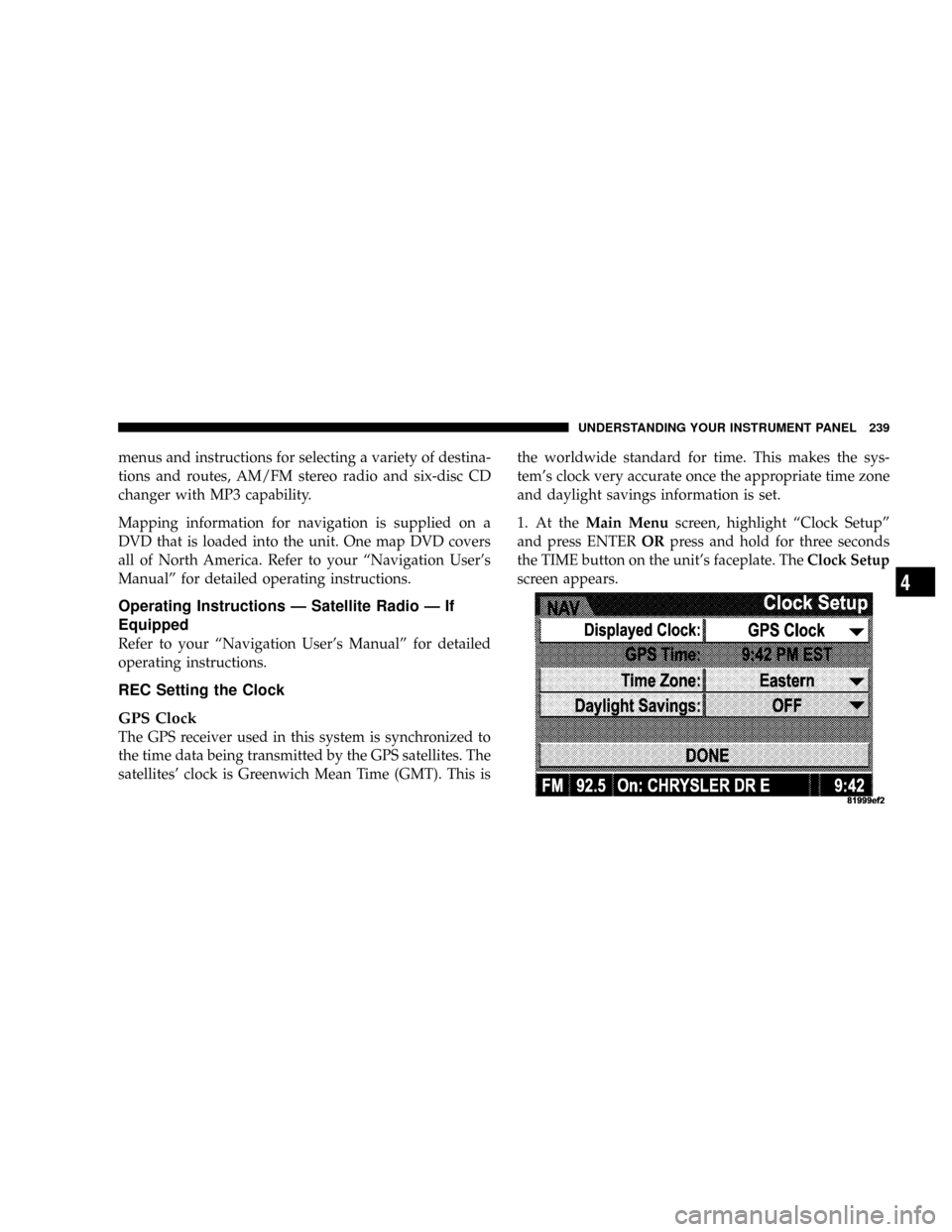
menus and instructions for selecting a variety of destina-
tions and routes, AM/FM stereo radio and six-disc CD
changer with MP3 capability.
Mapping information for navigation is supplied on a
DVD that is loaded into the unit. One map DVD covers
all of North America. Refer to your ªNavigation User's
Manualº for detailed operating instructions.
Operating Instructions Ð Satellite Radio Ð If
Equipped
Refer to your ªNavigation User's Manualº for detailed
operating instructions.
REC Setting the Clock
GPS Clock
The GPS receiver used in this system is synchronized to
the time data being transmitted by the GPS satellites. The
satellites' clock is Greenwich Mean Time (GMT). This isthe worldwide standard for time. This makes the sys-
tem's clock very accurate once the appropriate time zone
and daylight savings information is set.
1. At theMain Menuscreen, highlight ªClock Setupº
and press ENTERORpress and hold for three seconds
the TIME button on the unit's faceplate. TheClock Setup
screen appears.
UNDERSTANDING YOUR INSTRUMENT PANEL 239
4
Page 242 of 527
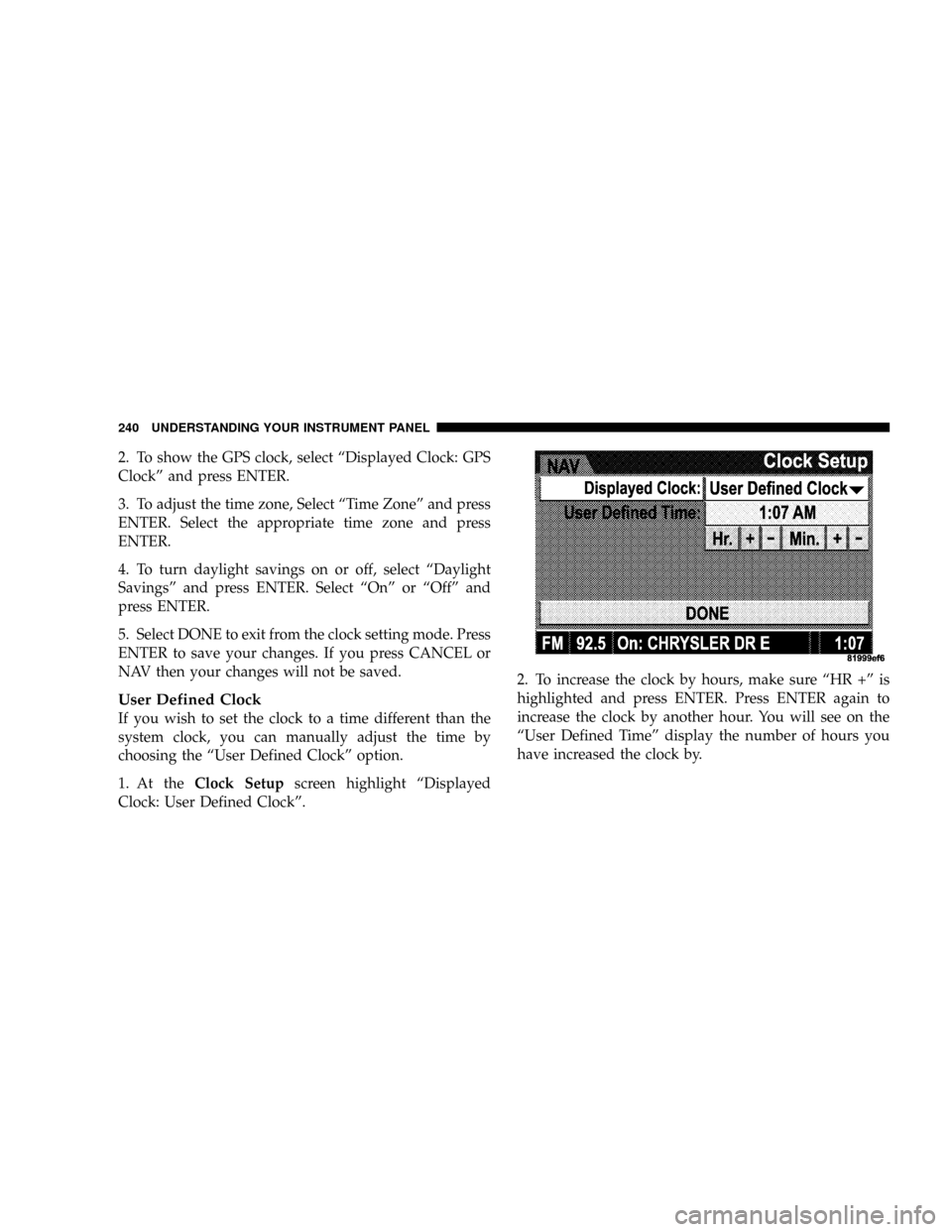
2. To show the GPS clock, select ªDisplayed Clock: GPS
Clockº and press ENTER.
3. To adjust the time zone, Select ªTime Zoneº and press
ENTER. Select the appropriate time zone and press
ENTER.
4. To turn daylight savings on or off, select ªDaylight
Savingsº and press ENTER. Select ªOnº or ªOffº and
press ENTER.
5. Select DONE to exit from the clock setting mode. Press
ENTER to save your changes. If you press CANCEL or
NAV then your changes will not be saved.
User Defined Clock
If you wish to set the clock to a time different than the
system clock, you can manually adjust the time by
choosing the ªUser Defined Clockº option.
1. At theClock Setupscreen highlight ªDisplayed
Clock: User Defined Clockº.2. To increase the clock by hours, make sure ªHR +º is
highlighted and press ENTER. Press ENTER again to
increase the clock by another hour. You will see on the
ªUser Defined Timeº display the number of hours you
have increased the clock by.
240 UNDERSTANDING YOUR INSTRUMENT PANEL