Page 108 of 504

say ªSend.º The system will prompt you to enter the
name or number, say the name of the phonebook entry
you wish to send. The UConnecttwill then send the
corresponding phone number associated with the phone-
book entry as tones over the phone.
NOTE:
²You may not hear all of the tones due to cellular phone
network configurations, this is normal.
²Some paging and voicemail systems have system
timeout settings too short that may not allow the use
of this feature.
Barge In - Overriding Prompts
The ªVoice Recognitionº button can be used when you
wish to skip part of a prompt and issue your voice
recognition command immediately. For example, if a
prompt is playing9Would you like to pair a phone, cleara{,9you could press the ªVoice Recognitionº button and
say9Pair a Phone9to select that option without having to
listen to the rest of the voice prompt.
Turning Confirmation Prompts On/Off
Turning confirmation prompts off will stop the system
from confirming your choices (e.g., the UConnecttsys-
tem will not repeat a phone number before you dial it).
²Press the ªPhoneº button to begin.
²After the9Ready9prompt and the following beep, say
9Setup Confirmations.9The UConnecttsystem will
play the current confirmation prompt status and you
will be given the choice to change it.
Phone and Network Status Indicators
If available on the radio and/or on a premium display
such as the instrument panel cluster, and supported by
your cell phone, the UConnecttsystem will provide
notification to inform you of your phone and network
108 UNDERSTANDING THE FEATURES OF YOUR VEHICLE
Page 111 of 504

²After the9Ready9prompt and the following beep, say
9Setup Select Phone9and follow the prompts.
²You can also press the ªVoice Recognitionº button
anytime while the list is being played, and then choose
the phone that you wish to select.
²The selected phone will be used for the next phone
call. If the selected phone is not available, the
UConnecttsystem will return to using the highest
priority phone present in or near (approximately
within 30 feet) the vehicle.
Delete UConnecttPaired Cellular Phones
²
Press the ªPhoneº button to begin.
²After the9Ready9prompt and the following beep, say
9Setup Phone Pairing.9
²At the next prompt, say9Delete9and follow the
prompts.
²You can also press the ªVoice Recognitionº button
anytime while the list is being played, and then choose
the phone you wish to delete.
Things You Should Know About Your UConnectT
System
UConnecttTutorial
To hear a brief tutorial of the system features, press the
ªPhoneº button and say ªUConnecttTutorial.º
Voice Training
For users experiencing difficulty with the system recog-
nizing their voice commands or numbers, the UConnectt
system Voice Training feature may be used. To enter this
training mode, follow one of the two procedures:
From outside the UConnecttmode (e.g. from radio
mode)
²Press and hold the ªVoice Recognitionº button for 5
seconds until the session begins, or,
UNDERSTANDING THE FEATURES OF YOUR VEHICLE 111
3
Page 129 of 504

Interior Lights
Courtesy and dome lights are turned on when the front
doors are opened, when the dimmer control (rotating
wheel on the right side of the switch) is rotated to the
upward detent position, or if equipped, when the UN-
LOCK button is pressed on the key fob. When a door isopen and the interior lights are on, rotating the dimmer
control all the way down to the OFF detent will cause all
the interior lights to go out. This is also known as the
9Party9mode because it allows the doors to stay open for
extended periods of time without discharging the vehi-
cle's battery.
The brightness of the instrument panel lighting can be
regulated by rotating the dimmer control up (brighter) or
down (dimmer). When the headlights are ON you can
supplement the brightness of the odometer, trip odom-
eter, radio and overhead console by rotating the control
up until you hear a click. This feature is termed the
ªParadeº mode and is useful when headlights are re-
quired during the day.
Quad Cab models may have an optional switched dome
lamp that may be operated by pressing the lens.
Dimmer Control
UNDERSTANDING THE FEATURES OF YOUR VEHICLE 129
3
Page 152 of 504
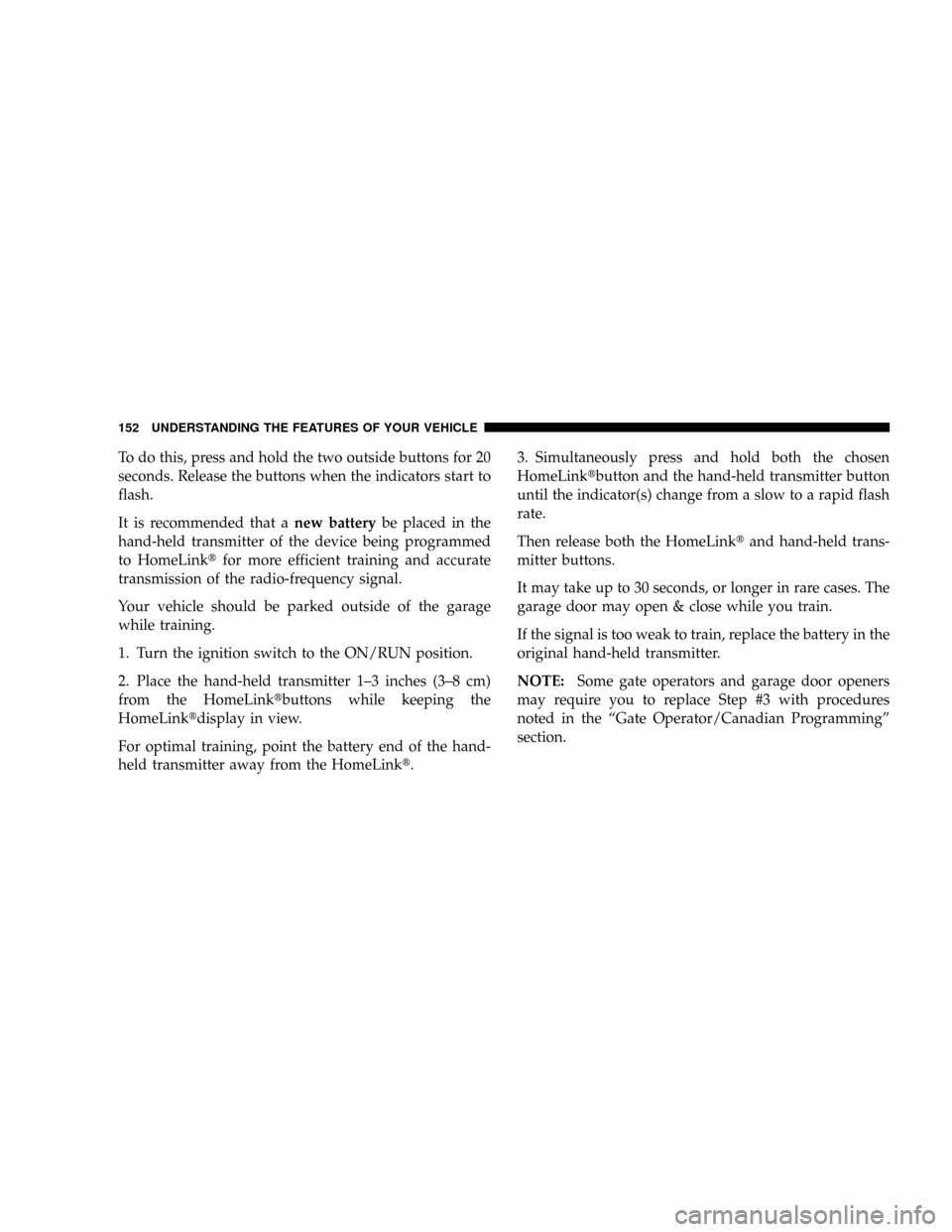
To do this, press and hold the two outside buttons for 20
seconds. Release the buttons when the indicators start to
flash.
It is recommended that anew batterybe placed in the
hand-held transmitter of the device being programmed
to HomeLinktfor more efficient training and accurate
transmission of the radio-frequency signal.
Your vehicle should be parked outside of the garage
while training.
1. Turn the ignition switch to the ON/RUN position.
2. Place the hand-held transmitter 1±3 inches (3±8 cm)
from the HomeLinktbuttons while keeping the
HomeLinktdisplay in view.
For optimal training, point the battery end of the hand-
held transmitter away from the HomeLinkt.3. Simultaneously press and hold both the chosen
HomeLinktbutton and the hand-held transmitter button
until the indicator(s) change from a slow to a rapid flash
rate.
Then release both the HomeLinktand hand-held trans-
mitter buttons.
It may take up to 30 seconds, or longer in rare cases. The
garage door may open & close while you train.
If the signal is too weak to train, replace the battery in the
original hand-held transmitter.
NOTE:Some gate operators and garage door openers
may require you to replace Step #3 with procedures
noted in the ªGate Operator/Canadian Programmingº
section.
152 UNDERSTANDING THE FEATURES OF YOUR VEHICLE
Page 154 of 504

7. Return to the vehicle and press the programmed
HomeLinktbutton twice (holding the button for 2 sec-
onds each time). If the device is plugged in and activates,
programming is complete.
If the device does not activate, press the button a third
time (for 2 seconds) to complete the training.
If you are have any problems, or require assistance,
please call toll-free 1±800±355±3515 or, on the Internet at
www.HomeLink.com for information or assistance.
To program the remaining two HomeLinktbuttons,
repeat each step for each remaining button. DO NOT
erase the channels.
Gate Operator/Canadian Programming
Canadian radio-frequency laws require transmitter sig-
nals to ªtime-outº (or quit) after several seconds of
transmission ± which may not be long enough for
HomeLinktto pick up the signal during programming.Similar to this Canadian law, some U.S. gate operators are
designed to ªtime-outº in the same manner.
It may be helpful to unplug the device during the cycling
process to prevent possible overheating of the garage
door or gate motor.
If you are having difficulties programming a garage door
opener or a gate operator, replace ªProgramming
HomeLinkº Step 3 with the following:
3. Continue to press and hold the HomeLinktbutton
while you press and release - every two seconds
(ªcycleº) your hand-held transmitter until
HomeLinkthas successfully accepted the frequency
signal. The indicator(s) will change from a slow to
rapid flash when trained.
If you unplugged the device for training, plug it back in
at this time.
154 UNDERSTANDING THE FEATURES OF YOUR VEHICLE
Page 173 of 504
UNDERSTANDING YOUR INSTRUMENT PANEL
CONTENTS
mInstruments And Controls.................177
mInstrument Cluster......................178
mInstrument Cluster Description.............179
mElectronic Digital Clock..................190
NClock Setting Procedure.................190
mRadio General Information................191
NRadio Broadcast Signals.................191
NTwo Types Of Signals..................191
NElectrical Disturbances..................191NAM Reception.......................191
NFM Reception........................191
mSales Code REF Ð AM/FM/CD (Single Disc)
Radio With Optional Satellite Radio And Hands
Free Phone Capability...................192
NOperating Instructions - Radio Mode.......192
NOperation Instructions - CD Mode.........196
NOperation Instructions - Auxiliary Mode.....198
NOperating Instructions - Hands Free Phone Ð
If Equipped.........................1994
Page 174 of 504

NOperating Instructions - Satellite Radio Ð
If Equipped.........................199
mSales Code RAQ ± AM/FM/CD (6-Disc) Radio
With Optional Satellite Radio, Hands Free Phone,
And Vehicle Entertainment Systems (VES)
Capabilities...........................200
NOperating Instructions - Radio Mode.......200
NOperation Instructions - (CD Mode For CD
Audio Play).........................205
NLoad/Eject Button (CD Mode For CD Audio
Play)..............................207
NNotes On Playing MP3 Files.............208
NOperation Instructions - (CD Mode For MP3
Audio Play).........................211
NLoad/Eject Button (CD Mode For MP3 Play) . . 211mSales Code RAK ± AM/FM/Cassette/CD (6-Disc)
Radio With Optional Satellite Radio, Hands Free
Phone, Video, MP3, And WMA Capabilities....213
NOperating Instructions - Radio Mode.......213
NOperating Instructions Ð Tape Player.......218
NSeek Button.........................218
NFast Forward (FF).....................218
NRewind (RW)........................218
NTape Eject...........................218
NScan Button.........................219
NChanging Tape Direction................219
NMetal Tape Selection...................219
NPinch Roller Release...................219
NNoise Reduction......................219
174 UNDERSTANDING YOUR INSTRUMENT PANEL
Page 175 of 504

NOperation Instructions - (CD Mode For CD
Audio Play).........................219
NLoad/Eject Button (CD Mode For CD Audio
Play)..............................220
NNotes On Playing MP3 Files.............222
NOperation Instructions - (CD Mode For MP3
And WMA Audio Play).................225
NLoad/Eject Button (CD Mode For MP3 And
WMA Play).........................225
mSales Code REC Ð AM/FM/CD (6±Disc) Radio
With Navigation System..................227
NOperating Instructions Ð Satellite Radio
(If Equipped)........................228
NREC Setting The Clock.................228
NAudio Clock Display...................230mSatellite Radio Ð If Equipped..............231
NSystem Activation.....................231
NElectronic Serial Number/Sirius Identification
Number (ESN/SID)....................232
NSelecting Satellite Mode In REF, RAQ, And
RAK Radios.........................233
NSelecting a Channel....................233
NStoring And Selecting Pre-Set Channels......234
NUsing The PTY (Program Type) Button Ð
If Equipped.........................234
NPTY Button9Scan9.....................234
NPTY Button9Seek9.....................234
NSatellite Antenna......................234
NReception Quality.....................235
UNDERSTANDING YOUR INSTRUMENT PANEL 175
4