Page 127 of 442
LIGHTS
Headlight Switch
The HEADLIGHT switch is located on the left
side of the instrument panel. This switch controls
the operation of the headlights, parking lights,
instrument panel lights, instrument panel light dimming,
interior lights, and fog lights.
Rotate the HEADLIGHT switch clockwise to the first
detent for parking light and instrument panel light
operation. Turn it to the second detent for headlight, park
light, and instrument panel light operation.
HEADLIGHT Switch
UNDERSTANDING THE FEATURES OF YOUR VEHICLE 125
3
Page 128 of 442
Automatic Headlights — If Equipped
This system automatically turns the headlights ON or
OFF according to ambient light levels. To turn the system
ON, rotate the HEADLIGHT switch counterclockwise to
the AUTO (A) position. When the system is on, the
headlight time delay feature is also on. This means the
headlights will stay on for up to 90 seconds after you turn
the ignition switch OFF. To turn the automatic system
OFF, move the HEADLIGHT switch out of the AUTO (A)
position.
NOTE:The engine must be running before the head-
lights will come on in the automatic mode.
HEADLIGHT Switch
126 UNDERSTANDING THE FEATURES OF YOUR VEHICLE
Page 162 of 442

▫Two Types Of Signals..................193
▫Electrical Disturbances..................194
▫AM Reception.......................194
▫FM Reception........................194
�Sales Code REN — Multimedia System — If
Equipped............................194
▫Operating Instructions — Satellite Radio (If
Equipped)..........................195
▫Operating Instructions — Voice Recognition
System (VR) (If Equipped)...............195
▫Operating Instructions — Hands-Free
Communication (UConnect�) (If Equipped) . . . 195
▫Clock Setting Procedure.................196�Sales Code REQ — AM/FM Stereo Radio And
6–Disc CD/DVD Changer (MP3/WMA AUX
Jack)................................197
▫Operating Instructions - Radio Mode.......198
▫Operation Instructions - (Disc Mode For CD
And MP3/WMA Audio Play, DVD-Video)....206
▫NotesOnPlayingMP3/WMAFiles ........208
▫List Button (Disc Mode For MP3/WMA
Play) ..............................210
▫Info Button (Disc Mode For MP3/WMA
Play) ..............................211
�Sales Code RER — Multimedia System — If
Equipped............................213
▫Operating Instructions — Satellite Radio.....214
160 UNDERSTANDING YOUR INSTRUMENT PANEL
Page 163 of 442

▫Operating Instructions — Hands-Free
Communication (UConnect�) (If Equipped) . . . 214
▫Clock Setting Procedure.................214
�Sales Code RES — AM/FM Stereo Radio With
CD Player (MP3 AUX Jack)................217
▫Operating Instructions - Radio Mode.......217
▫Operation Instructions - CD Mode For CD And
MP3 Audio Play......................223
▫Notes On Playing MP3 Files.............225
▫List Button (CD Mode For MP3 Play).......228
▫Info Button (CD Mode For MP3 Play).......228
�Satellite Radio (RSC) — If Equipped
(RER/REQ/REN Radios Only).............229
▫System Activation.....................229▫Electronic Serial Number/Sirius Identification
Number (ENS/SID)....................230
▫Selecting Satellite Mode.................230
▫Satellite Antenna......................231
▫Reception Quality.....................231
▫Operating Instructions - Satellite Mode......231
▫Operating Instructions - Hands-Free Phone (If
Equipped)..........................234
▫Operating Instructions - Video Entertainment
System (VES™) (If Equipped).............234
�Sirius Backseat TV™ — If Equipped.........234
�Video Entertainment System (VES)�—
If Equipped...........................234
UNDERSTANDING YOUR INSTRUMENT PANEL 161
4
Page 198 of 442

Clock Setting Procedure
Setting the Clock
1. Turn on the multimedia system.
2. Touch the screen where the time is displayed. The
clock setting menu will appear on the screen.
3. To move the hour forward, touch the screen where the
word “Hour” with the arrow pointing upward is dis-
played. To move the hour backward, touch the screen
where the word “Hour” with the arrow pointing down-
ward is displayed.
4. To move the minute forward, touch the screen where
the word “Min” with the arrow pointing upward is
displayed. To move the minute backward, touch the
screen where the word “Min” with the arrow pointing
downward is displayed.
5. To save the new time setting, touch the screen where
the word “Save” is displayed.
Changing Daylight Savings Time
When selected, this feature will display the time of day in
daylight savings time. Proceed as follows to change the
current setting:
1. Turn on the multimedia system.
2. Touch the screen where the time is displayed. The
clock setting menu will appear on the screen.
3. When this feature is on, a check mark will appear in
the box next to the words “Daylight Savings.” Touch the
screen where the words “Daylight Savings” are dis-
played to change the current setting.
Show Time if Radio is Off
When selected, this feature will display the time of day
on the touch screen when the multimedia system is
turned off. Proceed as follows to change the current
setting:
1. Turn on the multimedia system.
196 UNDERSTANDING YOUR INSTRUMENT PANEL
Page 199 of 442

2. Touch the screen where the time is displayed. The
clock setting menu will appear on the screen.
3. When this feature is on, a check mark will appear in
the box next to the words “Show Time if Radio is Off.”
Touch the screen where the words “Show Time if Radio is
Off” are displayed to change the current setting.
Changing the Time Zone
1. Turn on the multimedia system.
2. Touch the screen where the time is displayed. The
clock setting menu will appear on the screen.
3. Touch the screen where the words “Set Time Zone” are
displayed. The time zone selection menu will appear on
the screen.
4. Select a time zone by touching the screen where your
selection appears. If you do not see a time zone that you
want to select, touch the screen where the word “Page” is
displayed to view additional time zones in the menu.5. Touch the screen where the word “Save” is displayed.
SALES CODE REQ — AM/FM STEREO RADIO
AND 6–DISC CD/DVD CHANGER (MP3/WMA AUX
JACK)
NOTE:The radio sales code is located on the lower right
side of your radio faceplate.
REQ Radio
UNDERSTANDING YOUR INSTRUMENT PANEL 197
4
Page 201 of 442
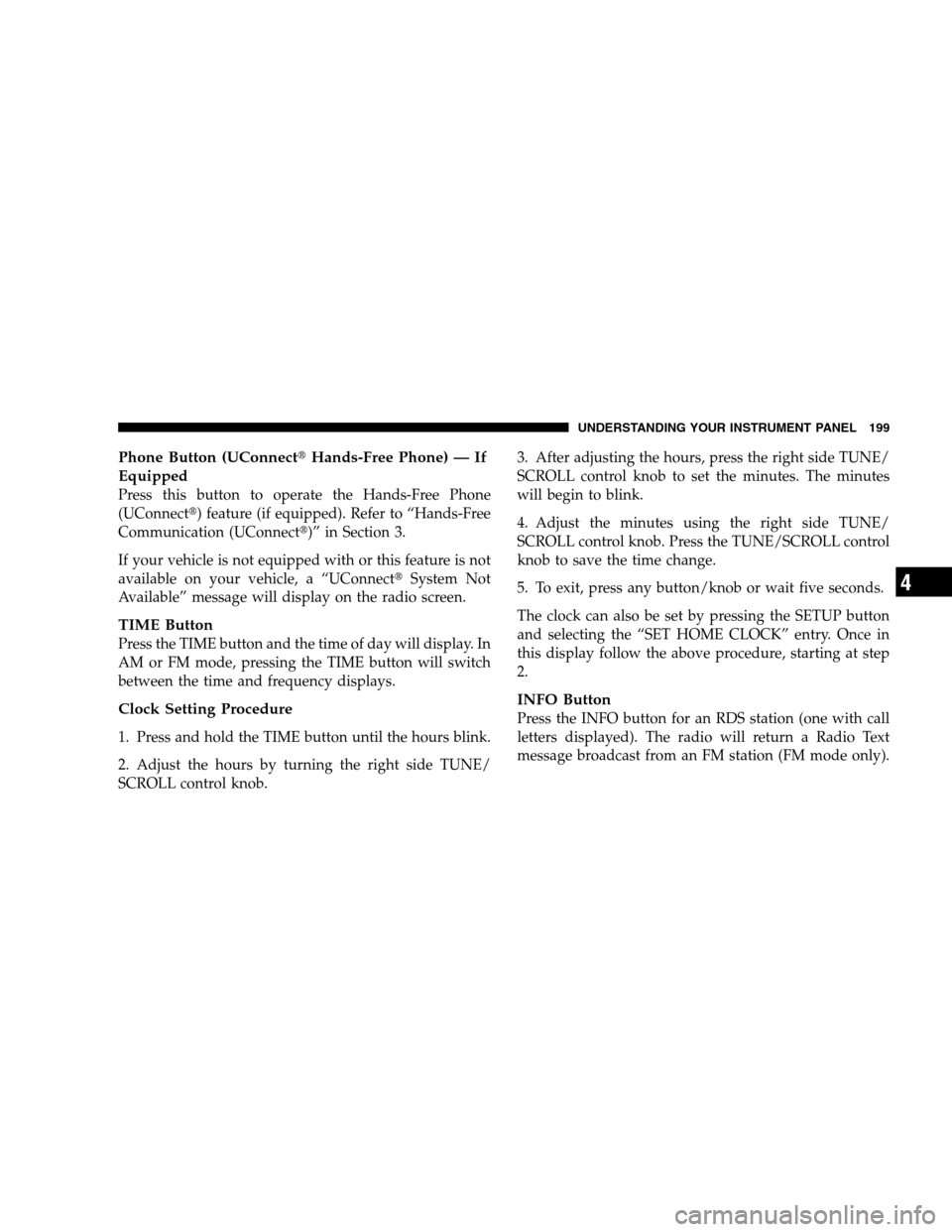
Phone Button (UConnect�Hands-Free Phone) — If
Equipped
Press this button to operate the Hands-Free Phone
(UConnect�) feature (if equipped). Refer to “Hands-Free
Communication (UConnect�)” in Section 3.
If your vehicle is not equipped with or this feature is not
available on your vehicle, a “UConnect�System Not
Available” message will display on the radio screen.
TIME Button
Press the TIME button and the time of day will display. In
AM or FM mode, pressing the TIME button will switch
between the time and frequency displays.
Clock Setting Procedure
1. Press and hold the TIME button until the hours blink.
2. Adjust the hours by turning the right side TUNE/
SCROLL control knob.3. After adjusting the hours, press the right side TUNE/
SCROLL control knob to set the minutes. The minutes
will begin to blink.
4. Adjust the minutes using the right side TUNE/
SCROLL control knob. Press the TUNE/SCROLL control
knob to save the time change.
5. To exit, press any button/knob or wait five seconds.
The clock can also be set by pressing the SETUP button
and selecting the “SET HOME CLOCK” entry. Once in
this display follow the above procedure, starting at step
2.
INFO Button
Press the INFO button for an RDS station (one with call
letters displayed). The radio will return a Radio Text
message broadcast from an FM station (FM mode only).
UNDERSTANDING YOUR INSTRUMENT PANEL 199
4
Page 202 of 442

RW/FF
Pressing the RW (Rewind) or FF (Fast Forward) buttons
causes the tuner to search for the next frequency in the
direction of the arrows. This feature operates in AM, FM
or Satellite (if equipped) frequencies.
TUNE Control
Turn the rotary TUNE/SCROLL control knob clockwise
to increase or counterclockwise to decrease the frequency.
Setting the Tone, Balance, and Fade
Push the rotary TUNE/SCROLL control knob and BASS
will display. Turn the TUNE/SCROLL control knob to
the right or left to increase or decrease the bass tones.
Push the rotary TUNE/SCROLL control knob a second
time and MID will display. Turn the TUNE/SCROLL
control knob to the right or left to increase or decrease the
mid range tones.Push the rotary TUNE/SCROLL control knob a third
time and TREBLE will display. Turn the TUNE/SCROLL
control knob to the right or left to increase or decrease the
treble tones.
Push the rotary TUNE/SCROLL control knob a fourth
time and BALANCE will display. Turn the TUNE/
SCROLL control knob to the right or left to adjust the
sound level from the right or left side speakers.
Push the rotary TUNE/SCROLL control knob a fifth time
and FADE will display. Turn the TUNE/SCROLL control
knob to the left or right to adjust the sound level between
the front and rear speakers.
Push the rotary TUNE/SCROLL control knob again to
exit setting tone, balance, and fade.
MUSIC TYPE Button
Pressing this button once will turn on the Music Type
mode for five seconds. Pressing the MUSIC TYPE button
200 UNDERSTANDING YOUR INSTRUMENT PANEL