Page 148 of 442

Similar to this Canadian law, some U.S. gate operators are
designed to “time-out” in the same manner.
It may be helpful to unplug the device during the cycling
process to prevent possible overheating of the garage
door or gate motor.
If you are having difficulties programming a garage door
opener or a gate operator, replace “Programming
HomeLink” Step 3 with the following:
3. Continue to press and hold the HomeLink�button
while you press and release - every two seconds
(“cycle”) your hand-held transmitter until HomeLink�
has successfully accepted the frequency signal. The
EVIC display will change from “CHANNEL # TRAIN-
ING” to “CHANNEL # TRAINED.”
If you unplugged the device for training, plug it back in
at this time.Then proceed with Step 4 under “Programming
HomeLink�” earlier in this section.
Using HomeLink�
To operate, simply press and release the programmed
HomeLink�button. Activation will now occur for the
trained device (i.e., garage door opener, gate operator,
security system, entry door lock, home/office lighting,
etc.) The hand-held transmitter of the device may also be
used at any time.
Reprogramming A Single HomeLink�Button
To reprogram a channel that has been previously trained,
follow these steps:
1. Turn the ignition switch to the ON/RUN position.
2. Press and hold the desired HomeLink�button for 20
seconds until the EVIC display states “CHANNEL #
TRAINING.”Do not release the button.
146 UNDERSTANDING THE FEATURES OF YOUR VEHICLE
Page 161 of 442
UNDERSTANDING YOUR INSTRUMENT PANEL
CONTENTS
�Instrument Panel And Controls.............163
�Premium Instrument Cluster...............164
�Instrument Cluster Descriptions............165
�Electronic Vehicle Information Center (EVIC) . . . 174
▫Electronic Vehicle Information Center (EVIC)
Displays............................176
▫Trip Functions.......................178
▫Performance Pages — If Equipped.........180
▫Compass Display.....................184▫Telephone — If Equipped...............186
▫Navigation — If Equipped...............188
▫Driver-Selectable Surround Sound (DSS) – If
Equipped...........................189
▫System Warnings (Customer Information
Features)...........................189
▫Personal Settings (Customer Programmable
Features)...........................190
�Radio General Information................193
▫Radio Broadcast Signals.................1934
Page 167 of 442
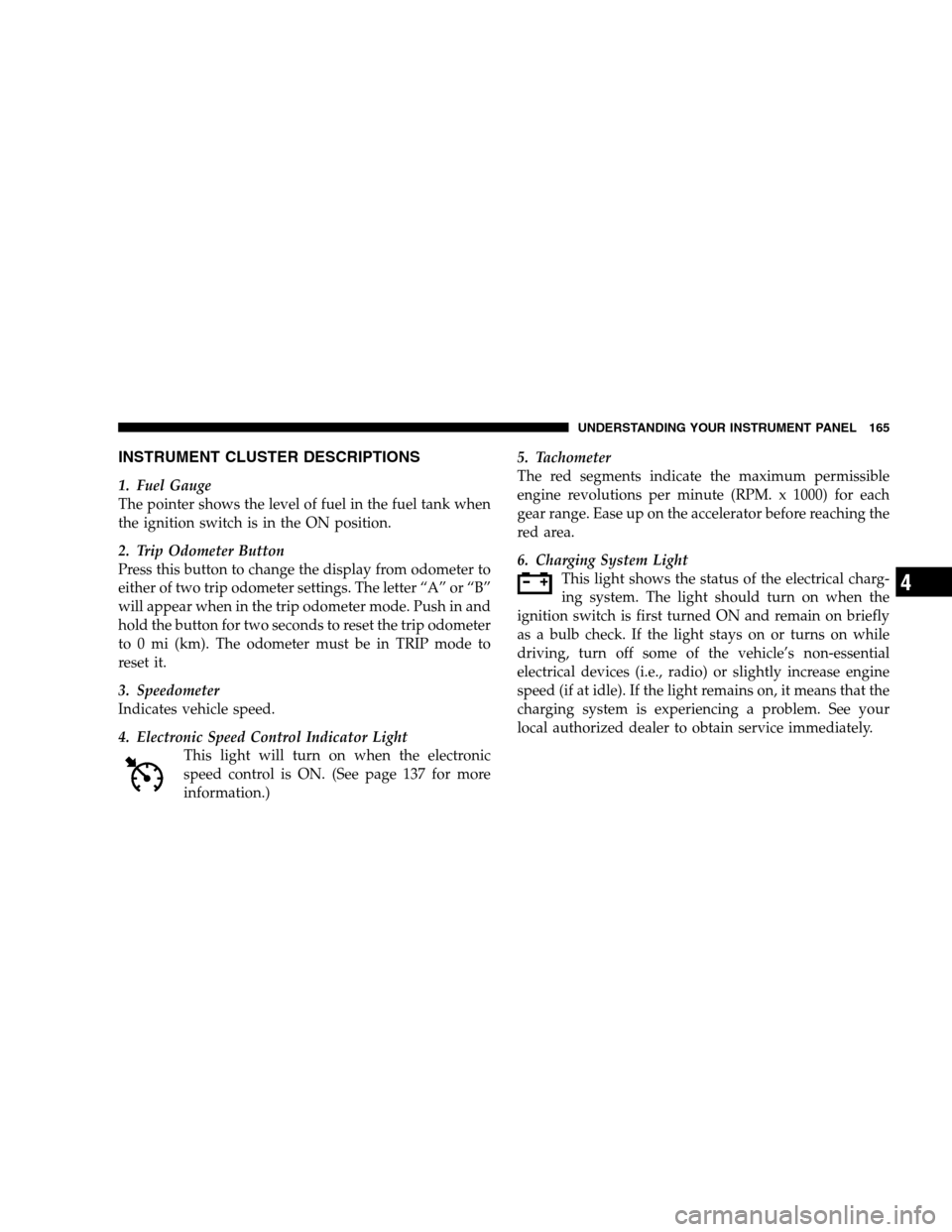
INSTRUMENT CLUSTER DESCRIPTIONS
1. Fuel Gauge
The pointer shows the level of fuel in the fuel tank when
the ignition switch is in the ON position.
2. Trip Odometer Button
Press this button to change the display from odometer to
either of two trip odometer settings. The letter “A” or “B”
will appear when in the trip odometer mode. Push in and
hold the button for two seconds to reset the trip odometer
to 0 mi (km). The odometer must be in TRIP mode to
reset it.
3. Speedometer
Indicates vehicle speed.
4. Electronic Speed Control Indicator Light
This light will turn on when the electronic
speed control is ON. (See page 137 for more
information.)5. Tachometer
The red segments indicate the maximum permissible
engine revolutions per minute (RPM. x 1000) for each
gear range. Ease up on the accelerator before reaching the
red area.
6. Charging System Light
This light shows the status of the electrical charg-
ing system. The light should turn on when the
ignition switch is first turned ON and remain on briefly
as a bulb check. If the light stays on or turns on while
driving, turn off some of the vehicle’s non-essential
electrical devices (i.e., radio) or slightly increase engine
speed (if at idle). If the light remains on, it means that the
charging system is experiencing a problem. See your
local authorized dealer to obtain service immediately.
UNDERSTANDING YOUR INSTRUMENT PANEL 165
4
Page 171 of 442

16. Seat Belt Reminder Light
This light will turn on for five to eight seconds as
a bulb check when the ignition switch is first
turned ON. A chime will sound if the driver’s seat
belt is unbuckled during the bulb check. The Seat Belt
Warning Light will flash or remain on continuously if the
driver’s seat belt remains unbuckled after the bulb check
or when driving. (See page 45 for more information.)
17. Transmission Range Indicator
This display indicator shows the automatic transmission
gear selection.
18. Front Fog Light Indicator — If Equipped
This light will turn on when the front fog lights are
ON. (See page 128 for more information.)
19. Electronic Vehicle Information Center Display
This display shows the Electronic Vehicle Information
Center (EVIC) messages when the appropriate conditions
exist. (See page 174 for more information.)Loose Fuel Filler Cap
If the vehicle diagnostic system determines that the fuel
filler cap is loose, improperly installed, or damaged, a
“Check Gascap” message will display in the EVIC.
Tighten the fuel filler cap properly and press the TRIP
ODOMETER button to turn off the message. If the
problem continues, the message will appear the next time
the vehicle is started.
A loose, improperly installed, or damaged fuel filler cap
may also turn on the Malfunction Indicator Light (MIL).
(See page 349 for more information.)
20. Brake System Warning Light
This light monitors various brake functions,
including brake fluid level and parking brake
application. If the brake light turns on, it may
indicate that the parking brake is applied, that
the brake fluid level is low, or that there is a problem with
the Anti-Lock Brake System (ABS).
UNDERSTANDING YOUR INSTRUMENT PANEL 169
4
Page 177 of 442

The Electronic Vehicle Information Center (EVIC) fea-
tures a driver-interactive display. It is located in the
instrument cluster below the speedometer. Vehicles
equipped with steering wheel-mounted buttons (de-
scribed in this section) are also equipped with the EVIC.
The EVIC consists of the following:
•System status,
•Vehicle information warning message displays,
•Tire Pressure Monitor System,
•Personal settings (customer programmable features),
•Compass display,
•Outside temperature display,
•Trip computer functions,
•UConnect�hands-free communication system dis-
plays (if equipped),
•Navigation system screens (if equipped),
•Audio mode display,
•Surround Sound modes (if equipped with Driver-
Selectable Surround [DSS]), and
•Performance Pages (if equipped).
The system allows the driver to select information by
pressing the following buttons mounted on the steering
wheel.
Press and release the MENU button and the
mode displayed will change between Trip
Functions, Performance Pages (if equipped),
Navigation (if equipped), System Warnings,
System Status, Personal Settings, Telephone (if
equipped), and Surround Sound (if equipped).
MENU
Button
UNDERSTANDING YOUR INSTRUMENT PANEL 175
4
Page 178 of 442

Press the FUNCTION SELECT button to accept
a selection. The FUNCTION SELECT button
also functions as a remote sound system con-
trol. Refer to “Remote Sound System Controls”
in this section.
Press the SCROLL button to scroll through Trip
Functions, Performance Pages (if equipped),
Navigation (if equipped), System Status Mes-
sages, and Personal Settings (Customer Pro-
grammable Features). The SCROLL button also
functions as a remote sound system control.
Refer to “Remote Sound System Controls” in this section.Press the AUDIO MODE button to select the
Compass/Temp/Audio screen. Along with
compass reading and outside temperature, this
screen will display radio and media mode
information depending on which radio is in the
vehicle. Refer to “Remote Sound System Con-
trols” in this section.
Electronic Vehicle Information Center (EVIC)
Displays
When the appropriate conditions exist, the Electronic
Vehicle Information Center (EVIC) displays the following
messages:
•Turn Signal On (with a continuous warning chime if
the vehicle is driven more than 1 mi [1.6 km] with
either turn signal on)
•Left Front Turn Signal Light Out (with a single chime)
•Left Rear Turn Signal Light Out (with a single chime)
FUNC-
TION
SELECT
Button
SCROLL
Button
AUDIO
MODE
Button
176 UNDERSTANDING YOUR INSTRUMENT PANEL
Page 180 of 442

•Check TPM System (with a single chime). Refer to
“Starting And Operating, Tire Section”
•Check Gascap (refer to “Adding Fuel” in Section 5)
•Insert Key/Turn To Run (refer to “Remote Starting
System” in Section 2)
•Upshift
•Stereo (if equipped with Driver-Selectable Surround
Sound [DSS])
•Video Surround (if equipped with Driver-Selectable
Surround Sound [DSS])
•Audio Surround (if equipped with Driver-Selectable
Surround Sound [DSS])
•0-60 mph (0-100 km/h) (if equipped with Performance
Pages)
•Braking Distance (if equipped with Performance
Pages)
•1/8 Mile (if equipped with Performance Pages)
•1/4 Mile (if equipped with Performance Pages)
•Instantaneous G-Force (if equipped with Performance
Pages)
•Peak G-Force (if equipped with Performance Pages)
•Digital Speedometer (if equipped with Performance
Pages)
Trip Functions
Press and release the MENU button until one of the
following Trip Functions displays in the EVIC:
•Average Fuel Economy
•Distance To Empty
•Trip A
178 UNDERSTANDING YOUR INSTRUMENT PANEL
Page 181 of 442

•Trip B
•Elapsed Time
•Display Units of Measure in
Press the SCROLL button to cycle through all the Trip
Computer functions.
The Trip Functions mode displays the following.
•Average Fuel Economy
Shows the average fuel economy since the last reset.
When the fuel economy is reset, the display will read
“RESET” or show dashes for two seconds. Then, the
history information will be erased, and the averaging will
continue from the last fuel average reading before the
reset.
•Distance To Empty (DTE)
Shows the estimated distance that can be traveled with
the fuel remaining in the tank. This estimated distance isdetermined by a weighted average of the instantaneous
and average fuel economy, according to the current fuel
tank level. DTE cannot be reset through the FUNCTION
SELECT button.
NOTE:Significant changes in driving style or vehicle
loading will greatly affect the actual drivable distance of
the vehicle, regardless of the DTE displayed value.
•When the DTE value is less than 30 mi (48 km)
estimated driving distance, the DTE display will
change to a text display of�LOW FUEL.�This display
will continue until the vehicle runs out of fuel. Adding
a significant amount of fuel to the vehicle will turn off
the�LOW FUEL�text and a new DTE value will
display.
•Trip A
Shows the total distance traveled for Trip A since the last
reset.
UNDERSTANDING YOUR INSTRUMENT PANEL 179
4