2008 DODGE AVENGER radio
[x] Cancel search: radioPage 95 of 467
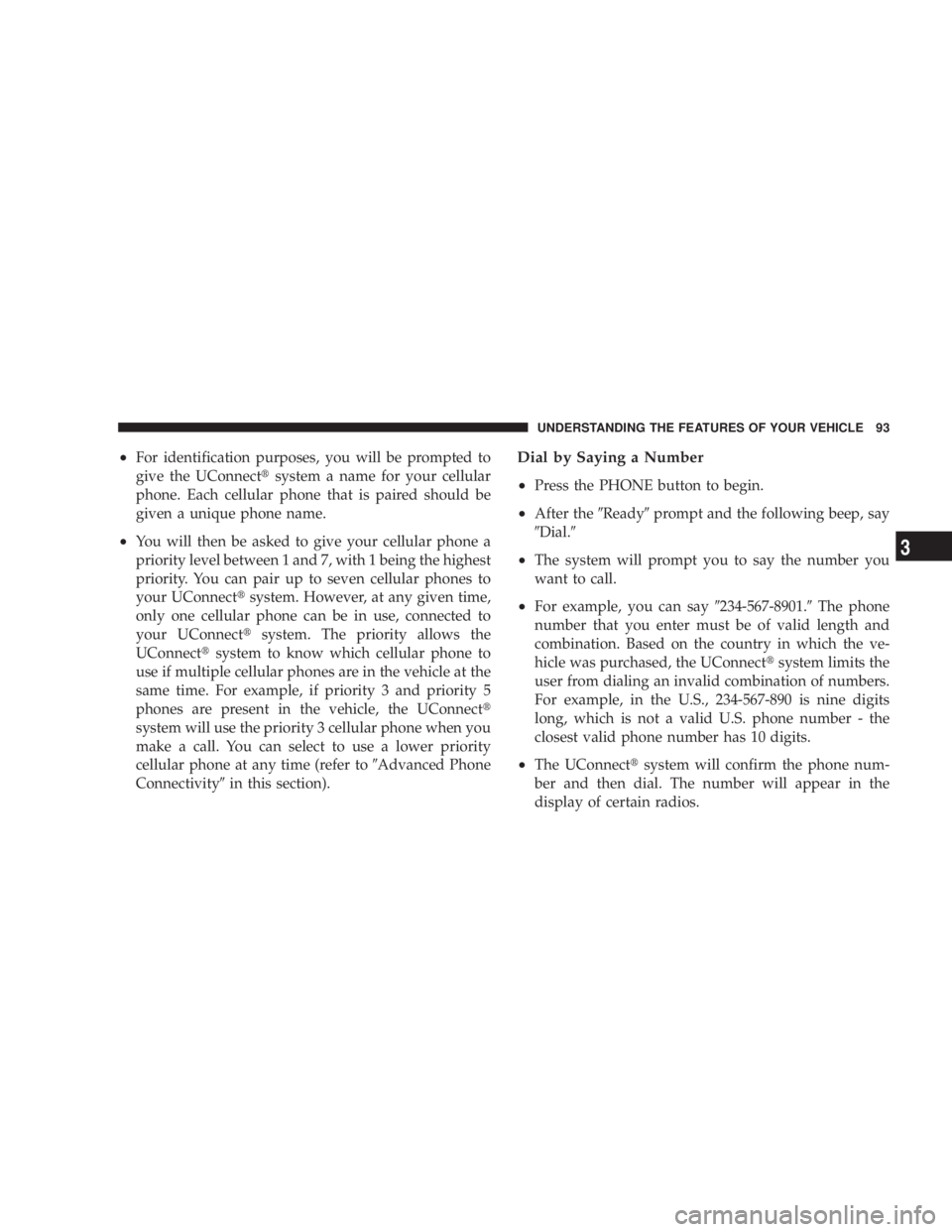
² For identification purposes, you will be prompted to
give the UConnect t system a name for your cellular
phone. Each cellular phone that is paired should be
given a unique phone name.
² You will then be asked to give your cellular phone a
priority level between 1 and 7, with 1 being the highest
priority. You can pair up to seven cellular phones to
your UConnect t system. However, at any given time,
only one cellular phone can be in use, connected to
your UConnect t system. The priority allows the
UConnect t system to know which cellular phone to
use if multiple cellular phones are in the vehicle at the
same time. For example, if priority 3 and priority 5
phones are present in the vehicle, the UConnect t
system will use the priority 3 cellular phone when you
make a call. You can select to use a lower priority
cellular phone at any time (refer to 9 Advanced Phone
Connectivity 9 in this section). Dial by Saying a Number
² Press the PHONE button to begin.
² After the 9 Ready 9 prompt and the following beep, say
9 Dial. 9
² The system will prompt you to say the number you
want to call.
² For example, you can say 9 234-567-8901. 9 The phone
number that you enter must be of valid length and
combination. Based on the country in which the ve-
hicle was purchased, the UConnect t system limits the
user from dialing an invalid combination of numbers.
For example, in the U.S., 234-567-890 is nine digits
long, which is not a valid U.S. phone number - the
closest valid phone number has 10 digits.
² The UConnect t system will confirm the phone num-
ber and then dial. The number will appear in the
display of certain radios. UNDERSTANDING THE FEATURES OF YOUR VEHICLE 93
3
Page 96 of 467

Call by Saying a Name
² Press the PHONE button to begin.
² After the 9 Ready 9 prompt and the following beep, say
ªCall. 9
² The system will prompt you to say the name of the
person you want to call.
² After the 9 Ready 9 prompt and the following beep, say
the name of the person you want to call. For example,
you can say 9 John Doe, 9 where John Doe is a previ-
ously stored name entry in the UConnect t phonebook.
To learn how to store a name in the phonebook, refer
to 9 Add Names to Your UConnect t Phonebook, 9 in
this section.
² The UConnect t system will confirm the name and
then dial the corresponding phone number, which
may appear in the display of certain radios. Add Names to Your UConnect t Phonebook
NOTE: Adding names to the phonebook is recom-
mended when the vehicle is not in motion.
² Press the PHONE button to begin.
² After the 9 Ready 9 prompt and the following beep, say
9 Phonebook New Entry. 9
² When prompted, say the name of the new entry. Use of
long names helps the voice recognition and it is
recommended. For example, say 9 Robert Smith 9 or
9 Robert 9 instead of 9 Bob. 9
² When prompted, enter the number designation (e.g.,
9 Home, 99 Work, 99 Mobile, 9 or 9 Pager 9 ). This will allow
you to store multiple numbers for each phonebook
entry, if desired.
² When prompted, recite the phone number for the
phonebook entry that you are adding.94 UNDERSTANDING THE FEATURES OF YOUR VEHICLE
Page 106 of 467

Turning Confirmation Prompts On/Off
Turning confirmation prompts off will stop the system
from confirming your choices (e.g., the UConnect t sys-
tem will not repeat a phone number before you dial it).
² Press the PHONE button to begin.
² After the 9 Ready 9 prompt and the following beep, say
9 Setup Confirmations. 9 The UConnect t system will
play the current confirmation prompt status and you
will be given the choice to change it.
Phone and Network Status Indicators
If available on the radio and/or on a premium display
such as the instrument panel cluster, and supported by
your cell phone, the UConnect t system will provide
notification to inform you of your phone and network
status when you are attempting to make a phone call
using UConnect t . The status is given for roaming, net-
work signal strength, phone battery strength, etc. Dialing Using the Cellular Phone Keypad
You can dial a phone number with your cellular phone
keypad and still use the UConnect t system (while dial-
ing via the cell phone keypad, the user must exercise
caution and take precautionary safety measures). By
dialing a number with your paired Bluetooth t cellular
phone, the audio will be played through your vehicle's
audio system. The UConnect t system will work the same
as if you dial the number using voice recognition.
NOTE: Certain brands of mobile phones do not send the
dial ring to the UConnect t system to play it on the
vehicle audio system, so you will not hear it. Under this
situation, after successfully dialing a number the user
may feel that the call did not go through even though the
call is in progress. Once your call is answered, you will
hear the audio.104 UNDERSTANDING THE FEATURES OF YOUR VEHICLE
Page 109 of 467
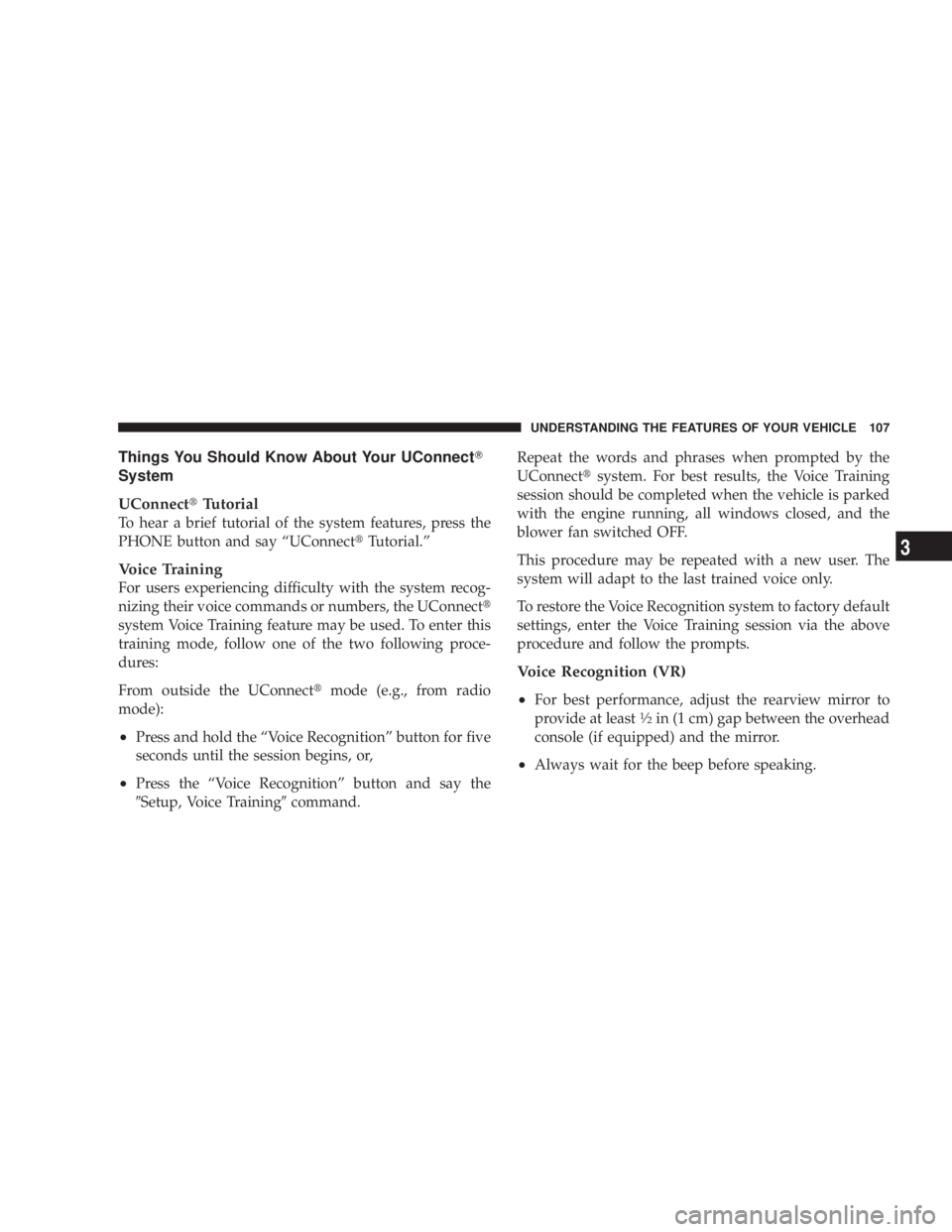
Things You Should Know About Your UConnect T
System
UConnect t Tutorial
To hear a brief tutorial of the system features, press the
PHONE button and say ªUConnect t Tutorial.º
Voice Training
For users experiencing difficulty with the system recog-
nizing their voice commands or numbers, the UConnect t
system Voice Training feature may be used. To enter this
training mode, follow one of the two following proce-
dures:
From outside the UConnect t mode (e.g., from radio
mode):
² Press and hold the ªVoice Recognitionº button for five
seconds until the session begins, or,
² Press the ªVoice Recognitionº button and say the
9 Setup, Voice Training 9 command. Repeat the words and phrases when prompted by the
UConnect t system. For best results, the Voice Training
session should be completed when the vehicle is parked
with the engine running, all windows closed, and the
blower fan switched OFF.
This procedure may be repeated with a new user. The
system will adapt to the last trained voice only.
To restore the Voice Recognition system to factory default
settings, enter the Voice Training session via the above
procedure and follow the prompts.
Voice Recognition (VR)
² For best performance, adjust the rearview mirror to
provide at least 1
¤ 2
in (1 cm) gap between the overhead
console (if equipped) and the mirror.
² Always wait for the beep before speaking. UNDERSTANDING THE FEATURES OF YOUR VEHICLE 107
3
Page 117 of 467
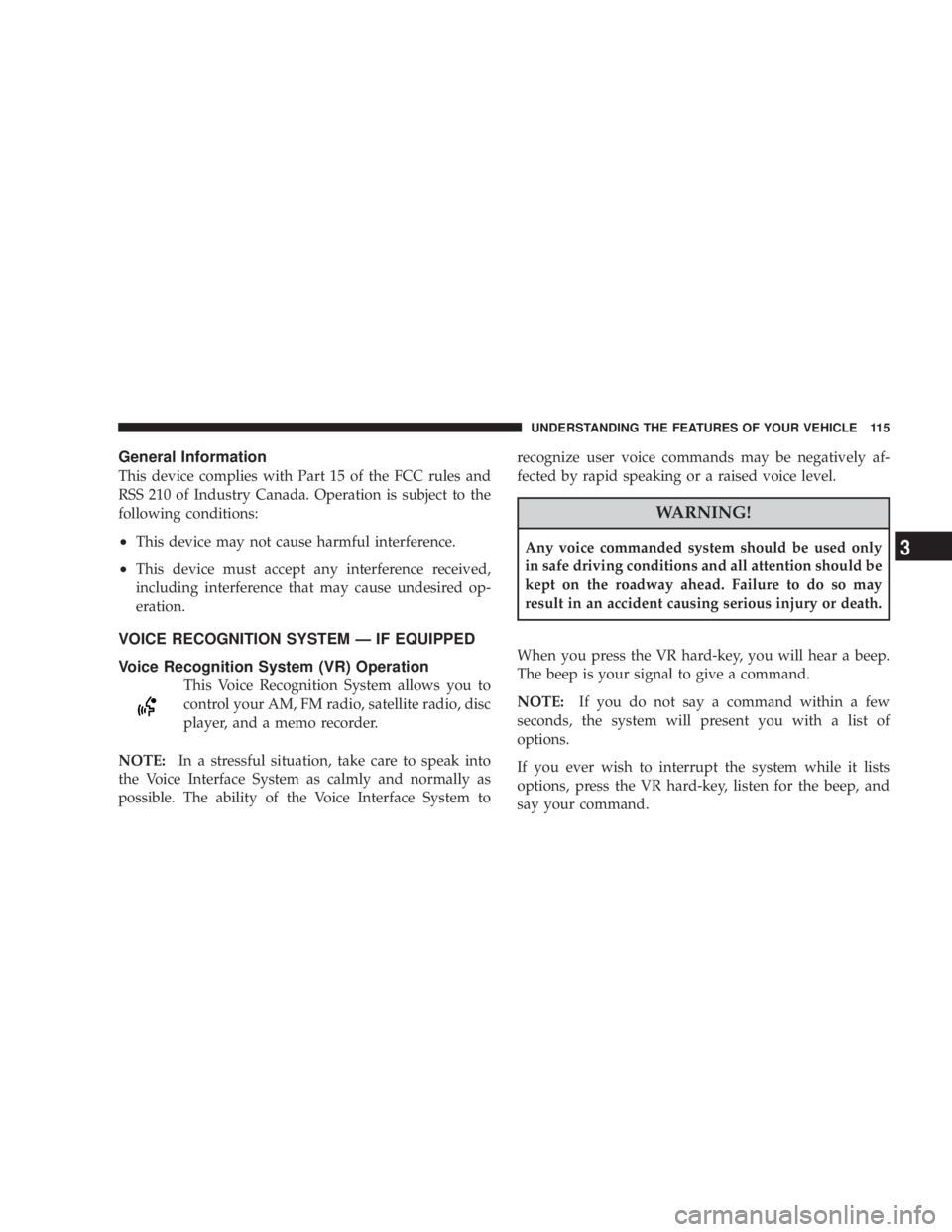
General Information
This device complies with Part 15 of the FCC rules and
RSS 210 of Industry Canada. Operation is subject to the
following conditions:
² This device may not cause harmful interference.
² This device must accept any interference received,
including interference that may cause undesired op-
eration.
VOICE RECOGNITION SYSTEM Ð IF EQUIPPED
Voice Recognition System (VR) Operation
This Voice Recognition System allows you to
control your AM, FM radio, satellite radio, disc
player, and a memo recorder.
NOTE: In a stressful situation, take care to speak into
the Voice Interface System as calmly and normally as
possible. The ability of the Voice Interface System to recognize user voice commands may be negatively af-
fected by rapid speaking or a raised voice level.
WARNING!Any voice commanded system should be used only
in safe driving conditions and all attention should be
kept on the roadway ahead. Failure to do so may
result in an accident causing serious injury or death.
When you press the VR hard-key, you will hear a beep.
The beep is your signal to give a command.
NOTE: If you do not say a command within a few
seconds, the system will present you with a list of
options.
If you ever wish to interrupt the system while it lists
options, press the VR hard-key, listen for the beep, and
say your command. UNDERSTANDING THE FEATURES OF YOUR VEHICLE 115
3
Page 118 of 467
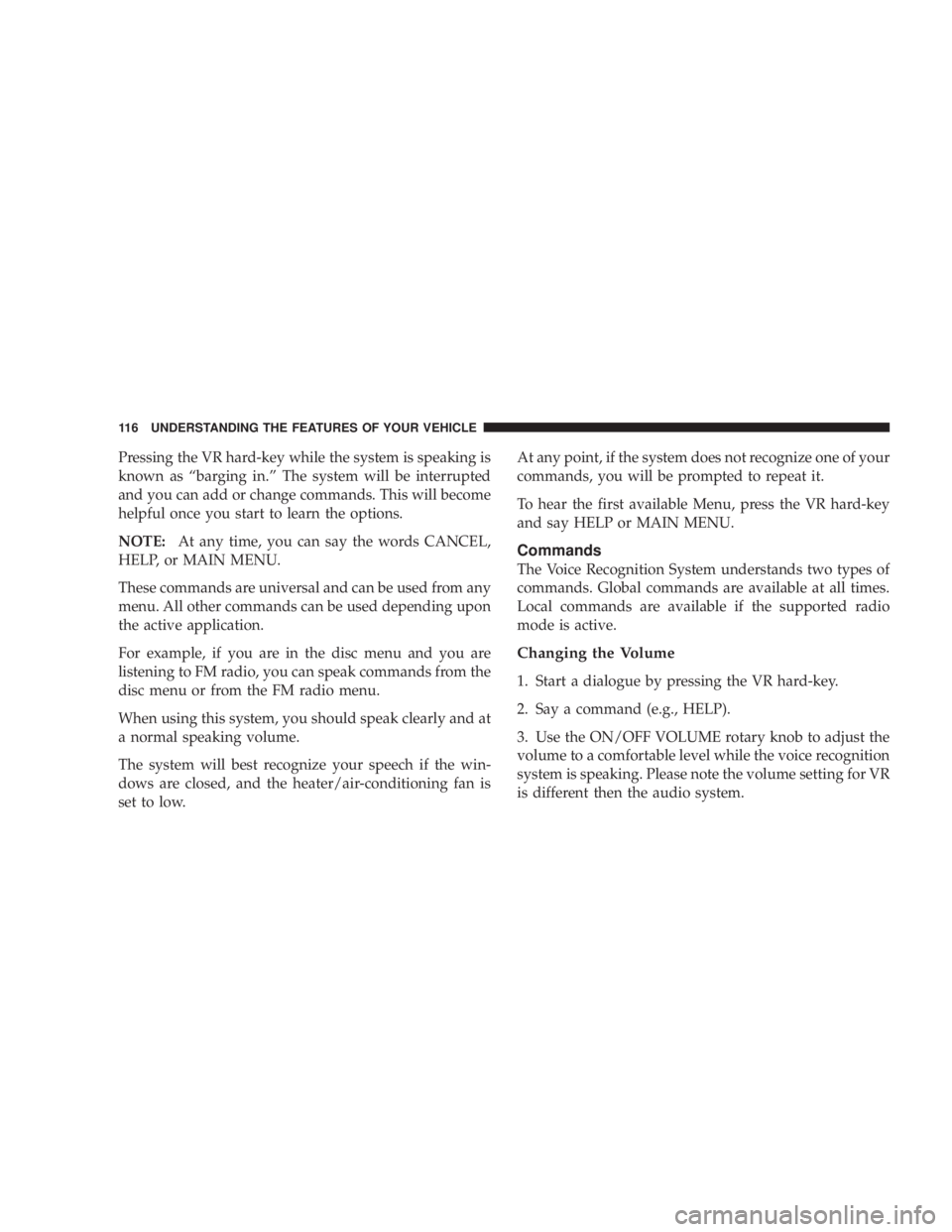
Pressing the VR hard-key while the system is speaking is
known as ªbarging in.º The system will be interrupted
and you can add or change commands. This will become
helpful once you start to learn the options.
NOTE: At any time, you can say the words CANCEL,
HELP, or MAIN MENU.
These commands are universal and can be used from any
menu. All other commands can be used depending upon
the active application.
For example, if you are in the disc menu and you are
listening to FM radio, you can speak commands from the
disc menu or from the FM radio menu.
When using this system, you should speak clearly and at
a normal speaking volume.
The system will best recognize your speech if the win-
dows are closed, and the heater/air-conditioning fan is
set to low. At any point, if the system does not recognize one of your
commands, you will be prompted to repeat it.
To hear the first available Menu, press the VR hard-key
and say HELP or MAIN MENU.
Commands
The Voice Recognition System understands two types of
commands. Global commands are available at all times.
Local commands are available if the supported radio
mode is active.
Changing the Volume
1. Start a dialogue by pressing the VR hard-key.
2. Say a command (e.g., HELP).
3. Use the ON/OFF VOLUME rotary knob to adjust the
volume to a comfortable level while the voice recognition
system is speaking. Please note the volume setting for VR
is different then the audio system.116 UNDERSTANDING THE FEATURES OF YOUR VEHICLE
Page 119 of 467
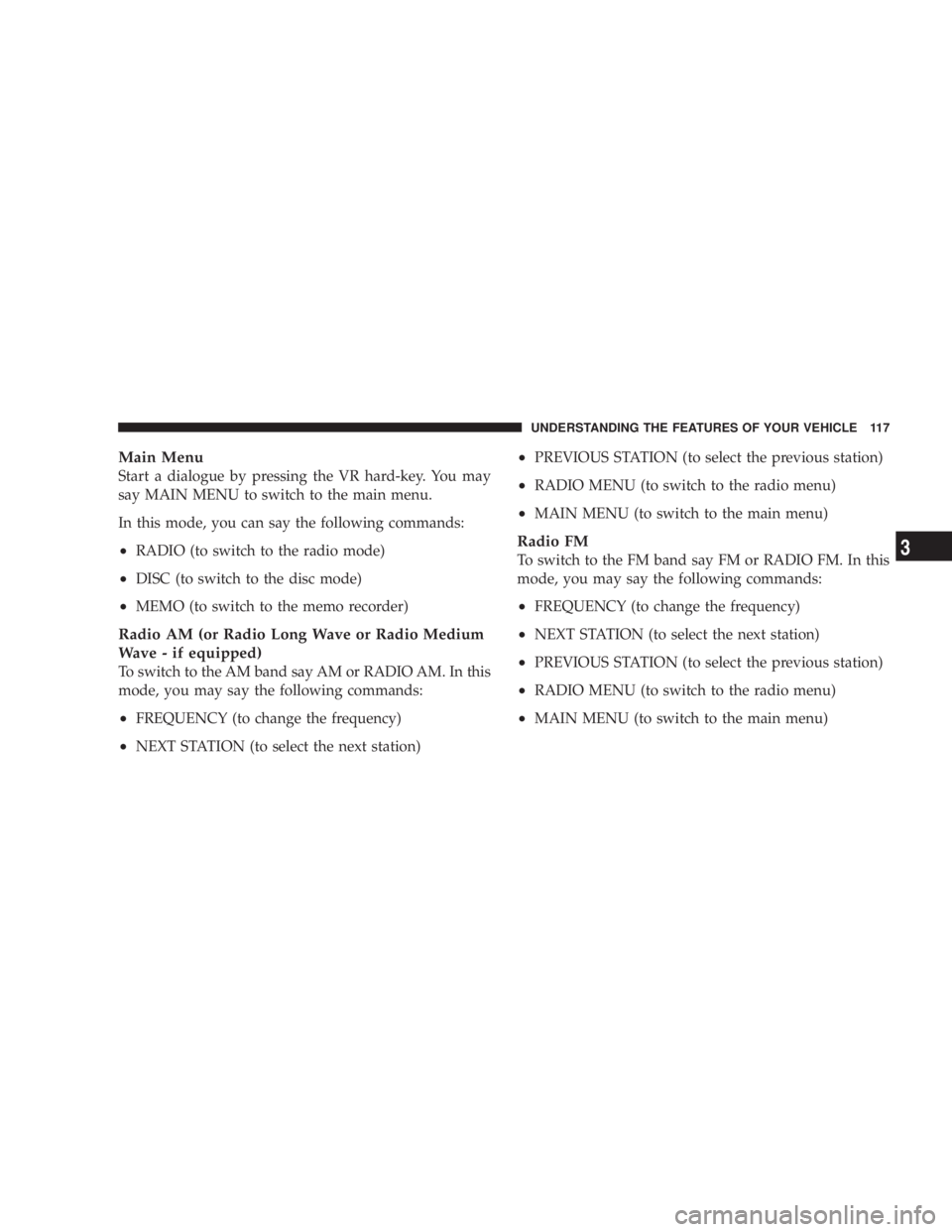
Main Menu
Start a dialogue by pressing the VR hard-key. You may
say MAIN MENU to switch to the main menu.
In this mode, you can say the following commands:
² RADIO (to switch to the radio mode)
² DISC (to switch to the disc mode)
² MEMO (to switch to the memo recorder)
Radio AM (or Radio Long Wave or Radio Medium
Wave - if equipped)
To switch to the AM band say AM or RADIO AM. In this
mode, you may say the following commands:
² FREQUENCY (to change the frequency)
² NEXT STATION (to select the next station) ² PREVIOUS STATION (to select the previous station)
² RADIO MENU (to switch to the radio menu)
² MAIN MENU (to switch to the main menu)
Radio FM
To switch to the FM band say FM or RADIO FM. In this
mode, you may say the following commands:
² FREQUENCY (to change the frequency)
² NEXT STATION (to select the next station)
² PREVIOUS STATION (to select the previous station)
² RADIO MENU (to switch to the radio menu)
² MAIN MENU (to switch to the main menu) UNDERSTANDING THE FEATURES OF YOUR VEHICLE 117
3
Page 120 of 467
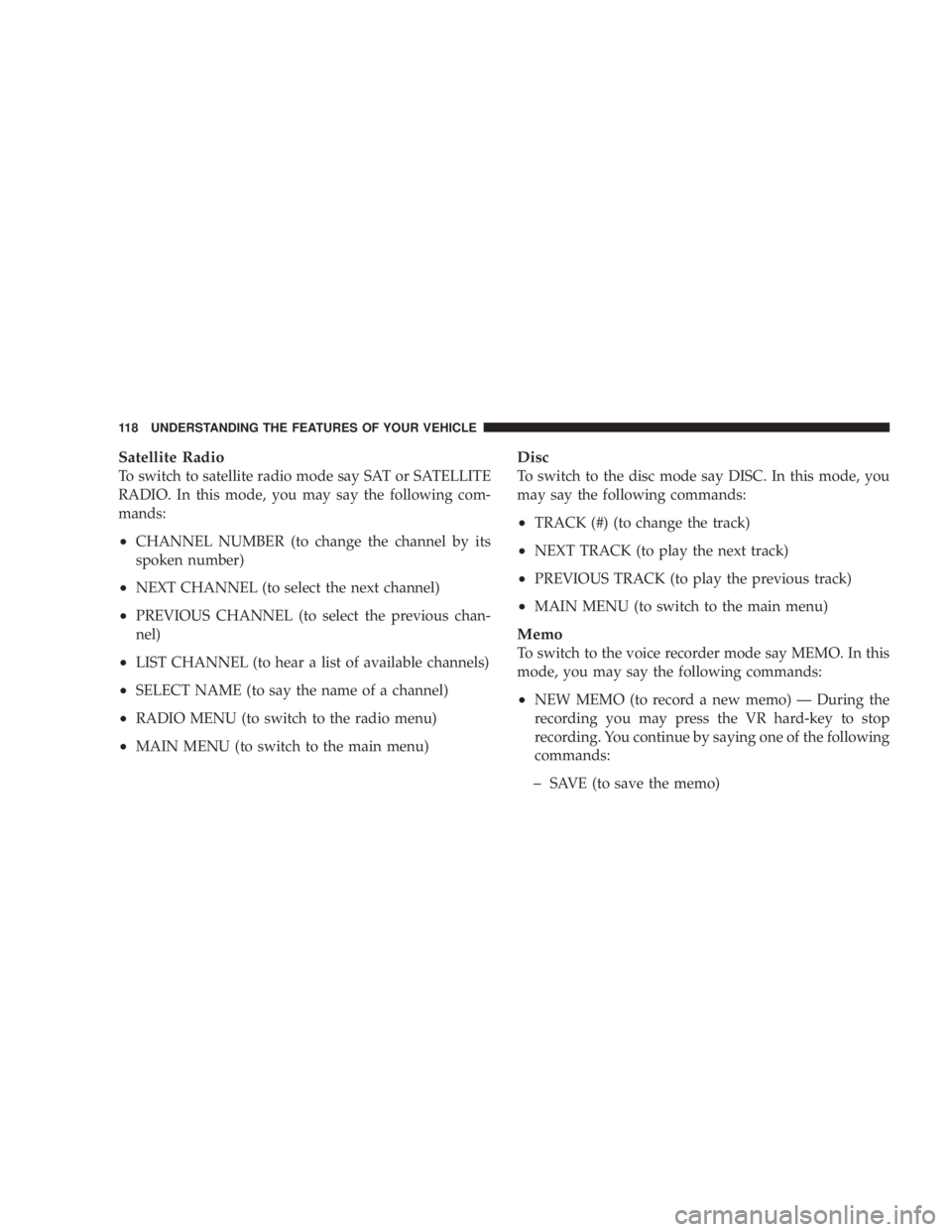
Satellite Radio
To switch to satellite radio mode say SAT or SATELLITE
RADIO. In this mode, you may say the following com-
mands:
² CHANNEL NUMBER (to change the channel by its
spoken number)
² NEXT CHANNEL (to select the next channel)
² PREVIOUS CHANNEL (to select the previous chan-
nel)
² LIST CHANNEL (to hear a list of available channels)
² SELECT NAME (to say the name of a channel)
² RADIO MENU (to switch to the radio menu)
² MAIN MENU (to switch to the main menu) Disc
To switch to the disc mode say DISC. In this mode, you
may say the following commands:
² TRACK (#) (to change the track)
² NEXT TRACK (to play the next track)
² PREVIOUS TRACK (to play the previous track)
² MAIN MENU (to switch to the main menu)
Memo
To switch to the voice recorder mode say MEMO. In this
mode, you may say the following commands:
² NEW MEMO (to record a new memo) Ð During the
recording you may press the VR hard-key to stop
recording. You continue by saying one of the following
commands:
þ SAVE (to save the memo)118 UNDERSTANDING THE FEATURES OF YOUR VEHICLE