Page 92 of 494

NOTE:For UConnect�customer support, visit the
following websites:
•www.chrysler.com/uconnect
•www.dodge.com/uconnect
•www.jeep.com/uconnect
•or call 1–877–855–8400
UConnect�allows you to transfer calls between the
system and your cellular phone as you enter or exit your
vehicle and enables you to mute the system’s microphone
for private conversation.
The UConnect�phonebook enables you to store up to 32
names, with four numbers per name. Each language has
a separate 32-name phonebook accessible only in that
language. This system is driven through your Bluetooth�
“Hands-Free profile” cellular phone. UConnect�features
Bluetooth�technology - the global standard that enablesdifferent electronic devices to connect to each other
without wires or a docking station, so UConnect�works
no matter where you stow your cellular phone (be it your
purse, pocket, or briefcase), as long as your phone is
turned on and has been paired to the vehicle’s
UConnect�system. The UConnect�system allows up to
seven cellular phones to be linked to the system. Only
one linked (or paired) cellular phone can be used with the
system at a time. The system is available in English,
Spanish, or French languages (as equipped).
Phone Button
The rearview mirror contains the microphone
for the system (depending on the type of
mirror and radio equipped), and either the
radio or the mirror has the two control buttons
(PHONE Button and VOICE RECOGNITION button)
that will enable you to access the system.
90 UNDERSTANDING THE FEATURES OF YOUR VEHICLE
Page 97 of 494
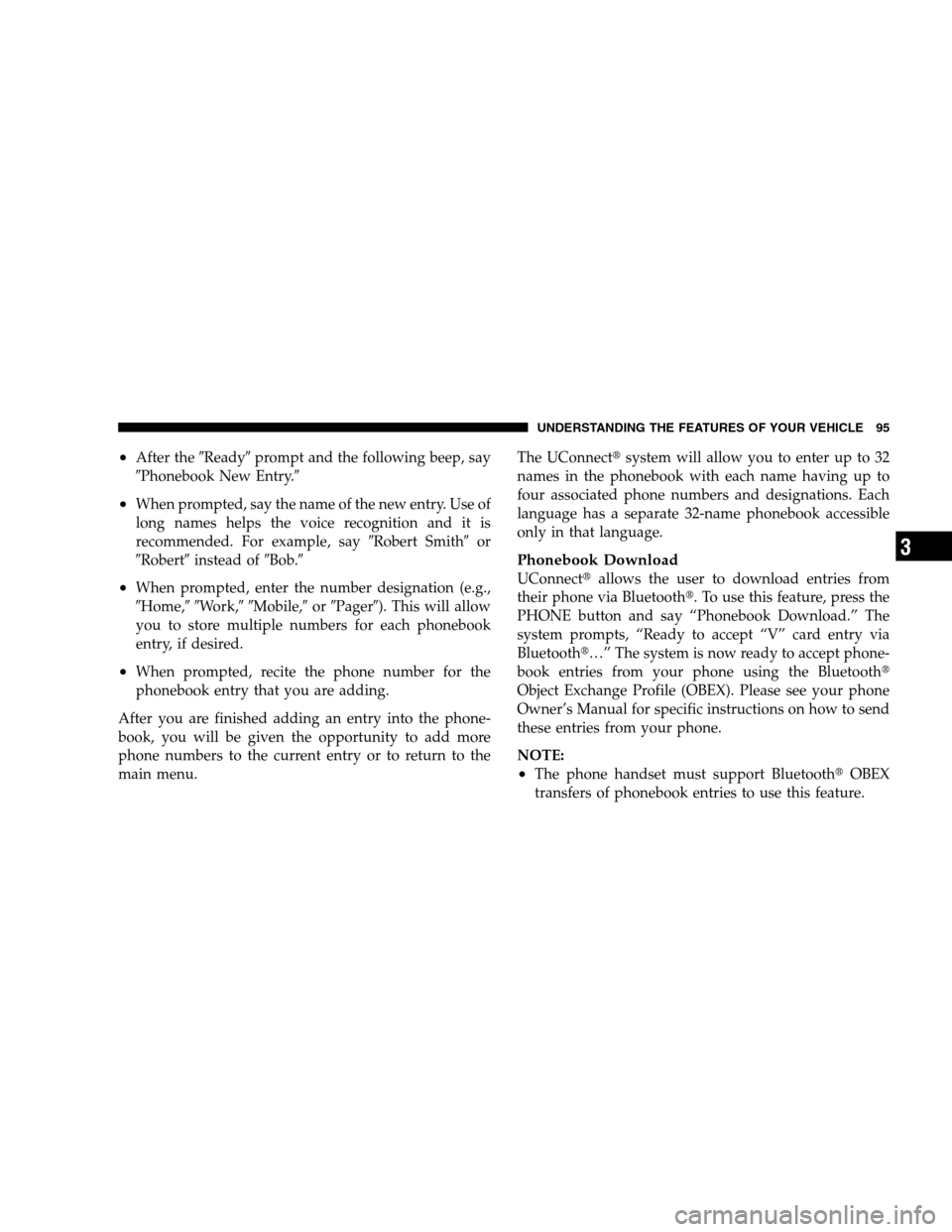
•After the�Ready�prompt and the following beep, say
�Phonebook New Entry.�
•When prompted, say the name of the new entry. Use of
long names helps the voice recognition and it is
recommended. For example, say�Robert Smith�or
�Robert�instead of�Bob.�
•When prompted, enter the number designation (e.g.,
�Home,��Work,��Mobile,�or�Pager�). This will allow
you to store multiple numbers for each phonebook
entry, if desired.
•When prompted, recite the phone number for the
phonebook entry that you are adding.
After you are finished adding an entry into the phone-
book, you will be given the opportunity to add more
phone numbers to the current entry or to return to the
main menu.The UConnect�system will allow you to enter up to 32
names in the phonebook with each name having up to
four associated phone numbers and designations. Each
language has a separate 32-name phonebook accessible
only in that language.
Phonebook Download
UConnect�allows the user to download entries from
their phone via Bluetooth�. To use this feature, press the
PHONE button and say “Phonebook Download.” The
system prompts, “Ready to accept “V” card entry via
Bluetooth�…” The system is now ready to accept phone-
book entries from your phone using the Bluetooth�
Object Exchange Profile (OBEX). Please see your phone
Owner’s Manual for specific instructions on how to send
these entries from your phone.
NOTE:
•The phone handset must support Bluetooth�OBEX
transfers of phonebook entries to use this feature.
UNDERSTANDING THE FEATURES OF YOUR VEHICLE 95
3
Page 99 of 494
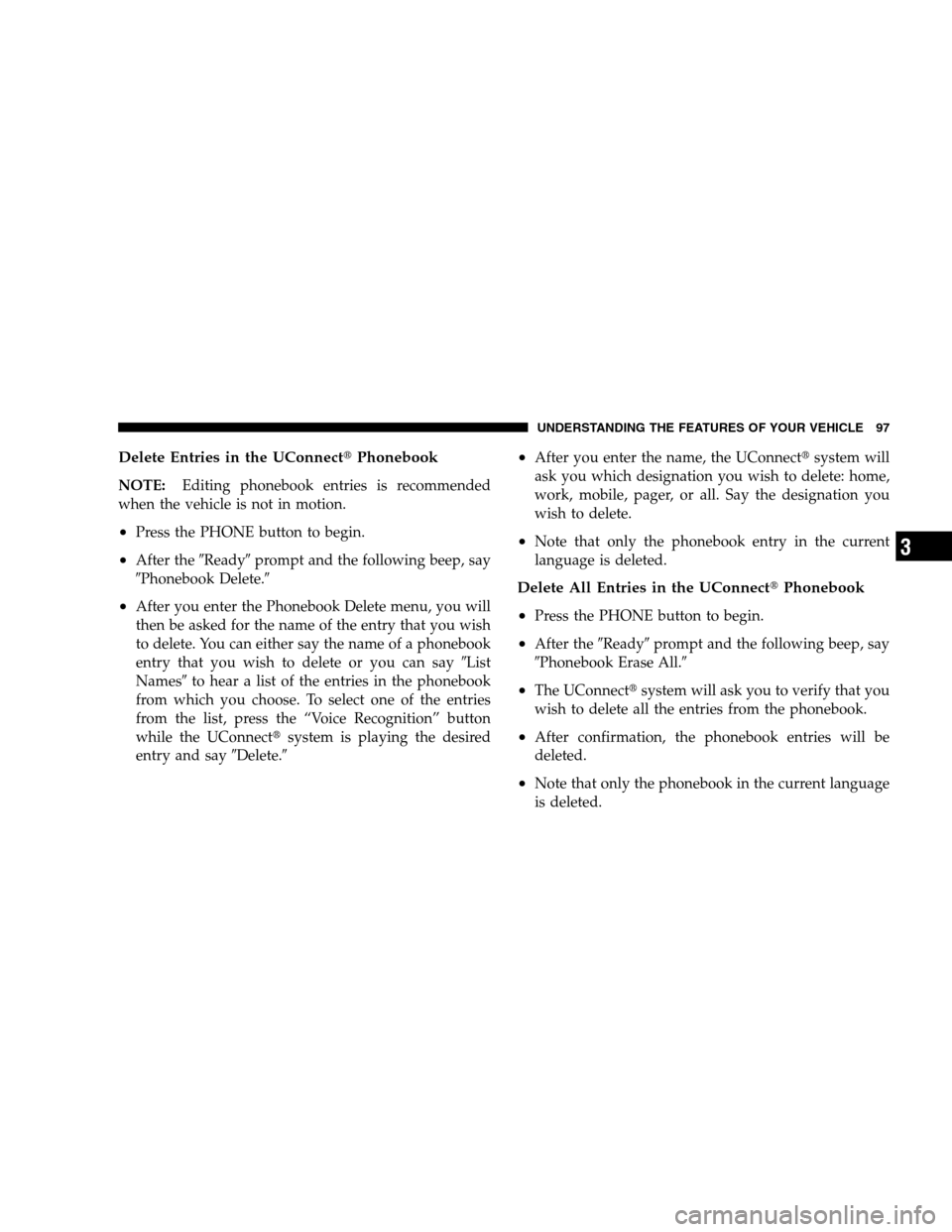
Delete Entries in the UConnect�Phonebook
NOTE:Editing phonebook entries is recommended
when the vehicle is not in motion.
•Press the PHONE button to begin.
•After the�Ready�prompt and the following beep, say
�Phonebook Delete.�
•After you enter the Phonebook Delete menu, you will
then be asked for the name of the entry that you wish
to delete. You can either say the name of a phonebook
entry that you wish to delete or you can say�List
Names�to hear a list of the entries in the phonebook
from which you choose. To select one of the entries
from the list, press the “Voice Recognition” button
while the UConnect�system is playing the desired
entry and say�Delete.�
•After you enter the name, the UConnect�system will
ask you which designation you wish to delete: home,
work, mobile, pager, or all. Say the designation you
wish to delete.
•Note that only the phonebook entry in the current
language is deleted.
Delete All Entries in the UConnect�Phonebook
•
Press the PHONE button to begin.
•After the�Ready�prompt and the following beep, say
�Phonebook Erase All.�
•The UConnect�system will ask you to verify that you
wish to delete all the entries from the phonebook.
•After confirmation, the phonebook entries will be
deleted.
•Note that only the phonebook in the current language
is deleted.
UNDERSTANDING THE FEATURES OF YOUR VEHICLE 97
3
Page 103 of 494
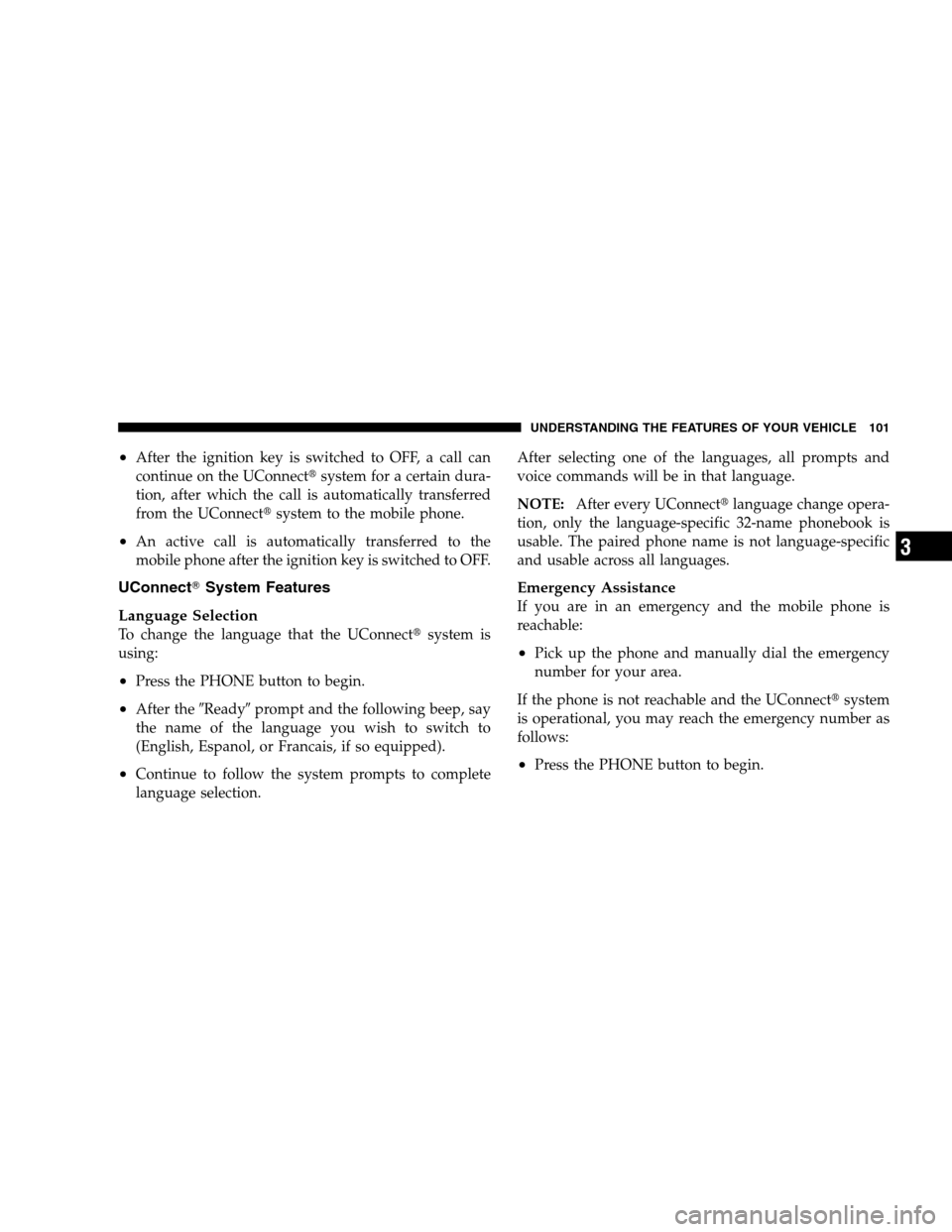
•After the ignition key is switched to OFF, a call can
continue on the UConnect�system for a certain dura-
tion, after which the call is automatically transferred
from the UConnect�system to the mobile phone.
•An active call is automatically transferred to the
mobile phone after the ignition key is switched to OFF.
UConnect�System Features
Language Selection
To change the language that the UConnect�system is
using:
•Press the PHONE button to begin.
•After the�Ready�prompt and the following beep, say
the name of the language you wish to switch to
(English, Espanol, or Francais, if so equipped).
•Continue to follow the system prompts to complete
language selection.After selecting one of the languages, all prompts and
voice commands will be in that language.
NOTE:After every UConnect�language change opera-
tion, only the language-specific 32-name phonebook is
usable. The paired phone name is not language-specific
and usable across all languages.
Emergency Assistance
If you are in an emergency and the mobile phone is
reachable:
•Pick up the phone and manually dial the emergency
number for your area.
If the phone is not reachable and the UConnect�system
is operational, you may reach the emergency number as
follows:
•Press the PHONE button to begin.
UNDERSTANDING THE FEATURES OF YOUR VEHICLE 101
3
Page 112 of 494
•Echo at the far end can sometimes be reduced by
lowering the in-vehicle audio volume.
•In a convertible vehicle, system performance may be
compromised with the convertible top down.
Bluetooth�Communication Link
Cellular phones have been found to lose connection to
the UConnect�system. When this happens, the connec-
tion can generally be re-established by switching the
phone off/on. Your cell phone is recommended to remain
in Bluetooth�ON mode.
Power-Up
After switching the ignition key from OFF to either ON
or ACC position, or after a language change, you must
wait at least five seconds prior to using the system.
110 UNDERSTANDING THE FEATURES OF YOUR VEHICLE
Page 117 of 494
Voice Commands
Primary Alternate(s)
language
list names
list phones
mobile
mute
mute off
new entry
no
pager
pair a phone
phone pairing pairing
phonebook phone book
previous
record again
redialVoice Commands
Primary Alternate(s)
return to main menu return or main menu
select phone select
send
set up phone settings or phone
set up
towing assistance
transfer call
UConnect�Tutorial
try again
voice training
work
yes
UNDERSTANDING THE FEATURES OF YOUR VEHICLE 115
3
Page 192 of 494
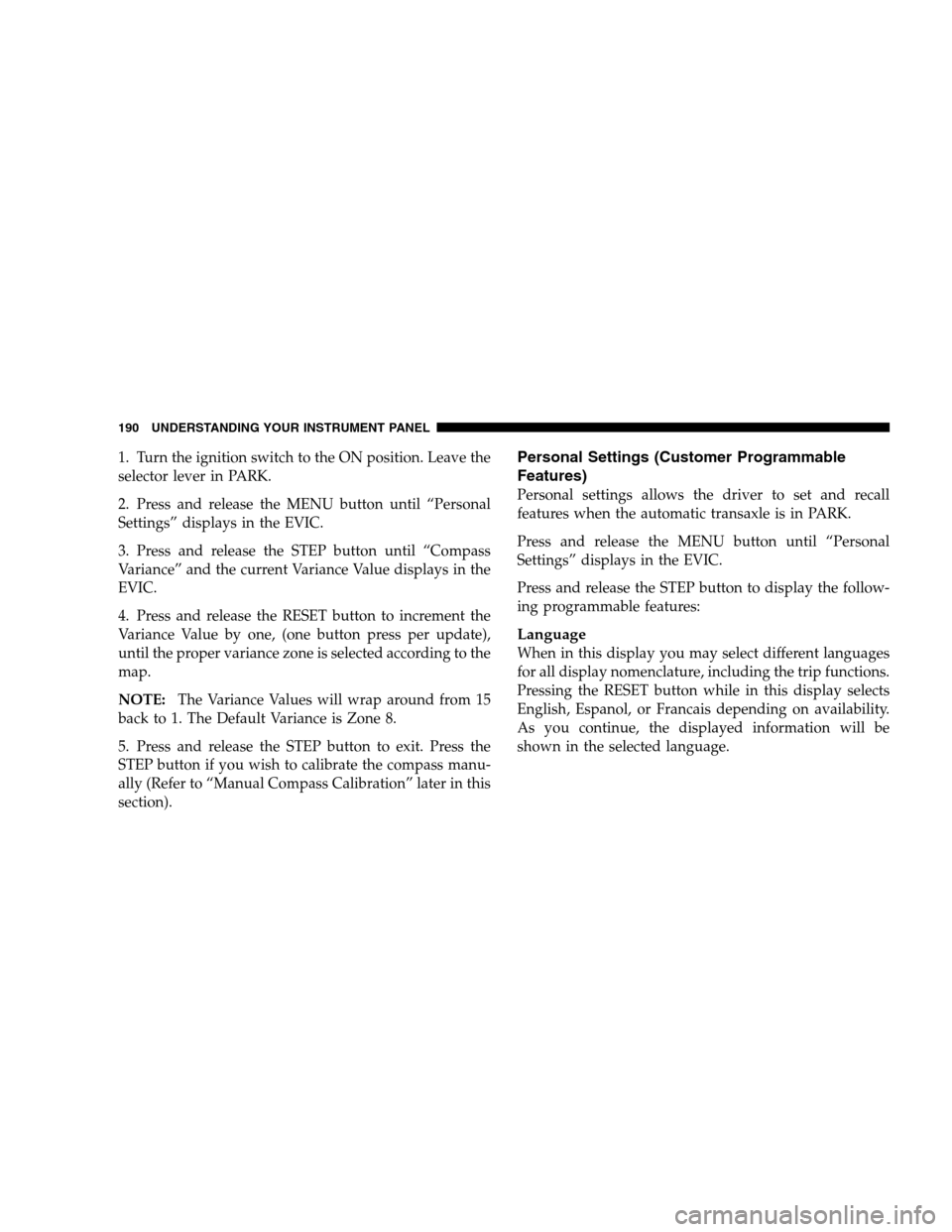
1. Turn the ignition switch to the ON position. Leave the
selector lever in PARK.
2. Press and release the MENU button until “Personal
Settings” displays in the EVIC.
3. Press and release the STEP button until “Compass
Variance” and the current Variance Value displays in the
EVIC.
4. Press and release the RESET button to increment the
Variance Value by one, (one button press per update),
until the proper variance zone is selected according to the
map.
NOTE:The Variance Values will wrap around from 15
back to 1. The Default Variance is Zone 8.
5. Press and release the STEP button to exit. Press the
STEP button if you wish to calibrate the compass manu-
ally (Refer to “Manual Compass Calibration” later in this
section).Personal Settings (Customer Programmable
Features)
Personal settings allows the driver to set and recall
features when the automatic transaxle is in PARK.
Press and release the MENU button until “Personal
Settings” displays in the EVIC.
Press and release the STEP button to display the follow-
ing programmable features:
Language
When in this display you may select different languages
for all display nomenclature, including the trip functions.
Pressing the RESET button while in this display selects
English, Espanol, or Francais depending on availability.
As you continue, the displayed information will be
shown in the selected language.
190 UNDERSTANDING YOUR INSTRUMENT PANEL
Page 200 of 494
Push the rotary TUNE/SCROLL control knob again to
exit setting tone, balance, and fade.
MUSIC TYPE Button
Pressing this button once will turn on the Music Type
mode for five seconds. Pressing the MUSIC TYPE button
or turning the TUNE/SCROLL control knob within five
seconds will allow the program format type to be se-
lected. Many radio stations do not currently broadcast
Music Type information.
Toggle the MUSIC TYPE button to select the following
format types:
Program Type16-Digit Character
Display
No program type or un-
definedNone
Adult Hits Adlt Hit
Classical Classicl
Program Type16-Digit Character
Display
Classic Rock Cls Rock
College College
Country Country
Foreign Language Language
Information Inform
Jazz Jazz
News News
Nostalgia Nostalga
Oldies Oldies
Personality Persnlty
Public Public
Rhythm and Blues R & B
Religious Music Rel Musc
Religious Talk Rel Talk
Rock Rock
198 UNDERSTANDING YOUR INSTRUMENT PANEL