Page 213 of 494
Program Type16-Digit Character
Display
Jazz Jazz
News News
Nostalgia Nostalga
Oldies Oldies
Personality Persnlty
Public Public
Rhythm and Blues R & B
Religious Music Rel Musc
Religious Talk Rel Talk
Rock Rock
Soft Soft
Soft Rock Soft Rck
Soft Rhythm and Blues Soft R&BProgram Type16-Digit Character
Display
Sports Sports
Ta l k Ta l k
Top 40 Top 40
Weather Weather
By pressing the SEEK button when the Music Type icon
is displayed, the radio will be tuned to the next frequency
station with the same selected Music Type name. The
Music Type function only operates when in the FM
mode.
If a preset button is activated while in the Music Type
(Program Type) mode, the Music Type mode will be
exited and the radio will tune to the preset station.
UNDERSTANDING YOUR INSTRUMENT PANEL 211
4
Page 217 of 494
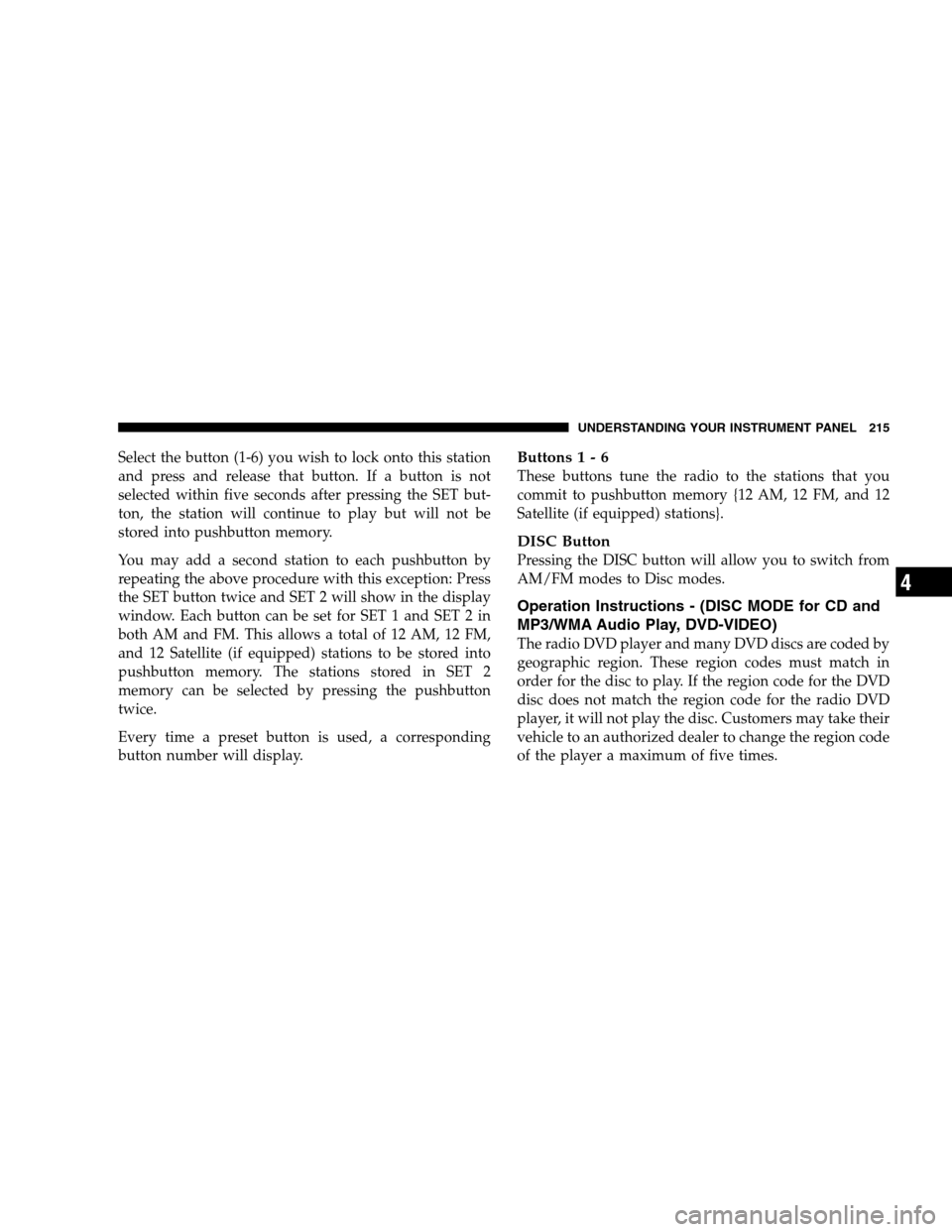
Select the button (1-6) you wish to lock onto this station
and press and release that button. If a button is not
selected within five seconds after pressing the SET but-
ton, the station will continue to play but will not be
stored into pushbutton memory.
You may add a second station to each pushbutton by
repeating the above procedure with this exception: Press
the SET button twice and SET 2 will show in the display
window. Each button can be set for SET 1 and SET 2 in
both AM and FM. This allows a total of 12 AM, 12 FM,
and 12 Satellite (if equipped) stations to be stored into
pushbutton memory. The stations stored in SET 2
memory can be selected by pressing the pushbutton
twice.
Every time a preset button is used, a corresponding
button number will display.Buttons1-6
These buttons tune the radio to the stations that you
commit to pushbutton memory {12 AM, 12 FM, and 12
Satellite (if equipped) stations}.
DISC Button
Pressing the DISC button will allow you to switch from
AM/FM modes to Disc modes.
Operation Instructions - (DISC MODE for CD and
MP3/WMA Audio Play, DVD-VIDEO)
The radio DVD player and many DVD discs are coded by
geographic region. These region codes must match in
order for the disc to play. If the region code for the DVD
disc does not match the region code for the radio DVD
player, it will not play the disc. Customers may take their
vehicle to an authorized dealer to change the region code
of the player a maximum of five times.
UNDERSTANDING YOUR INSTRUMENT PANEL 215
4
Page 225 of 494
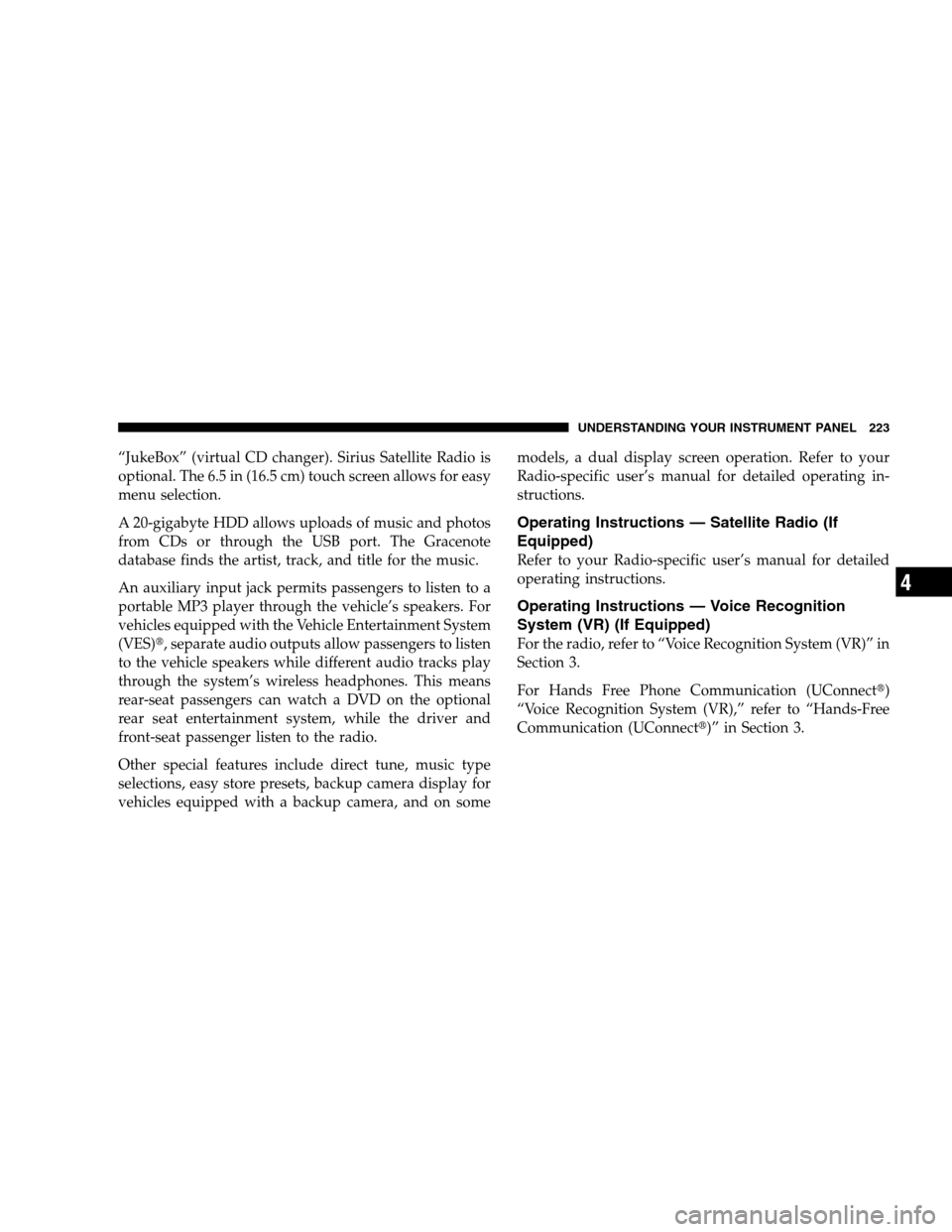
“JukeBox” (virtual CD changer). Sirius Satellite Radio is
optional. The 6.5 in (16.5 cm) touch screen allows for easy
menu selection.
A 20-gigabyte HDD allows uploads of music and photos
from CDs or through the USB port. The Gracenote
database finds the artist, track, and title for the music.
An auxiliary input jack permits passengers to listen to a
portable MP3 player through the vehicle’s speakers. For
vehicles equipped with the Vehicle Entertainment System
(VES)�, separate audio outputs allow passengers to listen
to the vehicle speakers while different audio tracks play
through the system’s wireless headphones. This means
rear-seat passengers can watch a DVD on the optional
rear seat entertainment system, while the driver and
front-seat passenger listen to the radio.
Other special features include direct tune, music type
selections, easy store presets, backup camera display for
vehicles equipped with a backup camera, and on somemodels, a dual display screen operation. Refer to your
Radio-specific user’s manual for detailed operating in-
structions.
Operating Instructions — Satellite Radio (If
Equipped)
Refer to your Radio-specific user’s manual for detailed
operating instructions.
Operating Instructions — Voice Recognition
System (VR) (If Equipped)
For the radio, refer to “Voice Recognition System (VR)” in
Section 3.
For Hands Free Phone Communication (UConnect�)
“Voice Recognition System (VR),” refer to “Hands-Free
Communication (UConnect�)” in Section 3.
UNDERSTANDING YOUR INSTRUMENT PANEL 223
4
Page 228 of 494

NOTE:If your vehicle is not equipped with UConnect�,
the unit will respond with a “Not Equipped With
UConnect�” message when selecting controls related to
this feature.
A 6.5 in (16.5 cm) touch screen allows easy menu selec-
tion, while the Advanced Voice Dialog System recognizes
more than 1,000 words for audio, navigation, entertain-
ment, and hands-free mobile phone use.
The satellite navigation capability combines a Global-
Positioning System (GPS)-based navigation system with
an integrated color screen to provide maps, turn identi-
fication, selection menus, and instructions for selecting a
variety of destinations and routes.
A shared HDD for the navigation system, the database,
and other radio features allows uploads of music and
photos from CDs or through the USB port. The Gracenote
database finds the artist, track, and title for the music.An auxiliary input jack permits passengers to listen to a
portable MP3 player through the vehicle’s speakers. For
vehicles equipped with the Vehicle Entertainment System
(VES)�, separate audio outputs allow passengers to listen
to the vehicle speakers while different audio tracks play
through the system’s wireless headphones. This means
rear-seat passengers can watch a DVD on the optional
rear-seat entertainment system while the driver and
front-seat passenger listen to the radio.
Other special features include direct tune, music type
selections, traffic messaging (optional), easy store presets,
parental lockout for VES�(if equipped), backup camera
display for vehicles equipped with a backup camera, and
on some models, a dual display screen operation. Refer to
your “Navigation User’s Manual” for detailed operating
instructions.
226 UNDERSTANDING YOUR INSTRUMENT PANEL
Page 235 of 494
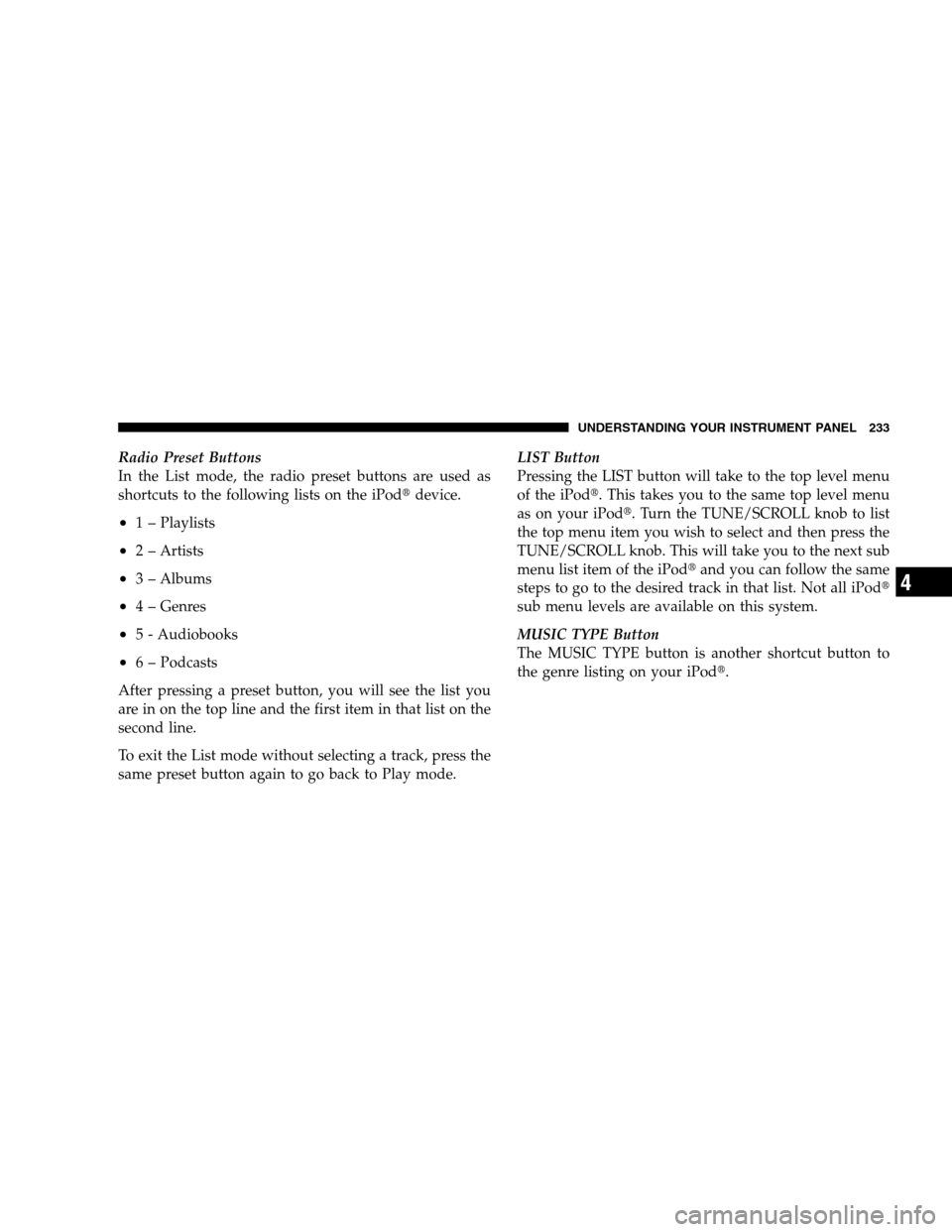
Radio Preset Buttons
In the List mode, the radio preset buttons are used as
shortcuts to the following lists on the iPod�device.
•1 – Playlists
•2 – Artists
•3 – Albums
•4 – Genres
•5 - Audiobooks
•6 – Podcasts
After pressing a preset button, you will see the list you
are in on the top line and the first item in that list on the
second line.
To exit the List mode without selecting a track, press the
same preset button again to go back to Play mode.LIST Button
Pressing the LIST button will take to the top level menu
of the iPod�. This takes you to the same top level menu
as on your iPod�. Turn the TUNE/SCROLL knob to list
the top menu item you wish to select and then press the
TUNE/SCROLL knob. This will take you to the next sub
menu list item of the iPod�and you can follow the same
steps to go to the desired track in that list. Not all iPod�
sub menu levels are available on this system.
MUSIC TYPE Button
The MUSIC TYPE button is another shortcut button to
the genre listing on your iPod�.
UNDERSTANDING YOUR INSTRUMENT PANEL 233
4
Page 239 of 494
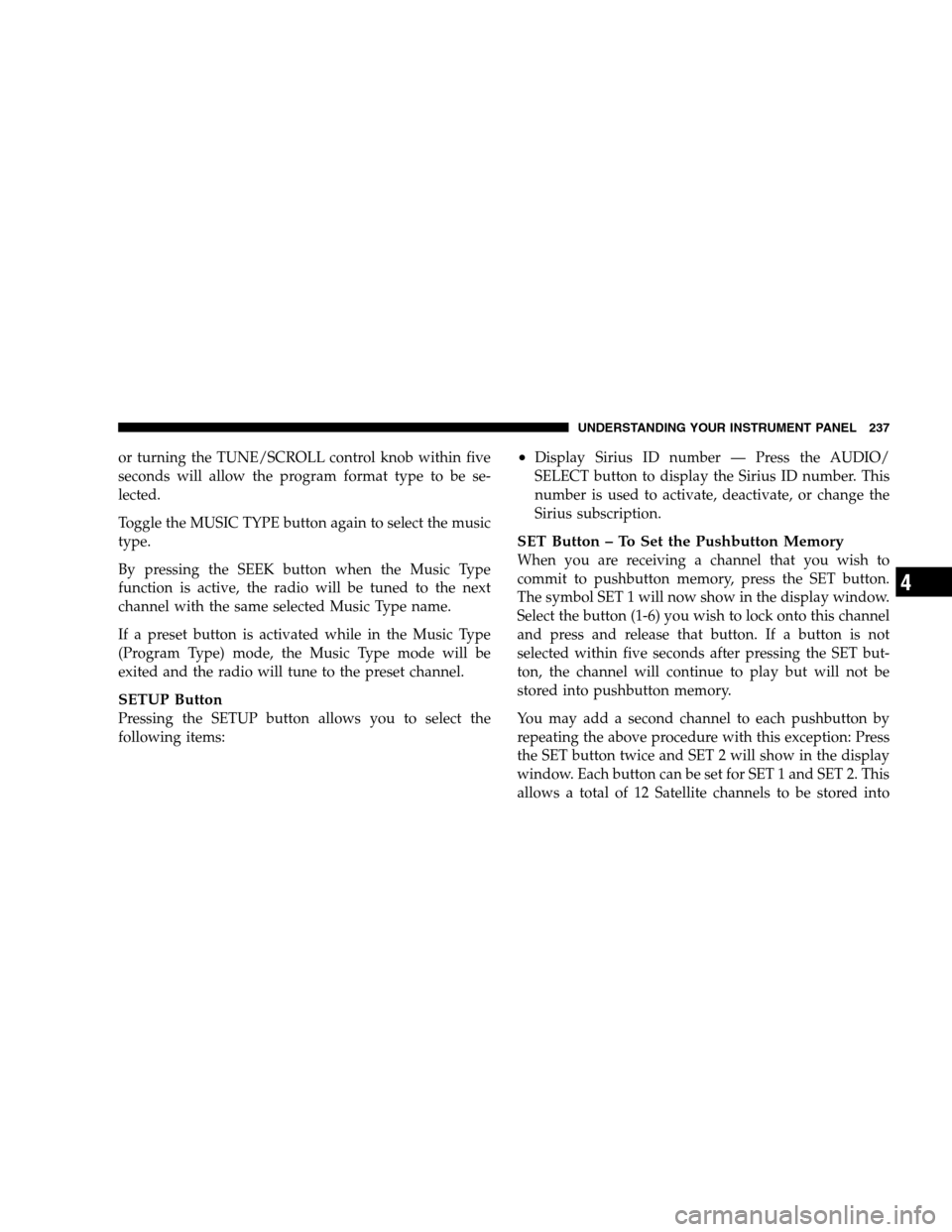
or turning the TUNE/SCROLL control knob within five
seconds will allow the program format type to be se-
lected.
Toggle the MUSIC TYPE button again to select the music
type.
By pressing the SEEK button when the Music Type
function is active, the radio will be tuned to the next
channel with the same selected Music Type name.
If a preset button is activated while in the Music Type
(Program Type) mode, the Music Type mode will be
exited and the radio will tune to the preset channel.
SETUP Button
Pressing the SETUP button allows you to select the
following items:
•Display Sirius ID number — Press the AUDIO/
SELECT button to display the Sirius ID number. This
number is used to activate, deactivate, or change the
Sirius subscription.
SET Button – To Set the Pushbutton Memory
When you are receiving a channel that you wish to
commit to pushbutton memory, press the SET button.
The symbol SET 1 will now show in the display window.
Select the button (1-6) you wish to lock onto this channel
and press and release that button. If a button is not
selected within five seconds after pressing the SET but-
ton, the channel will continue to play but will not be
stored into pushbutton memory.
You may add a second channel to each pushbutton by
repeating the above procedure with this exception: Press
the SET button twice and SET 2 will show in the display
window. Each button can be set for SET 1 and SET 2. This
allows a total of 12 Satellite channels to be stored into
UNDERSTANDING YOUR INSTRUMENT PANEL 237
4
Page 240 of 494
pushbutton memory. The channels stored in SET 2
memory can be selected by pressing the pushbutton
twice.
Every time a preset button is used, a corresponding
button number will display.
Buttons1-6
These buttons tune the radio to the channels that you
commit to pushbutton memory (12 Satellite stations).
Operating Instructions - Hands-Free Phone (If
Equipped)
Refer to “Hands-Free Communication (UConnect�)” in
Section 3.
Operating Instructions - Video Entertainment
System (VES�) (If Equipped)
Refer to separate “Video Entertainment System (VES�)
Guide.”
REMOTE SOUND SYSTEM CONTROLS — IF
EQUIPPED
The remote sound system controls are located on the rear
surface of the steering wheel. Reach behind the wheel to
access the switches.
Remote Sound Controls
238 UNDERSTANDING YOUR INSTRUMENT PANEL
Page 277 of 494
![CHRYSLER SEBRING SEDAN 2008 3.G Owners Manual these conditions, using the[5]range will improve perfor-
mance and extend transaxle life by reducing excessive
shifting and heat build-up.
RESET MODE — Electronic Transaxle
The transaxle is monitore CHRYSLER SEBRING SEDAN 2008 3.G Owners Manual these conditions, using the[5]range will improve perfor-
mance and extend transaxle life by reducing excessive
shifting and heat build-up.
RESET MODE — Electronic Transaxle
The transaxle is monitore](/manual-img/25/8551/w960_8551-276.png)
these conditions, using the[5]range will improve perfor-
mance and extend transaxle life by reducing excessive
shifting and heat build-up.
RESET MODE — Electronic Transaxle
The transaxle is monitored electronically for abnormal
conditions. If a condition is detected that could cause
damage, the transaxle automatically shifts into second
gear. The transaxle remains in second gear (third gear
with a six-speed automatic) despite the forward gear
selected. PARK, REVERSE, AND NEUTRAL will con-
tinue to operate. This RESET feature allows the vehicle to
be driven to a dealer for service without damaging the
transaxle.
In the event that the problem has been momentary, the
transaxle can be reset to regain all forward gears.
1. Stop the vehicle.
2. Shift the gear selector lever into PARK.3. Turn the ignition key to the LOCK position then restart
the engine.
4. Shift the gear selector lever into the desired gear range
and resume driving.
NOTE:Even if the transaxle can be reset, it is recom-
mended that you visit a dealer at your earliest possible
convenience. Your authorized dealer has diagnostic
equipment to determine if the problem could recur.
If the transaxle cannot be reset, authorized dealer service
is required.
AUTOSTICK�— IF EQUIPPED
AutoStick�is a driver-interactive transaxle that offers six
manual ratio changes to provide you with more control.
AutoStick�allows you to maximize engine braking,
eliminate undesirable upshifts and downshifts, and im-
prove overall vehicle performance. This system can also
provide you with more control during passing, city
STARTING AND OPERATING 275
5