Page 169 of 454
UNDERSTANDING YOUR INSTRUMENT PANEL
CONTENTS
mInstrument Panel Features.................173
mBase Instrument Cluster..................174
mPremium Instrument Cluster...............175
mInstrument Cluster Descriptions............176
mElectronic Vehicle Information Center (EVIC) ±
If Equipped...........................187
NElectronic Vehicle Information Center (EVIC)
Displays............................188
NOil Change Required...................189
NTrip Functions.......................190NCompass Display.....................191
NPersonal Settings (Customer Programmable
Features)...........................194
mSetting The Analog Clock.................196
mRadio General Information................197
NRadio Broadcast Signals.................197
NTwo Types Of Signals..................197
NElectrical Disturbances..................197
NAM Reception.......................1974
Page 170 of 454
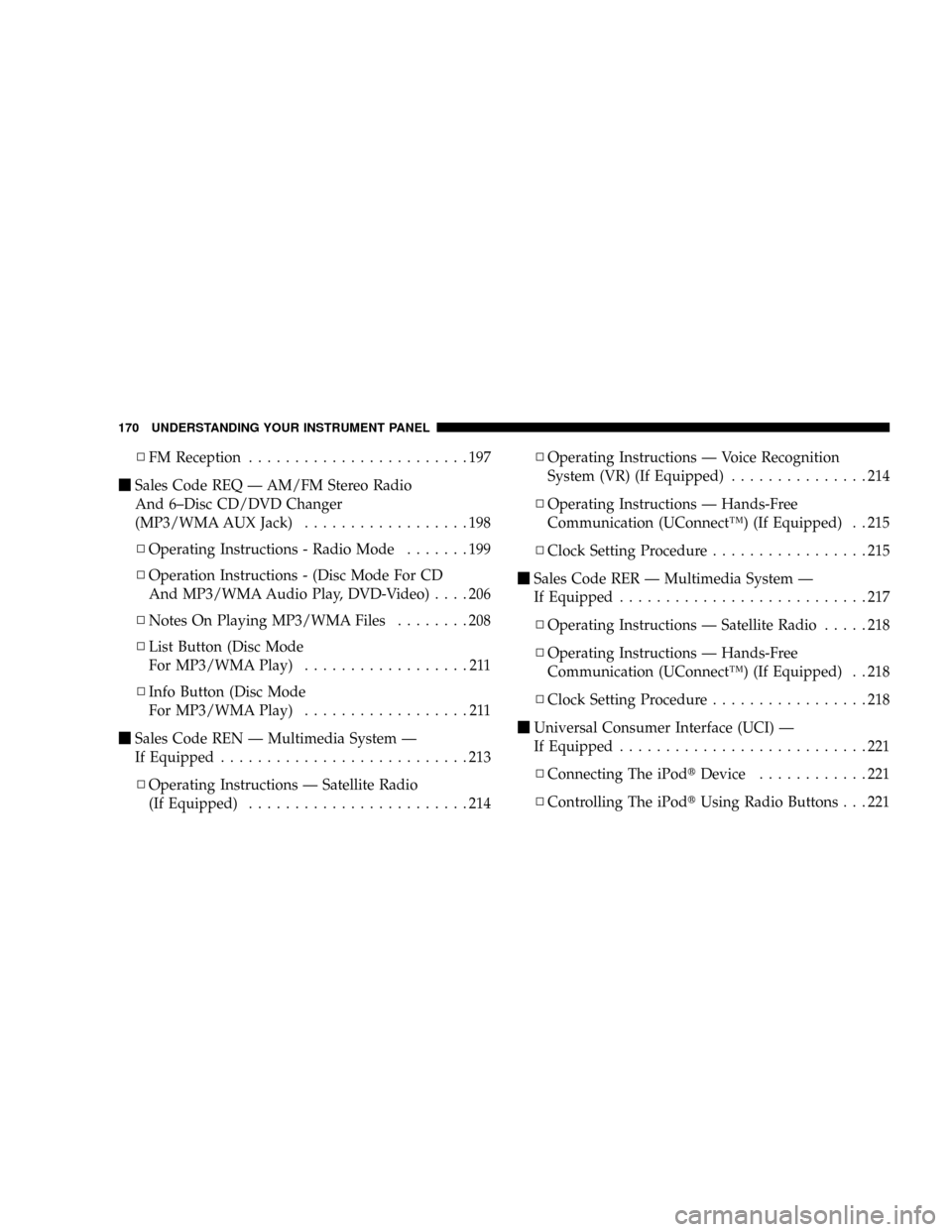
NFM Reception........................197
mSales Code REQ Ð AM/FM Stereo Radio
And 6±Disc CD/DVD Changer
(MP3/WMA AUX Jack)..................198
NOperating Instructions - Radio Mode.......199
NOperation Instructions - (Disc Mode For CD
And MP3/WMA Audio Play, DVD-Video)....206
NNotes On Playing MP3/WMA Files........208
NList Button (Disc Mode
For MP3/WMA Play)..................211
NInfo Button (Disc Mode
For MP3/WMA Play)..................211
mSales Code REN Ð Multimedia System Ð
If Equipped...........................213
NOperating Instructions Ð Satellite Radio
(If Equipped)........................214NOperating Instructions Ð Voice Recognition
System (VR) (If Equipped)...............214
NOperating Instructions Ð Hands-Free
Communication (UConnectŸ) (If Equipped) . . 215
NClock Setting Procedure.................215
mSales Code RER Ð Multimedia System Ð
If Equipped...........................217
NOperating Instructions Ð Satellite Radio.....218
NOperating Instructions Ð Hands-Free
Communication (UConnectŸ) (If Equipped) . . 218
NClock Setting Procedure.................218
mUniversal Consumer Interface (UCI) Ð
If Equipped...........................221
NConnecting The iPodtDevice............221
NControlling The iPodtUsing Radio Buttons . . . 221
170 UNDERSTANDING YOUR INSTRUMENT PANEL
Page 173 of 454
INSTRUMENT PANEL FEATURES
1 Ð Air Outlet 6 Ð Radio 11 Ð Hazard Switch
2 Ð Side Window Demister Outlet 7 Ð Passenger Airbag 12 Ð Storage Compartment
3 Ð Instrument Cluster 8 Ð Glove Box 13 Ð Climate Control
4 Ð Ignition Switch 9 Ð Heated Seat Switch* 14 Ð Trunk Release Switch
5 Ð Analog Clock 10 Ð Electronic Stability Program Off Button* 15 Ð Power Top Switch
* If Equipped UNDERSTANDING YOUR INSTRUMENT PANEL 173
4
Page 196 of 454
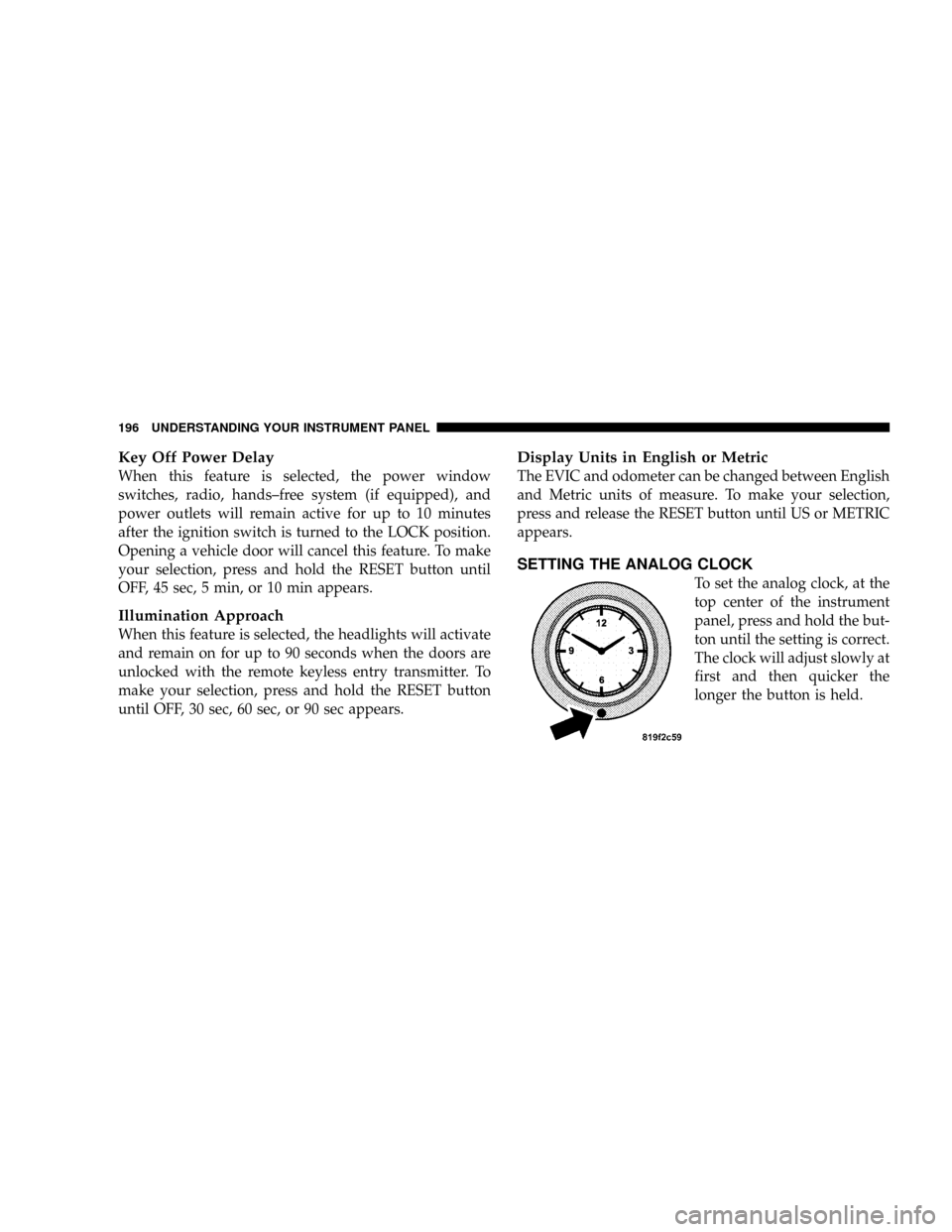
Key Off Power Delay
When this feature is selected, the power window
switches, radio, hands±free system (if equipped), and
power outlets will remain active for up to 10 minutes
after the ignition switch is turned to the LOCK position.
Opening a vehicle door will cancel this feature. To make
your selection, press and hold the RESET button until
OFF, 45 sec, 5 min, or 10 min appears.
Illumination Approach
When this feature is selected, the headlights will activate
and remain on for up to 90 seconds when the doors are
unlocked with the remote keyless entry transmitter. To
make your selection, press and hold the RESET button
until OFF, 30 sec, 60 sec, or 90 sec appears.
Display Units in English or Metric
The EVIC and odometer can be changed between English
and Metric units of measure. To make your selection,
press and release the RESET button until US or METRIC
appears.
SETTING THE ANALOG CLOCK
To set the analog clock, at the
top center of the instrument
panel, press and hold the but-
ton until the setting is correct.
The clock will adjust slowly at
first and then quicker the
longer the button is held.
196 UNDERSTANDING YOUR INSTRUMENT PANEL
Page 200 of 454
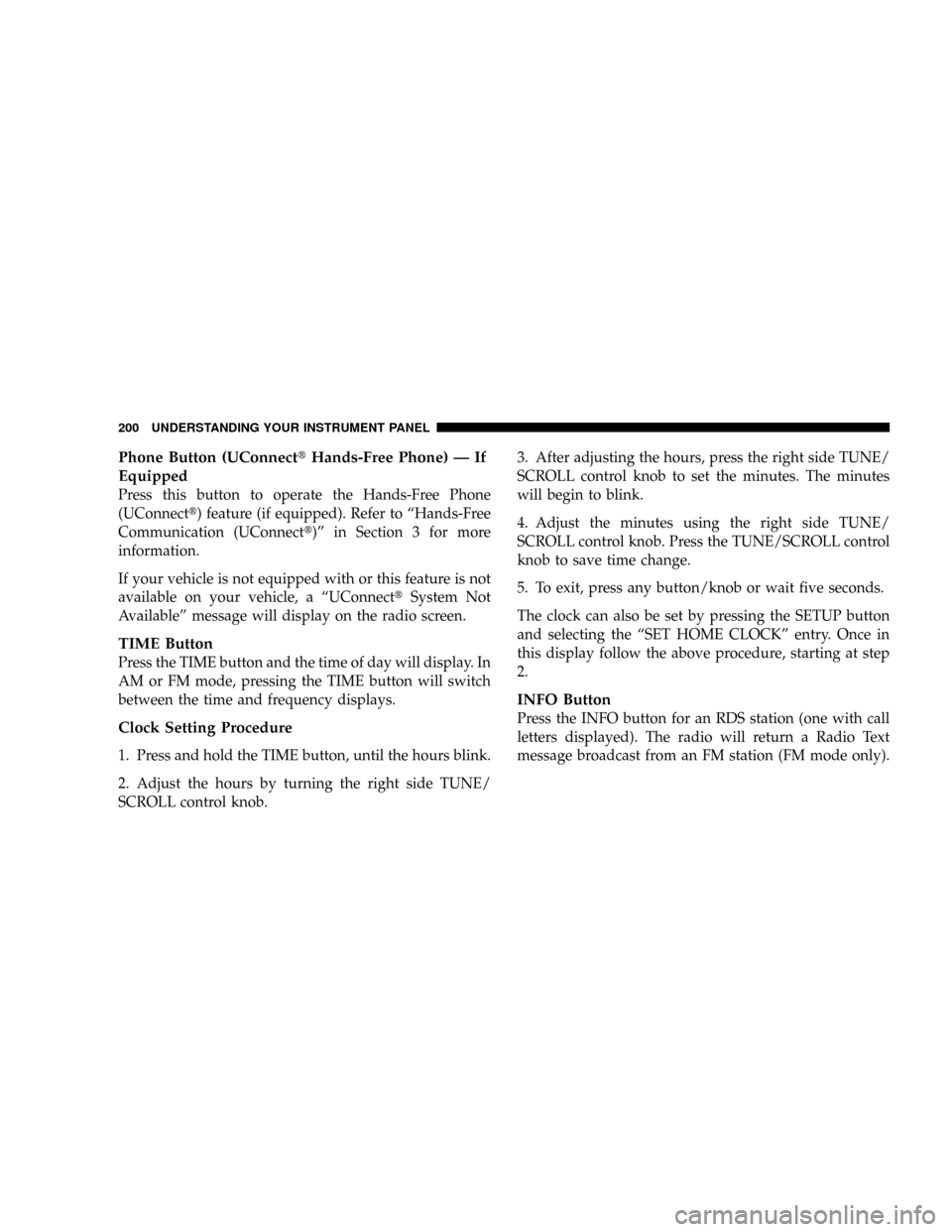
Phone Button (UConnecttHands-Free Phone) Ð If
Equipped
Press this button to operate the Hands-Free Phone
(UConnectt) feature (if equipped). Refer to ªHands-Free
Communication (UConnectt)º in Section 3 for more
information.
If your vehicle is not equipped with or this feature is not
available on your vehicle, a ªUConnecttSystem Not
Availableº message will display on the radio screen.
TIME Button
Press the TIME button and the time of day will display. In
AM or FM mode, pressing the TIME button will switch
between the time and frequency displays.
Clock Setting Procedure
1. Press and hold the TIME button, until the hours blink.
2. Adjust the hours by turning the right side TUNE/
SCROLL control knob.3. After adjusting the hours, press the right side TUNE/
SCROLL control knob to set the minutes. The minutes
will begin to blink.
4. Adjust the minutes using the right side TUNE/
SCROLL control knob. Press the TUNE/SCROLL control
knob to save time change.
5. To exit, press any button/knob or wait five seconds.
The clock can also be set by pressing the SETUP button
and selecting the ªSET HOME CLOCKº entry. Once in
this display follow the above procedure, starting at step
2.
INFO Button
Press the INFO button for an RDS station (one with call
letters displayed). The radio will return a Radio Text
message broadcast from an FM station (FM mode only).
200 UNDERSTANDING YOUR INSTRUMENT PANEL
Page 201 of 454
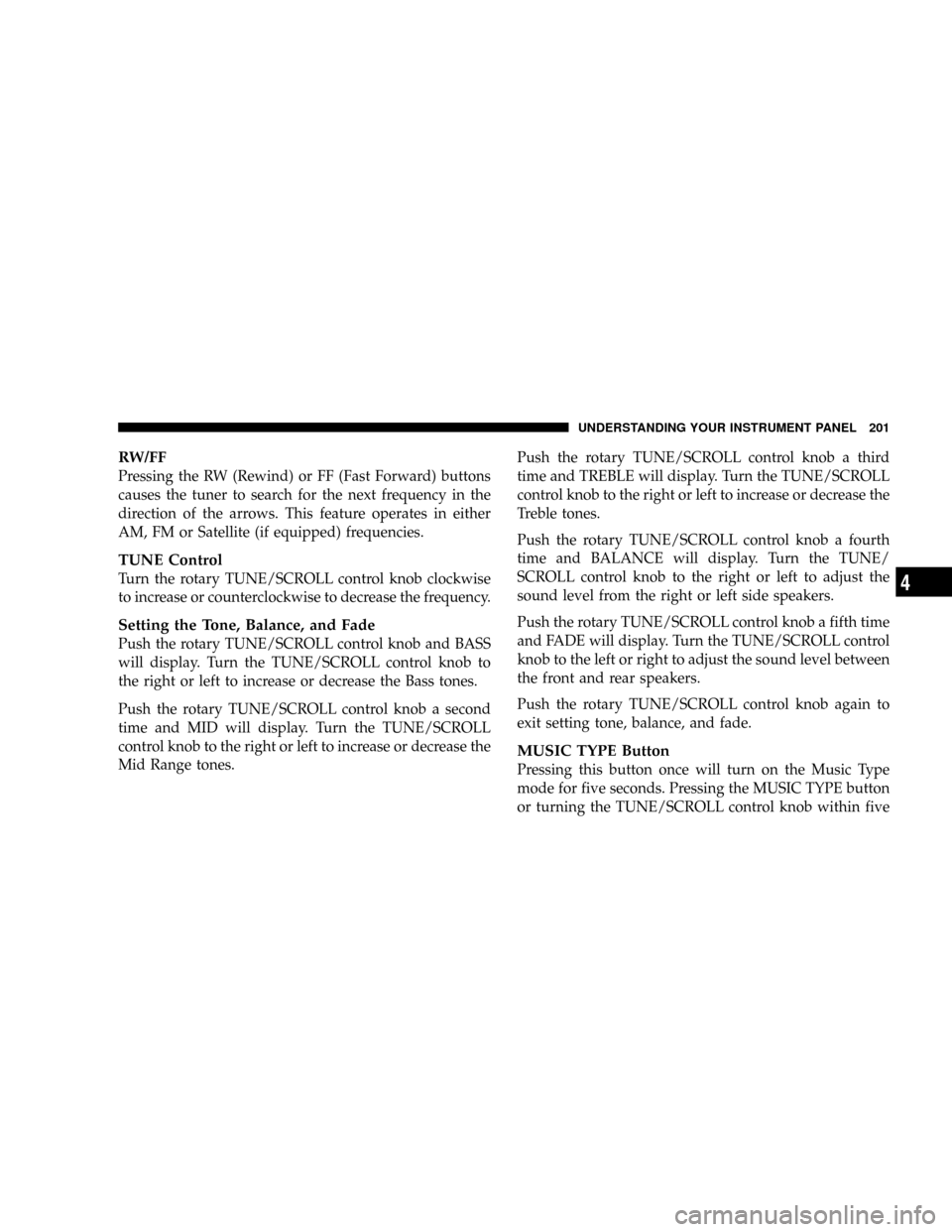
RW/FF
Pressing the RW (Rewind) or FF (Fast Forward) buttons
causes the tuner to search for the next frequency in the
direction of the arrows. This feature operates in either
AM, FM or Satellite (if equipped) frequencies.
TUNE Control
Turn the rotary TUNE/SCROLL control knob clockwise
to increase or counterclockwise to decrease the frequency.
Setting the Tone, Balance, and Fade
Push the rotary TUNE/SCROLL control knob and BASS
will display. Turn the TUNE/SCROLL control knob to
the right or left to increase or decrease the Bass tones.
Push the rotary TUNE/SCROLL control knob a second
time and MID will display. Turn the TUNE/SCROLL
control knob to the right or left to increase or decrease the
Mid Range tones.Push the rotary TUNE/SCROLL control knob a third
time and TREBLE will display. Turn the TUNE/SCROLL
control knob to the right or left to increase or decrease the
Treble tones.
Push the rotary TUNE/SCROLL control knob a fourth
time and BALANCE will display. Turn the TUNE/
SCROLL control knob to the right or left to adjust the
sound level from the right or left side speakers.
Push the rotary TUNE/SCROLL control knob a fifth time
and FADE will display. Turn the TUNE/SCROLL control
knob to the left or right to adjust the sound level between
the front and rear speakers.
Push the rotary TUNE/SCROLL control knob again to
exit setting tone, balance, and fade.
MUSIC TYPE Button
Pressing this button once will turn on the Music Type
mode for five seconds. Pressing the MUSIC TYPE button
or turning the TUNE/SCROLL control knob within five
UNDERSTANDING YOUR INSTRUMENT PANEL 201
4
Page 204 of 454
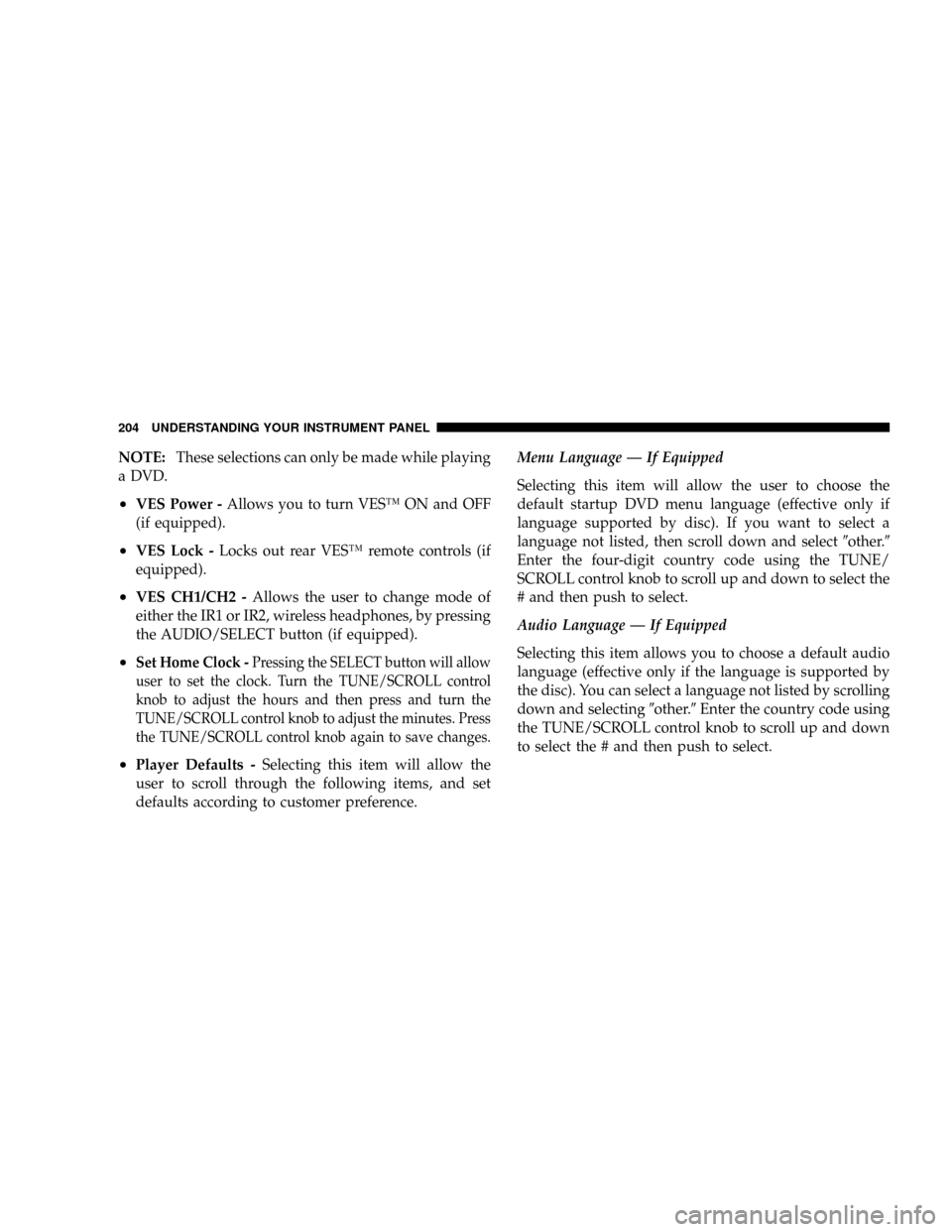
NOTE:These selections can only be made while playing
a DVD.
²VES Power -Allows you to turn VESŸ ON and OFF
(if equipped).
²VES Lock -Locks out rear VESŸ remote controls (if
equipped).
²VES CH1/CH2 -Allows the user to change mode of
either the IR1 or IR2, wireless headphones, by pressing
the AUDIO/SELECT button (if equipped).
²Set Home Clock -Pressing the SELECT button will allow
user to set the clock. Turn the TUNE/SCROLL control
knob to adjust the hours and then press and turn the
TUNE/SCROLL control knob to adjust the minutes. Press
the TUNE/SCROLL control knob again to save changes.
²Player Defaults -Selecting this item will allow the
user to scroll through the following items, and set
defaults according to customer preference.Menu Language Ð If Equipped
Selecting this item will allow the user to choose the
default startup DVD menu language (effective only if
language supported by disc). If you want to select a
language not listed, then scroll down and select9other.9
Enter the four-digit country code using the TUNE/
SCROLL control knob to scroll up and down to select the
# and then push to select.
Audio Language Ð If Equipped
Selecting this item allows you to choose a default audio
language (effective only if the language is supported by
the disc). You can select a language not listed by scrolling
down and selecting9other.9Enter the country code using
the TUNE/SCROLL control knob to scroll up and down
to select the # and then push to select.
204 UNDERSTANDING YOUR INSTRUMENT PANEL
Page 215 of 454
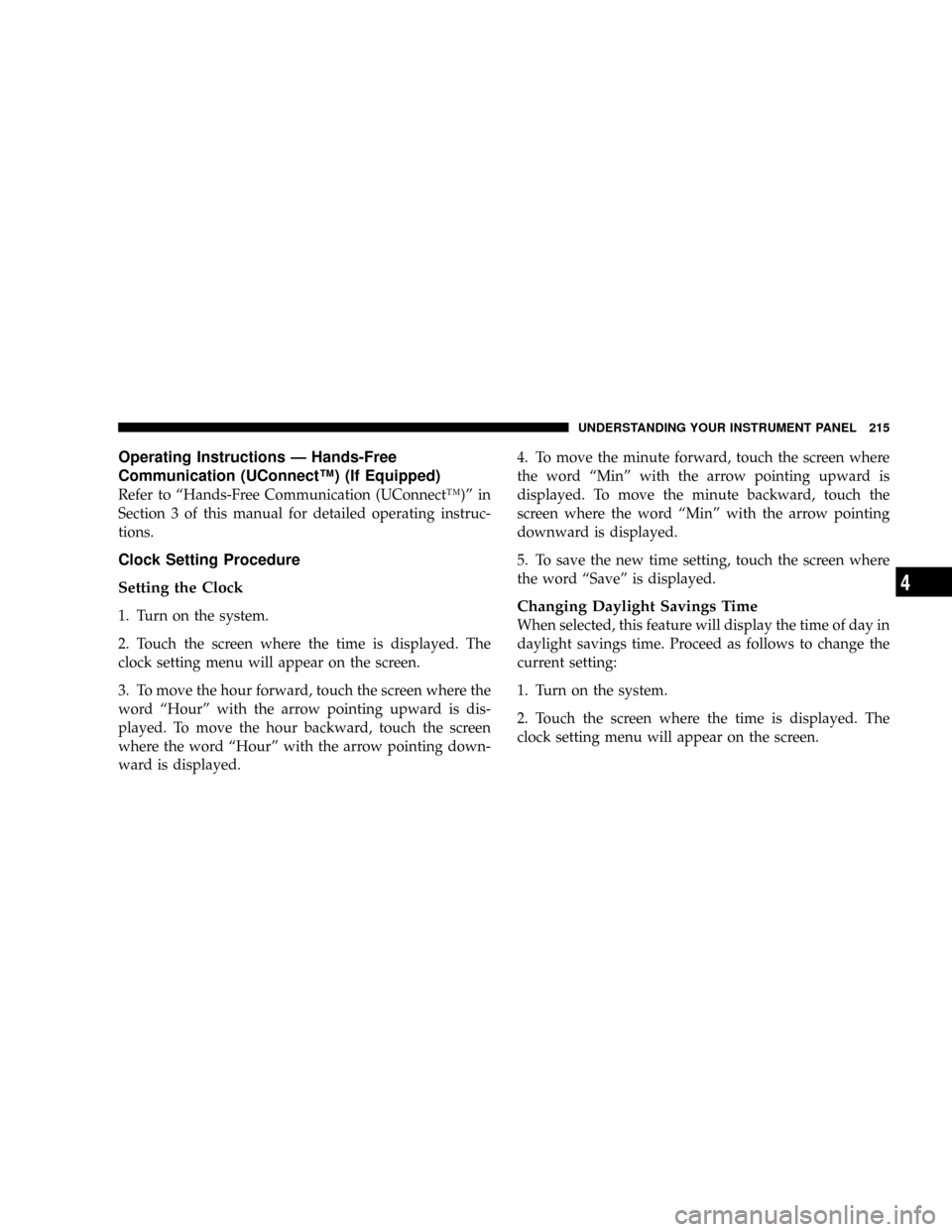
Operating Instructions Ð Hands-Free
Communication (UConnectŸ) (If Equipped)
Refer to ªHands-Free Communication (UConnectŸ)º in
Section 3 of this manual for detailed operating instruc-
tions.
Clock Setting Procedure
Setting the Clock
1. Turn on the system.
2. Touch the screen where the time is displayed. The
clock setting menu will appear on the screen.
3. To move the hour forward, touch the screen where the
word ªHourº with the arrow pointing upward is dis-
played. To move the hour backward, touch the screen
where the word ªHourº with the arrow pointing down-
ward is displayed.4. To move the minute forward, touch the screen where
the word ªMinº with the arrow pointing upward is
displayed. To move the minute backward, touch the
screen where the word ªMinº with the arrow pointing
downward is displayed.
5. To save the new time setting, touch the screen where
the word ªSaveº is displayed.Changing Daylight Savings Time
When selected, this feature will display the time of day in
daylight savings time. Proceed as follows to change the
current setting:
1. Turn on the system.
2. Touch the screen where the time is displayed. The
clock setting menu will appear on the screen.
UNDERSTANDING YOUR INSTRUMENT PANEL 215
4