2008 CHRYSLER ASPEN phone
[x] Cancel search: phonePage 16 of 479

starting the vehicle. Cell phones, pagers, or other RF
electronics will not cause interference with this system.
All of the keys provided with your new vehicle have
been programmed to the vehicle electronics.
Replacement Keys
NOTE:Only keys that are programmed to the vehicle
electronics can be used to start and operate the vehicle.
Once a Sentry Keytis programmed to a vehicle, it cannot
be programmed to any other vehicle.
CAUTION!
Always remove the Sentry Keystfrom the vehicle
and lock all doors when leaving the vehicle
unattended.At the time of purchase, the original owner is provided
with a four-digit Personal Identification Number (PIN).
Keep the PIN in a secure location. This number is
required for authorized dealer replacement of keys. Du-
plication of keys may be performed at an authorized
dealer or by following the customer key programming
procedure. This procedure consists of programming a
blank key to the vehicle electronics. A blank key is one
which has never been programmed.
NOTE:When having the Sentry KeytImmobilizer
System serviced, bring all vehicle keys with you to an
authorized dealer.Customer Key Programming
If you have two valid Sentry Keyst, you can program
new Sentry Keystto the system by performing the
following procedure:
1. Cut the additional Sentry KeytTransponder blank(s)
to match the ignition switch lock cylinder key code.
THINGS TO KNOW BEFORE STARTING YOUR VEHICLE 15
2
Page 80 of 479

UNDERSTANDING THE FEATURES OF YOUR VEHICLE
CONTENTS
mMirrors...............................84
NInside Day/Night Mirror.................84
NAutomatic Dimming Mirror Ð If Equipped....84
NOutside Mirrors.......................85
NExterior Mirrors Folding Feature Ð
If Equipped..........................85
NElectric Remote-Control Mirrors............86
NIlluminated Vanity Mirrors Ð If Equipped....87
NHeated Mirrors Ð If Equipped.............87NAutomatic Dimming Driver's Exterior Mirror Ð
If Equipped..........................88
mHands-Free Communication (UConnectt)ÐIf
Equipped.............................88
NOperation............................90
NPhone Call Features....................97
NUConnecttSystem Features..............100
NAdvanced Phone Connectivity............104
NThings You Should Know About Your
UConnecttSystem....................106
3
Page 89 of 479

that the heating elements are ON. Turning OFF the rear
window defroster or the ignition will deactivate the
heated mirrors.
Automatic Dimming Driver's Exterior Mirror Ð If
Equipped
This mirror will automatically adjust for annoying light
glare from vehicles behind you. This feature is controlled
by the inside mirror and can be turned off by pressing the
button at the base of the inside mirror.
HANDS-FREE COMMUNICATION (UConnectT)Ð
IF EQUIPPED
NOTE: The sales code RER radio contains an inte-
grated Hands-Free Communication (UConnectt) sys-
tem. Refer to your ªNavigation User's Manualº for
UConnecttsystem operating instructions for this radio.
UConnecttis a voice-activated, hands-free, in-vehicle
communications system. UConnecttallows you to dial aphone number with your cellular phone using simple
voice commands (e.g.,9Callº{ªMikeº{ºWork9or9Dialº
{ª248-555-12129). Your cellular phone's audio is trans-
mitted through your vehicle's audio system; the system
will automatically mute your radio when using the
UConnecttsystem.
NOTE:The UConnecttsystem requires a cellular phone
equipped with the Bluetootht9Hands-Free Profile,9Ve r -
sion 0.96 or higher. See the UConnecttwebsite for
supported phones.
NOTE:For UConnecttcustomer support, visit the
following websites:²www.chrysler.com/uconnect
²www.dodge.com/uconnect
²www.jeep.com/uconnect
²or call 1±877±855±8400
88 UNDERSTANDING THE FEATURES OF YOUR VEHICLE
Page 90 of 479

UConnecttallows you to transfer calls between the
system and your cellular phone as you enter or exit your
vehicle and enables you to mute the system's microphone
for private conversation.
The UConnecttphonebook enables you to store up to 32
names, with four numbers per name. Each language has
a separate 32-name phonebook accessible only in that
language. This system is driven through your Bluetootht
ªHands-Free profileº cellular phone. UConnecttfeatures
Bluetoothttechnology - the global standard that enables
different electronic devices to connect to each other
without wires or a docking station, so UConnecttworks
no matter where you stow your cellular phone (be it your
purse, pocket, or briefcase), as long as your phone is
turned on and has been paired to the vehicle's
UConnecttsystem. The UConnecttsystem allows up to
seven cellular phones to be linked to the system. Only
one linked (or paired) cellular phone can be used with thesystem at a time. The system is available in English,
Spanish, or French languages (as equipped).
PHONE Button
The rearview mirror contains the microphone
for the system (depending on the type of
mirror and radio equipped), and either the
radio or the mirror has the two control buttons
(PHONE Button and VOICE RECOGNITION button)
that will enable you to access the system.
Voice Recognition Button
Actual button location may vary with radio.
The individual buttons are described in the
ªOperationº section.
The UConnecttsystem can be used with any Hands-Free
Profile certified Bluetoothtcellular phone. See the
UConnecttwebsite for supported phones. If your cellu-
lar phone supports a different profile (e.g., Headset
UNDERSTANDING THE FEATURES OF YOUR VEHICLE 89
3
Page 91 of 479
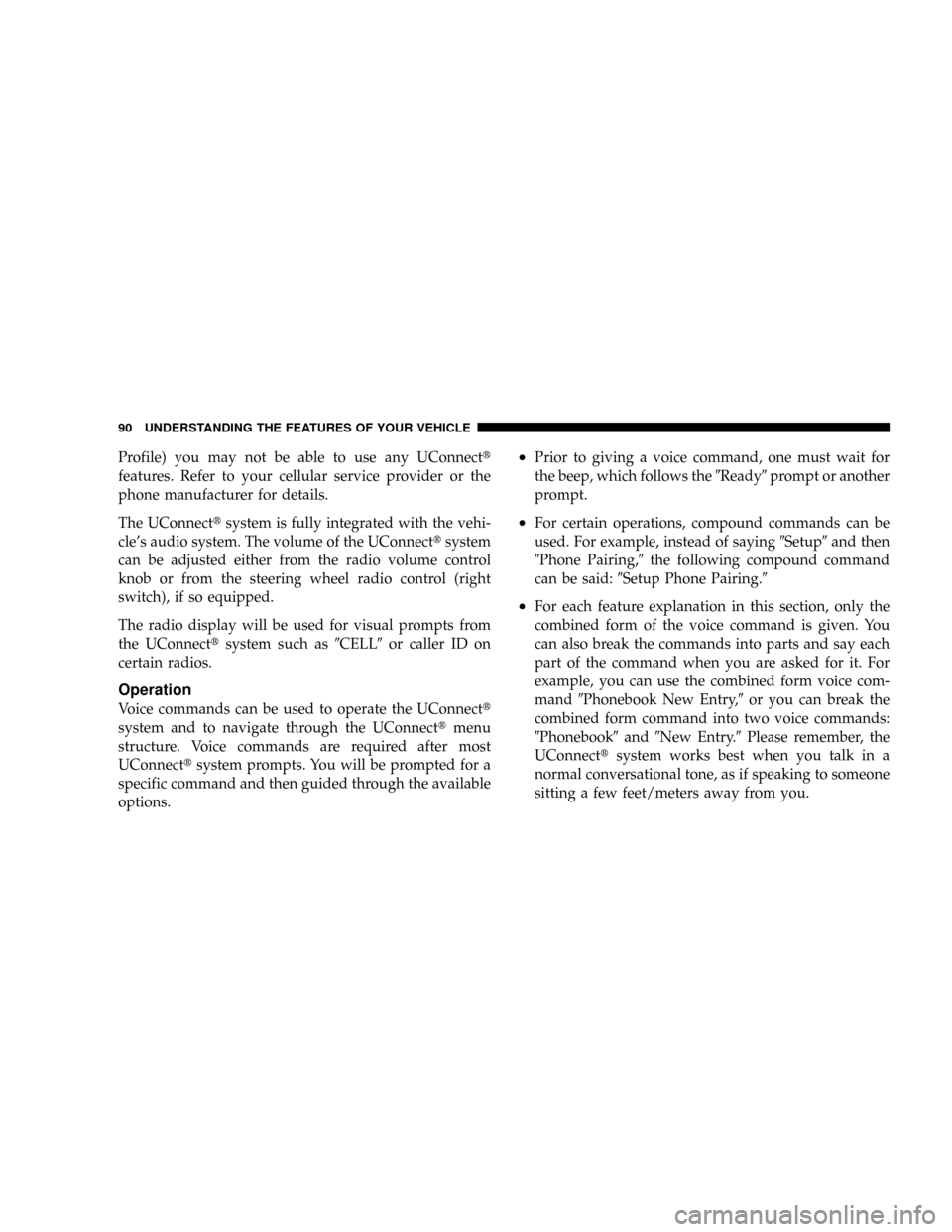
Profile) you may not be able to use any UConnectt
features. Refer to your cellular service provider or the
phone manufacturer for details.
The UConnecttsystem is fully integrated with the vehi-
cle's audio system. The volume of the UConnecttsystem
can be adjusted either from the radio volume control
knob or from the steering wheel radio control (right
switch), if so equipped.
The radio display will be used for visual prompts from
the UConnecttsystem such as9CELL9or caller ID on
certain radios.
Operation
Voice commands can be used to operate the UConnectt
system and to navigate through the UConnecttmenu
structure. Voice commands are required after most
UConnecttsystem prompts. You will be prompted for a
specific command and then guided through the available
options.
²Prior to giving a voice command, one must wait for
the beep, which follows the9Ready9prompt or another
prompt.
²For certain operations, compound commands can be
used. For example, instead of saying9Setup9and then
9Phone Pairing,9the following compound command
can be said:9Setup Phone Pairing.9
²For each feature explanation in this section, only the
combined form of the voice command is given. You
can also break the commands into parts and say each
part of the command when you are asked for it. For
example, you can use the combined form voice com-
mand9Phonebook New Entry,9or you can break the
combined form command into two voice commands:
9Phonebook9and9New Entry.9Please remember, the
UConnecttsystem works best when you talk in a
normal conversational tone, as if speaking to someone
sitting a few feet/meters away from you.
90 UNDERSTANDING THE FEATURES OF YOUR VEHICLE
Page 92 of 479

Voice Command Tree
Refer to ªVoice Treeº in this section.
Help Command
If you need assistance at any prompt, or if you want to
know your options at any prompt, say9Help9following
the beep. The UConnecttsystem will play all the options
at any prompt if you ask for help.
To activate the UConnecttsystem from idle, simply press
the PHONE button and follow the audible prompts for
directions. All UConnecttsystem sessions begin with a
press of the PHONE button on the radio control head.
Cancel Command
At any prompt, after the beep, you can say9Cancel9and
you will be returned to the main menu. However, in a
few instances the system will take you back to the
previous menu.
Pair (Link) UConnecttSystem to a Cellular Phone
To begin using your UConnecttsystem, you must pair
your compatible Bluetoothtenabled cellular phone.
To complete the pairing process, you will need to refer-
ence your cellular phone owner's manual. The
UConnecttwebsite may also provide detailed instruc-
tions for pairing.
The following are general phone to UConnecttsystem
pairing instructions:
²Press the PHONE button to begin.
²After the9Ready9prompt and the following beep, say
9Setup Phone Pairing.9
²When prompted, after the beep, say9Pair a Phone9and
follow the audible prompts.
²You will be asked to say a four-digit Personal Identi-
fication Number (PIN), which you will later need to
UNDERSTANDING THE FEATURES OF YOUR VEHICLE 91
3
Page 93 of 479

enter into your cellular phone. You can enter any
four-digit PIN number. You will not need to remember
this PIN number after the initial pairing process.
²For identification purposes, you will be prompted to
give the UConnecttsystem a name for your cellular
phone. Each cellular phone that is paired should be
given a unique phone name.
²You will then be asked to give your cellular phone a
priority level between 1 and 7, with 1 being the highest
priority. You can pair up to seven cellular phones to
your UConnecttsystem. However, at any given time,
only one cellular phone can be in use, connected to
your UConnecttsystem. The priority allows the
UConnecttsystem to know which cellular phone to
use if multiple cellular phones are in the vehicle at the
same time. For example, if priority 3 and priority 5
phones are present in the vehicle, the UConnectt
system will use the priority 3 cellular phone when youmake a call. You can select to use a lower priority
cellular phone at any time (refer to9Advanced Phone
Connectivity9in this section).
Dial by Saying a Number
²
Press the PHONE button to begin.
²After the9Ready9prompt and the following beep, say
9Dial.9
²The system will prompt you to say the number you
want to call.
²For example, you can say9234-567-8901.9The phone
number that you enter must be of valid length and
combination. Based on the country in which the ve-
hicle was purchased, the UConnecttsystem limits the
user from dialing an invalid combination of numbers.
For example, in the U.S., 234-567-890 is nine digits
long, which is not a valid U.S. phone number - the
closest valid phone number has 10 digits.
92 UNDERSTANDING THE FEATURES OF YOUR VEHICLE
Page 94 of 479
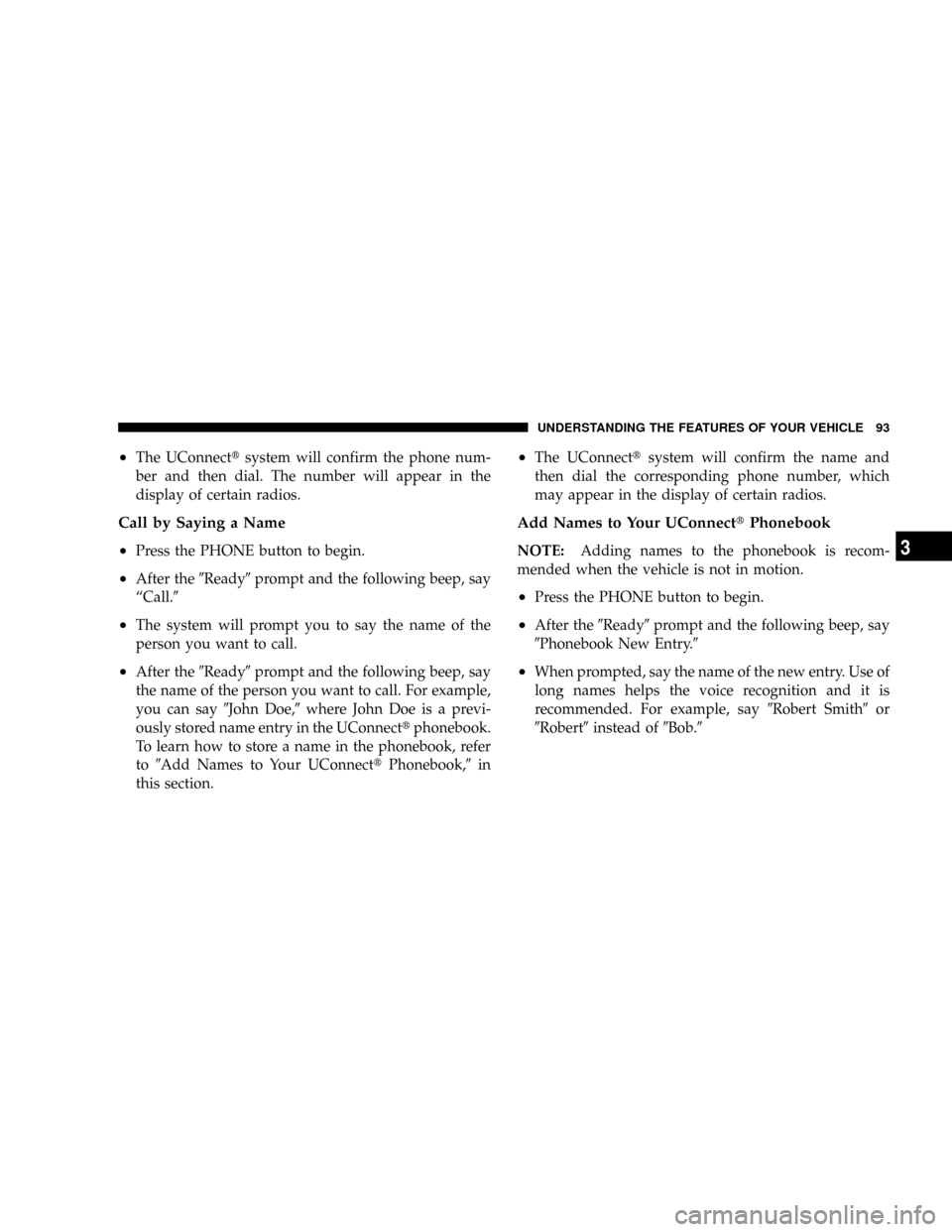
²The UConnecttsystem will confirm the phone num-
ber and then dial. The number will appear in the
display of certain radios.
Call by Saying a Name
²
Press the PHONE button to begin.
²After the9Ready9prompt and the following beep, say
ªCall.9
²The system will prompt you to say the name of the
person you want to call.
²After the9Ready9prompt and the following beep, say
the name of the person you want to call. For example,
you can say9John Doe,9where John Doe is a previ-
ously stored name entry in the UConnecttphonebook.
To learn how to store a name in the phonebook, refer
to9Add Names to Your UConnecttPhonebook,9in
this section.
²The UConnecttsystem will confirm the name and
then dial the corresponding phone number, which
may appear in the display of certain radios.
Add Names to Your UConnecttPhonebook
NOTE:Adding names to the phonebook is recom-
mended when the vehicle is not in motion.
²Press the PHONE button to begin.
²After the9Ready9prompt and the following beep, say
9Phonebook New Entry.9
²When prompted, say the name of the new entry. Use of
long names helps the voice recognition and it is
recommended. For example, say9Robert Smith9or
9Robert9instead of9Bob.9
UNDERSTANDING THE FEATURES OF YOUR VEHICLE 93
3