2008 CHEVROLET UPLANDER radio controls
[x] Cancel search: radio controlsPage 162 of 476

Warning Lights, Gages, and Indicators............3-34
Instrument Panel Cluster................................3-35
Speedometer and Odometer...........................3-36
Trip Odometer..............................................3-36
Tachometer.................................................3-36
Safety Belt Reminders...................................3-36
Airbag Readiness Light..................................3-37
Passenger Airbag Status Indicator...................3-38
Charging System Light..................................3-40
Brake System Warning Light..........................3-41
Antilock Brake System Warning Light...............3-42
Traction Control System (TCS) Warning Light......3-42
Engine Coolant Temperature Gage..................3-43
Tire Pressure Light.......................................3-43
Malfunction Indicator Lamp.............................3-44
Oil Pressure Light.........................................3-47
Security Light...............................................3-48
Cruise Control Light......................................3-48
Highbeam On Light.......................................3-48
Fuel Gage...................................................3-49
Low Fuel Warning Light.................................3-49Driver Information Center (DIC).......................3-50
DIC Operation and Displays...........................3-50
DIC Compass (Uplevel Only)..........................3-56
DIC Warnings and Messages.........................3-58
DIC Vehicle Personalization (Uplevel Only).......3-76
Audio System(s).............................................3-84
Setting the Time...........................................3-85
Radio(s) (MP3).............................................3-86
Using an MP3..............................................3-98
XM Radio Messages...................................3-101
Navigation/Radio System..............................3-102
Rear Seat Entertainment (RSE) System.........3-102
Rear Seat Audio (RSA)...............................
.3-117
Theft-Deterrent Feature................................3-118
Audio Steering Wheel Controls......................3-119
Radio Reception.........................................3-120
Fixed Mast Antenna....................................3-121
XM™ Satellite Radio Antenna System............3-121
Chime Level Adjustment...............................3-121
Section 3 Instrument Panel
3-2
Page 182 of 476
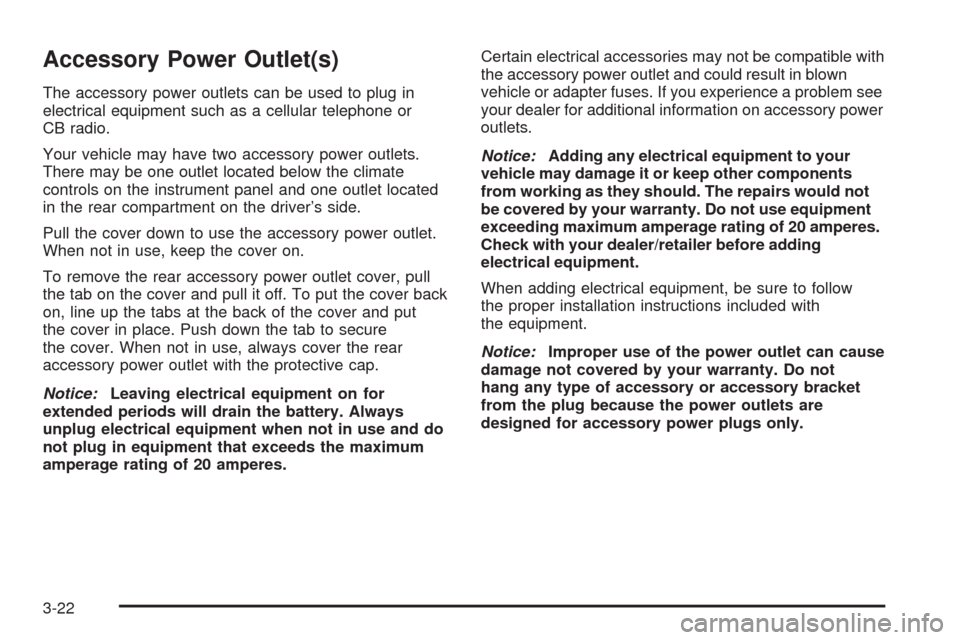
Accessory Power Outlet(s)
The accessory power outlets can be used to plug in
electrical equipment such as a cellular telephone or
CB radio.
Your vehicle may have two accessory power outlets.
There may be one outlet located below the climate
controls on the instrument panel and one outlet located
in the rear compartment on the driver’s side.
Pull the cover down to use the accessory power outlet.
When not in use, keep the cover on.
To remove the rear accessory power outlet cover, pull
the tab on the cover and pull it off. To put the cover back
on, line up the tabs at the back of the cover and put
the cover in place. Push down the tab to secure
the cover. When not in use, always cover the rear
accessory power outlet with the protective cap.
Notice:Leaving electrical equipment on for
extended periods will drain the battery. Always
unplug electrical equipment when not in use and do
not plug in equipment that exceeds the maximum
amperage rating of 20 amperes.Certain electrical accessories may not be compatible with
the accessory power outlet and could result in blown
vehicle or adapter fuses. If you experience a problem see
your dealer for additional information on accessory power
outlets.
Notice:Adding any electrical equipment to your
vehicle may damage it or keep other components
from working as they should. The repairs would not
be covered by your warranty. Do not use equipment
exceeding maximum amperage rating of 20 amperes.
Check with your dealer/retailer before adding
electrical equipment.
When adding electrical equipment, be sure to follow
the proper installation instructions included with
the equipment.
Notice:Improper use of the power outlet can cause
damage not covered by your warranty. Do not
hang any type of accessory or accessory bracket
from the plug because the power outlets are
designed for accessory power plugs only.
3-22
Page 245 of 476

Keeping your mind on the drive is important for
safe driving. SeeDefensive Driving on page 4-2.
Here are some ways in which you can help avoid
distraction while driving.
While your vehicle is parked:
Familiarize yourself with all of its controls.
Familiarize yourself with its operation.
Set up your audio system by presetting your
favorite radio stations, setting the tone, and
adjusting the speakers. Then, when driving
conditions permit, you can tune to your favorite
radio stations using the presets and steering
wheel controls if the vehicle has them.
Notice:Before adding any sound equipment to
your vehicle, such as an audio system, CD player,
CB radio, mobile telephone, or two-way radio, make
sure that it can be added by checking with your
dealer/retailer. Also, check federal rules covering
mobile radio and telephone units. If sound equipment
can be added, it is very important to do it properly.
Added sound equipment may interfere with the
operation of your vehicle’s engine, radio, or other
systems, and even damage them. Your vehicle’s
systems may interfere with the operation of sound
equipment that has been added.Notice:The chime signals related to safety belts,
parking brake, and other functions of your vehicle
operate through the radio/entertainment system.
If that equipment is replaced or additional equipment
is added to your vehicle, the chimes may not
work. Make sure that replacement or additional
equipment is compatible with your vehicle before
installing it. SeeAccessories and Modifications
on page 5-3.
Your vehicle may have a feature called Retained
Accessory Power (RAP). With RAP, the audio system
can be played even after the ignition is turned off.
SeeRetained Accessory Power (RAP) on page 2-32
for more information.
Setting the Time
Press the H or the M button to enter the clock mode.
Press and hold H until the correct hour appears on
the display. Press and hold M until the correct minute
appears on the display.
To change the time default setting from 12 hour to
24 hour, press either the H or the M button to enter the
clock mode. Press the tune knob to select between
the 12 or 24 hour display format. The clock mode
automatically times out with the changed display
format set as the current default setting.
3-85
Page 248 of 476
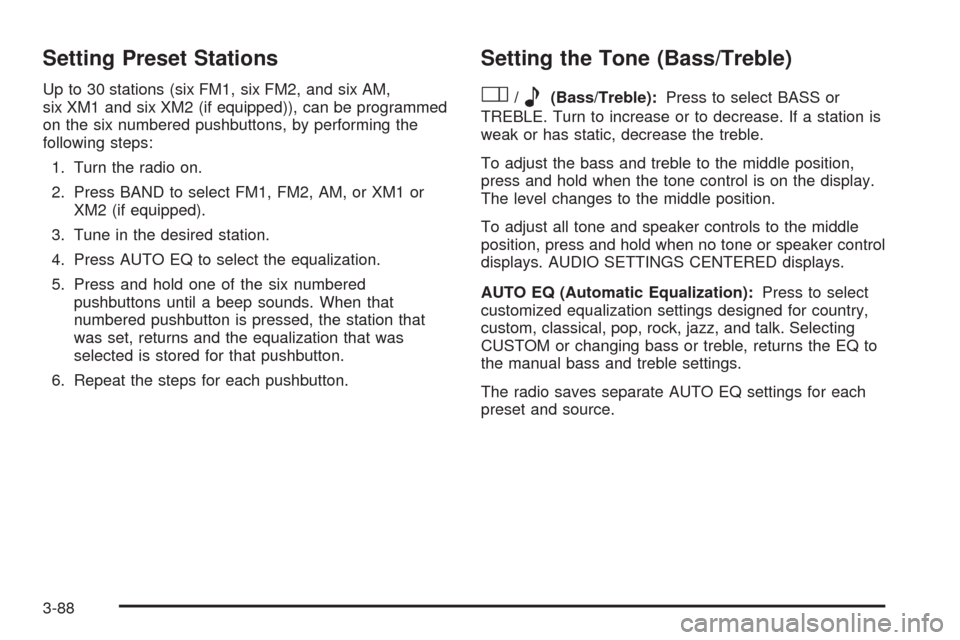
Setting Preset Stations
Up to 30 stations (six FM1, six FM2, and six AM,
six XM1 and six XM2 (if equipped)), can be programmed
on the six numbered pushbuttons, by performing the
following steps:
1. Turn the radio on.
2. Press BAND to select FM1, FM2, AM, or XM1 or
XM2 (if equipped).
3. Tune in the desired station.
4. Press AUTO EQ to select the equalization.
5. Press and hold one of the six numbered
pushbuttons until a beep sounds. When that
numbered pushbutton is pressed, the station that
was set, returns and the equalization that was
selected is stored for that pushbutton.
6. Repeat the steps for each pushbutton.
Setting the Tone (Bass/Treble)
O
/e(Bass/Treble):Press to select BASS or
TREBLE. Turn to increase or to decrease. If a station is
weak or has static, decrease the treble.
To adjust the bass and treble to the middle position,
press and hold when the tone control is on the display.
The level changes to the middle position.
To adjust all tone and speaker controls to the middle
position, press and hold when no tone or speaker control
displays. AUDIO SETTINGS CENTERED displays.
AUTO EQ (Automatic Equalization):Press to select
customized equalization settings designed for country,
custom, classical, pop, rock, jazz, and talk. Selecting
CUSTOM or changing bass or treble, returns the EQ to
the manual bass and treble settings.
The radio saves separate AUTO EQ settings for each
preset and source.
3-88
Page 249 of 476
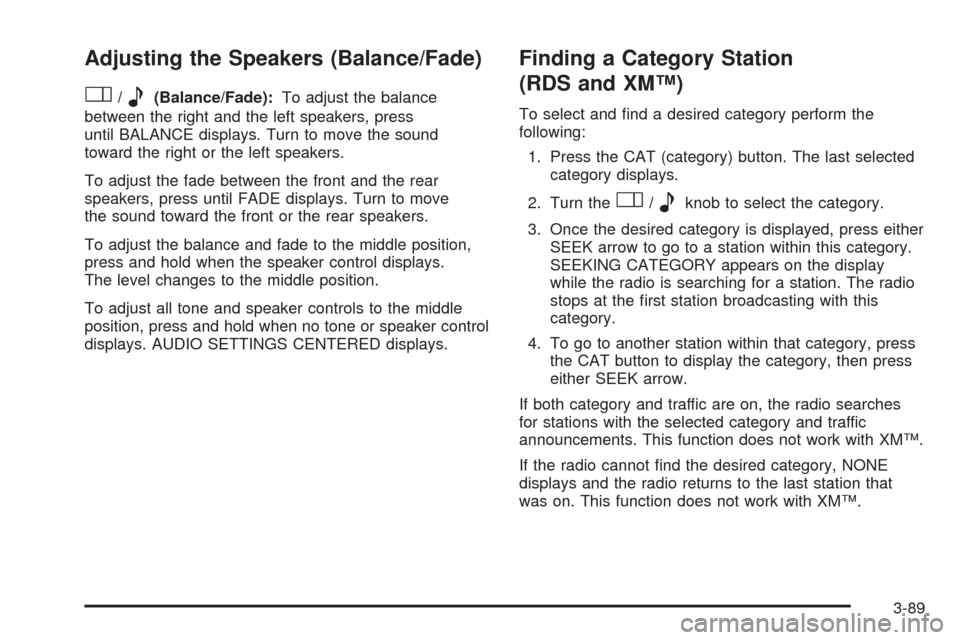
Adjusting the Speakers (Balance/Fade)
O
/e(Balance/Fade):To adjust the balance
between the right and the left speakers, press
until BALANCE displays. Turn to move the sound
toward the right or the left speakers.
To adjust the fade between the front and the rear
speakers, press until FADE displays. Turn to move
the sound toward the front or the rear speakers.
To adjust the balance and fade to the middle position,
press and hold when the speaker control displays.
The level changes to the middle position.
To adjust all tone and speaker controls to the middle
position, press and hold when no tone or speaker control
displays. AUDIO SETTINGS CENTERED displays.
Finding a Category Station
(RDS and XM™)
To select and �nd a desired category perform the
following:
1. Press the CAT (category) button. The last selected
category displays.
2. Turn the
O/eknob to select the category.
3. Once the desired category is displayed, press either
SEEK arrow to go to a station within this category.
SEEKING CATEGORY appears on the display
while the radio is searching for a station. The radio
stops at the �rst station broadcasting with this
category.
4. To go to another station within that category, press
the CAT button to display the category, then press
either SEEK arrow.
If both category and traffic are on, the radio searches
for stations with the selected category and traffic
announcements. This function does not work with XM™.
If the radio cannot �nd the desired category, NONE
displays and the radio returns to the last station that
was on. This function does not work with XM™.
3-89
Page 267 of 476

DVD Player Buttons
c/Y(Stop/Eject):Press and release this button
to stop playing, rewinding, or fast forwarding.
Press this button twice to eject a disc. If the player is
already stopped, then only press this button once.
DVD AUX (Disc Auxiliary):Press this button to switch
the system between the DVD player and an auxiliary
device.
r/j(Play/Pause):Press this button to start play
of a disc. Press this button while a disc is playing
to pause it. Press it again to continue play of a disc.
43(Wired Headphone Volume):Press this button
to select the correct headphone. Then press the left
or right directional arrows to increase or decrease the
headphone volume.
When a DVD is playing in the DVD player and the RSA
system is on, the
c/Yandr/jbuttons are
the only buttons that will work.
RSA SRC (Rear Seat Audio Source):Press this
button to switch between playing the AM, FM1, FM2,
XM1™ or XM2™ Satellite Radio Service (if equipped),
or the front CD player. If one of the sources are not
loaded, the system will skip over the source when this
button is pressed.
q,Q,r,R(Directional Arrows):Press these
buttons to move through DVD menus.
The up and down arrows move through MP3 folders.
g(Fast Reverse):Press this button to fast reverse
the DVD and CD. To stop reversing, press the play/pause
or stop/eject button. This button might not work while the
DVD is playing the copyright information or the previews.
l(Fast Forward):Press this button to fast forward
the DVD and CD. To stop forwarding, press the play/
pause or stop/eject button. This button might not work
while the DVD is playing the copyright information or the
previews. RSE Faceplate with Rear Seat Climate Controls
shown, RSE Faceplate without Rear Seat Climate
Controls similar
3-107
Page 277 of 476
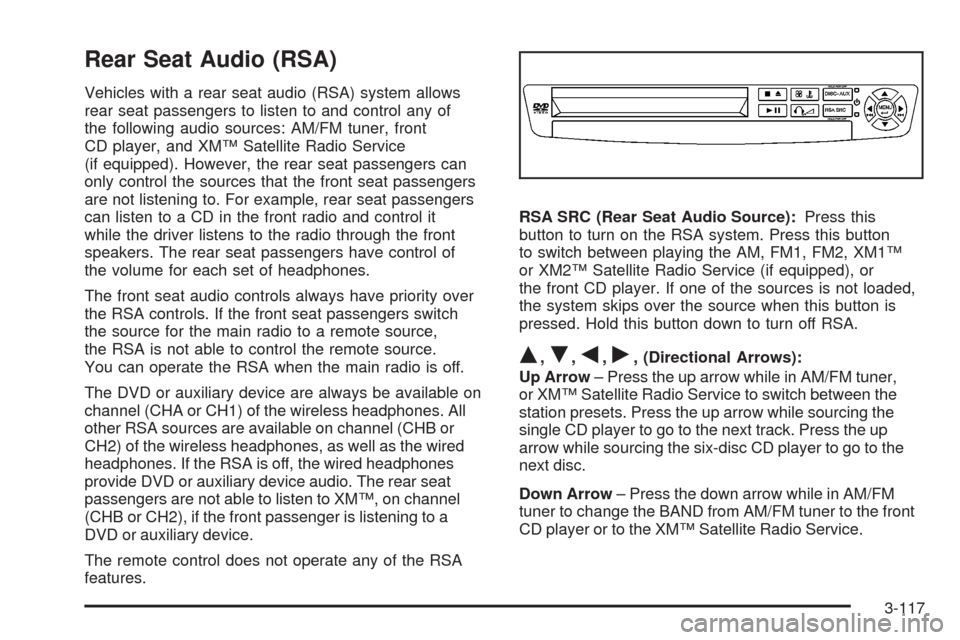
Rear Seat Audio (RSA)
Vehicles with a rear seat audio (RSA) system allows
rear seat passengers to listen to and control any of
the following audio sources: AM/FM tuner, front
CD player, and XM™ Satellite Radio Service
(if equipped). However, the rear seat passengers can
only control the sources that the front seat passengers
are not listening to. For example, rear seat passengers
can listen to a CD in the front radio and control it
while the driver listens to the radio through the front
speakers. The rear seat passengers have control of
the volume for each set of headphones.
The front seat audio controls always have priority over
the RSA controls. If the front seat passengers switch
the source for the main radio to a remote source,
the RSA is not able to control the remote source.
You can operate the RSA when the main radio is off.
The DVD or auxiliary device are always be available on
channel (CHA or CH1) of the wireless headphones. All
other RSA sources are available on channel (CHB or
CH2) of the wireless headphones, as well as the wired
headphones. If the RSA is off, the wired headphones
provide DVD or auxiliary device audio. The rear seat
passengers are not able to listen to XM™, on channel
(CHB or CH2), if the front passenger is listening to a
DVD or auxiliary device.
The remote control does not operate any of the RSA
features.RSA SRC (Rear Seat Audio Source):Press this
button to turn on the RSA system. Press this button
to switch between playing the AM, FM1, FM2, XM1™
or XM2™ Satellite Radio Service (if equipped), or
the front CD player. If one of the sources is not loaded,
the system skips over the source when this button is
pressed. Hold this button down to turn off RSA.
Q,R,q,r, (Directional Arrows):
Up Arrow– Press the up arrow while in AM/FM tuner,
or XM™ Satellite Radio Service to switch between the
station presets. Press the up arrow while sourcing the
single CD player to go to the next track. Press the up
arrow while sourcing the six-disc CD player to go to the
next disc.
Down Arrow– Press the down arrow while in AM/FM
tuner to change the BAND from AM/FM tuner to the front
CD player or to the XM™ Satellite Radio Service.
3-117
Page 279 of 476
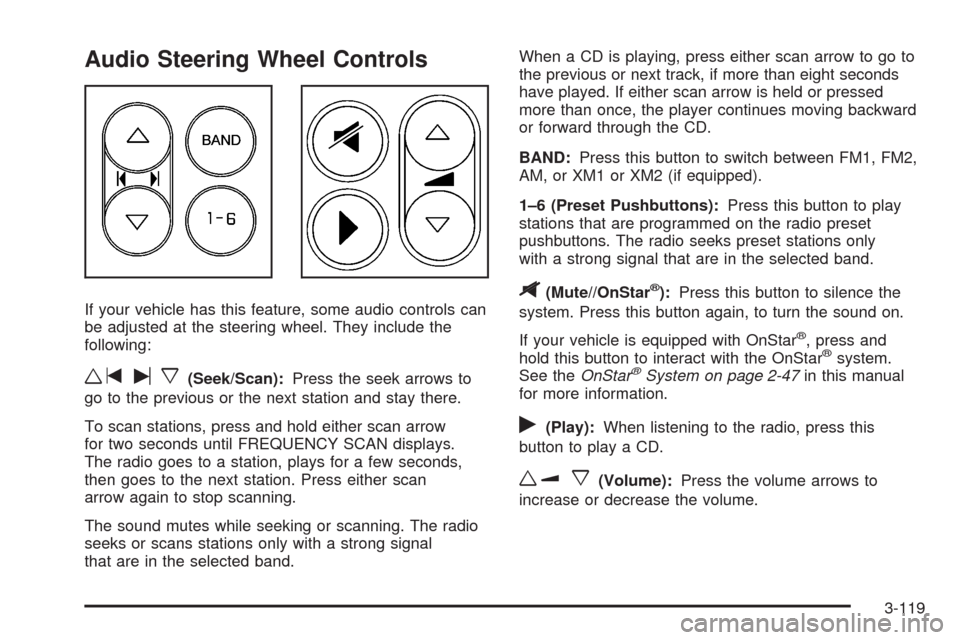
Audio Steering Wheel Controls
If your vehicle has this feature, some audio controls can
be adjusted at the steering wheel. They include the
following:
wtux(Seek/Scan):Press the seek arrows to
go to the previous or the next station and stay there.
To scan stations, press and hold either scan arrow
for two seconds until FREQUENCY SCAN displays.
The radio goes to a station, plays for a few seconds,
then goes to the next station. Press either scan
arrow again to stop scanning.
The sound mutes while seeking or scanning. The radio
seeks or scans stations only with a strong signal
that are in the selected band.When a CD is playing, press either scan arrow to go to
the previous or next track, if more than eight seconds
have played. If either scan arrow is held or pressed
more than once, the player continues moving backward
or forward through the CD.
BAND:Press this button to switch between FM1, FM2,
AM, or XM1 or XM2 (if equipped).
1–6 (Preset Pushbuttons):Press this button to play
stations that are programmed on the radio preset
pushbuttons. The radio seeks preset stations only
with a strong signal that are in the selected band.
$(Mute//OnStar®):Press this button to silence the
system. Press this button again, to turn the sound on.
If your vehicle is equipped with OnStar
®, press and
hold this button to interact with the OnStar®system.
See theOnStar®System on page 2-47in this manual
for more information.
r(Play):When listening to the radio, press this
button to play a CD.
wux(Volume):Press the volume arrows to
increase or decrease the volume.
3-119