2008 CHEVROLET UPLANDER display
[x] Cancel search: displayPage 268 of 476

MENU (Disc):Press this button to view the main DVD
menu. The menu is different on every disc. Use the up,
down, right, and left arrow buttons to move the cursor
around the menu. After making a selection, press the
enter button.
r(Enter/Select):Press this button to select the
choice that is highlighted in any menu.
z(Display Control Button):For vehicles without rear
seat climate control, this button can take the place of the
fan/temp button. For vehicles with rear seat climate
control, this button is also found on the remote control.
Press this button to open the RSE On-Screen Display
(OSD) menus to adjust the color, tint, brightness,
contrast, and display modes.
Playing a Disc
To play a disc, gently insert the disc, with the label side
up, into the loading slot. The DVD player continues
loading the disc and the player automatically starts if
the vehicle is in ACC/ACCESSORY, ON/RUN, or RAP.
If a disc is already in the player, make sure that the
DVD player is on, then press the
r/jbutton on
the player faceplate or on the remote control. Press
the DVD AUX button on the player faceplate, or the CD
AUX button on the radio faceplate until RSE displays,
to start playing a disc.Some DVDs do not allow fast forwarding or skipping
of the copyright information or previews. Some
DVDs begins playing after the previews have �nished.
If the DVD does not begin playing at the main title, refer
to the on-screen instructions.
To stop playing a disc, press and release
the
c/Ybutton on the DVD player faceplate
or the remote control.
To resume playback, press the
r/jbutton on
the DVD player faceplate or the remote control.
The movie should resume play from where it was
last stopped if the disc has not been ejected.
If the disc has been ejected, the disc resumes play at
the beginning of the disc.
Ejecting a Disc
Press thec/Ybutton on the DVD player faceplate,
when the disc is stopped, to eject the disc. There is
no eject button on the remote control.
If a disc is ejected from the player, but not removed,
the DVD player reloads the disc after a short period
of time.
3-108
Page 269 of 476
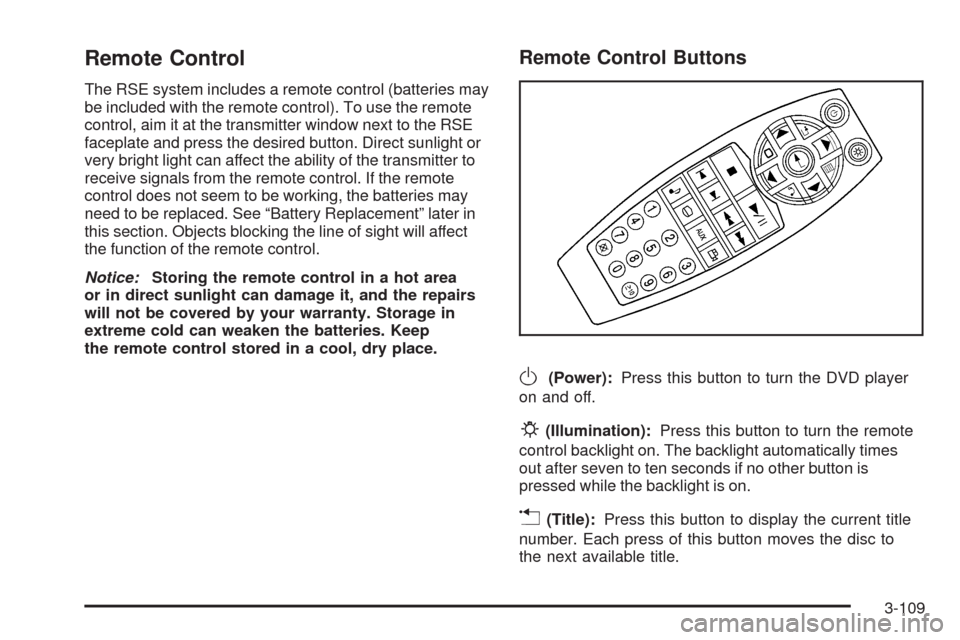
Remote Control
The RSE system includes a remote control (batteries may
be included with the remote control). To use the remote
control, aim it at the transmitter window next to the RSE
faceplate and press the desired button. Direct sunlight or
very bright light can affect the ability of the transmitter to
receive signals from the remote control. If the remote
control does not seem to be working, the batteries may
need to be replaced. See “Battery Replacement” later in
this section. Objects blocking the line of sight will affect
the function of the remote control.
Notice:Storing the remote control in a hot area
or in direct sunlight can damage it, and the repairs
will not be covered by your warranty. Storage in
extreme cold can weaken the batteries. Keep
the remote control stored in a cool, dry place.
Remote Control Buttons
O(Power):Press this button to turn the DVD player
on and off.
P(Illumination):Press this button to turn the remote
control backlight on. The backlight automatically times
out after seven to ten seconds if no other button is
pressed while the backlight is on.
v(Title):Press this button to display the current title
number. Each press of this button moves the disc to
the next available title.
3-109
Page 270 of 476

q,Q,r,R(Menu Navigation Arrows):Press the
navigation arrows to move through DVD menus.
The up and down arrows move through MP3 folders.
r(Enter):Press this button to select the choice that
is highlighted in any menu.
z(Display Control Button):Press this button to open
the RSE On-Screen Display (OSD) menus to adjust the
color, tint, brightness, contrast, and display modes.
y(Main Menu):Press this button to view the main
DVD menu. The menu is different on every disc. Use
the navigation arrows to move the cursor around
the menu. After making a selection, press the enter
button.
q(Return):Press this button to go back one step in
the RSE On-Screen Display (OSD) menu and some
DVD menus. Press this button to exit the current menu
and to move to the previous menu.
c(Stop):Press this button to stop playing, rewinding,
or fast forwarding a disc.
s(Play/Pause):Press this button to start play of
a disc. Press this button while a disc is playing to pause
it. Press it again to continue playing the disc.
t(Previous Chapter/Track):Press this button to go
to the beginning of the current chapter or track. Press this
button again to return to the previous chapter or track.
This button might not work while the DVD is playing the
copyright information or previews.
u(Next Chapter/Track):Press this button to go to
the beginning of the next chapter or track. This button
might not work while the DVD is playing the copyright
information or the previews.
r(Fast Reverse):Press this button to fast reverse
the DVD and CD. To stop reversing, press the play/pause
or stop/eject button. This button might not work while the
DVD is playing the copyright information or the previews.
[(Fast Forward):Press this button to fast forward
the DVD and CD. To stop fast forwarding, press
the play/pause or stop/eject button. This button might
not work while the DVD is playing the copyright
information or the previews.
e(Sound):Press this button to display the current
audio track. Each press moves the DVD to the next
language or commentary. The format and content of
this function vary for each disc.
3-110
Page 271 of 476
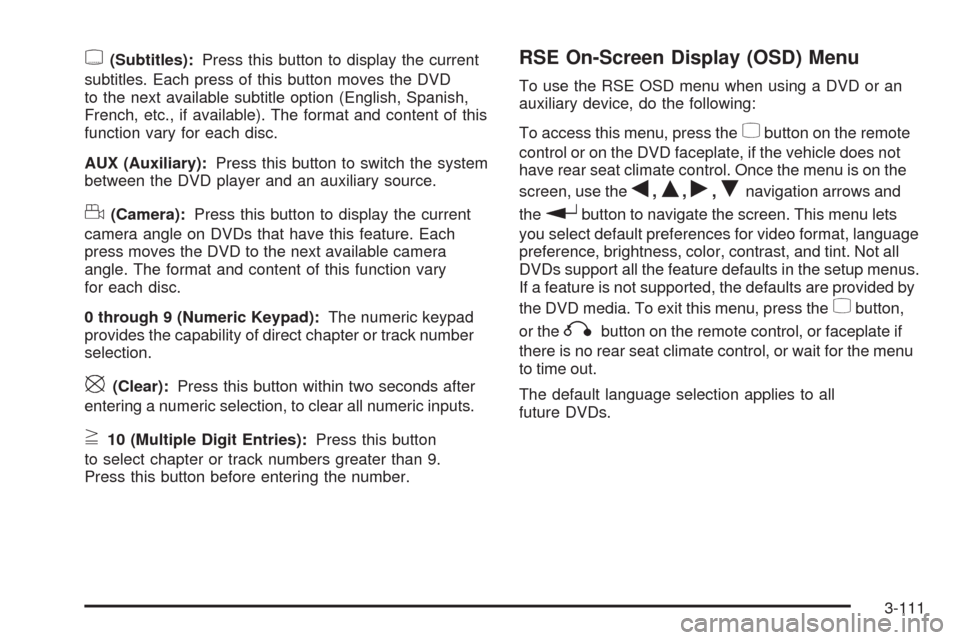
{(Subtitles):Press this button to display the current
subtitles. Each press of this button moves the DVD
to the next available subtitle option (English, Spanish,
French, etc., if available). The format and content of this
function vary for each disc.
AUX (Auxiliary):Press this button to switch the system
between the DVD player and an auxiliary source.
d(Camera):Press this button to display the current
camera angle on DVDs that have this feature. Each
press moves the DVD to the next available camera
angle. The format and content of this function vary
for each disc.
0 through 9 (Numeric Keypad):The numeric keypad
provides the capability of direct chapter or track number
selection.
\(Clear):Press this button within two seconds after
entering a numeric selection, to clear all numeric inputs.
}10 (Multiple Digit Entries):Press this button
to select chapter or track numbers greater than 9.
Press this button before entering the number.
RSE On-Screen Display (OSD) Menu
To use the RSE OSD menu when using a DVD or an
auxiliary device, do the following:
To access this menu, press the
zbutton on the remote
control or on the DVD faceplate, if the vehicle does not
have rear seat climate control. Once the menu is on the
screen, use the
q,Q,r,Rnavigation arrows and
the
rbutton to navigate the screen. This menu lets
you select default preferences for video format, language
preference, brightness, color, contrast, and tint. Not all
DVDs support all the feature defaults in the setup menus.
If a feature is not supported, the defaults are provided by
the DVD media. To exit this menu, press the
zbutton,
or the
qbutton on the remote control, or faceplate if
there is no rear seat climate control, or wait for the menu
to time out.
The default language selection applies to all
future DVDs.
3-111
Page 273 of 476

Tips and Troubleshooting Chart (cont’d)
Problem Recommended Action
No sound — Wireless
HeadphonesTurn the headphones on.
Make sure the correct
channel is selected on
the wireless headphones.
Check the batteries.
The volume on the
headphones could be too
low, adjust the volume.
No sound — Wired
HeadphonesMake sure the wired
headphones are plugged
in. Adjust the volume.
If RSA is on, DVD audio
is not heard.
No sound — Vehicle
SpeakersIf the DVD system is
being heard through the
vehicle speakers, adjust
the volume on the radio.
Press the CD AUX button
on the radio to make sure
that RSE is enabled.
The rear speakers mute
when RSA is on.
The picture is distorted
during fast forward or
reverse.This is normal for this
operation.
Tips and Troubleshooting Chart (cont’d)
Problem Recommended Action
The picture does not �ll
the screen. There are
black borders on the top
and bottom or on both
sides or it looks
stretched out.Video mode might not be
correctly set. See “RSE
OSD” earlier in this
section.
I ejected the disc and tried
to take it out, but it was
pulled back into the slot.Press the eject button
once.
The language in the audio
or on the screen is wrong.Press the main menu
button on the remote
control and change the
audio or language
selection on the DVD
menu. To change the
language preference,
press the display button
to access the RSE OSD
menu. See “RSE OSD”
earlier in this section.
3-113
Page 276 of 476
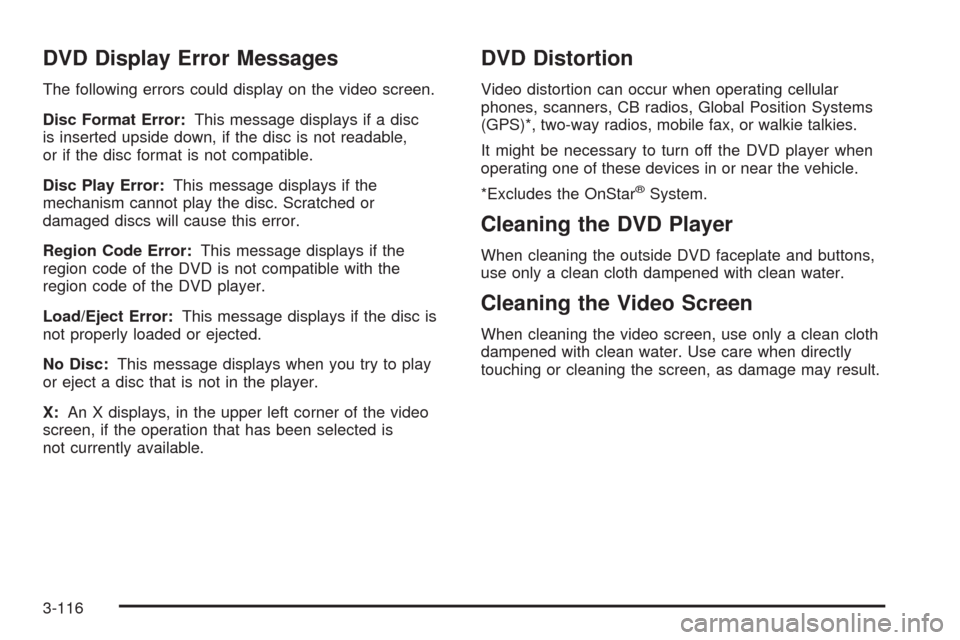
DVD Display Error Messages
The following errors could display on the video screen.
Disc Format Error:This message displays if a disc
is inserted upside down, if the disc is not readable,
or if the disc format is not compatible.
Disc Play Error:This message displays if the
mechanism cannot play the disc. Scratched or
damaged discs will cause this error.
Region Code Error:This message displays if the
region code of the DVD is not compatible with the
region code of the DVD player.
Load/Eject Error:This message displays if the disc is
not properly loaded or ejected.
No Disc:This message displays when you try to play
or eject a disc that is not in the player.
X:An X displays, in the upper left corner of the video
screen, if the operation that has been selected is
not currently available.
DVD Distortion
Video distortion can occur when operating cellular
phones, scanners, CB radios, Global Position Systems
(GPS)*, two-way radios, mobile fax, or walkie talkies.
It might be necessary to turn off the DVD player when
operating one of these devices in or near the vehicle.
*Excludes the OnStar
®System.
Cleaning the DVD Player
When cleaning the outside DVD faceplate and buttons,
use only a clean cloth dampened with clean water.
Cleaning the Video Screen
When cleaning the video screen, use only a clean cloth
dampened with clean water. Use care when directly
touching or cleaning the screen, as damage may result.
3-116
Page 278 of 476

Left Arrow– Press the left arrow while in AM/FM tuner,
or XM™ Satellite Radio Service to seek down. Press the
left arrow while sourcing the single CD player, or the
six-disc CD player to go to the previous track.
Right Arrow– Press the right arrow while in AM/FM
tuner, or XM™ Satellite Radio Service to seek up. Press
the right arrow while sourcing the single CD player, or the
six-disc CD player to go to the next track.
43(Wired Headphone Volume):Press this button
to select the correct headphone. Then press the left
or right navigation arrows to increase or decrease the
headphone volume.
rj(Parental Control):This button is located behind
the video screen next to the auxiliary and headphone
jacks. Press this button while using RSA, or when a DVD
or CD is playing to blank the video screen and to mute
the audio. The power indicator lights on the DVD player
�ashes. Turning on the parental control also disables all
other button operations from the remote control and the
DVD player, except for the eject button. Press this button
again to restore operation of the RSA, DVD player, and
remote control.This button can also be used to turn the DVD player
power on and automatically resume play if the vehicle is
on and a disc is in the player. If no disc is in the player
then the system powers up in auxiliary mode.
Theft-Deterrent Feature
THEFTLOCK®is designed to discourage theft of your
vehicle’s radio. The feature works automatically by
learning a portion of the Vehicle Identi�cation Number
(VIN). If the radio is moved to a different vehicle, it does
not operate and LOC, LOCK, or LOCKED could display.
With THEFTLOCK
®activated, the radio does not
operate if stolen.
3-118
Page 279 of 476
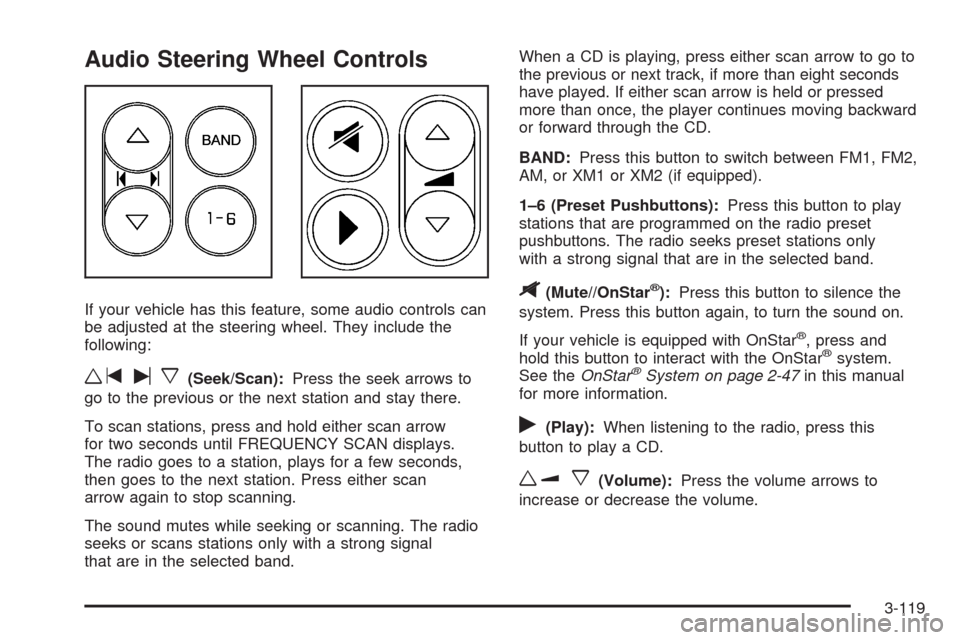
Audio Steering Wheel Controls
If your vehicle has this feature, some audio controls can
be adjusted at the steering wheel. They include the
following:
wtux(Seek/Scan):Press the seek arrows to
go to the previous or the next station and stay there.
To scan stations, press and hold either scan arrow
for two seconds until FREQUENCY SCAN displays.
The radio goes to a station, plays for a few seconds,
then goes to the next station. Press either scan
arrow again to stop scanning.
The sound mutes while seeking or scanning. The radio
seeks or scans stations only with a strong signal
that are in the selected band.When a CD is playing, press either scan arrow to go to
the previous or next track, if more than eight seconds
have played. If either scan arrow is held or pressed
more than once, the player continues moving backward
or forward through the CD.
BAND:Press this button to switch between FM1, FM2,
AM, or XM1 or XM2 (if equipped).
1–6 (Preset Pushbuttons):Press this button to play
stations that are programmed on the radio preset
pushbuttons. The radio seeks preset stations only
with a strong signal that are in the selected band.
$(Mute//OnStar®):Press this button to silence the
system. Press this button again, to turn the sound on.
If your vehicle is equipped with OnStar
®, press and
hold this button to interact with the OnStar®system.
See theOnStar®System on page 2-47in this manual
for more information.
r(Play):When listening to the radio, press this
button to play a CD.
wux(Volume):Press the volume arrows to
increase or decrease the volume.
3-119