2008 CHEVROLET SUBURBAN audio
[x] Cancel search: audioPage 283 of 538
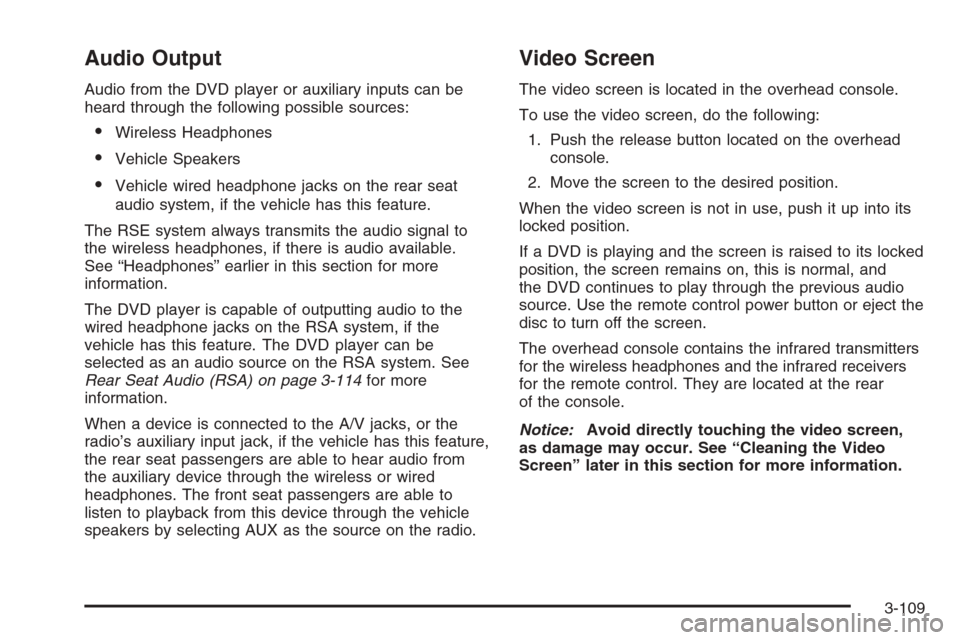
Audio Output
Audio from the DVD player or auxiliary inputs can be
heard through the following possible sources:
Wireless Headphones
Vehicle Speakers
Vehicle wired headphone jacks on the rear seat
audio system, if the vehicle has this feature.
The RSE system always transmits the audio signal to
the wireless headphones, if there is audio available.
See “Headphones” earlier in this section for more
information.
The DVD player is capable of outputting audio to the
wired headphone jacks on the RSA system, if the
vehicle has this feature. The DVD player can be
selected as an audio source on the RSA system. See
Rear Seat Audio (RSA) on page 3-114for more
information.
When a device is connected to the A/V jacks, or the
radio’s auxiliary input jack, if the vehicle has this feature,
the rear seat passengers are able to hear audio from
the auxiliary device through the wireless or wired
headphones. The front seat passengers are able to
listen to playback from this device through the vehicle
speakers by selecting AUX as the source on the radio.
Video Screen
The video screen is located in the overhead console.
To use the video screen, do the following:
1. Push the release button located on the overhead
console.
2. Move the screen to the desired position.
When the video screen is not in use, push it up into its
locked position.
If a DVD is playing and the screen is raised to its locked
position, the screen remains on, this is normal, and
the DVD continues to play through the previous audio
source. Use the remote control power button or eject the
disc to turn off the screen.
The overhead console contains the infrared transmitters
for the wireless headphones and the infrared receivers
for the remote control. They are located at the rear
of the console.
Notice:Avoid directly touching the video screen,
as damage may occur. See “Cleaning the Video
Screen” later in this section for more information.
3-109
Page 285 of 538
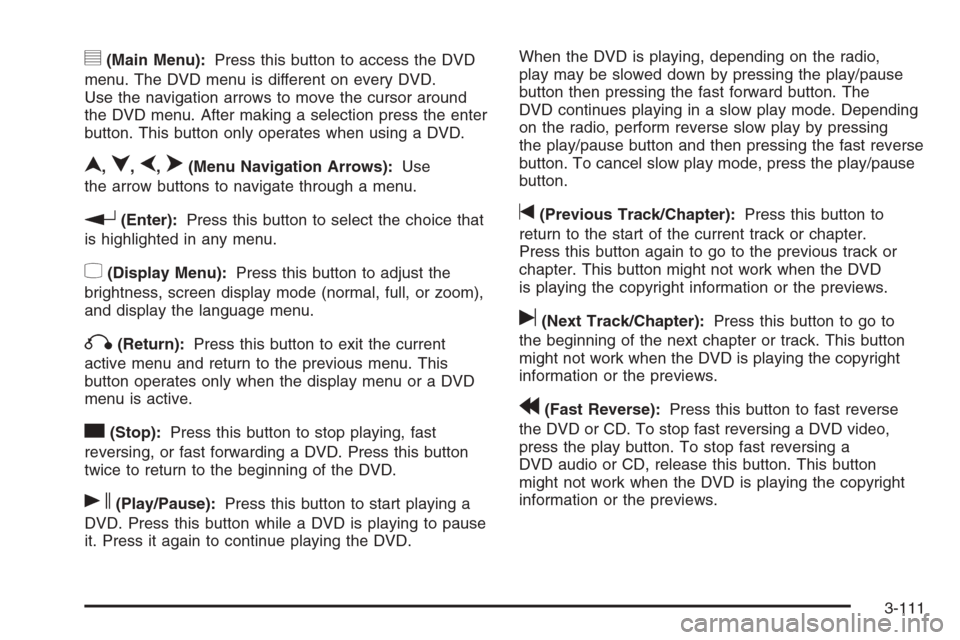
y(Main Menu):Press this button to access the DVD
menu. The DVD menu is different on every DVD.
Use the navigation arrows to move the cursor around
the DVD menu. After making a selection press the enter
button. This button only operates when using a DVD.
n,q,p,o(Menu Navigation Arrows):Use
the arrow buttons to navigate through a menu.
r(Enter):Press this button to select the choice that
is highlighted in any menu.
z(Display Menu):Press this button to adjust the
brightness, screen display mode (normal, full, or zoom),
and display the language menu.
q(Return):Press this button to exit the current
active menu and return to the previous menu. This
button operates only when the display menu or a DVD
menu is active.
c(Stop):Press this button to stop playing, fast
reversing, or fast forwarding a DVD. Press this button
twice to return to the beginning of the DVD.
s(Play/Pause):Press this button to start playing a
DVD. Press this button while a DVD is playing to pause
it. Press it again to continue playing the DVD.When the DVD is playing, depending on the radio,
play may be slowed down by pressing the play/pause
button then pressing the fast forward button. The
DVD continues playing in a slow play mode. Depending
on the radio, perform reverse slow play by pressing
the play/pause button and then pressing the fast reverse
button. To cancel slow play mode, press the play/pause
button.
t(Previous Track/Chapter):Press this button to
return to the start of the current track or chapter.
Press this button again to go to the previous track or
chapter. This button might not work when the DVD
is playing the copyright information or the previews.
u(Next Track/Chapter):Press this button to go to
the beginning of the next chapter or track. This button
might not work when the DVD is playing the copyright
information or the previews.
r(Fast Reverse):Press this button to fast reverse
the DVD or CD. To stop fast reversing a DVD video,
press the play button. To stop fast reversing a
DVD audio or CD, release this button. This button
might not work when the DVD is playing the copyright
information or the previews.
3-111
Page 286 of 538
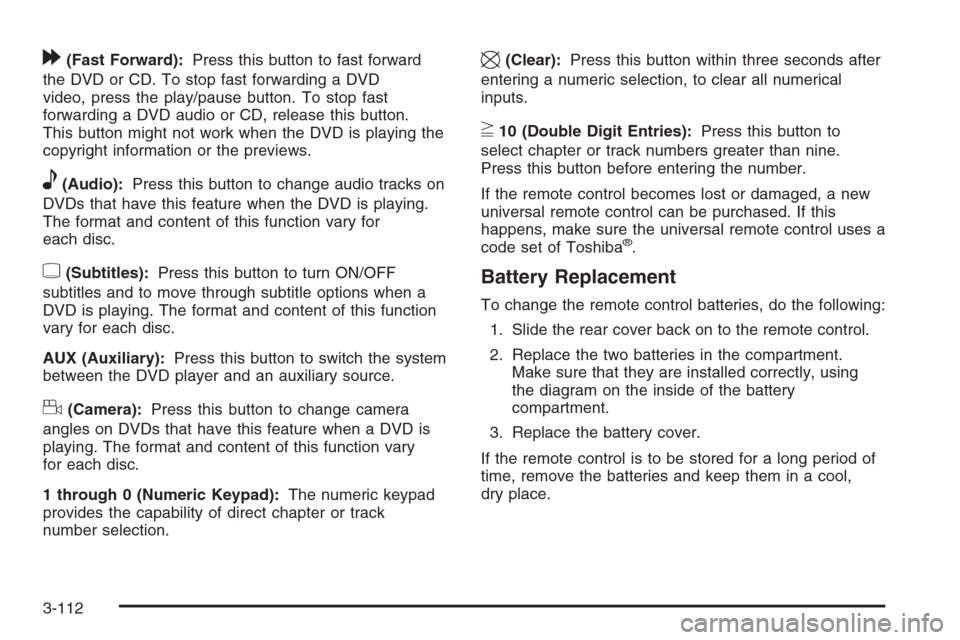
[(Fast Forward):Press this button to fast forward
the DVD or CD. To stop fast forwarding a DVD
video, press the play/pause button. To stop fast
forwarding a DVD audio or CD, release this button.
This button might not work when the DVD is playing the
copyright information or the previews.
e(Audio):Press this button to change audio tracks on
DVDs that have this feature when the DVD is playing.
The format and content of this function vary for
each disc.
{(Subtitles):Press this button to turn ON/OFF
subtitles and to move through subtitle options when a
DVD is playing. The format and content of this function
vary for each disc.
AUX (Auxiliary):Press this button to switch the system
between the DVD player and an auxiliary source.
d(Camera):Press this button to change camera
angles on DVDs that have this feature when a DVD is
playing. The format and content of this function vary
for each disc.
1 through 0 (Numeric Keypad):The numeric keypad
provides the capability of direct chapter or track
number selection.
\(Clear):Press this button within three seconds after
entering a numeric selection, to clear all numerical
inputs.
}10 (Double Digit Entries):Press this button to
select chapter or track numbers greater than nine.
Press this button before entering the number.
If the remote control becomes lost or damaged, a new
universal remote control can be purchased. If this
happens, make sure the universal remote control uses a
code set of Toshiba
®.
Battery Replacement
To change the remote control batteries, do the following:
1. Slide the rear cover back on to the remote control.
2. Replace the two batteries in the compartment.
Make sure that they are installed correctly, using
the diagram on the inside of the battery
compartment.
3. Replace the battery cover.
If the remote control is to be stored for a long period of
time, remove the batteries and keep them in a cool,
dry place.
3-112
Page 287 of 538
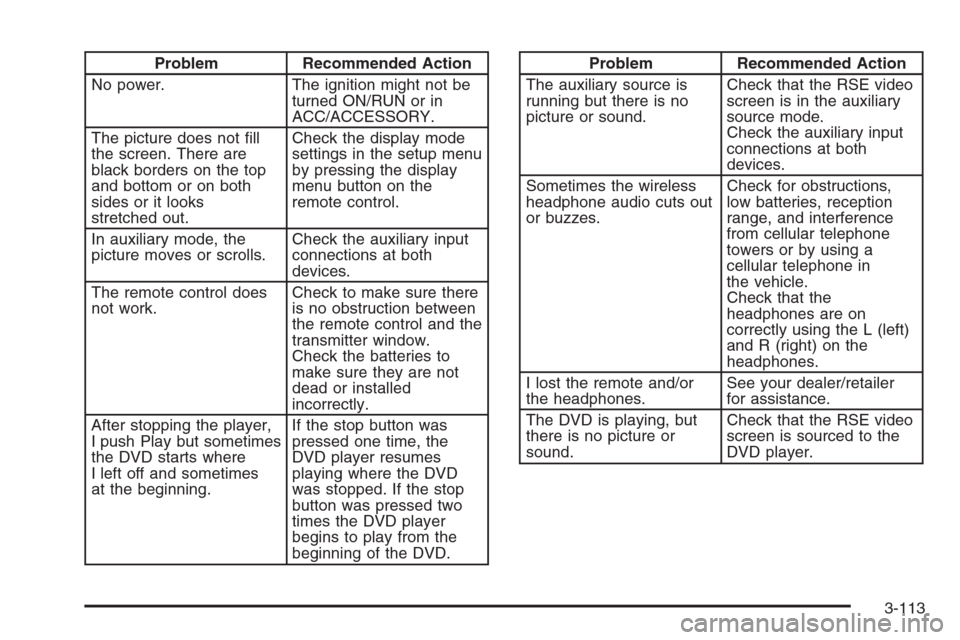
Problem Recommended Action
No power. The ignition might not be
turned ON/RUN or in
ACC/ACCESSORY.
The picture does not �ll
the screen. There are
black borders on the top
and bottom or on both
sides or it looks
stretched out.Check the display mode
settings in the setup menu
by pressing the display
menu button on the
remote control.
In auxiliary mode, the
picture moves or scrolls.Check the auxiliary input
connections at both
devices.
The remote control does
not work.Check to make sure there
is no obstruction between
the remote control and the
transmitter window.
Check the batteries to
make sure they are not
dead or installed
incorrectly.
After stopping the player,
I push Play but sometimes
the DVD starts where
I left off and sometimes
at the beginning.If the stop button was
pressed one time, the
DVD player resumes
playing where the DVD
was stopped. If the stop
button was pressed two
times the DVD player
begins to play from the
beginning of the DVD.Problem Recommended Action
The auxiliary source is
running but there is no
picture or sound.Check that the RSE video
screen is in the auxiliary
source mode.
Check the auxiliary input
connections at both
devices.
Sometimes the wireless
headphone audio cuts out
or buzzes.Check for obstructions,
low batteries, reception
range, and interference
from cellular telephone
towers or by using a
cellular telephone in
the vehicle.
Check that the
headphones are on
correctly using the L (left)
and R (right) on the
headphones.
I lost the remote and/or
the headphones.See your dealer/retailer
for assistance.
The DVD is playing, but
there is no picture or
sound.Check that the RSE video
screen is sourced to the
DVD player.
3-113
Page 288 of 538
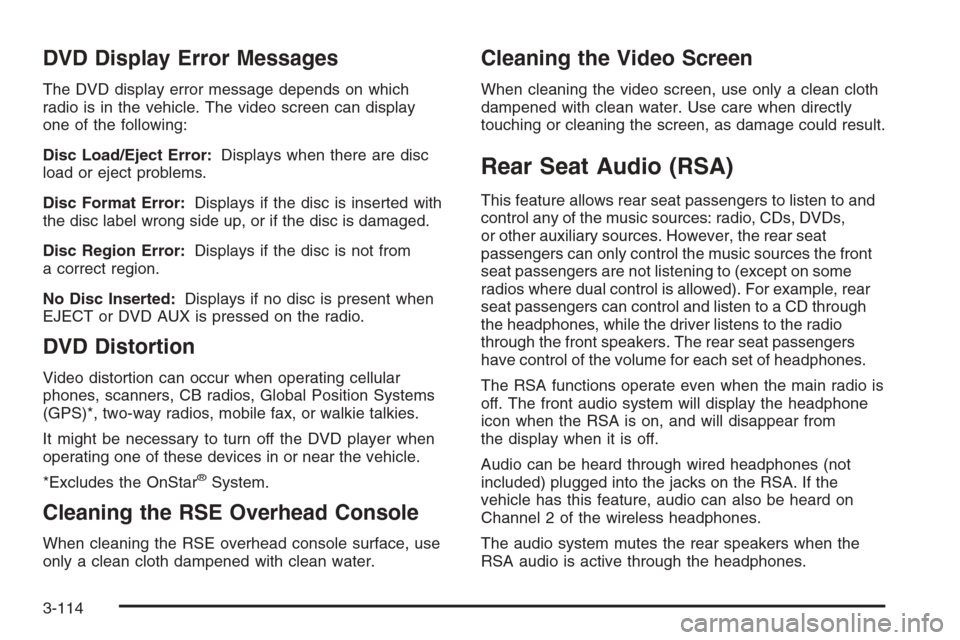
DVD Display Error Messages
The DVD display error message depends on which
radio is in the vehicle. The video screen can display
one of the following:
Disc Load/Eject Error:Displays when there are disc
load or eject problems.
Disc Format Error:Displays if the disc is inserted with
the disc label wrong side up, or if the disc is damaged.
Disc Region Error:Displays if the disc is not from
a correct region.
No Disc Inserted:Displays if no disc is present when
EJECT or DVD AUX is pressed on the radio.
DVD Distortion
Video distortion can occur when operating cellular
phones, scanners, CB radios, Global Position Systems
(GPS)*, two-way radios, mobile fax, or walkie talkies.
It might be necessary to turn off the DVD player when
operating one of these devices in or near the vehicle.
*Excludes the OnStar
®System.
Cleaning the RSE Overhead Console
When cleaning the RSE overhead console surface, use
only a clean cloth dampened with clean water.
Cleaning the Video Screen
When cleaning the video screen, use only a clean cloth
dampened with clean water. Use care when directly
touching or cleaning the screen, as damage could result.
Rear Seat Audio (RSA)
This feature allows rear seat passengers to listen to and
control any of the music sources: radio, CDs, DVDs,
or other auxiliary sources. However, the rear seat
passengers can only control the music sources the front
seat passengers are not listening to (except on some
radios where dual control is allowed). For example, rear
seat passengers can control and listen to a CD through
the headphones, while the driver listens to the radio
through the front speakers. The rear seat passengers
have control of the volume for each set of headphones.
The RSA functions operate even when the main radio is
off. The front audio system will display the headphone
icon when the RSA is on, and will disappear from
the display when it is off.
Audio can be heard through wired headphones (not
included) plugged into the jacks on the RSA. If the
vehicle has this feature, audio can also be heard on
Channel 2 of the wireless headphones.
The audio system mutes the rear speakers when the
RSA audio is active through the headphones.
3-114
Page 290 of 538
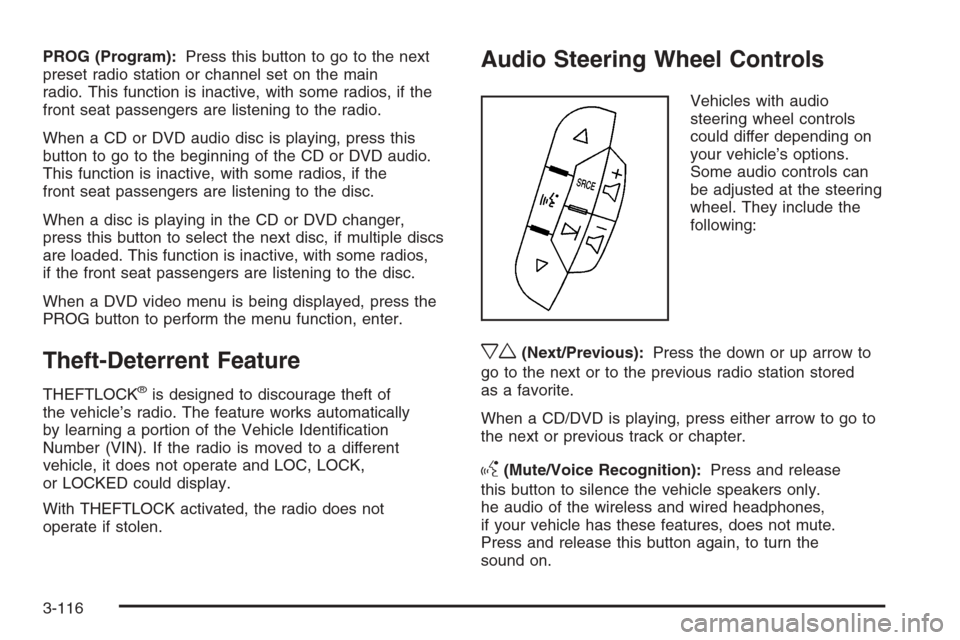
PROG (Program):Press this button to go to the next
preset radio station or channel set on the main
radio. This function is inactive, with some radios, if the
front seat passengers are listening to the radio.
When a CD or DVD audio disc is playing, press this
button to go to the beginning of the CD or DVD audio.
This function is inactive, with some radios, if the
front seat passengers are listening to the disc.
When a disc is playing in the CD or DVD changer,
press this button to select the next disc, if multiple discs
are loaded. This function is inactive, with some radios,
if the front seat passengers are listening to the disc.
When a DVD video menu is being displayed, press the
PROG button to perform the menu function, enter.
Theft-Deterrent Feature
THEFTLOCK®is designed to discourage theft of
the vehicle’s radio. The feature works automatically
by learning a portion of the Vehicle Identi�cation
Number (VIN). If the radio is moved to a different
vehicle, it does not operate and LOC, LOCK,
or LOCKED could display.
With THEFTLOCK activated, the radio does not
operate if stolen.
Audio Steering Wheel Controls
Vehicles with audio
steering wheel controls
could differ depending on
your vehicle’s options.
Some audio controls can
be adjusted at the steering
wheel. They include the
following:
xw(Next/Previous):Press the down or up arrow to
go to the next or to the previous radio station stored
as a favorite.
When a CD/DVD is playing, press either arrow to go to
the next or previous track or chapter.
g(Mute/Voice Recognition):Press and release
this button to silence the vehicle speakers only.
he audio of the wireless and wired headphones,
if your vehicle has these features, does not mute.
Press and release this button again, to turn the
sound on.
3-116
Page 482 of 538
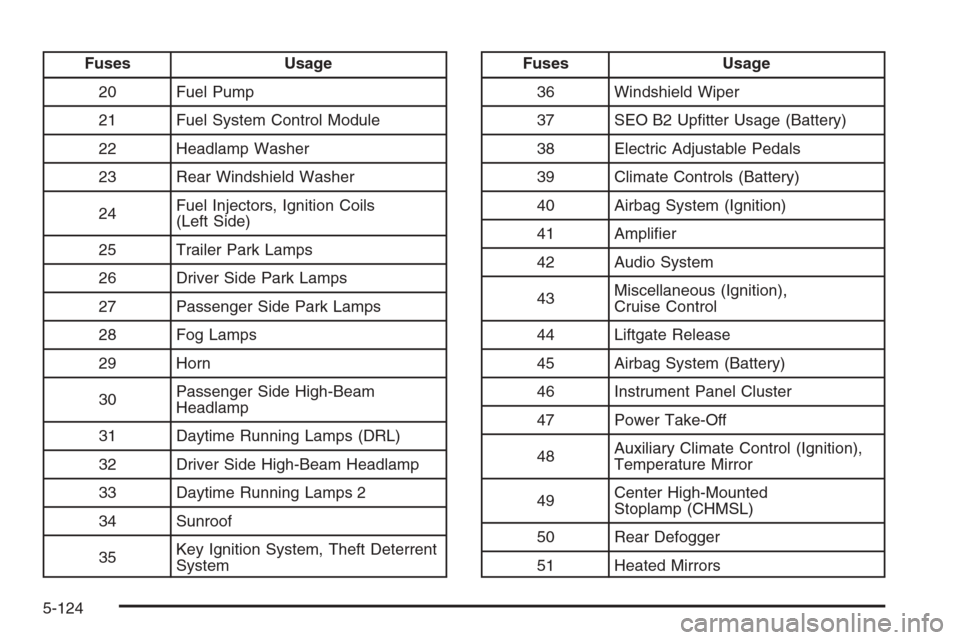
Fuses Usage
20 Fuel Pump
21 Fuel System Control Module
22 Headlamp Washer
23 Rear Windshield Washer
24Fuel Injectors, Ignition Coils
(Left Side)
25 Trailer Park Lamps
26 Driver Side Park Lamps
27 Passenger Side Park Lamps
28 Fog Lamps
29 Horn
30Passenger Side High-Beam
Headlamp
31 Daytime Running Lamps (DRL)
32 Driver Side High-Beam Headlamp
33 Daytime Running Lamps 2
34 Sunroof
35Key Ignition System, Theft Deterrent
SystemFuses Usage
36 Windshield Wiper
37 SEO B2 Up�tter Usage (Battery)
38 Electric Adjustable Pedals
39 Climate Controls (Battery)
40 Airbag System (Ignition)
41 Ampli�er
42 Audio System
43Miscellaneous (Ignition),
Cruise Control
44 Liftgate Release
45 Airbag System (Battery)
46 Instrument Panel Cluster
47 Power Take-Off
48Auxiliary Climate Control (Ignition),
Temperature Mirror
49Center High-Mounted
Stoplamp (CHMSL)
50 Rear Defogger
51 Heated Mirrors
5-124
Page 525 of 538
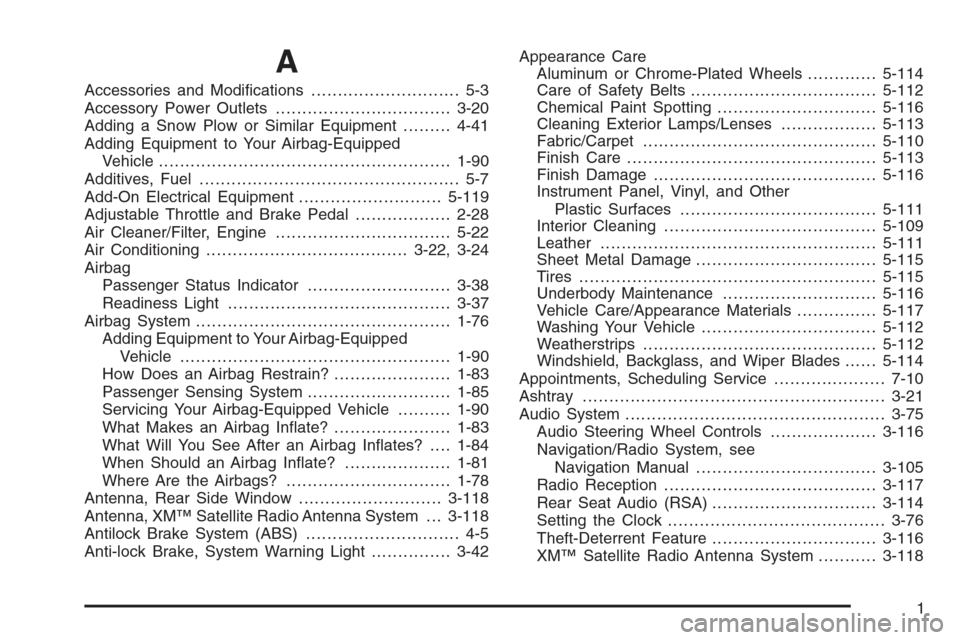
A
Accessories and Modi�cations............................ 5-3
Accessory Power Outlets.................................3-20
Adding a Snow Plow or Similar Equipment.........4-41
Adding Equipment to Your Airbag-Equipped
Vehicle.......................................................1-90
Additives, Fuel................................................. 5-7
Add-On Electrical Equipment...........................5-119
Adjustable Throttle and Brake Pedal..................2-28
Air Cleaner/Filter, Engine.................................5-22
Air Conditioning......................................3-22, 3-24
Airbag
Passenger Status Indicator...........................3-38
Readiness Light..........................................3-37
Airbag System................................................1-76
Adding Equipment to Your Airbag-Equipped
Vehicle...................................................1-90
How Does an Airbag Restrain?......................1-83
Passenger Sensing System...........................1-85
Servicing Your Airbag-Equipped Vehicle..........1-90
What Makes an Airbag In�ate?......................1-83
What Will You See After an Airbag In�ates?....1-84
When Should an Airbag In�ate?....................1-81
Where Are the Airbags?...............................1-78
Antenna, Rear Side Window...........................3-118
Antenna, XM™ Satellite Radio Antenna System . . . 3-118
Antilock Brake System (ABS)............................. 4-5
Anti-lock Brake, System Warning Light...............3-42Appearance Care
Aluminum or Chrome-Plated Wheels.............5-114
Care of Safety Belts...................................5-112
Chemical Paint Spotting..............................5-116
Cleaning Exterior Lamps/Lenses..................5-113
Fabric/Carpet............................................5-110
Finish Care...............................................5-113
Finish Damage..........................................5-116
Instrument Panel, Vinyl, and Other
Plastic Surfaces.....................................5-111
Interior Cleaning........................................5-109
Leather....................................................5-111
Sheet Metal Damage..................................5-115
Tires........................................................5-115
Underbody Maintenance.............................5-116
Vehicle Care/Appearance Materials...............5-117
Washing Your Vehicle.................................5-112
Weatherstrips............................................5-112
Windshield, Backglass, and Wiper Blades......5-114
Appointments, Scheduling Service.....................7-10
Ashtray.........................................................3-21
Audio System.................................................3-75
Audio Steering Wheel Controls....................3-116
Navigation/Radio System, see
Navigation Manual..................................3-105
Radio Reception........................................3-117
Rear Seat Audio (RSA)...............................3-114
Setting the Clock.........................................3-76
Theft-Deterrent Feature...............................3-116
XM™ Satellite Radio Antenna System...........3-118
1