2008 CHEVROLET IMPALA display
[x] Cancel search: displayPage 200 of 400
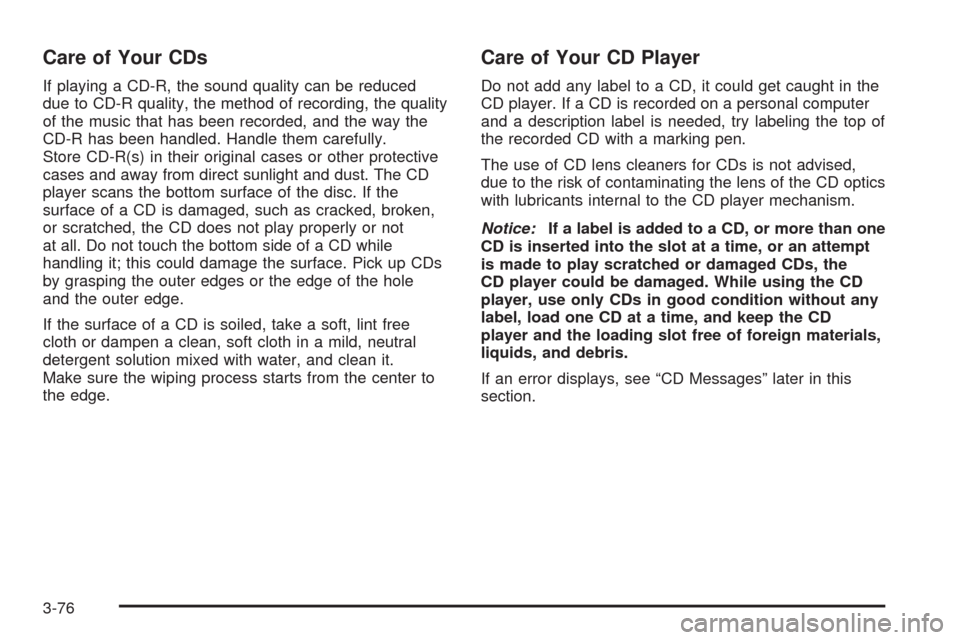
Care of Your CDs
If playing a CD-R, the sound quality can be reduced
due to CD-R quality, the method of recording, the quality
of the music that has been recorded, and the way the
CD-R has been handled. Handle them carefully.
Store CD-R(s) in their original cases or other protective
cases and away from direct sunlight and dust. The CD
player scans the bottom surface of the disc. If the
surface of a CD is damaged, such as cracked, broken,
or scratched, the CD does not play properly or not
at all. Do not touch the bottom side of a CD while
handling it; this could damage the surface. Pick up CDs
by grasping the outer edges or the edge of the hole
and the outer edge.
If the surface of a CD is soiled, take a soft, lint free
cloth or dampen a clean, soft cloth in a mild, neutral
detergent solution mixed with water, and clean it.
Make sure the wiping process starts from the center to
the edge.
Care of Your CD Player
Do not add any label to a CD, it could get caught in the
CD player. If a CD is recorded on a personal computer
and a description label is needed, try labeling the top of
the recorded CD with a marking pen.
The use of CD lens cleaners for CDs is not advised,
due to the risk of contaminating the lens of the CD optics
with lubricants internal to the CD player mechanism.
Notice:If a label is added to a CD, or more than one
CD is inserted into the slot at a time, or an attempt
is made to play scratched or damaged CDs, the
CD player could be damaged. While using the CD
player, use only CDs in good condition without any
label, load one CD at a time, and keep the CD
player and the loading slot free of foreign materials,
liquids, and debris.
If an error displays, see “CD Messages” later in this
section.
3-76
Page 201 of 400
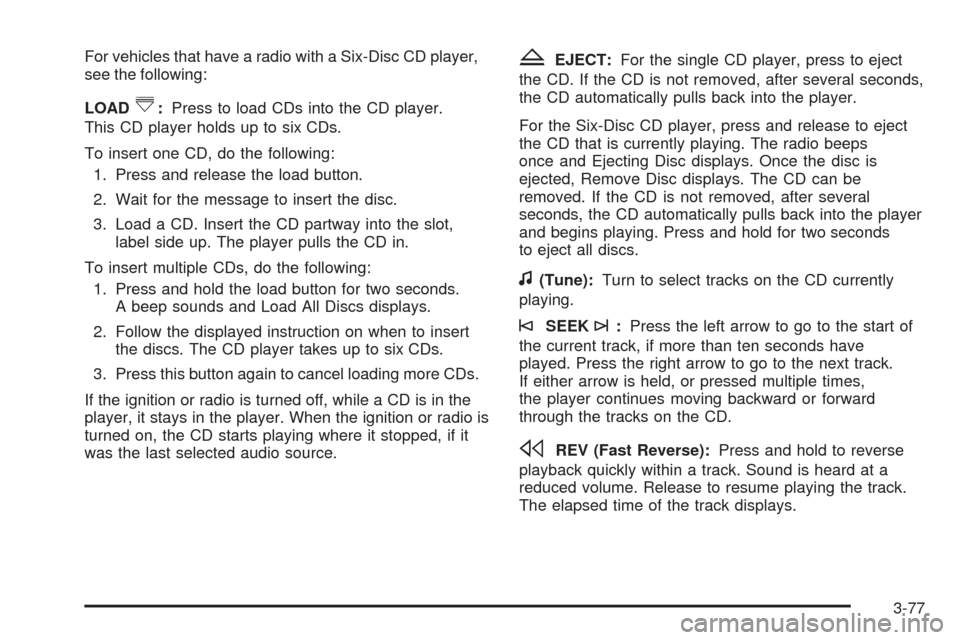
For vehicles that have a radio with a Six-Disc CD player,
see the following:
LOAD
^:Press to load CDs into the CD player.
This CD player holds up to six CDs.
To insert one CD, do the following:
1. Press and release the load button.
2. Wait for the message to insert the disc.
3. Load a CD. Insert the CD partway into the slot,
label side up. The player pulls the CD in.
To insert multiple CDs, do the following:
1. Press and hold the load button for two seconds.
A beep sounds and Load All Discs displays.
2. Follow the displayed instruction on when to insert
the discs. The CD player takes up to six CDs.
3. Press this button again to cancel loading more CDs.
If the ignition or radio is turned off, while a CD is in the
player, it stays in the player. When the ignition or radio is
turned on, the CD starts playing where it stopped, if it
was the last selected audio source.
ZEJECT:For the single CD player, press to eject
the CD. If the CD is not removed, after several seconds,
the CD automatically pulls back into the player.
For the Six-Disc CD player, press and release to eject
the CD that is currently playing. The radio beeps
once and Ejecting Disc displays. Once the disc is
ejected, Remove Disc displays. The CD can be
removed. If the CD is not removed, after several
seconds, the CD automatically pulls back into the player
and begins playing. Press and hold for two seconds
to eject all discs.
f(Tune):Turn to select tracks on the CD currently
playing.
©SEEK¨:Press the left arrow to go to the start of
the current track, if more than ten seconds have
played. Press the right arrow to go to the next track.
If either arrow is held, or pressed multiple times,
the player continues moving backward or forward
through the tracks on the CD.
sREV (Fast Reverse):Press and hold to reverse
playback quickly within a track. Sound is heard at a
reduced volume. Release to resume playing the track.
The elapsed time of the track displays.
3-77
Page 202 of 400
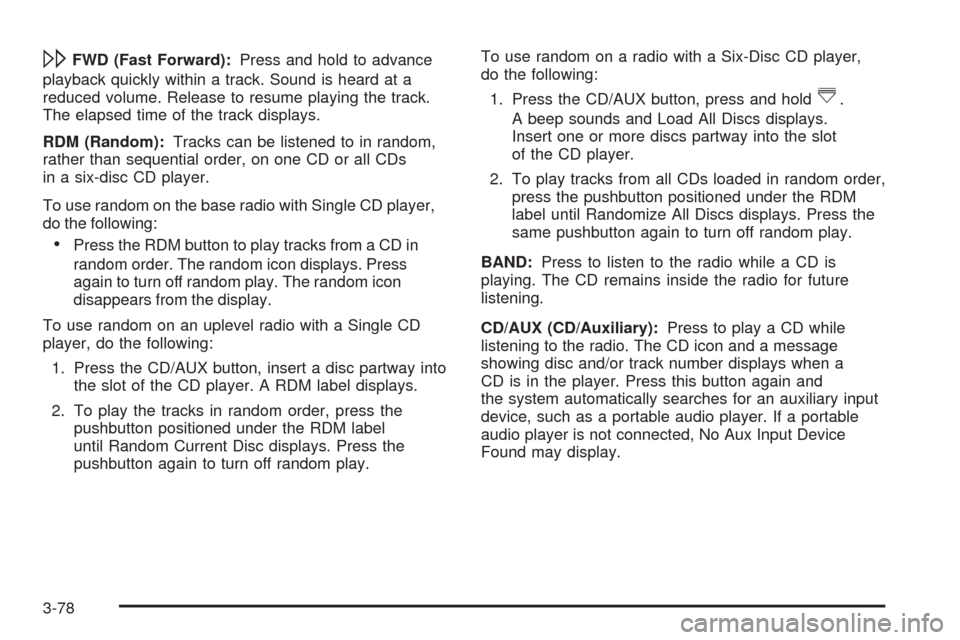
\FWD (Fast Forward):Press and hold to advance
playback quickly within a track. Sound is heard at a
reduced volume. Release to resume playing the track.
The elapsed time of the track displays.
RDM (Random):Tracks can be listened to in random,
rather than sequential order, on one CD or all CDs
in a six-disc CD player.
To use random on the base radio with Single CD player,
do the following:
Press the RDM button to play tracks from a CD in
random order. The random icon displays. Press
again to turn off random play. The random icon
disappears from the display.
To use random on an uplevel radio with a Single CD
player, do the following:
1. Press the CD/AUX button, insert a disc partway into
the slot of the CD player. A RDM label displays.
2. To play the tracks in random order, press the
pushbutton positioned under the RDM label
until Random Current Disc displays. Press the
pushbutton again to turn off random play.To use random on a radio with a Six-Disc CD player,
do the following:
1. Press the CD/AUX button, press and hold
^.
A beep sounds and Load All Discs displays.
Insert one or more discs partway into the slot
of the CD player.
2. To play tracks from all CDs loaded in random order,
press the pushbutton positioned under the RDM
label until Randomize All Discs displays. Press the
same pushbutton again to turn off random play.
BAND:Press to listen to the radio while a CD is
playing. The CD remains inside the radio for future
listening.
CD/AUX (CD/Auxiliary):Press to play a CD while
listening to the radio. The CD icon and a message
showing disc and/or track number displays when a
CD is in the player. Press this button again and
the system automatically searches for an auxiliary input
device, such as a portable audio player. If a portable
audio player is not connected, No Aux Input Device
Found may display.
3-78
Page 203 of 400
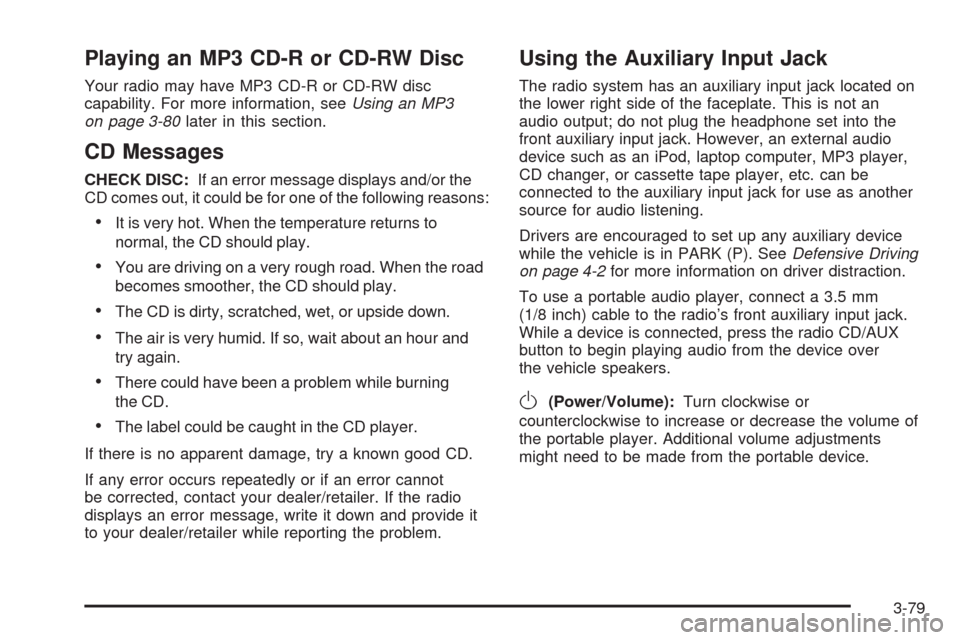
Playing an MP3 CD-R or CD-RW Disc
Your radio may have MP3 CD-R or CD-RW disc
capability. For more information, seeUsing an MP3
on page 3-80later in this section.
CD Messages
CHECK DISC:If an error message displays and/or the
CD comes out, it could be for one of the following reasons:
It is very hot. When the temperature returns to
normal, the CD should play.
You are driving on a very rough road. When the road
becomes smoother, the CD should play.
The CD is dirty, scratched, wet, or upside down.
The air is very humid. If so, wait about an hour and
try again.
There could have been a problem while burning
the CD.
The label could be caught in the CD player.
If there is no apparent damage, try a known good CD.
If any error occurs repeatedly or if an error cannot
be corrected, contact your dealer/retailer. If the radio
displays an error message, write it down and provide it
to your dealer/retailer while reporting the problem.
Using the Auxiliary Input Jack
The radio system has an auxiliary input jack located on
the lower right side of the faceplate. This is not an
audio output; do not plug the headphone set into the
front auxiliary input jack. However, an external audio
device such as an iPod, laptop computer, MP3 player,
CD changer, or cassette tape player, etc. can be
connected to the auxiliary input jack for use as another
source for audio listening.
Drivers are encouraged to set up any auxiliary device
while the vehicle is in PARK (P). SeeDefensive Driving
on page 4-2for more information on driver distraction.
To use a portable audio player, connect a 3.5 mm
(1/8 inch) cable to the radio’s front auxiliary input jack.
While a device is connected, press the radio CD/AUX
button to begin playing audio from the device over
the vehicle speakers.
O(Power/Volume):Turn clockwise or
counterclockwise to increase or decrease the volume of
the portable player. Additional volume adjustments
might need to be made from the portable device.
3-79
Page 204 of 400
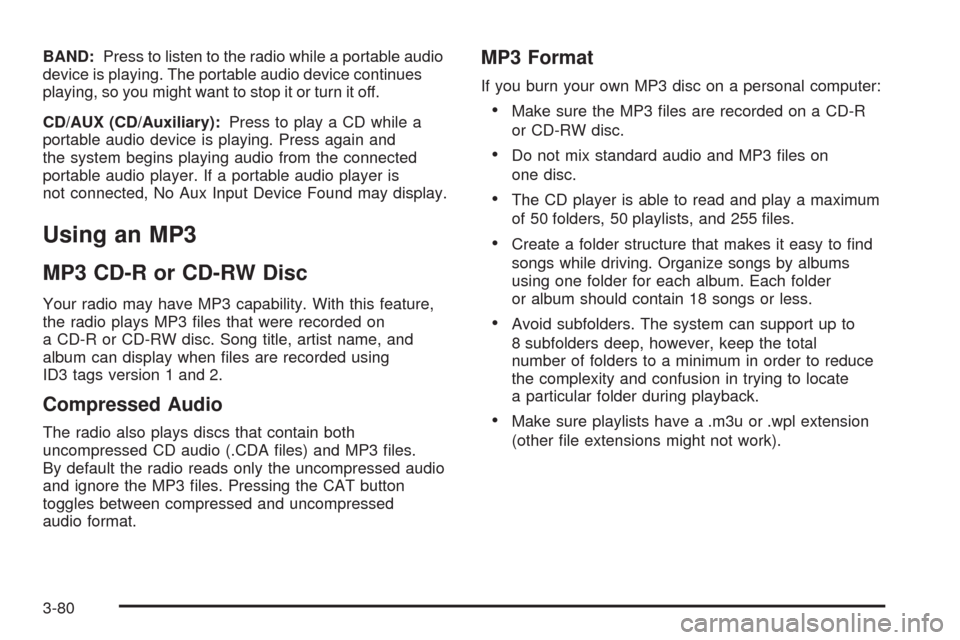
BAND:Press to listen to the radio while a portable audio
device is playing. The portable audio device continues
playing, so you might want to stop it or turn it off.
CD/AUX (CD/Auxiliary):Press to play a CD while a
portable audio device is playing. Press again and
the system begins playing audio from the connected
portable audio player. If a portable audio player is
not connected, No Aux Input Device Found may display.
Using an MP3
MP3 CD-R or CD-RW Disc
Your radio may have MP3 capability. With this feature,
the radio plays MP3 �les that were recorded on
a CD-R or CD-RW disc. Song title, artist name, and
album can display when �les are recorded using
ID3 tags version 1 and 2.
Compressed Audio
The radio also plays discs that contain both
uncompressed CD audio (.CDA �les) and MP3 �les.
By default the radio reads only the uncompressed audio
and ignore the MP3 �les. Pressing the CAT button
toggles between compressed and uncompressed
audio format.
MP3 Format
If you burn your own MP3 disc on a personal computer:
Make sure the MP3 �les are recorded on a CD-R
or CD-RW disc.
Do not mix standard audio and MP3 �les on
one disc.
The CD player is able to read and play a maximum
of 50 folders, 50 playlists, and 255 �les.
Create a folder structure that makes it easy to �nd
songs while driving. Organize songs by albums
using one folder for each album. Each folder
or album should contain 18 songs or less.
Avoid subfolders. The system can support up to
8 subfolders deep, however, keep the total
number of folders to a minimum in order to reduce
the complexity and confusion in trying to locate
a particular folder during playback.
Make sure playlists have a .m3u or .wpl extension
(other �le extensions might not work).
3-80
Page 205 of 400
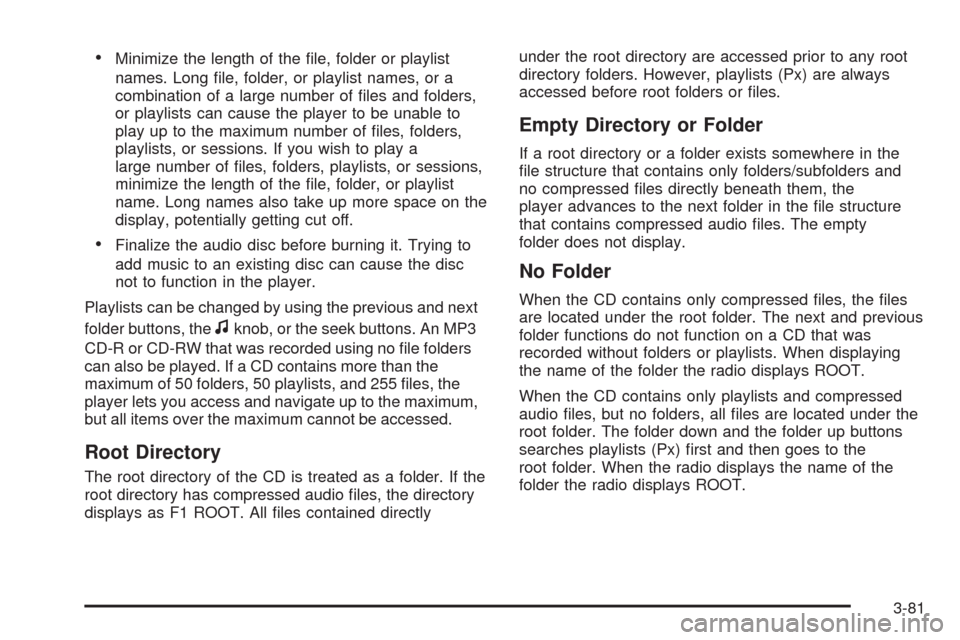
Minimize the length of the �le, folder or playlist
names. Long �le, folder, or playlist names, or a
combination of a large number of �les and folders,
or playlists can cause the player to be unable to
play up to the maximum number of �les, folders,
playlists, or sessions. If you wish to play a
large number of �les, folders, playlists, or sessions,
minimize the length of the �le, folder, or playlist
name. Long names also take up more space on the
display, potentially getting cut off.
Finalize the audio disc before burning it. Trying to
add music to an existing disc can cause the disc
not to function in the player.
Playlists can be changed by using the previous and next
folder buttons, the
fknob, or the seek buttons. An MP3
CD-R or CD-RW that was recorded using no �le folders
can also be played. If a CD contains more than the
maximum of 50 folders, 50 playlists, and 255 �les, the
player lets you access and navigate up to the maximum,
but all items over the maximum cannot be accessed.
Root Directory
The root directory of the CD is treated as a folder. If the
root directory has compressed audio �les, the directory
displays as F1 ROOT. All �les contained directlyunder the root directory are accessed prior to any root
directory folders. However, playlists (Px) are always
accessed before root folders or �les.
Empty Directory or Folder
If a root directory or a folder exists somewhere in the
�le structure that contains only folders/subfolders and
no compressed �les directly beneath them, the
player advances to the next folder in the �le structure
that contains compressed audio �les. The empty
folder does not display.
No Folder
When the CD contains only compressed �les, the �les
are located under the root folder. The next and previous
folder functions do not function on a CD that was
recorded without folders or playlists. When displaying
the name of the folder the radio displays ROOT.
When the CD contains only playlists and compressed
audio �les, but no folders, all �les are located under the
root folder. The folder down and the folder up buttons
searches playlists (Px) �rst and then goes to the
root folder. When the radio displays the name of the
folder the radio displays ROOT.
3-81
Page 206 of 400
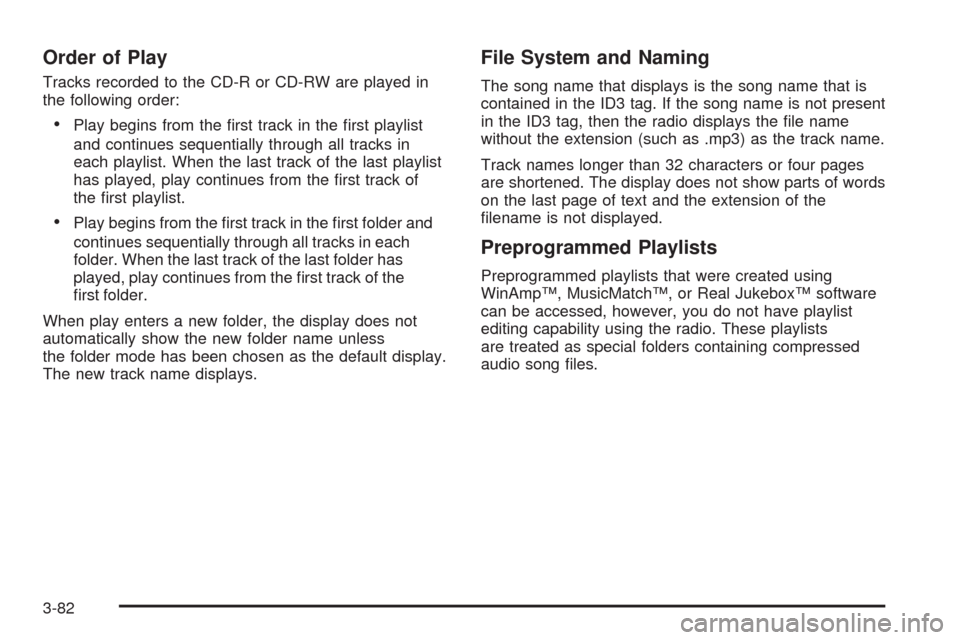
Order of Play
Tracks recorded to the CD-R or CD-RW are played in
the following order:
Play begins from the �rst track in the �rst playlist
and continues sequentially through all tracks in
each playlist. When the last track of the last playlist
has played, play continues from the �rst track of
the �rst playlist.
Play begins from the �rst track in the �rst folder and
continues sequentially through all tracks in each
folder. When the last track of the last folder has
played, play continues from the �rst track of the
�rst folder.
When play enters a new folder, the display does not
automatically show the new folder name unless
the folder mode has been chosen as the default display.
The new track name displays.
File System and Naming
The song name that displays is the song name that is
contained in the ID3 tag. If the song name is not present
in the ID3 tag, then the radio displays the �le name
without the extension (such as .mp3) as the track name.
Track names longer than 32 characters or four pages
are shortened. The display does not show parts of words
on the last page of text and the extension of the
�lename is not displayed.
Preprogrammed Playlists
Preprogrammed playlists that were created using
WinAmp™, MusicMatch™, or Real Jukebox™ software
can be accessed, however, you do not have playlist
editing capability using the radio. These playlists
are treated as special folders containing compressed
audio song �les.
3-82
Page 207 of 400
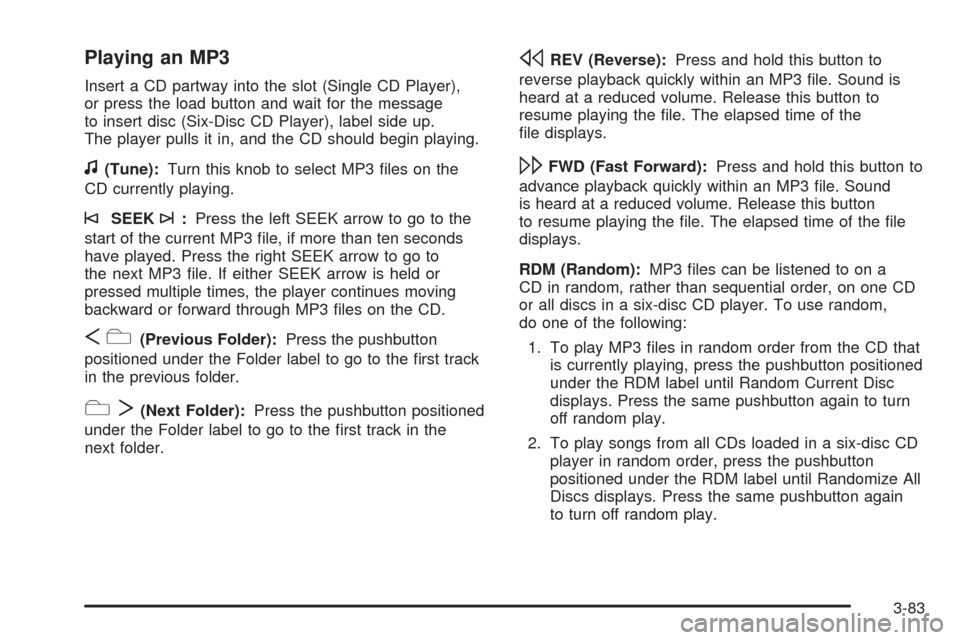
Playing an MP3
Insert a CD partway into the slot (Single CD Player),
or press the load button and wait for the message
to insert disc (Six-Disc CD Player), label side up.
The player pulls it in, and the CD should begin playing.
f(Tune):Turn this knob to select MP3 �les on the
CD currently playing.
©SEEK¨:Press the left SEEK arrow to go to the
start of the current MP3 �le, if more than ten seconds
have played. Press the right SEEK arrow to go to
the next MP3 �le. If either SEEK arrow is held or
pressed multiple times, the player continues moving
backward or forward through MP3 �les on the CD.
Sc(Previous Folder):Press the pushbutton
positioned under the Folder label to go to the �rst track
in the previous folder.
cT(Next Folder):Press the pushbutton positioned
under the Folder label to go to the �rst track in the
next folder.
sREV (Reverse):Press and hold this button to
reverse playback quickly within an MP3 �le. Sound is
heard at a reduced volume. Release this button to
resume playing the �le. The elapsed time of the
�le displays.
\FWD (Fast Forward):Press and hold this button to
advance playback quickly within an MP3 �le. Sound
is heard at a reduced volume. Release this button
to resume playing the �le. The elapsed time of the �le
displays.
RDM (Random):MP3 �les can be listened to on a
CD in random, rather than sequential order, on one CD
or all discs in a six-disc CD player. To use random,
do one of the following:
1. To play MP3 �les in random order from the CD that
is currently playing, press the pushbutton positioned
under the RDM label until Random Current Disc
displays. Press the same pushbutton again to turn
off random play.
2. To play songs from all CDs loaded in a six-disc CD
player in random order, press the pushbutton
positioned under the RDM label until Randomize All
Discs displays. Press the same pushbutton again
to turn off random play.
3-83