2008 CADILLAC XLR CD changer
[x] Cancel search: CD changerPage 123 of 470

Instrument Panel Overview...............................3-4
Hazard Warning Flashers................................3-6
Other Warning Devices...................................3-6
Horn.............................................................3-6
Power Tilt Wheel and Telescopic
Steering Column.........................................3-7
Heated Steering Wheel...................................3-7
Turn Signal/Multifunction Lever.........................3-8
Turn and Lane-Change Signals........................3-8
Headlamp High/Low-Beam Changer..................3-9
Flash-to-Pass.................................................3-9
Windshield Wipers........................................3-10
Rainsense™ Wipers......................................3-11
Windshield Washer.......................................3-12
Headlamp Washer........................................3-12
Cruise Control..............................................3-12
Adaptive Cruise Control.................................3-15
Exterior Lamps.............................................3-28
Wiper Activated Headlamps............................3-29
Headlamps on Reminder................................3-29
Daytime Running Lamps (DRL).......................3-29
Adaptive Forward Lighting System...................3-30
Fog Lamps..................................................3-30Twilight Sentinel®..........................................3-31
Exterior Lighting Battery Saver........................3-32
Instrument Panel Brightness...........................3-32
Courtesy Lamps...........................................3-32
Entry/Exit Lighting.........................................3-32
Reading Lamps............................................3-32
Battery Run-Down Protection..........................3-33
Head-Up Display (HUD).................................3-33
Accessory Power Outlet(s).............................3-36
Ashtray(s) and Cigarette Lighter......................3-37
Climate Controls............................................3-38
Dual Climate Control System..........................3-38
Outlet Adjustment.........................................3-42
Passenger Compartment Air Filter...................3-42
Warning Lights, Gages, and Indicators............3-43
Instrument Panel Cluster................................3-44
Speedometer and Odometer...........................3-45
Trip Odometer..............................................3-45
Tachometer.................................................3-45
Safety Belt Reminders...................................3-46
Airbag Readiness Light..................................3-46
Passenger Airbag Status Indicator...................3-47
Charging System Light..................................3-49
Section 3 Instrument Panel
3-1
Page 130 of 470

Turn Signal/Multifunction Lever
The lever on the left side of the steering column
includes the following:
GTurn and Lane-Change Signals. SeeTurn
and Lane-Change Signals on page 3-8.
3Headlamp High/Low-Beam Changer. See
Headlamp High/Low-Beam Changer on page 3-9.
-Fog Lamps. SeeFog Lamps on page 3-30.
Flash-to-Pass Feature. SeeFlash-to-Pass on
page 3-9.
ICruise Control. SeeCruise Control on
page 3-12.
PExterior Lamps Control. SeeExterior Lamps
on page 3-28.
Turn and Lane-Change Signals
The turn signal has two upward (for right) and two
downward (for left) positions. These positions allow you
to signal a turn or a lane change.
To signal a turn, move the multifunction lever all the
way up or down. When the turn is �nished, the lever will
return automatically.
An arrow on the instrument
panel cluster will �ash in
the direction of the
turn or lane change.
To signal a lane change, just raise or lower the lever
until the arrow starts to �ash. Hold it there until you
complete your lane change. The lever will return by itself
when you release it.
If you signal a turn or a lane change and the arrows
�ash faster than normal, a signal bulb may be burned
out. Other drivers will not see the turn signal.
Replace burned-out bulbs to help avoid possible
accidents. If the arrows do not go on at all when you
signal a turn, check the fuses and check for burned-out
bulbs. SeeFuses and Circuit Breakers on page 6-90.
3-8
Page 131 of 470

Turn Signal on Chime
A chime will remind you if you leave the turn signal on
for more than 3/4 mile (1.2 km) of driving.
If you need to leave the turn signal on for more than
3/4 mile (1.2 km), turn off the signal and then turn
it back on.
Headlamp High/Low-Beam Changer
To change the headlamps from low beam to high,
push the turn signal lever all the way forward.
When the high beams
are on, this light on the
instrument panel cluster
will also be on.
To change the headlamps from high to low, pull the
lever rearward.
Flash-to-Pass
This feature lets you use the high-beam headlamps
to signal the driver in front of you that you want to pass.
Pull and hold the turn signal lever toward you to use.
When you do, the following will occur:
If the low-beam headlamps are on, the high-beam
headlamps will turn on. They will stay on as long
as you hold the lever there. Release the lever
to turn them off.
If the headlamps are on high-beam, they will switch
to low-beam. To return to high beam, push the
lever away from you.
3-9
Page 180 of 470

Security Light
For information regarding
this light and the vehicle’s
security system, see
Theft-Deterrent System
on page 2-19.
Fog Lamp Light
The fog lamp light will
come on when the fog
lamps are in use.
The light will go out when the fog lamps are turned off.
SeeFog Lamps on page 3-30for more information.
Lights On Reminder
This light comes
on whenever the
headlamps are on.
SeeHorn on page 3-6for more information.
Highbeam On Light
This light comes on
when the high-beam
headlamps are in use.
SeeHeadlamp High/Low-Beam Changer on page 3-9
for more information.
United States Only
3-58
Page 209 of 470

Overview.........................................................4-2
Navigation System Overview............................4-2
Getting Started...............................................4-4
Features and Controls....................................4-11
Using the Navigation System..........................4-11
Setup Menu.................................................4-13
Plan Route..................................................4-19
Edit Memory Point........................................4-20
Edit Waypoint...............................................4-24
Edit Avoid Point/Area....................................4-26
Enter Destination..........................................4-28
Route Preference..........................................4-37
Maps..........................................................4-39
Symbols......................................................4-44Keyless Access System.................................4-50
OnStar®System...........................................4-50
Global Positioning System (GPS)....................4-50
Vehicle Positioning........................................4-51
Problems with Route Guidance.......................4-52
If the System Needs Service..........................4-52
Ordering Map DVDs......................................4-53
Database Coverage Explanations....................4-53
Navigation Audio System................................4-54
Six-Disc CD Changer....................................4-67
CD/DVD Player............................................4-70
Radio Personalization with Home and Away
Feature....................................................4-75
Voice Recognition..........................................4-76
Section 4 Navigation System
4-1
Page 219 of 470

Features and Controls
Using the Navigation System
This section presents basic information you will need to
know to operate the navigation system.
Use the keys located on each side of the navigation
screen, as well as the available touch-sensitive screen
buttons, to operate the system. SeeNavigation
System Overview on page 4-2for more information on
location.
Once the vehicle is moving, various functions will be
disabled to reduce driver distraction.
Hard Keys
The following hard keys are located to the left of the
navigation screen:
BAND:Press the BAND key to access the band screen
and switch between AM, FM1, FM2, XM1, XM2, and
WX, if equipped. See “Finding a Station” under
Navigation Audio System on page 4-54.CD:Press the CD key to play a CD. The CD screen
will be displayed. SeeSix-Disc CD Changer on
page 4-67orCD/DVD Player on page 4-70.
DVD:Press the DVD key to play a DVD. The DVD
screen will be displayed. SeeCD/DVD Player on
page 4-70.
yTUNE/SEEKz:Press the TUNE/SEEK up or
down arrows to go to the next or previous radio station
and stay there. See “Finding a Station” under
Navigation Audio System on page 4-54.
e/z:Press the audio/adjust key to view the main
audio menu. See “Main Audio Menu” underNavigation
Audio System on page 4-54.
PWR-VOL (Power/Volume Knob):Press the
power/volume knob to turn the audio and navigation
systems on and off. Turn the knob to increase or
decrease the volume to the audio system.
The following hard keys are located to the right of the
navigation screen:
RPT:Press the repeat key to repeat the current voice
guidance navigation prompt.
4-11
Page 275 of 470
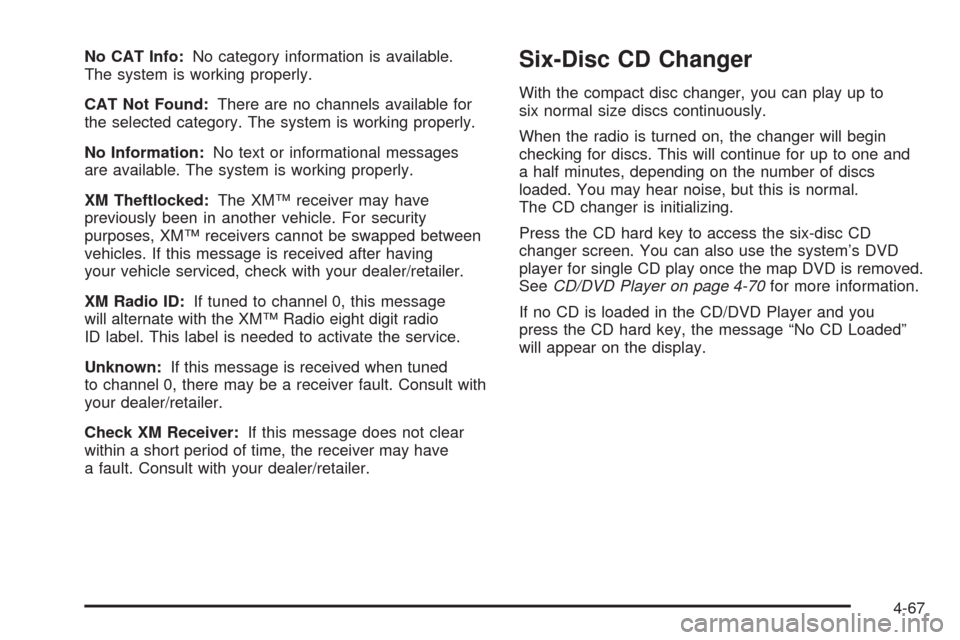
No CAT Info:No category information is available.
The system is working properly.
CAT Not Found:There are no channels available for
the selected category. The system is working properly.
No Information:No text or informational messages
are available. The system is working properly.
XM Theftlocked:The XM™ receiver may have
previously been in another vehicle. For security
purposes, XM™ receivers cannot be swapped between
vehicles. If this message is received after having
your vehicle serviced, check with your dealer/retailer.
XM Radio ID:If tuned to channel 0, this message
will alternate with the XM™ Radio eight digit radio
ID label. This label is needed to activate the service.
Unknown:If this message is received when tuned
to channel 0, there may be a receiver fault. Consult with
your dealer/retailer.
Check XM Receiver:If this message does not clear
within a short period of time, the receiver may have
a fault. Consult with your dealer/retailer.Six-Disc CD Changer
With the compact disc changer, you can play up to
six normal size discs continuously.
When the radio is turned on, the changer will begin
checking for discs. This will continue for up to one and
a half minutes, depending on the number of discs
loaded. You may hear noise, but this is normal.
The CD changer is initializing.
Press the CD hard key to access the six-disc CD
changer screen. You can also use the system’s DVD
player for single CD play once the map DVD is removed.
SeeCD/DVD Player on page 4-70for more information.
If no CD is loaded in the CD/DVD Player and you
press the CD hard key, the message “No CD Loaded”
will appear on the display.
4-67
Page 276 of 470
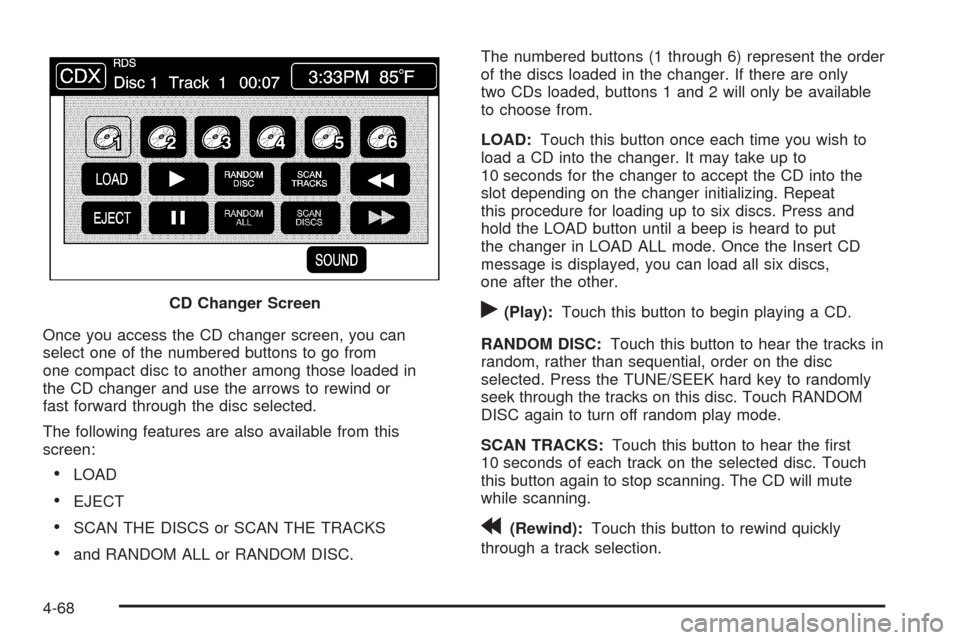
Once you access the CD changer screen, you can
select one of the numbered buttons to go from
one compact disc to another among those loaded in
the CD changer and use the arrows to rewind or
fast forward through the disc selected.
The following features are also available from this
screen:
LOAD
EJECT
SCAN THE DISCS or SCAN THE TRACKS
and RANDOM ALL or RANDOM DISC.The numbered buttons (1 through 6) represent the order
of the discs loaded in the changer. If there are only
two CDs loaded, buttons 1 and 2 will only be available
to choose from.
LOAD:Touch this button once each time you wish to
load a CD into the changer. It may take up to
10 seconds for the changer to accept the CD into the
slot depending on the changer initializing. Repeat
this procedure for loading up to six discs. Press and
hold the LOAD button until a beep is heard to put
the changer in LOAD ALL mode. Once the Insert CD
message is displayed, you can load all six discs,
one after the other.
r(Play):Touch this button to begin playing a CD.
RANDOM DISC:Touch this button to hear the tracks in
random, rather than sequential, order on the disc
selected. Press the TUNE/SEEK hard key to randomly
seek through the tracks on this disc. Touch RANDOM
DISC again to turn off random play mode.
SCAN TRACKS:Touch this button to hear the �rst
10 seconds of each track on the selected disc. Touch
this button again to stop scanning. The CD will mute
while scanning.
r(Rewind):Touch this button to rewind quickly
through a track selection. CD Changer Screen
4-68