2008 CADILLAC XLR reset
[x] Cancel search: resetPage 215 of 470
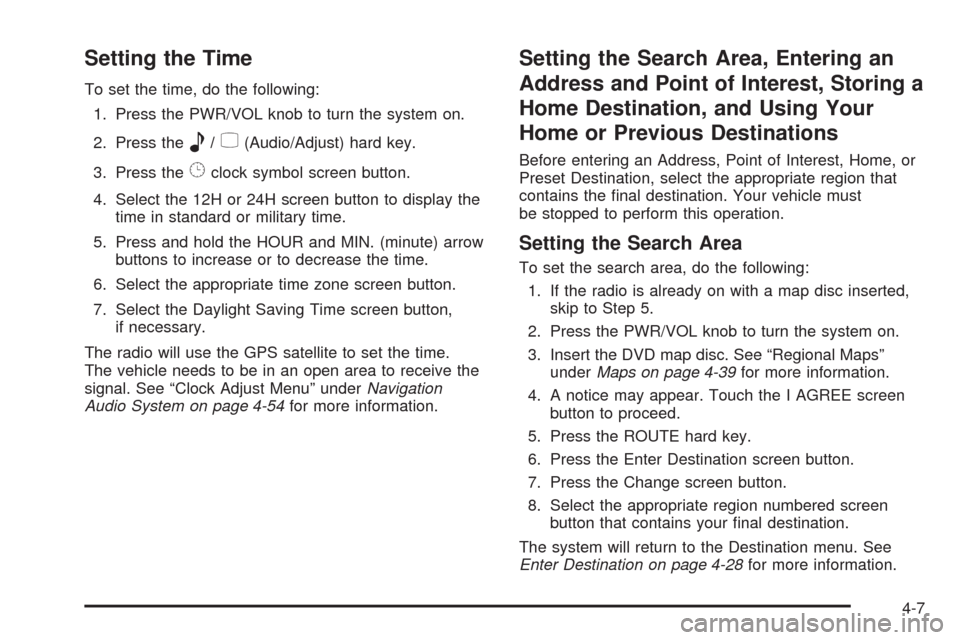
Setting the Time
To set the time, do the following:
1. Press the PWR/VOL knob to turn the system on.
2. Press the
e/z(Audio/Adjust) hard key.
3. Press the
8clock symbol screen button.
4. Select the 12H or 24H screen button to display the
time in standard or military time.
5. Press and hold the HOUR and MIN. (minute) arrow
buttons to increase or to decrease the time.
6. Select the appropriate time zone screen button.
7. Select the Daylight Saving Time screen button,
if necessary.
The radio will use the GPS satellite to set the time.
The vehicle needs to be in an open area to receive the
signal. See “Clock Adjust Menu” underNavigation
Audio System on page 4-54for more information.
Setting the Search Area, Entering an
Address and Point of Interest, Storing a
Home Destination, and Using Your
Home or Previous Destinations
Before entering an Address, Point of Interest, Home, or
Preset Destination, select the appropriate region that
contains the �nal destination. Your vehicle must
be stopped to perform this operation.
Setting the Search Area
To set the search area, do the following:
1. If the radio is already on with a map disc inserted,
skip to Step 5.
2. Press the PWR/VOL knob to turn the system on.
3. Insert the DVD map disc. See “Regional Maps”
underMaps on page 4-39for more information.
4. A notice may appear. Touch the I AGREE screen
button to proceed.
5. Press the ROUTE hard key.
6. Press the Enter Destination screen button.
7. Press the Change screen button.
8. Select the appropriate region numbered screen
button that contains your �nal destination.
The system will return to the Destination menu. See
Enter Destination on page 4-28for more information.
4-7
Page 220 of 470

MAP:Press the MAP key to view the map screen
showing current vehicle position.
The map screen can also display the following
information:
North or Heading Up symbol. SeeSymbols on
page 4-44.
Map scale. SeeMaps on page 4-39.
Distance to destination.
GPS symbol if GPS signal is not being received.
SeeGlobal Positioning System (GPS) on page 4-50.
Options you have selected for reaching your current
destination.
Driver Information.
Radio band and presets.
ROUTE:Press the ROUTE key to display the PLAN
ROUTE menu. SeePlan Route on page 4-19.
MENU:Press the MENU key to display the SETUP
MENU. SeeSetup Menu on page 4-13.
TILT
X:Press the TILT key to open the navigation
system faceplate for loading or removing the map DVD,
a video DVD, or an audio CD. This key can only be
used while the vehicle is in PARK (P).
Alpha-Numeric Keypad
Letters of the alphabet, symbols, punctuation, and
numbers, when available to you, will be displayed on
the navigation screen as an alpha or numeric keypad.
The alpha keypad will be displayed when the system
needs you to input a city or street name. You can also
touch Char at the bottom of the alpha keypad to
access the numeric keypad when inputting a house
address, punctuation mark, or other character.
Touch A - Z to return to the alpha keypad.
All characters are touch-sensitive screen buttons.
Touch a character to select it.
Select the space symbol to enter a space between
characters or the words of a name.
V:Select the backspace symbol if you have selected
an incorrect character.
To make your name selections easier, the system will
only allow you to select a character which can follow the
last one entered. For example, if you enter Z, you
would not be allowed to follow it with T. The system will
highlight the available characters and darken the
unavailable characters.
4-12
Page 222 of 470

Navigation Settings
This menu allows you to change the following options
for the navigation system.
Restore Default Settings
This feature will automatically reset the system to the
default values.
To restore the default settings, do the following:
1. Touch the Restore Default Settings screen button.
2. Touch Enter.
3. Touch Return to exit this menu.
System Con�guration
This feature allows you to recon�gure the navigation
system. If you begin to drive your vehicle during
this procedure, the system will not be able to adjust the
position or direction of your vehicle.
Touch the System Con�guration screen button to view
the following choices:
Adjust Vehicle Position:To correct the position of
your vehicle on the map or to change vehicle position,
do the following:
1. Touch the Adjust Vehicle Position screen button.
The system will display Position Adjustment.
The vehicle location symbol and the scroll symbol
will appear on the map.
2. Use the scroll symbol and the zoom in/zoom out
feature to locate the vehicle position on the map.
3. Touch Enter to set the vehicle position. The system
will display Position Adjustment and two arrows will
appear on the map screen.
4. Touch the arrows to adjust the direction of the
vehicle. As you touch the arrows, you will see
the vehicle symbol direction changing.
4-14
Page 223 of 470

5. When you have set the vehicle to the correct
direction, touch Enter. Relocation Complete
will be displayed.
6. Touch Return to exit this menu.
Calibrate Vehicle Speed Signal:If there are tire
pressure differences or if a spare tire is installed, the
navigation system will automatically recalibrate the
system. You may also choose to calibrate it yourself by
doing the following:
1. Touch Start to begin calibration.
2. Touch Return to exit this menu.
Time to Destination
This feature allows you to view the estimated time to
travel from your current position to the destination, and
to reset the average speed to factory default settings.
Estimated travel time is based on calculated route
information and the vehicle’s average speed. Touch ON
to turn this feature on, OFF to turn this feature off, or
Reset to restore vehicle speed default settings. With this
feature on, the estimated travel time to destination will
display along with the distance to destination.
Quick POI (Point of Interest) Selection
This menu allows you to choose a point of interest
(POI), such as gas stations, restaurants, hotels, etc. to
be displayed on the map screen. You can also set a
destination to a speci�c POI.
Setting the Quick POI Menu
To set the Quick POI list displayed on the map screen,
do the following:
1. Select the category you would like to replace.
2. Select a Quick POI category from the Quick POI
selection menu list. The system will return to the
Quick POI selection screen when a POI is selected.
3. Touch Return to save the setting and return
to previous menu.
4-15
Page 226 of 470

Map Appearance
This menu allows you to set the map appearance screen
options. The current setting will appear as light blue.
2D:Select this feature to display the map as a
two-dimensional view.
3D:Select this feature to display the map as a
three-dimensional view.Set 3D Viewing Angle:This feature allows you to
adjust the 3D viewing angle. To do so, do the following:
1. Touch 3D on the MAP APPEARANCE menu.
2. Touch Set 3D Viewing Angle.
The map screen with the 3D viewing angle bar will
be displayed.
3. Touch the up or down arrows to set the viewing angle.
4. Touch Return to save your settings and to exit this
menu or touch Reset to restore the viewing angle
to the default setting.
4-18
Page 262 of 470
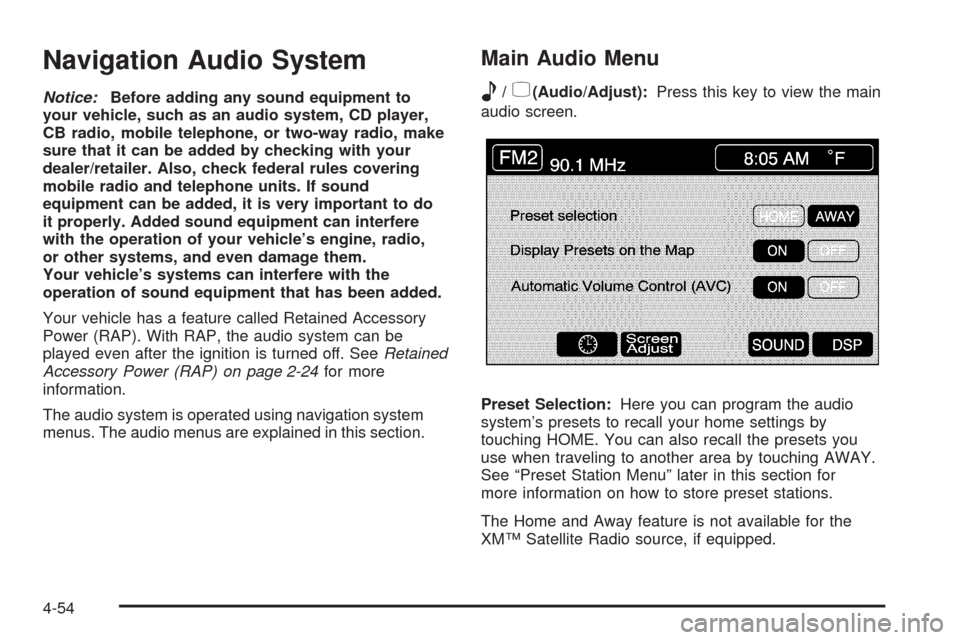
Navigation Audio System
Notice:Before adding any sound equipment to
your vehicle, such as an audio system, CD player,
CB radio, mobile telephone, or two-way radio, make
sure that it can be added by checking with your
dealer/retailer. Also, check federal rules covering
mobile radio and telephone units. If sound
equipment can be added, it is very important to do
it properly. Added sound equipment can interfere
with the operation of your vehicle’s engine, radio,
or other systems, and even damage them.
Your vehicle’s systems can interfere with the
operation of sound equipment that has been added.
Your vehicle has a feature called Retained Accessory
Power (RAP). With RAP, the audio system can be
played even after the ignition is turned off. SeeRetained
Accessory Power (RAP) on page 2-24for more
information.
The audio system is operated using navigation system
menus. The audio menus are explained in this section.
Main Audio Menu
e
/z(Audio/Adjust):Press this key to view the main
audio screen.
Preset Selection:Here you can program the audio
system’s presets to recall your home settings by
touching HOME. You can also recall the presets you
use when traveling to another area by touching AWAY.
See “Preset Station Menu” later in this section for
more information on how to store preset stations.
The Home and Away feature is not available for the
XM™ Satellite Radio source, if equipped.
4-54
Page 263 of 470

Display Presets on the Map:With this feature on,
your audio system presets for the current audio source
will be displayed on the left of the map screen.
Touch ON to turn this feature on. You may also choose
to turn this feature off.
With this feature on, you can recall your preset radio
stations from the map screen. You cannot store preset
stations from the map screen. You must do this from
the audio screen. See “Preset Station Menu” later in this
section for more information on storing presets.
Automatic Volume Control (AVC):The system has
Bose AudioPilot
®noise compensation technology.
AudioPilot®continuously adjusts the audio system
equalization, to compensate for background noise, so
that your music always sounds the same at the set
volume level.
To use AudioPilot
®, press the ON screen button.
To turn it off, press the OFF screen button.
This feature is most effective at lower volume settings
where background noise can affect how well you hear the
music being played through your vehicle’s audio system.
At higher volume settings, where the music is much
louder than the background noise, there may be little or
no adjustments by AudioPilot
®. For more information on
AudioPilot®, visit www.bose.com/audiopilot.
8(Clock):Touch this screen button to get to the
CLOCK ADJUST menu. See “Clock Adjust Menu” later
in this section for more information.
SCREEN ADJUST:To adjust the brightness or contrast
of the screen, touch SCREEN ADJUST to display the
screen adjust menu. See “Screen Adjust Menu” later in
this section for more information.
SOUND:Touch this screen button to access the
Sound menu. See “Sound Menu” later in this section for
more information.
DSP (Digital Signal Processing):Touch this screen
button to access the DSP menu. See “Adjusting
the Speakers” later in this section for more information.
4-55
Page 267 of 470

Preset Station Menu
Up to 36 stations, 6 AM, 6 FM 1, 6 FM 2, 6 XM 1,
6 XM 2, and 6 WX, if equipped, can be programmed for
home and for away. To store presets, do the following:
1. Turn the audio system on.
2. Touch AM, FM, XM, or WX, if equipped, to display
the desired source. The preset station menu will
appear.
3. Tune to the desired station by using the
TUNE/SEEK arrows.
4. Touch SOUND to set the bass, mid-range, treble,
and DSP for your preset, if desired. See “Sound
Menu” later in this section for more information.
5. Touch and hold one of the six numbered preset
buttons for more than two seconds until you hear
a beep.
6. Repeat the steps for each preset and source.SCAN:To scan stations, touch SCAN. The radio will go
to a station, play for a few seconds, then go on to the
next station. Touch SCAN again to stop scanning.
To scan preset stations, touch and hold SCAN
for two seconds. It will only scan the audio source it is
in, with the exception of FM 1 and FM 2, which will both
be scanned if in that source. Touch SCAN again to
stop scanning.
RDS (Radio Data System):See “Radio Data System
(RDS)” later in this section for more information.
MSG (Message):See “Radio Data System (RDS)” later
in this section for more information.
AutoSet:Touch AutoSet to replace currently stored
preset stations with the strongest stations available in
the immediate area. Touch AutoSet again to return
to the original preset stations.
SOUND:See “Sound Menu” following for more
information.
DSP:See “Adjusting the Speakers” later in this section
for more information.
4-59