2008 CADILLAC XLR navigation system
[x] Cancel search: navigation systemPage 238 of 470

Address
This destination entry method allows you to input an
address by providing the system with a house number,
street name, and city. Select Street to begin entering
the desired address.
To use this destination entry method, do the following:
1. Enter the street name using the alpha keypad.
See “Alpha-Numeric Keypad” underUsing the
Navigation System on page 4-11for more
information.Do not include name extensions such as N. or Drive.
For example, the street name N. Civic Center Drive
should be entered as Civic Center. As information is
entered, the system will automatically search for
available names, and List will become available.
2. Touch List to view name choices or continue to
spell the street name to further reduce the number
of available items. Select a street name.
3. If the street name you entered exists in more than
one city on the DVD database, a list of cities will
appear. You can select a city from the list, or enter
the city name by selecting City. As you begin to
enter the city name, you can select the desired city
from the list which will appear, or continue to
spell the city name to further reduce the number of
available items.
4. Once the city name has been selected, enter the
house number using the numeric keypad.
The system will list the house number range that is
available for the street.
5. When you have �nished entering all of the address
information, touch Enter to plan your route.
4-30
Page 246 of 470

Route Setting
This feature allows you to display and change the
planning methods used each time you plan a route.
With planning method options, you are able to select the
fastest route based on time or distance, using only
major roads, toll roads, and using ferries based on the
navigation system’s information and information
contained on the map DVD.
The following options will be available from the ROUTE
SETTING menu:
Minimize Time/Distance:The system will calculate the
fastest route or shortest route possible. Choose Time
for the fastest route or Dist for the shortest route.Use Major Roads:Choose Yes to calculate the best
route using only major roads unless a route cannot
be found without the use of a secondary road.
This selection will not always offer the shortest distance
or time to your destination.
Use Toll Roads:Choose Yes to calculate the best route
using toll roads wherever possible. This selection will not
always offer the shortest distance or time to your
destination.
Use Ferries:Choose Yes to calculate the best route
using ferries when possible. This selection will not always
offer the shortest distance or time to your destination.
Display Whole Route
This feature allows you to display your entire planned
route. Total mileage and time to destination for the
planned route will be displayed on the map screen.
Touch Return to go back to the previous menu.
Calculate Route
This feature allows you to begin route calculation for the
selected destination.
Cancel Route
If you are traveling on a planned route and would like to
cancel it, touch Cancel Route. The system will ask
you to con�rm by touching YES. Touch YES to con�rm
cancellation of your planned route or touch Return to
keep your planned route.
4-38
Page 248 of 470

Detailed Areas
Road network attributes are contained in the map
database for detailed areas. Attributes include
information such as street names, street address, turn
restrictions, etc. A detailed area will include all major
highways, service roads, and residential roads.
The detailed areas include points of interest (POI)
such as: restaurants, airports, banks, hospitals, police
stations, gas stations, tourist attractions, historical
monuments, etc. The map database may not include
data for newly constructed areas or map database
corrections that are completed after the production of
the disc. The navigation system will provide full route
guidance in the detailed map areas.
Limited Guidance Areas
Any area that is not classi�ed as detailed is a limited
guidance area. Limited guidance streets will be
displayed on the map display but route guidance may
not be given on these streets. Some POI categories,
such as the city center POI category, and some street
addresses are included in the limited guidance areas.
The navigation system will inform you by voice prompts
when you are traveling into a limited guidance area
where route guidance will not be available. The street
maps and the directional arrow displayed on the
navigation system can then be used to determine the
remaining route to your destination.
Installing the DVD Map Disc
Your dealer/retailer may have installed the map DVD.
If the map DVD was not installed, do the following
to load it:
1. Turn the ignition on.
2. With the vehicle in PARK (P), press and hold the
TILT key until a beep is heard. The system’s
faceplate will open.
3. If already loaded, the map DVD or a CD will eject
from the slot.
4. Load the map DVD into the slot by inserting it
partway. The system will pull it in.
5. Press and release the TILT key to close the
faceplate.
Notice:Shifting out of PARK (P) with the system’s
faceplate open will cause the faceplate to close
automatically. This could cause damage to a
CD, DVD or the system if it is partially loaded. Before
shifting out of PARK (P), make sure that the DVD
or CD is loaded properly. The vehicle must be
shifted back into PARK (P) to close the faceplate.
4-40
Page 249 of 470

Once the map DVD is inserted correctly, you will have
the following two choices:
LANGUAGE
I AGREE
You can change the language at this time.
See “Language” underNavigation Audio System on
page 4-54for more information on choosing a language.
Once a language has been selected, touch I AGREE
to plan a route. The map will appear showing your
current vehicle position.
DVD Map Disc Messages
If an error appears on the display and/or the map disc
comes out, it could be for one of the following reasons:
If the map disc was installed into the CD slot.
See “Installing the DVD Map Disc” previously.
It is very hot, when the temperature returns to
normal, the map disc should play.
You are driving on a very rough road. When
the road becomes smoother, the map disc
should play.
The map disc is dirty, scratched, wet, or
upside down.
If any error occurs repeatedly or if an error cannot be
corrected, contact your dealer/retailer.
Ejecting the DVD Map Disc
When the DVD map disc is not loaded, you will not be
able to use the navigation portion of the system.
1. Turn the ignition on.
2. With the vehicle in PARK (P), press and hold the
TILT key until a beep is heard. The system’s
faceplate will open.
3. The map DVD will eject from the slot. Pull the
disc out.
4. Press and release the TILT key to close the
faceplate.
Notice:Shifting out of PARK (P) with the system’s
faceplate open will cause the faceplate to close
automatically. This could cause damage to a
CD, DVD or the system if it is partially loaded. Before
shifting out of PARK (P), make sure that the DVD
or CD is loaded properly. The vehicle must be
shifted back into PARK (P) to close the faceplate.
4-41
Page 254 of 470

This symbol indicates the
map with North up.
While in North up mode, North will always be at the top
of the map screen regardless of which direction the
vehicle is traveling.
This symbol indicates
the map with the vehicle
travel direction up, or
Heading up.
The shaded triangle indicates North. While in Heading
up mode, the direction your vehicle is traveling will
always be at the top of the map screen.
Touch either the North Up heading symbol or the
vehicle Heading Up symbol to alternate between
settings.This symbol will appear
when the navigation
system is unable to
receive the GPS signal.
SeeGlobal Positioning System (GPS) on page 4-50for
more information.
When a point of interest
(POI) or street address
name is too long to
be displayed, an arrow
will appear.
Touch the right or left arrow to scroll through the
entire name.
4-46
Page 258 of 470

Keyless Access System
When the engine is started, Driver 1 or Driver 2 will
display on the screen. A message will not appear on the
screen if the driver is unknown. The number on the
back of the transmitter corresponds to driver 1 or
driver 2. The navigation system can store memory points
for drivers 1 and 2 individually. SeeKeyless Access
System on page 2-5for more information.
OnStar®System
When using the OnStar®system, the audio system will
be muted and the navigation voice prompts will be
disabled during the call. The volume of the OnStar
®call
can be adjusted by using the steering wheel volume
controls. SeeOnStar
®System on page 2-41for
more information.
Global Positioning System (GPS)
The navigation system determines the position of your
vehicle by using satellite signals, various vehicle signals,
and map data.
At times, other interferences such as the satellite
condition, road con�guration, the condition of the vehicle
and/or other circumstances can interfere with the
navigation system’s ability to determine the accurate
position of the vehicle.The GPS shows the current position of your vehicle using
signals sent by the GPS Satellites of the United States
Department of Defense. When your vehicle is not
receiving signals from the satellites, a symbol will appear
on the map screen. Refer toSymbols on page 4-44.
This system may not be available or interferences may
occur if any of the following are true:
Signals are obstructed by tall buildings, trees, large
trucks, or a tunnel.
Objects are located on the rear shelf.
Satellites are being repaired or improved.
After-market glass tinting has been applied to the
vehicle’s rear windshield.
Notice:Do not apply after-market glass tinting to
the vehicle’s windows. Glass tinting will interfere
with the system’s ability to receive GPS signals and
cause the system to malfunction. You might have
to replace the window to correct the problem.
This would not be covered by your warranty.
For more information if you are experiencing a problem,
seeIf the System Needs Service on page 4-52and
Problems with Route Guidance on page 4-52.
4-50
Page 261 of 470
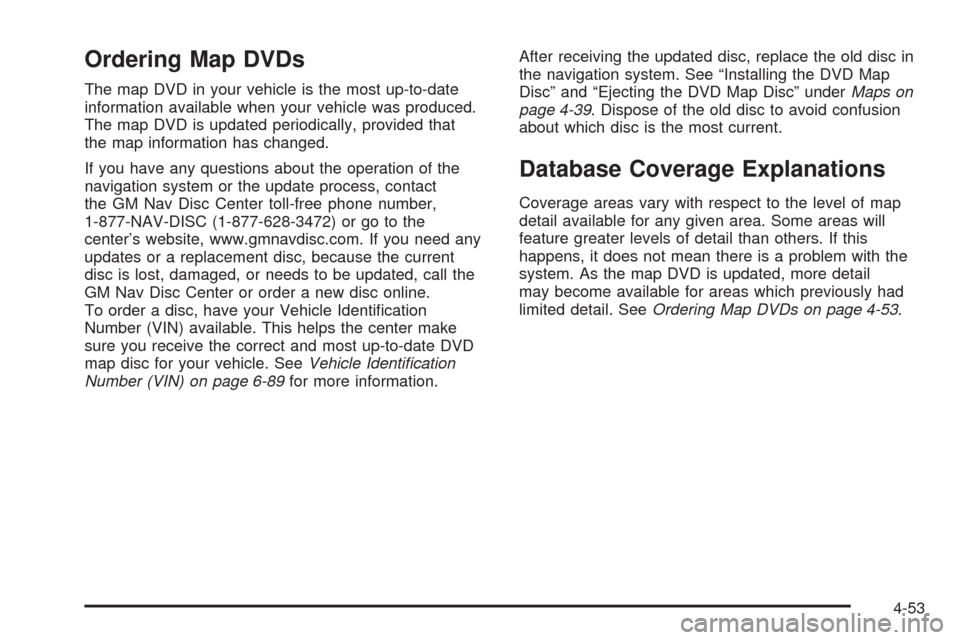
Ordering Map DVDs
The map DVD in your vehicle is the most up-to-date
information available when your vehicle was produced.
The map DVD is updated periodically, provided that
the map information has changed.
If you have any questions about the operation of the
navigation system or the update process, contact
the GM Nav Disc Center toll-free phone number,
1-877-NAV-DISC (1-877-628-3472) or go to the
center’s website, www.gmnavdisc.com. If you need any
updates or a replacement disc, because the current
disc is lost, damaged, or needs to be updated, call the
GM Nav Disc Center or order a new disc online.
To order a disc, have your Vehicle Identi�cation
Number (VIN) available. This helps the center make
sure you receive the correct and most up-to-date DVD
map disc for your vehicle. SeeVehicle Identification
Number (VIN) on page 6-89for more information.After receiving the updated disc, replace the old disc in
the navigation system. See “Installing the DVD Map
Disc” and “Ejecting the DVD Map Disc” underMaps on
page 4-39. Dispose of the old disc to avoid confusion
about which disc is the most current.
Database Coverage Explanations
Coverage areas vary with respect to the level of map
detail available for any given area. Some areas will
feature greater levels of detail than others. If this
happens, it does not mean there is a problem with the
system. As the map DVD is updated, more detail
may become available for areas which previously had
limited detail. SeeOrdering Map DVDs on page 4-53.
4-53
Page 262 of 470
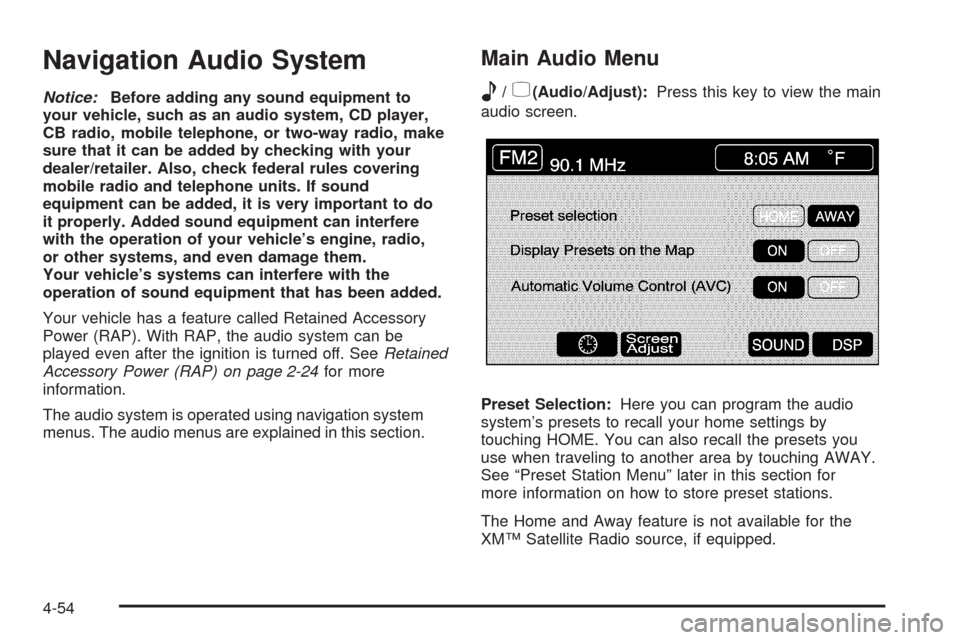
Navigation Audio System
Notice:Before adding any sound equipment to
your vehicle, such as an audio system, CD player,
CB radio, mobile telephone, or two-way radio, make
sure that it can be added by checking with your
dealer/retailer. Also, check federal rules covering
mobile radio and telephone units. If sound
equipment can be added, it is very important to do
it properly. Added sound equipment can interfere
with the operation of your vehicle’s engine, radio,
or other systems, and even damage them.
Your vehicle’s systems can interfere with the
operation of sound equipment that has been added.
Your vehicle has a feature called Retained Accessory
Power (RAP). With RAP, the audio system can be
played even after the ignition is turned off. SeeRetained
Accessory Power (RAP) on page 2-24for more
information.
The audio system is operated using navigation system
menus. The audio menus are explained in this section.
Main Audio Menu
e
/z(Audio/Adjust):Press this key to view the main
audio screen.
Preset Selection:Here you can program the audio
system’s presets to recall your home settings by
touching HOME. You can also recall the presets you
use when traveling to another area by touching AWAY.
See “Preset Station Menu” later in this section for
more information on how to store preset stations.
The Home and Away feature is not available for the
XM™ Satellite Radio source, if equipped.
4-54