2008 CADILLAC XLR CD player
[x] Cancel search: CD playerPage 124 of 470

Voltmeter Gage............................................3-50
Brake System Warning Light..........................3-50
Antilock Brake System
Warning Light...........................................3-51
Traction Control System (TCS)
Warning Light...........................................3-52
Engine Coolant Temperature Gage..................3-53
Tire Pressure Light.......................................3-53
Malfunction Indicator Lamp.............................3-54
Engine Oil Pressure Gage.............................3-57
Security Light...............................................3-58
Fog Lamp Light............................................3-58
Lights On Reminder......................................3-58
Highbeam On Light.......................................3-58
Fuel Gage...................................................3-59Driver Information Center (DIC).......................3-60
DIC Operation and Displays...........................3-60
DIC Warnings and Messages.........................3-63
Other Messages...........................................3-74
DIC Vehicle Personalization............................3-76
Trip Computer................................................3-80
Oil Life Indicator...........................................3-80
Audio System(s).............................................3-81
Theft-Deterrent Feature..................................3-82
Audio Steering Wheel Controls.......................3-82
Radio Reception...........................................3-84
Care of Your CDs.........................................3-85
Care of the CD Player...................................3-85
Diversity Antenna System..............................3-85
XM™ Satellite Radio Antenna System.............3-85
Section 3 Instrument Panel
3-2
Page 203 of 470

Audio System(s)
Your vehicle has the Navigation Audio System. Read the
following pages to familiarize yourself with its features.
{CAUTION:
This system provides you with far greater
access to audio stations and song listings.
Giving extended attention to entertainment
tasks while driving can cause a crash and you
or others can be injured or killed. Always keep
your eyes on the road and your mind on the
drive — avoid engaging in extended searching
while driving.
Keeping your mind on the drive is important for safe
driving. SeeDefensive Driving on page 5-2. Here
are some ways in which you can help avoid distraction
while driving.While your vehicle is parked:
Familiarize yourself with all of its controls.
Familiarize yourself with its operation.
Set up your audio system by presetting your
favorite radio stations, setting the tone, and
adjusting the speakers. Then, when driving
conditions permit, you can tune to your favorite
radio stations using the presets and steering
wheel controls if the vehicle has them.
Notice:Before adding any sound equipment to
your vehicle, such as an audio system, CD player,
CB radio, mobile telephone, or two-way radio,
make sure that it can be added by checking with
your dealer/retailer. Also, check federal rules
covering mobile radio and telephone units. If sound
equipment can be added, it is very important to
do it properly. Added sound equipment may
interfere with the operation of your vehicle’s engine,
radio, or other systems, and even damage them.
Your vehicle’s systems may interfere with the
operation of sound equipment that has been added.
Your vehicle has a feature called Retained Accessory
Power (RAP). With RAP, the audio system can
be played even after the ignition is turned off.
SeeRetained Accessory Power (RAP) on page 2-24
for more information.
3-81
Page 207 of 470

Care of Your CDs
Handle CDs carefully. Store them in their original
cases or other protective cases and away from direct
sunlight and dust. The CD player scans the bottom
surface of the disc. If the surface of a CD is damaged,
such as cracked, broken, or scratched, the CD does
not play properly or not at all. If the surface of a CD is
soiled, take a soft, lint free cloth or dampen a clean,
soft cloth in a mild, neutral detergent solution mixed
with water, and clean it. Make sure the wiping process
starts from the center to the edge.
Do not touch the bottom side of a CD while handling
it; this could damage the surface. Pick up CDs by
grasping the outer edges or the edge of the hole and
the outer edge.
Care of the CD Player
Do not use CD lens cleaners for CD players because
the lens of the CD optics can become contaminated
by lubricants.
Diversity Antenna System
The AM-FM antennas are located under the decklid
surface in the trunk compartment. The antennas
are hidden from view and are not accessible.
If adding an aftermarket cellular telephone to your
vehicle, do not attach the antenna to the rear glass.
This would interfere with the convertible top retraction
operation and could cause damage to the
�nished/painted surfaces.
XM™ Satellite Radio Antenna
System
Your vehicle may have the XM™ Satellite Radio
antennas that are located in the outside rear view
mirrors. These antennas are hidden from view and
are not accessible.
3-85
Page 209 of 470

Overview.........................................................4-2
Navigation System Overview............................4-2
Getting Started...............................................4-4
Features and Controls....................................4-11
Using the Navigation System..........................4-11
Setup Menu.................................................4-13
Plan Route..................................................4-19
Edit Memory Point........................................4-20
Edit Waypoint...............................................4-24
Edit Avoid Point/Area....................................4-26
Enter Destination..........................................4-28
Route Preference..........................................4-37
Maps..........................................................4-39
Symbols......................................................4-44Keyless Access System.................................4-50
OnStar®System...........................................4-50
Global Positioning System (GPS)....................4-50
Vehicle Positioning........................................4-51
Problems with Route Guidance.......................4-52
If the System Needs Service..........................4-52
Ordering Map DVDs......................................4-53
Database Coverage Explanations....................4-53
Navigation Audio System................................4-54
Six-Disc CD Changer....................................4-67
CD/DVD Player............................................4-70
Radio Personalization with Home and Away
Feature....................................................4-75
Voice Recognition..........................................4-76
Section 4 Navigation System
4-1
Page 211 of 470

A. BAND Key. See “Finding a Station” underNavigation
Audio System on page 4-54.
B. CD Key. SeeNavigation Audio System on page 4-54
orCD/DVD Player on page 4-70.
C. DVD Key. See “Playing a DVD” underCD/DVD
Player on page 4-70.
D. TUNE/SEEK Key. See “Playing the Radio” under
Navigation Audio System on page 4-54.
E. Audio/Adjust Key. See “Main Audio Menu” under
Navigation Audio System on page 4-54.
F. Power-Volume Knob. See “Hard Keys” under
Using the Navigation System on page 4-11.G. Navigation System Screen.
H. RPT (Repeat) Key. See “Hard Keys” under
Using the Navigation System on page 4-11.
I. MAP Key. See “Hard Keys” underUsing the
Navigation System on page 4-11.
J. ROUTE Key. See “Hard Keys” underUsing the
Navigation System on page 4-11.
K. MENU Key. See “Hard Keys” underUsing the
Navigation System on page 4-11.
L. TILT Key. See “Hard Keys” underUsing the
Navigation System on page 4-11.
4-3
Page 219 of 470

Features and Controls
Using the Navigation System
This section presents basic information you will need to
know to operate the navigation system.
Use the keys located on each side of the navigation
screen, as well as the available touch-sensitive screen
buttons, to operate the system. SeeNavigation
System Overview on page 4-2for more information on
location.
Once the vehicle is moving, various functions will be
disabled to reduce driver distraction.
Hard Keys
The following hard keys are located to the left of the
navigation screen:
BAND:Press the BAND key to access the band screen
and switch between AM, FM1, FM2, XM1, XM2, and
WX, if equipped. See “Finding a Station” under
Navigation Audio System on page 4-54.CD:Press the CD key to play a CD. The CD screen
will be displayed. SeeSix-Disc CD Changer on
page 4-67orCD/DVD Player on page 4-70.
DVD:Press the DVD key to play a DVD. The DVD
screen will be displayed. SeeCD/DVD Player on
page 4-70.
yTUNE/SEEKz:Press the TUNE/SEEK up or
down arrows to go to the next or previous radio station
and stay there. See “Finding a Station” under
Navigation Audio System on page 4-54.
e/z:Press the audio/adjust key to view the main
audio menu. See “Main Audio Menu” underNavigation
Audio System on page 4-54.
PWR-VOL (Power/Volume Knob):Press the
power/volume knob to turn the audio and navigation
systems on and off. Turn the knob to increase or
decrease the volume to the audio system.
The following hard keys are located to the right of the
navigation screen:
RPT:Press the repeat key to repeat the current voice
guidance navigation prompt.
4-11
Page 262 of 470
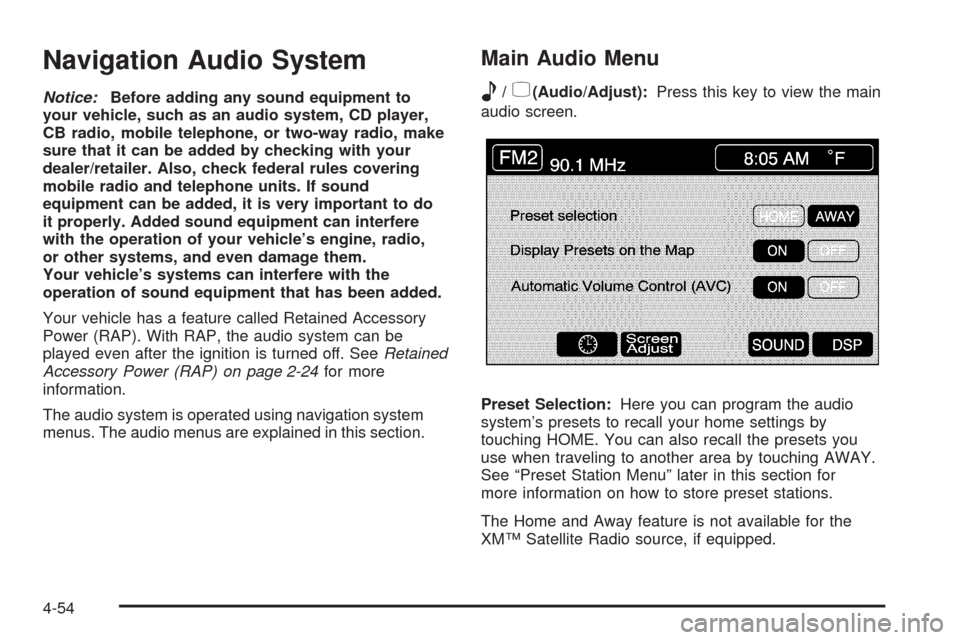
Navigation Audio System
Notice:Before adding any sound equipment to
your vehicle, such as an audio system, CD player,
CB radio, mobile telephone, or two-way radio, make
sure that it can be added by checking with your
dealer/retailer. Also, check federal rules covering
mobile radio and telephone units. If sound
equipment can be added, it is very important to do
it properly. Added sound equipment can interfere
with the operation of your vehicle’s engine, radio,
or other systems, and even damage them.
Your vehicle’s systems can interfere with the
operation of sound equipment that has been added.
Your vehicle has a feature called Retained Accessory
Power (RAP). With RAP, the audio system can be
played even after the ignition is turned off. SeeRetained
Accessory Power (RAP) on page 2-24for more
information.
The audio system is operated using navigation system
menus. The audio menus are explained in this section.
Main Audio Menu
e
/z(Audio/Adjust):Press this key to view the main
audio screen.
Preset Selection:Here you can program the audio
system’s presets to recall your home settings by
touching HOME. You can also recall the presets you
use when traveling to another area by touching AWAY.
See “Preset Station Menu” later in this section for
more information on how to store preset stations.
The Home and Away feature is not available for the
XM™ Satellite Radio source, if equipped.
4-54
Page 269 of 470

Adjusting the Speakers
DSP (Digital Signal Processing):The DSP feature is
used to provide a choice of four different listening
experiences. DSP can be used while listening to the
audio system or the CD player. The audio system can
store separate DSP settings for each source and
preset station, except WX, which is always set to TALK.To save DSP settings for your preset stations, use the
SOUND menu or touch DSP from the preset station
menu to access the DSP menu. See “Sound Menu”
listed previously in this section for more information.
Touch DSP to change the following options:
ON/OFF:Touch ON/OFF to turn DSP on and off.
DRIVER SEAT:Touch this button to adjust the audio to
give the driver the best possible sound quality.
TALK:TALK makes spoken words sound very clear.
Touch this button when listening to non-musical material
such as news, talk shows, and sports broadcasts.
SPACIOUS:Touch this button to make the listening
space seem larger.
SOUND:Touch SOUND to access the Sound menu.
See “Sound Menu” listed previously in this section
for more information.
4-61