2008 CADILLAC STS wheel
[x] Cancel search: wheelPage 175 of 500

{CAUTION:
On winding roads, Adaptive Cruise
Control may not detect a vehicle ahead.
You could crash into a vehicle ahead of
you. Do not use Adaptive Cruise Control
on winding roads.
Adaptive Cruise Control may not have time
to slow your vehicle enough to avoid a
crash when you are driving in conditions
where vehicles may suddenly slow or
stop ahead of you, enter your lane, or
cross your vehicle’s path. If you are
driving in these conditions, do not use
Adaptive Cruise Control. The warning
beep and alert symbol may indicate
that you are driving in conditions where
Adaptive Cruise Control should not be
used. See “Alerting the Driver” in this
section.
CAUTION: (Continued)
CAUTION: (Continued)
On slippery roads, fast changes in
tire traction can cause needless wheel
spinning, and you could lose control.
Do not use cruise control on slippery
roads.
When weather limits visibility, such as
when in fog, rain, or snow conditions,
Adaptive Cruise Control performance is
limited. There may not be enough distance
to adapt to the changing traffic conditions.
Do not use cruise control when visibility
is low.
3-21
Page 176 of 500

The cruise controls are
located on the end of
the multifunction lever.
The Adaptive Cruise controls are located on the
outboard side of the steering wheel.
9(Off):This position turns the system off.
R(On):This position turns the system on.
S(Resume/Increase):Push the switch to this symbol
to make the vehicle resume the speed set previously
or to increase the set speed when Adaptive Cruise
Control is already active.
T(Set/Decrease):Press this button to set the speed
or to decrease the set speed when Adaptive Cruise
Control is already active.
[(Cancel):Press this button located on the steering
wheel to cancel adaptive cruise control.
Engaging Adaptive Cruise Control
With the Set Button
{CAUTION:
If you leave your Adaptive Cruise Control
switch on when you are not using cruise, you
might hit a button and go into cruise when you
do not want to. You could be startled and even
lose control. Keep the Adaptive Cruise Control
switch off until you want to use cruise control.
{CAUTION:
If you operate Adaptive Cruise Control without
your Head-up Display (HUD) properly adjusted,
your Adaptive Cruise Control settings may
not be visible. You could forget your settings
and be startled by Adaptive Cruise Control
response and even lose control. Keep your
HUD on and properly adjusted when using
Adaptive Cruise Control.
3-22
Page 177 of 500

The set speed is selected by the driver. This is the
speed you will travel if there is no vehicle detected
in your path.
To set Adaptive Cruise Control, do the following:
1. Make sure the Head-Up Display (HUD) is on and
properly adjusted. You cannot engage Adaptive
Cruise Control unless the HUD is on. SeeHead-Up
Display (HUD) on page 3-43for more information.
2. Move the switch to the on position.
3. Get up to the desired speed.
4. Press in the set button at the end of the lever
and release the button.
5. Take your foot off the accelerator pedal.
Once Adaptive Cruise Control is set, it might
immediately apply the brakes if it detects a vehicle
ahead that is too close or moving slower than
your vehicle.This symbol appears on the
Head-Up Display (HUD)
to indicate that Adaptive
Cruise Control is active.
The number indicates
the set speed.
SeeHead-Up Display (HUD) on page 3-43for more
information.
Make sure the set speed is visible on the HUD so you
know the speed your vehicle will accelerate to if a
vehicle is not detected in your path. Keep in mind
speed limits, surrounding traffic speeds, and weather
conditions when adjusting your set speed.
If your vehicle is in Adaptive Cruise Control when
the traction control system begins to limit wheel spin,
the Adaptive Cruise Control will automatically
disengage. SeeTraction Control System (TCS) on
page 4-6,StabiliTrak
®System on page 4-8or
Enhanced StabiliTrak®on page 4-9. When road
conditions allow you to safely use it again, you can
turn the Adaptive Cruise Control back on.United States version
shown, Canada similar
3-23
Page 179 of 500

Selecting the Follow Distance (GAP)
When the system detects a slower moving vehicle, it will
adjust your vehicle’s speed and maintain the following
distance (gap) selected.
Use the GAP button on
the steering wheel to
adjust the follow distance
between your vehicle
and other vehicle’s.
Press the top of the button to increase the distance
or the bottom of the button to decrease the distance.
The �rst button press shows the current follow distance
setting on the HUD. The current following distance
setting is maintained until it is changed.There are six follow distances to choose from. The follow
distance selection ranges from near to far (one second
to two seconds follow time). The distance maintained
for a selected follow distance varies based on vehicle
speed. The faster the vehicle speed the further back you
will follow. Consider traffic and weather conditions when
selecting the follow distance. The range of selectable
distances may not be appropriate for all drivers and
driving conditions. If you prefer to travel at a following
distance farther than Adaptive Cruise Control allows,
disengage the system and drive manually.
A graphic on the HUD
indicates the selected
following distance.
This picture shows a
maximum follow distance.
The vehicles will move closer together as you select
a smaller following distance.
United States version
shown, Canada similar
3-25
Page 199 of 500
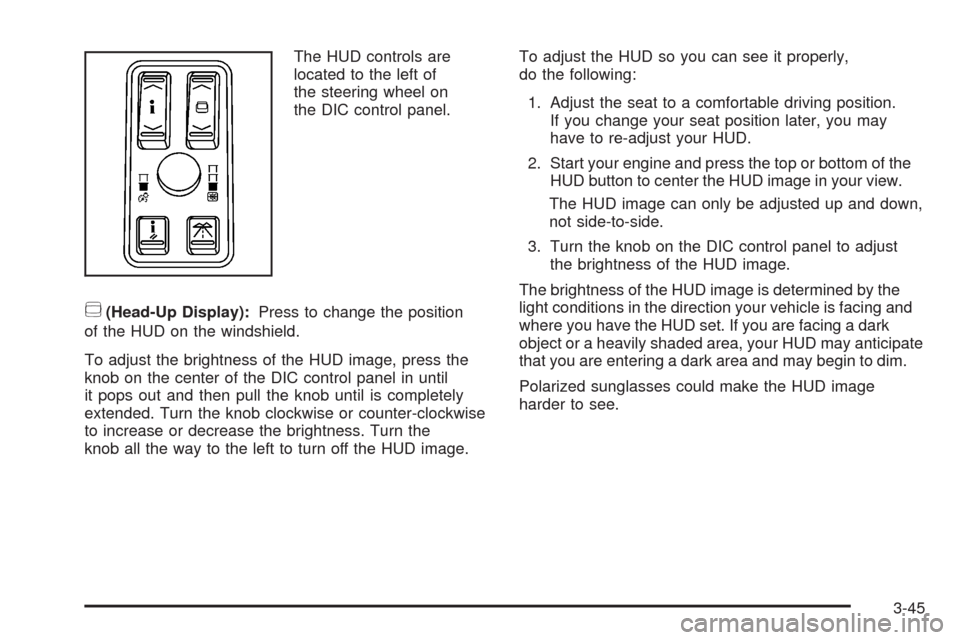
The HUD controls are
located to the left of
the steering wheel on
the DIC control panel.
~(Head-Up Display):Press to change the position
of the HUD on the windshield.
To adjust the brightness of the HUD image, press the
knob on the center of the DIC control panel in until
it pops out and then pull the knob until is completely
extended. Turn the knob clockwise or counter-clockwise
to increase or decrease the brightness. Turn the
knob all the way to the left to turn off the HUD image.To adjust the HUD so you can see it properly,
do the following:
1. Adjust the seat to a comfortable driving position.
If you change your seat position later, you may
have to re-adjust your HUD.
2. Start your engine and press the top or bottom of the
HUD button to center the HUD image in your view.
The HUD image can only be adjusted up and down,
not side-to-side.
3. Turn the knob on the DIC control panel to adjust
the brightness of the HUD image.
The brightness of the HUD image is determined by the
light conditions in the direction your vehicle is facing and
where you have the HUD set. If you are facing a dark
object or a heavily shaded area, your HUD may anticipate
that you are entering a dark area and may begin to dim.
Polarized sunglasses could make the HUD image
harder to see.
3-45
Page 206 of 500

Sensors
There is a solar sensor located on the instrument panel,
near the windshield.
There is also an interior temperature sensor located
next to the steering wheel on the instrument panel.
These sensors monitor the solar radiation and the air
inside the vehicle, then use the information to adjust
the temperature, the fan speed and the air delivery
system, in order to maintain the selected temperature.The system may also supply cooler air to the side of the
vehicle facing the sun. Do not cover the sensors or the
automatic climate control system will not work properly.
Defogging and Defrosting
Fog on the inside of windows is a result of high humidity
(moisture) condensing on the cool window glass.
This can be minimized if the climate control system
is used properly. There are two modes to clear fog
from the windshield. Use the defog mode to clear the
windows of fog or moisture and warm the passengers.
Use the defrost mode to remove fog or frost from
the windshield more quickly.
yNz(Mode):Press this button until defog appears
on the display.
-(Defog):This mode directs the air between the
windshield and �oor outlets with some air supplied to
the outboard panel outlets and side window defogging
outlets. When this mode is selected, the system turns off
recirculation and runs the air-conditioning compressor
unless the outside temperature is at or below freezing.
The recirculation mode is cancelled when the system
enters the defog mode. If recirculation is selected while
in the defog mode, it is cancelled after 10 minutes.
3-52
Page 208 of 500

Outlet Adjustment
Use the lever located in the center of each outlet to
change the direction of the air�ow, either side-to-side
or up and down. Use the thumbwheels to open or close
the outlets to adjust the air�ow.
Turn the thumbwheel towards the vehicle door to open
the outlets and allow the maximum amount of air to
enter your vehicle. Turn the thumbwheel towards
the center console to close the outlets and minimize
the amount of air entering the vehicle.
Operation Tips
Clear away any ice, snow or leaves from the air
inlets at the base of the windshield that may
block the �ow of air into your vehicle.
Use of non-GM approved hood de�ectors may
adversely affect the performance of the system.
Keep the path under the front seats clear of
objects to help circulate the air inside of your
vehicle more effectively.
If the air�ow seems low when the fan speed is at the
highest setting, the passenger compartment air �lter
may need to be replaced. For more information, see
Passenger Compartment Air Filter on page 3-55.
Rear Climate Control System
Your vehicle has a rear climate control system.
The base model includes air outlets in the rear of
the center console for cooling and under-seat air
outlets for heating. The temperature, quantity, and
air delivery location is controlled automatically by
the front climate control system.
Some vehicles are equipped with an optional climate
control panel for the rear passenger, located on the
back of the center console.
The left knob controls the temperature of the air to
the rear passengers. Turning the knob to the left will
make the air cooler. Turning the knob to the right
will make the air warmer.
3-54
Page 228 of 500

Driver Information Center (DIC)
The Driver Information Center (DIC) gives you the
status of many of your vehicle’s systems. The DIC is
also used to display warning/status messages. All
messages will appear in the DIC display located at the
bottom of the instrument panel cluster, below the
tachometer and speedometer. The DIC buttons are
located on the instrument panel, to the left of the
steering wheel.
The DIC comes on when the ignition is on. After a short
delay, the DIC will display the current driver and the
information that was last displayed before the engine
was turned off.
The top line of the DIC display shows the vehicle
system information and the warning/status messages.
The bottom line of the DIC display shows either the
odometer, the trip odometer A or the trip odometer B
information on the left side. Only one odometer
can appear at a time. See “Trip Information” underDIC
Operation and Displays on page 3-74for information
on changing the display to show the odometer or
trip odometer information. The bottom line of the DIC
display also shows the outside temperature on the right
side and the shift lever position indicator in the center.
SeeAutomatic Transmission Operation on page 2-32
for more information on the shift lever positions.When the sport mode is active, an S will appear next
to the shift position indicator on the center of the
DIC display. When the manual mode is active, an M
will appear on the DIC display. When the normal mode
is active, only the shift position indicator will appear.
While the Driver Shift Control (DSC) feature is active,
the DIC will change to show the selected gear.
See “Driver Shift Control (DSC)” underAutomatic
Transmission Operation on page 2-32for more
information.
If a problem is detected, a warning message will appear
on the display. Be sure to take any message that
appears on the display seriously and remember that
clearing the message will only make the message
disappear, not correct the problem.
DIC Operation and Displays
The Driver Information Center (DIC) has different modes
which can be accessed by pressing the four DIC buttons
located on the instrument panel, to the left of the
steering wheel.
3-74