2008 CADILLAC STS reset
[x] Cancel search: resetPage 256 of 500

To set this feature to LOCAL or DISTANT, perform the
following steps:
1. Press the
wknob to enter the main menu.
2. Turn this knob until SEEK LOCAL or SEEK
DISTANT displays.
3. Press the same knob to select either LOCAL
or DISTANT.
4. Press the BACK (F6) button to exit the display. To
return to the original display, repeatedly press the
BACK (F6) button or wait for the display to time out.
To search for stations, press either
©¨seek arrow.
If the system is set to LOCAL, SEEK displays and
seeks to stations only with strong signals. If the system
is set to DISTANT, D-SEEK displays and seeks to
stations with weak and strong signals.
This feature does not function with the XM™ radio
stations.
4(Information):Press this button while in XM mode
to retrieve three different categories of information
related to the current song or channel: Artist, Song Title,
Category or PTY. To view this information, perform
the following:
1. Press the
wknob to enter the main menu.
2. Turn this knob until INFO displays.
3. Press the same knob to select INFO. The display
changes to show the additional XM™ information.4. Press the BACK (F6) button to exit the display. To
return to the original display, repeatedly press the
BACK (F6) button or wait for the display to time out.
Setting Preset Stations
Up to 30 stations (six FM1, six FM2, and six AM,
six XM1 and six XM2 (if equipped)), can be programmed
on the six numbered pushbuttons, by performing the
following steps:
1. Turn the radio on.
2. Press BAND to select FM1, FM2, or AM, or XM1
or XM2.
3. Tune in the desired station.
4. Press and hold one of the six numbered pushbuttons
for two seconds until a beep sounds. The set preset
station number displays above the set pushbutton.
When that numbered pushbutton is pressed for less
than two seconds, the station that was set, returns.
5. Repeat the steps for each pushbutton.
To set the preset stations with an equalization
setting, DSP setting, or a PTY (program type) setting,
see each of these features later in this section.
When a preset station is selected, once one of these
additional settings is selected, the preset station
remembers each setting and it remains active, until
the setting is selected off for that preset station.
3-102
Page 257 of 500

AUTOSTORE PRESETS:To set the preset stations
automatically, perform the following steps:
1. Turn the radio on.
2. Press BAND to select FM1, FM2, or AM.
3. Press the
wknob to enter the main menu.
4. Turn this knob until AUTOSTORE PRESETS
displays.
5. Press the same knob to select. AUTOSTORE
displays. The radio automatically searches the band
and selects and stores the six radio stations with the
strongest signal. The stations are stored by signal
strength, not sequential order. The set preset station
number displays above the set pushbutton. When
that numbered pushbutton is pressed for less than
two seconds, the station that was set, returns.
6. Press the BACK (F6) button to exit the display. To
return to the original display, repeatedly press the
BACK (F6) button or wait for the display to time out.
This feature does not function with the XM™ radio
stations.
The radio presets do not have to be reset when the
vehicle is started, or when the battery power is removed.PRESETS HOME/AWAY:This feature stores two
different kinds of station presets. HOME can be used for
local stations and AWAY for stations outside of the
local broadcasting area. To set preset stations for home
and away perform the following steps:
1. Press thewknob to enter the main menu.
2. Turn this knob until PRESETS HOME/AWAY
displays.
3. Press the same knob to select. HOME or AWAY
displays.
4. Press the BACK (F6) button to exit the display.
To return to the original display, repeatedly press
the BACK (F6) button or wait for the display to
time out.
This feature does not function with the XM™ radio
stations.
Follow the manual or automatic steps previously
listed for setting the preset pushbuttons for both home
and away.
3-103
Page 258 of 500

Setting the Tone
(Bass/Midrange/Treble)
To adjust the bass, midrange, and treble, perform the
following steps:
1. Press the
wknob to enter the main menu.
2. Press this knob to scroll through the settings.
3. Turn this knob to increase or to decrease the bass,
midrange, or treble. If a station is weak or noisy,
decrease the treble.
4. Press the same knob to set the adjustment.
5. Press the BACK (F6) button to exit the display. To
return to the original display repeatedly press the
BACK (F6) button or wait for the display to time out.
AUDIO EQUALIZER:This feature lets you select
customized equalization settings. To choose an
equalization setting (EQ0 through EQ5), perform the
following steps:
1. Press the
wknob to enter the main menu.
2. Turn this knob until EQUALIZER displays.
3. Press the same knob to set the equalization setting.
The equalization setting displays.4. Press the BACK (F6) button to exit the display. To
return to the original display, repeatedly press the
BACK (F6) button or wait for the display to time out.
The equalization settings are preset to EQ0 (Normal),
EQ1 (Pop), EQ2 (Rock), EQ3 (Jazz), EQ4 (Talk),
and EQ5 (Country).
Adjusting the Speakers (Balance/Fade)
To adjust the balance or fade, perform the following
steps:
1. Press the
wknob to enter the main menu.
2. Turn this knob until BASS-MID-TREBLE displays.
3. Press the same knob to enter the tone settings.
4. Press this knob to scroll to BALANCE or FADER.
5. Turn this knob to adjust the BALANCE to the right or
the left speakers and the FADER to the front or the
rear speakers.
6. Press the same knob to set the adjustment.
7. Press the BACK (F6) button to exit the display. To
return to the original display, repeatedly press the
BACK (F6) button or wait for the display to time out.
EQ0 does not display while in this mode.
3-104
Page 260 of 500

The radio plays traffic announcements if the volume is
low. The radio interrupts the play of a CD if the last
tuned station broadcasts traffic announcements.
To turn TA on or off, perform the following steps:
1. Press the
wknob to enter the main menu.
2. Turn this knob until TRAFFIC ANNOUNCE displays.
3. Press the same knob to select ON or OFF.
An X appears in the box when ON is selected.
4. Press the BACK (F6) button to exit the display. To
return to the original display, repeatedly press the
BACK (F6) button or wait for the display to time out.
Activating Program Type (PTY)
Stations (RDS and XM™)
PTY lets you search for stations with speci�c types of
music. The selectable PTYs are POP, EASY, TALK,
CNTRY (Country), CLASS (Classical), and JAZZ.
To activate program types, perform the following steps:
1. Press the
wknob to enter the main menu.
2. Turn this knob until PROGRAM TYPE MODE
displays.
3. Press the same knob to select ON or OFF.
An X appears in the box when ON is selected.4. Press the BACK (F6) button to exit the display. To
return to the original display, repeatedly press the
BACK (F6) button or wait for the display to time out.
Once program type is activated the PTYs display
above the pushbuttons, in place of the preset stations
(if programmed). Press the pushbutton for the
desired PTY. Not all stations support PTYs. The radio
might not go to all of the stations with that music
type when pressing the pushbutton.
AF (Alternate Frequency):Alternate frequency lets
the radio switch to a stronger station with the same
program type.
To turn AF on or off, perform the following steps:
1. Press the
wknob to enter the main menu.
2. Turn this knob until ALTERNATE FREQ. displays.
3. Press the same knob to select AF OFF, AF ON,
or AF REG. An X appears in the box when ON is
selected.
4. Press the BACK (F6) button to exit the display. To
return to the original display, repeatedly press the
BACK (F6) button or wait for the display to time out.
This feature does not function with the XM™ radio
stations.
3-106
Page 261 of 500

Radio Message
THEFTLOCK:This message displays when the
THEFTLOCK®system has been activated. Take
the vehicle to the dealer/retailer for service.
XM™ Satellite Radio Service
XM™ is a satellite radio service that is based in
the 48 contiguous United States and 10 Canadian
provinces. XM™ Satellite Radio has a wide variety
of programming and commercial-free music,
coast-to-coast, and in digital-quality sound. During
your trial or when you subscribe, you will get unlimited
access to XM™ Radio Online for when you are not
in your vehicle. A service fee is required to receive
the XM™ service. For more information, contact XM™
at www.xmradio.com or call 1-800-929-2100 in the
U.S. and www.xmradio.ca or call 1-877-438-9677
in Canada.
Radio Messages for XM™ Only
SeeXM Radio Messages on page 3-116later in
this section for further detail.
Using the Single CD Player
Insert a CD partway into the slot, label side up. The
player pulls it in. If the ignition and the radio are on,
the CD begins playing. A CD can be loaded with
the radio off, but it does not start playing until the
radio is on.
If the ignition or radio is turned off with a CD in the
player, it stays in the player. While the ignition or radio
is turned on, the CD starts to play where it stopped,
if it was the last selected audio source.
When the CD is inserted, CD displays. As each new
track starts to play, the track number displays.
The CD player can play the smaller 3 inch (8 cm)
single CDs with an adapter ring. Full-size CDs and
the smaller CDs are loaded in the same manner.
When a CD is inserted, the CD functions display
above the pushbuttons, in place of the preset stations
(if programmed).
F1
{(Reverse):Press and hold to reverse quickly
within a track. Release to play the passage. The elapsed
time of the track displays.
F2
|(Forward):Press and hold to advance quickly
within a track. Release to play the passage. The elapsed
time of the track displays.
3-107
Page 270 of 500

XM Radio Messages
XL (Explicit Language Channels):These channels,
or any others, can be blocked at a customer’s request,
by calling 1-800-852-XMXM (9696).
XM Updating:The encryption code in the receiver is
being updated, and no action is required. This process
should take no longer than 30 seconds.
No XM Signal:The system is functioning correctly,
but the vehicle is in a location that is blocking the XM™
signal. When the vehicle is moved into an open area,
the signal should return.
Loading XM:The audio system is acquiring and
processing audio and text data. No action is needed.
This message should disappear shortly.
Channel Off Air:This channel is not currently in
service. Tune in to another channel.
Channel Unavail:This previously assigned channel
is no longer assigned. Tune to another station.
If this station was one of the presets, choose another
station for that preset button.
No Artist Info:No artist information is available at this
time on this channel. The system is working properly.No Title Info:No song title information is available at
this time on this channel. The system is working
properly.
No CAT Info:No category information is available at this
time on this channel. The system is working properly.
No Information:No text or informational messages are
available at this time on this channel. The system is
working properly.
CAT Not Found:There are no channels available for
the selected category. The system is working properly.
XM Theftlocked:The XM™ receiver in your vehicle
could have previously been in another vehicle. For
security purposes, XM™ receivers cannot be swapped
between vehicles. If this message is received after having
your vehicle serviced, check with your dealer/retailer.
XM Radio ID:If tuned to channel 0, this message
alternates with the XM™ Radio 8 digit radio ID label.
This label is needed to activate the service.
Unknown:If this message is received when tuned to
channel 0, there could be a receiver fault. Consult
with your dealer/retailer.
Check XM Receivr:If this message does not clear
within a short period of time, the receiver could have a
fault. Consult with your dealer/retailer.
3-116
Page 271 of 500
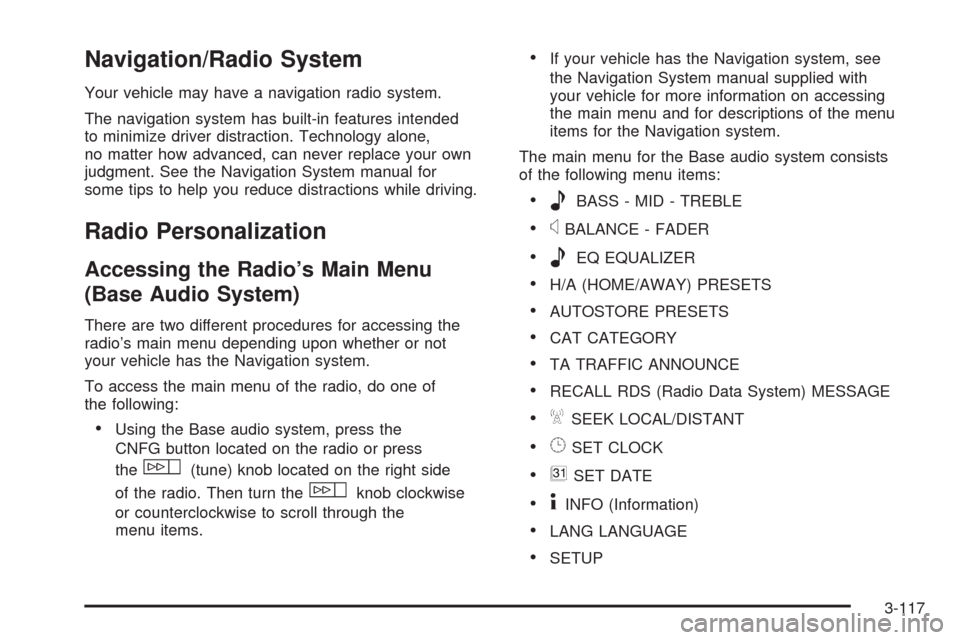
Navigation/Radio System
Your vehicle may have a navigation radio system.
The navigation system has built-in features intended
to minimize driver distraction. Technology alone,
no matter how advanced, can never replace your own
judgment. See the Navigation System manual for
some tips to help you reduce distractions while driving.
Radio Personalization
Accessing the Radio’s Main Menu
(Base Audio System)
There are two different procedures for accessing the
radio’s main menu depending upon whether or not
your vehicle has the Navigation system.
To access the main menu of the radio, do one of
the following:
Using the Base audio system, press the
CNFG button located on the radio or press
the
w(tune) knob located on the right side
of the radio. Then turn the
wknob clockwise
or counterclockwise to scroll through the
menu items.
If your vehicle has the Navigation system, see
the Navigation System manual supplied with
your vehicle for more information on accessing
the main menu and for descriptions of the menu
items for the Navigation system.
The main menu for the Base audio system consists
of the following menu items:
eBASS - MID - TREBLE
xBALANCE - FADER
eEQ EQUALIZER
H/A (HOME/AWAY) PRESETS
AUTOSTORE PRESETS
CAT CATEGORY
TA TRAFFIC ANNOUNCE
RECALL RDS (Radio Data System) MESSAGE
ASEEK LOCAL/DISTANT
8SET CLOCK
BSET DATE
4INFO (Information)
LANG LANGUAGE
SETUP
3-117
Page 272 of 500

Radio Main Menu Item Descriptions
(Base Audio System)
The following descriptions are for the Base audio
system. For information pertaining to the Navigation
audio system, see “Audio System” in the Index of
the Navigation System manual supplied with your
vehicle.
eBASS - MID (Midrange) - TREBLE:This menu
item lets you adjust the levels for the bass, midrange
and treble features of the audio system. See “Setting
the Tone (Bass/Treble)” underRadio(s) (MP3) on
page 3-100for more information.
xBALANCE - FADER:This menu item lets you
adjust the levels for the balance and fader features
of the audio system. See “Adjusting the Speakers
(Balance/Fade)” underRadio(s) (MP3) on page 3-100
for more information.
eEQ (Equalizer):This menu item lets you choose
among �ve preset equalizations for the audio system.
See “Audio Equalizer” underRadio(s) (MP3) on
page 3-100for more information.H/A (Home/Away) PRESETS:This menu item lets you
switch back and forth between your home and away
preset radio stations. See “Presets Home/Away” under
Radio(s) (MP3) on page 3-100for more information.
AUTOSTORE PRESETS:This menu item lets
you automatically store radio stations with the strongest
signals as presets. See “Autostore Presets” under
Radio(s) (MP3) on page 3-100for more information.
CAT (Category):This menu item lets you select radio
stations based on preset categories. See “Activating
Program Type (PTY) Stations” underRadio(s) (MP3)
on page 3-100for more information.
TA (Traffic Announcement):This menu item lets
you turn the TA feature on and off. See “TA (Traffic
Announcement)” underRadio(s) (MP3) on page 3-100
for more information.
RECALL RDS MESSAGE:This menu item lets you
view an RDS radio station message broadcast by
a radio station. See “MSG (Message)” underRadio(s)
(MP3) on page 3-100for more information.
3-118