2008 CADILLAC STS clock
[x] Cancel search: clockPage 90 of 500

Rear Seat Pass-Through Door
To open the door:
1. Pull the rear seat armrest down.
2. If the door is locked, insert the key into the lock and
turn it counterclockwise.
3. Press the button above the lock and lower the door.
To open the trunk lid, pull the emergency trunk release
handle located in the trunk on the other side of the
door opening. See “Emergency Trunk Release Handle”
following.
Emergency Trunk Release Handle
Notice:Do not use the emergency trunk release
handle as a tie-down or anchor point when securing
items in the trunk as it could damage the handle.
There is a glow-in-the-dark trunk release handle
located inside the trunk near the back of the rear
seats. This handle will glow following exposure to light.
Pull down the release handle to open the trunk from
the inside of the vehicle.
2-18
Page 195 of 500

Instrument Panel Brightness
Press the center knob on the DIC control panel until
the knob pops out. Then turn the knob clockwise
to brighten the lights or counterclockwise to dim
them. If the knob is turned completely clockwise,
the interior lamps turn on.
Entry Lighting
The entry lighting system turns on the reading and
dome lamps and the backlighting to the exterior lamp
control when a door is opened or if you press the
remote keyless entry transmitter unlock button.
If activated by the transmitter, the lighting will remain
active for about 25 seconds. The entry lighting system
uses the light sensor; it must be dark outside in order
for the lamps to turn on. The lamps turn off about
25 seconds after the last door is closed. They will dim
to off if the ignition is on, or immediately deactivate if
the power locks are activated.
Parade Dimming
This feature prohibits dimming of the instrument panel
displays and backlighting during daylight hours when
the key is in the ignition and the headlamps are on.
This feature operates with the light sensor and is fully
automatic. When the light sensor reads darkness outside
and the parking lamps are active, the instrument panel
displays can be adjusted by turning the instrument panel
brightness knob. SeeInstrument Panel Brightness
on page 3-41for additional information. Base Level Shown,
Uplevel Similar
3-41
Page 199 of 500
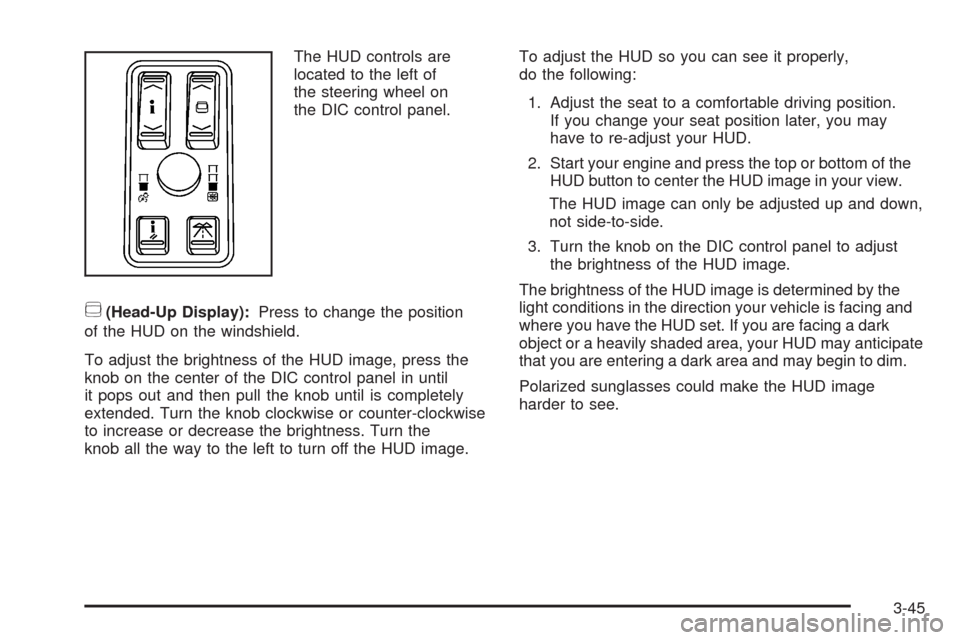
The HUD controls are
located to the left of
the steering wheel on
the DIC control panel.
~(Head-Up Display):Press to change the position
of the HUD on the windshield.
To adjust the brightness of the HUD image, press the
knob on the center of the DIC control panel in until
it pops out and then pull the knob until is completely
extended. Turn the knob clockwise or counter-clockwise
to increase or decrease the brightness. Turn the
knob all the way to the left to turn off the HUD image.To adjust the HUD so you can see it properly,
do the following:
1. Adjust the seat to a comfortable driving position.
If you change your seat position later, you may
have to re-adjust your HUD.
2. Start your engine and press the top or bottom of the
HUD button to center the HUD image in your view.
The HUD image can only be adjusted up and down,
not side-to-side.
3. Turn the knob on the DIC control panel to adjust
the brightness of the HUD image.
The brightness of the HUD image is determined by the
light conditions in the direction your vehicle is facing and
where you have the HUD set. If you are facing a dark
object or a heavily shaded area, your HUD may anticipate
that you are entering a dark area and may begin to dim.
Polarized sunglasses could make the HUD image
harder to see.
3-45
Page 253 of 500
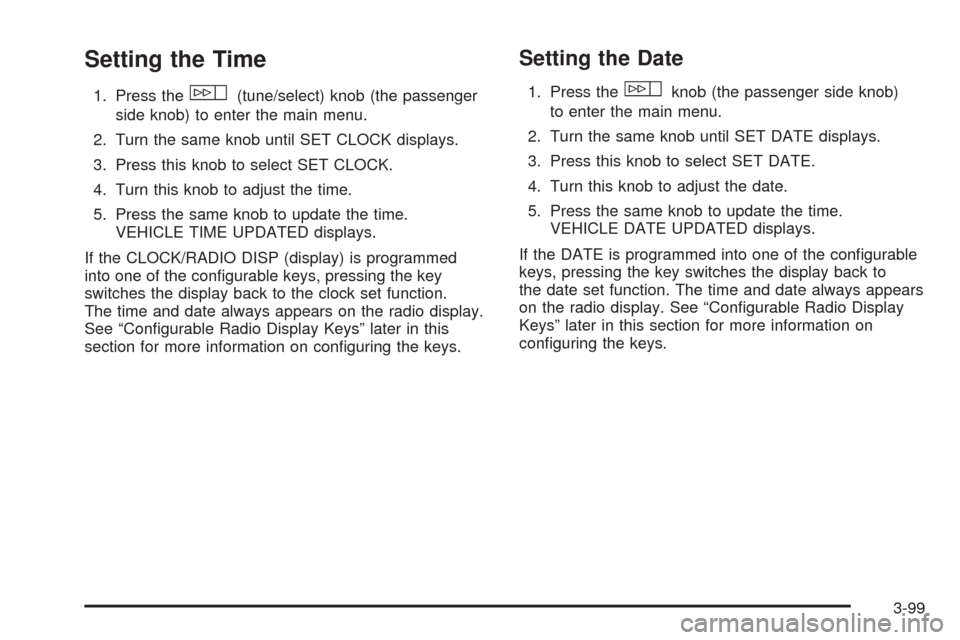
Setting the Time
1. Press thew(tune/select) knob (the passenger
side knob) to enter the main menu.
2. Turn the same knob until SET CLOCK displays.
3. Press this knob to select SET CLOCK.
4. Turn this knob to adjust the time.
5. Press the same knob to update the time.
VEHICLE TIME UPDATED displays.
If the CLOCK/RADIO DISP (display) is programmed
into one of the con�gurable keys, pressing the key
switches the display back to the clock set function.
The time and date always appears on the radio display.
See “Con�gurable Radio Display Keys” later in this
section for more information on con�guring the keys.
Setting the Date
1. Press thewknob (the passenger side knob)
to enter the main menu.
2. Turn the same knob until SET DATE displays.
3. Press this knob to select SET DATE.
4. Turn this knob to adjust the date.
5. Press the same knob to update the time.
VEHICLE DATE UPDATED displays.
If the DATE is programmed into one of the con�gurable
keys, pressing the key switches the display back to
the date set function. The time and date always appears
on the radio display. See “Con�gurable Radio Display
Keys” later in this section for more information on
con�guring the keys.
3-99
Page 255 of 500
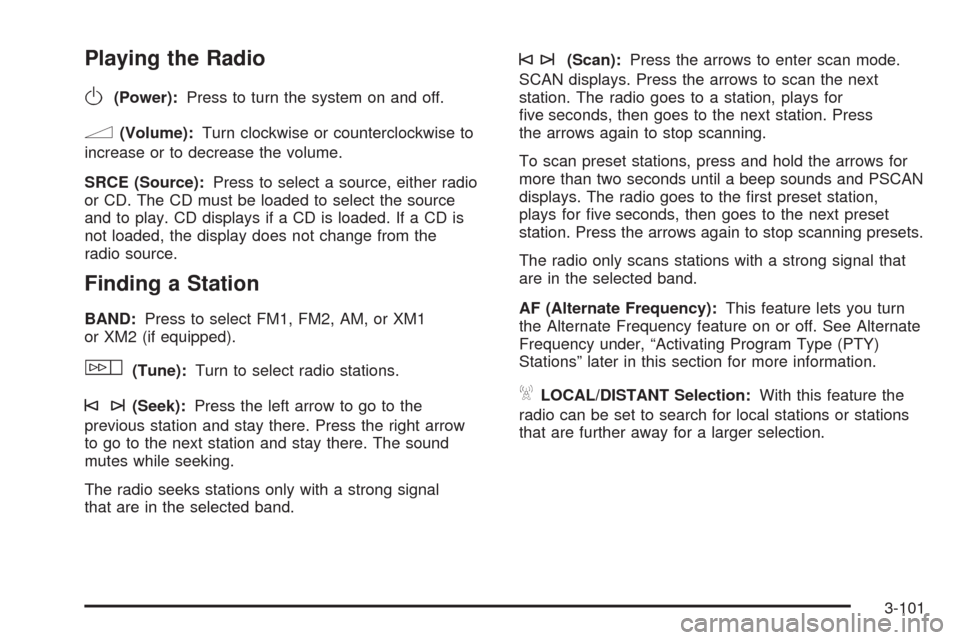
Playing the Radio
O
(Power):Press to turn the system on and off.
n(Volume):Turn clockwise or counterclockwise to
increase or to decrease the volume.
SRCE (Source):Press to select a source, either radio
or CD. The CD must be loaded to select the source
and to play. CD displays if a CD is loaded. If a CD is
not loaded, the display does not change from the
radio source.
Finding a Station
BAND:Press to select FM1, FM2, AM, or XM1
or XM2 (if equipped).
w(Tune):Turn to select radio stations.
©¨(Seek):Press the left arrow to go to the
previous station and stay there. Press the right arrow
to go to the next station and stay there. The sound
mutes while seeking.
The radio seeks stations only with a strong signal
that are in the selected band.
©¨(Scan):Press the arrows to enter scan mode.
SCAN displays. Press the arrows to scan the next
station. The radio goes to a station, plays for
�ve seconds, then goes to the next station. Press
the arrows again to stop scanning.
To scan preset stations, press and hold the arrows for
more than two seconds until a beep sounds and PSCAN
displays. The radio goes to the �rst preset station,
plays for �ve seconds, then goes to the next preset
station. Press the arrows again to stop scanning presets.
The radio only scans stations with a strong signal that
are in the selected band.
AF (Alternate Frequency):This feature lets you turn
the Alternate Frequency feature on or off. See Alternate
Frequency under, “Activating Program Type (PTY)
Stations” later in this section for more information.
ALOCAL/DISTANT Selection:With this feature the
radio can be set to search for local stations or stations
that are further away for a larger selection.
3-101
Page 271 of 500
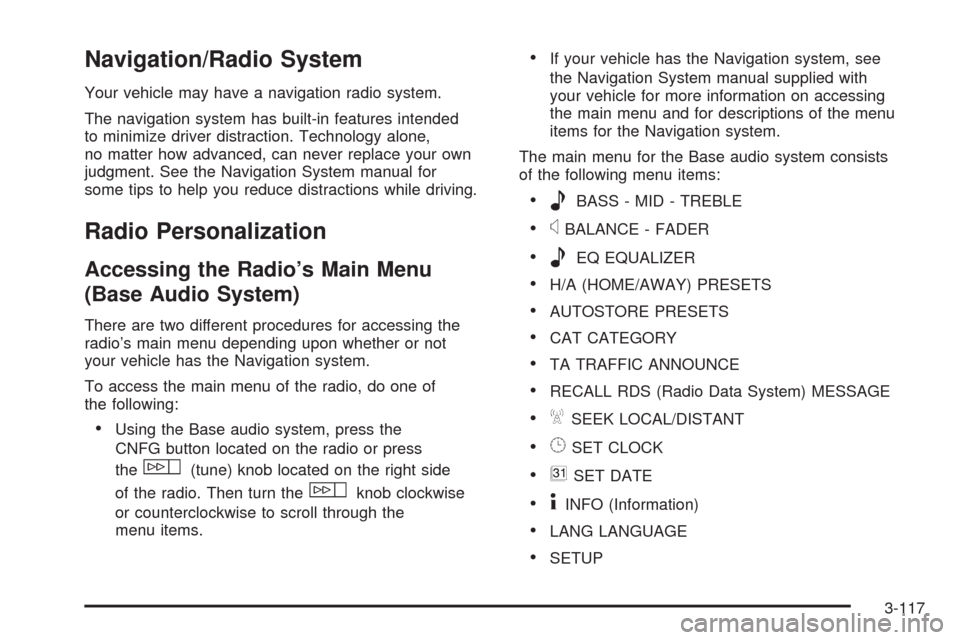
Navigation/Radio System
Your vehicle may have a navigation radio system.
The navigation system has built-in features intended
to minimize driver distraction. Technology alone,
no matter how advanced, can never replace your own
judgment. See the Navigation System manual for
some tips to help you reduce distractions while driving.
Radio Personalization
Accessing the Radio’s Main Menu
(Base Audio System)
There are two different procedures for accessing the
radio’s main menu depending upon whether or not
your vehicle has the Navigation system.
To access the main menu of the radio, do one of
the following:
Using the Base audio system, press the
CNFG button located on the radio or press
the
w(tune) knob located on the right side
of the radio. Then turn the
wknob clockwise
or counterclockwise to scroll through the
menu items.
If your vehicle has the Navigation system, see
the Navigation System manual supplied with
your vehicle for more information on accessing
the main menu and for descriptions of the menu
items for the Navigation system.
The main menu for the Base audio system consists
of the following menu items:
eBASS - MID - TREBLE
xBALANCE - FADER
eEQ EQUALIZER
H/A (HOME/AWAY) PRESETS
AUTOSTORE PRESETS
CAT CATEGORY
TA TRAFFIC ANNOUNCE
RECALL RDS (Radio Data System) MESSAGE
ASEEK LOCAL/DISTANT
8SET CLOCK
BSET DATE
4INFO (Information)
LANG LANGUAGE
SETUP
3-117
Page 273 of 500
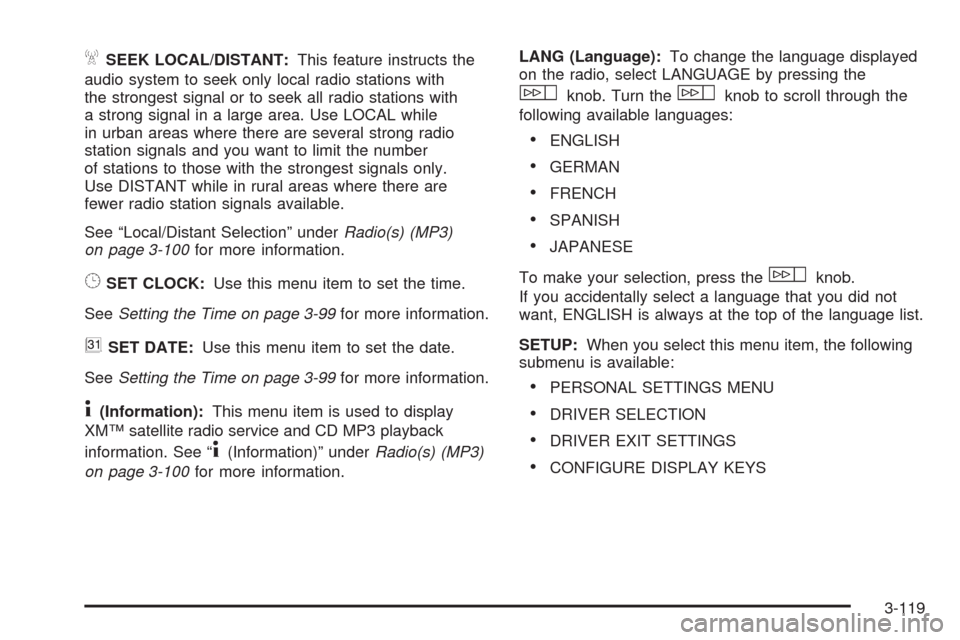
ASEEK LOCAL/DISTANT:This feature instructs the
audio system to seek only local radio stations with
the strongest signal or to seek all radio stations with
a strong signal in a large area. Use LOCAL while
in urban areas where there are several strong radio
station signals and you want to limit the number
of stations to those with the strongest signals only.
Use DISTANT while in rural areas where there are
fewer radio station signals available.
See “Local/Distant Selection” underRadio(s) (MP3)
on page 3-100for more information.
8SET CLOCK:Use this menu item to set the time.
SeeSetting the Time on page 3-99for more information.
BSET DATE:Use this menu item to set the date.
SeeSetting the Time on page 3-99for more information.
4(Information):This menu item is used to display
XM™ satellite radio service and CD MP3 playback
information. See “
4(Information)” underRadio(s) (MP3)
on page 3-100for more information.LANG (Language):To change the language displayed
on the radio, select LANGUAGE by pressing the
wknob. Turn thewknob to scroll through the
following available languages:
ENGLISH
GERMAN
FRENCH
SPANISH
JAPANESE
To make your selection, press the
wknob.
If you accidentally select a language that you did not
want, ENGLISH is always at the top of the language list.
SETUP:When you select this menu item, the following
submenu is available:
PERSONAL SETTINGS MENU
DRIVER SELECTION
DRIVER EXIT SETTINGS
CONFIGURE DISPLAY KEYS
3-119
Page 293 of 500

Try to adjust your speed so you can drive through the
curve. Maintain a reasonable, steady speed. Wait
to accelerate until you are out of the curve, and then
accelerate gently into the straightaway.
To help you steer in the direction you want to go, during
certain sharp or sudden cornering maneuvers, gear
selection is controlled. This will maximize the available
drive wheel torque and minimize the transmission
response time and shift activity. During this kind of
maneuver, the transmission shifts automatically
as vehicle speed changes.
Adding non-dealer/non-retailer accessories can affect
your vehicle’s performance. SeeAccessories and
Modifications on page 5-3.
Steering in Emergencies
There are times when steering can be more effective
than braking. For example, you come over a hill and �nd
a truck stopped in your lane, or a car suddenly pulls out
from nowhere, or a child darts out from between parked
cars and stops right in front of you. You can avoid these
problems by braking — if you can stop in time. But
sometimes you cannot; there is not room. That is the time
for evasive action — steering around the problem.
Your vehicle can perform very well in emergencies like
these. First apply the brakes. SeeBraking on
page 4-4. It is better to remove as much speed as youcan from a possible collision. Then steer around the
problem, to the left or right depending on the space
available.
An emergency like this requires close attention and a
quick decision. If you are holding the steering wheel at
the recommended 9 and 3 o’clock positions, you
can turn it a full 180 degrees very quickly without
removing either hand. But you have to act fast, steer
quickly, and just as quickly straighten the wheel
once you have avoided the object.
The fact that such emergency situations are always
possible is a good reason to practice defensive driving
at all times and wear safety belts properly.
4-15