2008 CADILLAC ESCALADE EXT key
[x] Cancel search: keyPage 233 of 496

Set up your audio system by presetting your
favorite radio stations, setting the tone, and
adjusting the speakers. Then, when driving
conditions permit, you can tune to your favorite
radio stations using the presets and steering
wheel controls if the vehicle has them.
Notice:Before adding any sound equipment to
your vehicle, such as an audio system, CD player,
CB radio, mobile telephone, or two-way radio, make
sure that it can be added by checking with your
dealer/retailer. Also, check federal rules covering
mobile radio and telephone units. If sound
equipment can be added, it is very important to do
it properly. Added sound equipment may interfere
with the operation of your vehicle’s engine, radio, or
other systems, and even damage them. Your
vehicle’s systems may interfere with the operation
of sound equipment that has been added.
Notice:The chime signals related to safety belts,
parking brake, and other functions of your vehicle
operate through the radio/entertainment system.
If that equipment is replaced or additional equipment
is added to your vehicle, the chimes may not
work. Make sure that replacement or additional
equipment is compatible with your vehicle before
installing it. SeeAccessories and Modifications
on page 5-3.Your vehicle may have a feature called Retained
Accessory Power (RAP). With RAP, the audio system
can be played even after the ignition is turned off.
SeeRetained Accessory Power (RAP) on page 2-32for
more information.
Setting the Clock
1. Press thew(tune/select) knob (the passenger
side knob) to enter the main menu.
2. Turn the same knob until SET CLOCK displays.
3. Press this knob to select SET CLOCK.
4. Turn this knob to adjust the time.
5. Press the same knob to update the time.
VEHICLE TIME UPDATED displays.
If the CLOCK/RADIO DISP (display) is programmed into
one of the con�gurable keys, pressing the key switches
the display back to the clock set function. The time
and date always appears on the radio display.
See “Con�gurable Radio Display Keys” later in this
section for more information on con�guring the keys.
3-67
Page 234 of 496

Setting the Date
1. Press thewknob (the passenger side knob)
to enter the main menu.
2. Turn the same knob until SET DATE displays.
3. Press this knob to select SET DATE.
4. Turn this knob to adjust the date.
5. Press the same knob to update the time.
VEHICLE DATE UPDATED displays.
If the DATE is programmed into one of the con�gurable
keys, pressing the key switches the display back to
the date set function. The time and date always appears
on the radio display. See “Con�gurable Radio Display
Keys” later in this section for more information on
con�guring the keys.
Radio(s)
Playing the Radio
O
(Power):Press to turn the radio on and off.
Press and hold for more than two seconds to turn off
the radio, RSE (Rear Seat Entertainment) video screen,
and RSA (Rear Seat Audio).
n(Volume):Turn clockwise or counterclockwise to
increase or to decrease the volume.Radio with CD and DVD
3-68
Page 248 of 496

Playing a DVD Video
F1 (Play/Pause):Press to turn on the video screen,
if your vehicle has this feature, and begin playing
the DVD. Press to pause the DVD if it is playing. Press
Play (F1) to restart the DVD if it is paused.
F2 (Stop):Press once to stop the DVD and retain the
current position. Press it again from the stopped
state to return to the beginning of the disc.
F3 (Reverse):Press and hold, if the DVD is playing,
to enter fast reverse mode. Hold to play in reverse
at four times the normal speed. Hold it for more than
four seconds to play in reverse at 32 times the normal
speed. Release to return to normal play mode.
F4 (Forward):If the DVD player is playing, press and
hold to enter fast forward mode. Hold to play at
four times the normal speed. Hold it for more than
four seconds to play at 32 times the normal speed.
Release to return to normal play mode.
Press and hold, if the DVD is playing, to enter slow
forward mode. Hold to play at half the normal speed.
Hold it for more than four seconds to play at an
eighth the normal speed. Release to return to the
pause state.F6 (Menu):Press to go to the DVD root menu and to
bring up the menu navigation arrows. Pressing keys
F1 through F4 moves the cursor to navigate the DVD
menu. Press F6 to enter your selection.
©¨(Seek):Press the left arrow to go to the start
of the current chapter. Press it again to go to the
previous chapter, or press the right arrow to go to the
next chapter. Press and hold to change chapter at a rate
of one per second.
w(Tune/Select):Turn to the left one notch to go
to the start of the current chapter. Turn it again to go to
the previous chapter, or turn to the right one notch to
go to the next chapter.
INFO:Press the programmed INFO soft key, or press
the
w(tune/select) knob and turn until INFO is
shown, and then press the tune/select knob. Pressing
INFO brings up the Information display. It shows
the current Title number, Chapter number and elapsed
time of the DVD, and additional menu items.
F1 SUB:Press to view the Subtitle Language Menu.
F2 ANGLE:Press to view the Angle Menu.
F6 BACK:Press to return to the previous screen.
3-82
Page 251 of 496
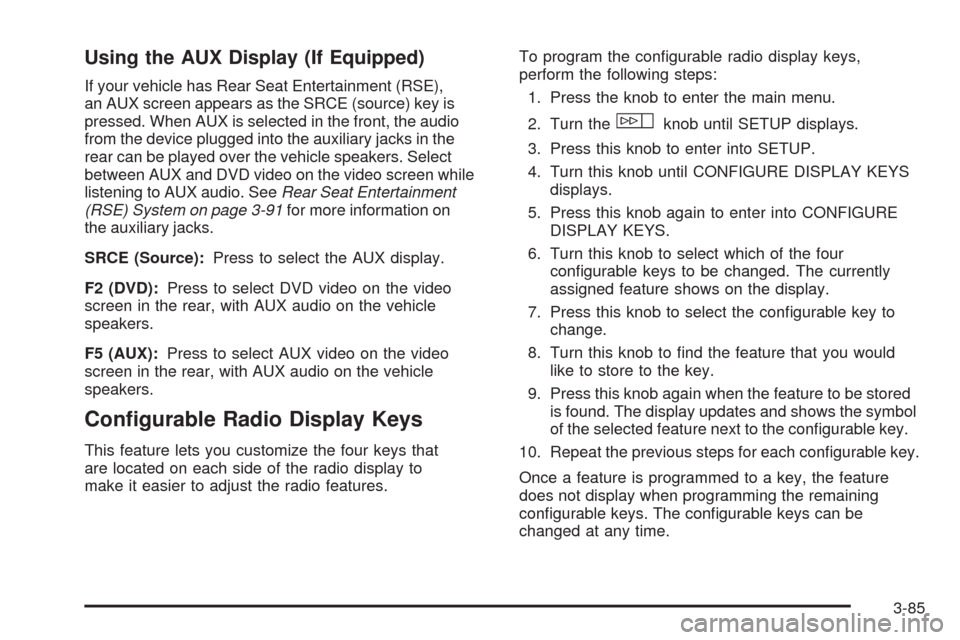
Using the AUX Display (If Equipped)
If your vehicle has Rear Seat Entertainment (RSE),
an AUX screen appears as the SRCE (source) key is
pressed. When AUX is selected in the front, the audio
from the device plugged into the auxiliary jacks in the
rear can be played over the vehicle speakers. Select
between AUX and DVD video on the video screen while
listening to AUX audio. SeeRear Seat Entertainment
(RSE) System on page 3-91for more information on
the auxiliary jacks.
SRCE (Source):Press to select the AUX display.
F2 (DVD):Press to select DVD video on the video
screen in the rear, with AUX audio on the vehicle
speakers.
F5 (AUX):Press to select AUX video on the video
screen in the rear, with AUX audio on the vehicle
speakers.
Con�gurable Radio Display Keys
This feature lets you customize the four keys that
are located on each side of the radio display to
make it easier to adjust the radio features.To program the con�gurable radio display keys,
perform the following steps:
1. Press the knob to enter the main menu.
2. Turn the
wknob until SETUP displays.
3. Press this knob to enter into SETUP.
4. Turn this knob until CONFIGURE DISPLAY KEYS
displays.
5. Press this knob again to enter into CONFIGURE
DISPLAY KEYS.
6. Turn this knob to select which of the four
con�gurable keys to be changed. The currently
assigned feature shows on the display.
7. Press this knob to select the con�gurable key to
change.
8. Turn this knob to �nd the feature that you would
like to store to the key.
9. Press this knob again when the feature to be stored
is found. The display updates and shows the symbol
of the selected feature next to the con�gurable key.
10. Repeat the previous steps for each con�gurable key.
Once a feature is programmed to a key, the feature
does not display when programming the remaining
con�gurable keys. The con�gurable keys can be
changed at any time.
3-85
Page 264 of 496
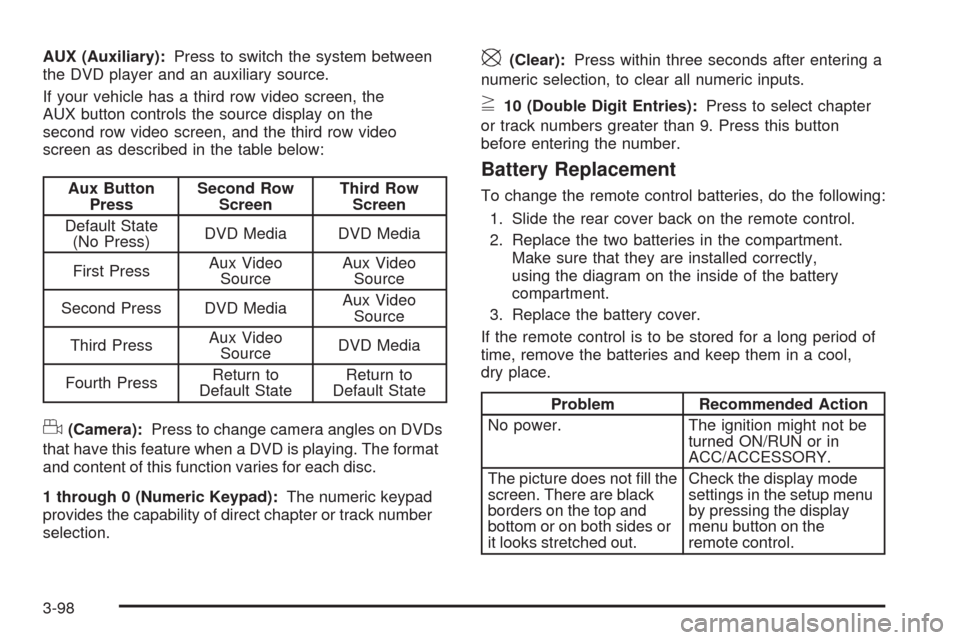
AUX (Auxiliary):Press to switch the system between
the DVD player and an auxiliary source.
If your vehicle has a third row video screen, the
AUX button controls the source display on the
second row video screen, and the third row video
screen as described in the table below:
Aux Button
PressSecond Row
ScreenThird Row
Screen
Default State
(No Press)DVD Media DVD Media
First PressAux Video
SourceAux Video
Source
Second Press DVD MediaAux Video
Source
Third PressAux Video
SourceDVD Media
Fourth PressReturn to
Default StateReturn to
Default State
d(Camera):Press to change camera angles on DVDs
that have this feature when a DVD is playing. The format
and content of this function varies for each disc.
1 through 0 (Numeric Keypad):The numeric keypad
provides the capability of direct chapter or track number
selection.
\(Clear):Press within three seconds after entering a
numeric selection, to clear all numeric inputs.
}10 (Double Digit Entries):Press to select chapter
or track numbers greater than 9. Press this button
before entering the number.
Battery Replacement
To change the remote control batteries, do the following:
1. Slide the rear cover back on the remote control.
2. Replace the two batteries in the compartment.
Make sure that they are installed correctly,
using the diagram on the inside of the battery
compartment.
3. Replace the battery cover.
If the remote control is to be stored for a long period of
time, remove the batteries and keep them in a cool,
dry place.
Problem Recommended Action
No power. The ignition might not be
turned ON/RUN or in
ACC/ACCESSORY.
The picture does not �ll the
screen. There are black
borders on the top and
bottom or on both sides or
it looks stretched out.Check the display mode
settings in the setup menu
by pressing the display
menu button on the
remote control.
3-98
Page 288 of 496

Getting Familiar with Off-Road Driving
It is a good idea to practice in an area that is safe
and close to home before you go into the wilderness.
Off-road driving does require some new and different
driving skills. Here is what we mean.
Tune your senses to different kinds of signals. Your
eyes, for example, need to constantly sweep the terrain
for unexpected obstacles. Your ears need to listen for
unusual tire or engine sounds. With your arms, hands,
feet, and body, you will need to respond to vibrations and
vehicle bounce.
Controlling your vehicle is the key to successful off-road
driving. One of the best ways to control your vehicle is
to control your speed. Here are some things to keep
in mind. At higher speeds:
You approach things faster and you have less time to
scan the terrain for obstacles.
You have less time to react.
You have more vehicle bounce when you drive over
obstacles.
You will need more distance for braking, especially
since you are on an unpaved surface.
{CAUTION:
When you are driving off-road, bouncing and
quick changes in direction can easily throw
you out of position. This could cause you to
lose control and crash. So, whether you are
driving on or off the road, you and your
passengers should wear safety belts.
Scanning the Terrain
Off-road driving can take you over many different kinds
of terrain. You need to be familiar with the terrain
and its many different features. Here are some things to
consider.
Surface Conditions:Off-roading can take you over
hard-packed dirt, gravel, rocks, grass, sand, mud, snow,
or ice. Each of these surfaces affects the steering,
acceleration, and braking of your vehicle in different
ways. Depending upon the kind of surface you are on,
you may experience slipping, sliding, wheel spinning,
delayed acceleration, poor traction, and longer braking
distances.
4-16
Page 313 of 496

Add-On Equipment
When you carry removable items, you may need
to put a limit on how many people you can
carry inside your vehicle. Be sure to weigh your
vehicle before you buy and install the new
equipment.
Notice:Overloading your vehicle may cause
damage. Repairs would not be covered by your
warranty. Do not overload your vehicle.
Remember not to exceed the Gross Axle Weight
Rating (GAWR) of the front or rear axle.
The Cargo Weight Rating (CWR) is the maximum
weight of the load your vehicle can carry. It
does not include the weight of the people inside.
But you can �gure about 150 lbs (68 kg) for
each seat.
The total cargo load must not be more than your
vehicle’s CWR.
Automatic Level Control
The automatic level control rear suspension
comes as a part of the Road Sensing Suspension.
SeeRoad Sensing Suspension on page 4-6.
This type of level control is fully automatic and will
provide a better leveled riding position as well
as better handling under a variety of passenger
and loading conditions. An air compressorconnected to the rear shocks will raise or lower
the rear of the vehicle to maintain proper vehicle
height. The system is activated when the
ignition key is turned to RUN and will automatically
adjust vehicle height thereafter. The system
may exhaust (lower vehicle height) for up to
10 minutes after the ignition key has been turned
to LOCK. You may hear the air compressor
operating when the height is being adjusted.
If a weight-distributing hitch is being used, it is
recommended to allow the shocks to in�ate,
thereby leveling the vehicle prior to adjusting the
height. See “Weight Distributing Hitches and
Weight Carrying Hitches” underTowing a Trailer
on page 4-43.
Truck-Camper Loading Information
Your vehicle was neither designed nor intended
to carry a slide-in type camper.
Notice
:Adding a slide-in camper or similar
equipment to your vehicle can damage it, and
the repairs would not be covered by your
warranty. Do not install a slide-in camper or
similar equipment on your vehicle.
4-41
Page 332 of 496

California Proposition 65 Warning
Most motor vehicles, including this one, contain and/or
emit chemicals known to the State of California to
cause cancer and birth defects or other reproductive
harm. Engine exhaust, many parts and systems
(including some inside the vehicle), many �uids, and
some component wear by-products contain and/or emit
these chemicals.
California Perchlorate Materials
Requirements
Certain types of automotive applications, such as airbag
initiators, seat belt pretensioners, and lithium batteries
contained in remote keyless entry transmitters, may
contain perchlorate materials. Special handling
may be necessary. For additional information, see
www.dtsc.ca.gov/hazardouswaste/perchlorate.
Doing Your Own Service Work
{CAUTION:
You can be injured and your vehicle could be
damaged if you try to do service work on a
vehicle without knowing enough about it.
Be sure you have sufficient knowledge,
experience, the proper replacement parts,
and tools before you attempt any vehicle
maintenance task.
Be sure to use the proper nuts, bolts,
and other fasteners. English and metric
fasteners can be easily confused. If you
use the wrong fasteners, parts can later
break or fall off. You could be hurt.
5-4