2008 CADILLAC ESCALADE EXT radio
[x] Cancel search: radioPage 243 of 496

Using the Six-Disc CD Changer
The CD player can play the smaller 3 inch (8 cm)
single CDs with an adapter ring. Full-size CDs and
the smaller CDs are loaded in the same manner.
When a CD is inserted, the CD functions display
above the pushbuttons, in place of the preset stations,
if programmed.
M(Load):Press to load CDs into the CD player.
This CD player holds up to six CDs.
To insert one CD, do the following:
1. The ignition and the radio can be on or off.
2. Press and release the
Mbutton.
Please Wait displays.
3. When INSERT displays, insert a CD partway into
the slot, label side up. The player pulls the CD in.
When a CD is inserted, CD displays. The number of the
CD and the track number also displays if the radio is on.
If the radio is on, the CD begins to play automatically.
To insert multiple CDs, do the following:
1. The ignition and the radio can be on or off.
2. Press and hold the
Mbutton for two seconds.
Please Wait displays and a beep sounds.3. When INSERT displays, insert a CD partway into
the slot, label side up. The player pulls the CD in.
Do not load a CD until INSERT displays. The
CD player takes up to six CDs. Do not try to load
more than six. If you want to load less than six CDs,
load the desired amount. The CD player times
out when it does not receive any more CDs and the
last CD loaded begins to play.
If the radio is on, the last CD loaded begins to play
automatically.
Care of Your CDs
If playing a CD-R, the sound quality can be reduced
due to CD-R quality, the method of recording, the
quality of the music that has been recorded, and the
way the CD-R has been handled. Handle them carefully.
Store CD-R(s) in their original cases or other protective
cases and away from direct sunlight and dust. The
CD and DVD player scans the bottom surface of the
disc. If the surface of a CD is damaged, such as
cracked, broken, or scratched, the CD does not play
properly or not at all. Do not touch the bottom side of a
CD while handling it; this could damage the surface.
Pick up CDs by grasping the outer edges or the edge
of the hole and the outer edge.
If the surface of a CD is soiled, take a soft, lint free cloth
or dampen a clean, soft cloth in a mild, neutral detergent
solution mixed with water, and clean it. Make sure the
wiping process starts from the center to the edge.
3-77
Page 245 of 496

RPT DISC (Repeat CD):Repeats the CD over
again. RPT DISC displays. Press the MODE
pushbutton again to turn off repeat play and
advance to the next mode.
RDM TRCK (Random Track):Plays the tracks on
the current CD in random, rather than sequential
order. RDM TRCK displays. Press the MODE
pushbutton again to turn off random play and
advance to the next mode.
RDM ALL (Random All CDs):Plays all of the CDs
loaded in random, rather than sequential order.
RDM ALL displays. Press the MODE pushbutton
again to turn off random play and advance to
the next mode.
F6 DISP (Display):Press to display the time of the
track. Press again to display CD PLAY MODE.
©¨(Seek):Press the left arrow to go to the start of
the current track. Press it again to go to the previous
track, or press the right arrow to go to the start of
the next track. Pressing either arrow for more than
two seconds searches the previous or next tracks at
two tracks per second. Release to stop searching and
to play the track.
©¨(Scan):Press the arrows to listen to each track
for 10 seconds. The CD goes to a track, plays for
10 seconds, and then goes to the next track. Press the
arrows again to stop scanning.
SRCE (Source):Press to select a source, either radio,
CD, DVD or AUX (auxiliary), if your vehicle has this
feature. The CD must be loaded to select the source and
to play. CD appears on the display if a CD is loaded.
If a CD is not loaded, the display changes to the
next available source, either DVD, AUX, if your vehicle
has this feature, or radio.
Z(Eject):Press to eject the CD that is currently
playing, or press and hold to eject all of the CDs
loaded. A beep sounds. Eject can be activated with the
ignition or radio off. If the CD is not removed after a
short time, the CD is pulled back into the CD player
for storage.
Playing an MP3 CD-R Disc
Radios with the MP3 feature are capable of playing
an MP3 CD-R disc. For more information on how to play
an MP3 CD-R disc, seeUsing an MP3 on page 3-86
later in this section.
3-79
Page 246 of 496

CD Messages
If the CD comes out, it could be for one of the following
reasons:
It is very hot. When the temperature returns to
normal, the CD should play.
You are driving on a very rough road. When the
road becomes smoother, the CD should play.
The CD is dirty, scratched, wet, or upside down.
The air is very humid. If so, wait about an hour
and try again.
The format of the CD might not be compatible.
SeeUsing an MP3 on page 3-86later in this
section.
There could have been a problem while burning
the CD.
The label could be caught in the CD player.
If any error occurs repeatedly or if an error cannot be
corrected, contact your dealer/retailer. If the radio
displays an error message, write it down and provide it
to your dealer/retailer when reporting the problem.
Using the DVD Player
Insert a disc partway into the slot, label side up. The
player pulls it in. If the ignition and the radio are on,
the CD or DVD begins playing. A DVD can be loaded
with the radio off, but it does not start playing until
the radio is on, and sourced to DVD. The DVD player
can be controlled by the buttons on the radio, the
RSA (Rear Seat Audio) system, and the remote
control, if your vehicle has this feature. See theRear
Seat Entertainment (RSE) System on page 3-91
for more information. A DVD icon displays whenever
a disc is loaded. The DVD player can also be run
for passengers in the rear seat with the radio off. The
rear seat passenger can power on the video screen
and use the remote control to navigate the disc.
SeeRear Seat Entertainment (RSE) System on
page 3-91for more information.
The DVD player is capable of playing both DVD video
and DVD audio discs. This DVD player includes Dolby
®
Digital Decoding*, and DTS®Decoding**, so discs
can be played that were recorded using these
technologies.
3-80
Page 247 of 496

*Manufactured under license from Dolby®Laboratories.
Dolby®, and the double-D symbol are registered
trademarks of Dolby®Laboratories.
**DTS and DTS Digital Surround are registered
trademarks of Digital Theater Systems Inc.
Z(Eject):Press to eject the DVD or CD. Eject can
be activated with the ignition or radio off. If the disc
is not removed after a short time, the disc is pulled back
into the DVD player for storage.
The DVD player is only compatible with DVDs of the
appropriate region code. The region code is printed on
the jacket of most DVDs.
DVD video, DVD audio, DVD-R/RW, and DVD + R/RW
are fully supported by this DVD player. In addition,
standard audio CDs, CD-R, CD-RW, video CD, SACD,
MP3, and WMA formatted discs are fully supported.
If a disc is inserted that is not supported, an error
message displays and the disc is ejected.
When a DVD is inserted, the DVD functions display
above the pushbuttons, in place of the preset stations.
These functions vary based on the type of disc that
is inserted. Loading the disc can take some time as the
DVD player reads the disc and determines the type.
DVD Messages
If the disc comes out, it could be for one of the following
reasons:
It is very hot. When the temperature returns to
normal, the disc should play.
You are driving on a very rough road. When the
road becomes smoother, the disc should play.
The disc is dirty, scratched, wet, or upside down.
The air is very humid. If so, wait about an hour and
try again.
The region code on your DVD might not be correct
for your region.
The format of the disc might not be compatible.
See “MP3 Format” later in this section.
There could have been a problem while burning
the disc.
The label could be caught in the DVD player.
If the disc is not playing correctly, for any other reason,
try a known good disc.
If any error occurs repeatedly or if an error cannot be
corrected, contact your dealer/retailer. If the radio
displays an error message, write it down and provide it
to your dealer/retailer when reporting the problem.
3-81
Page 251 of 496
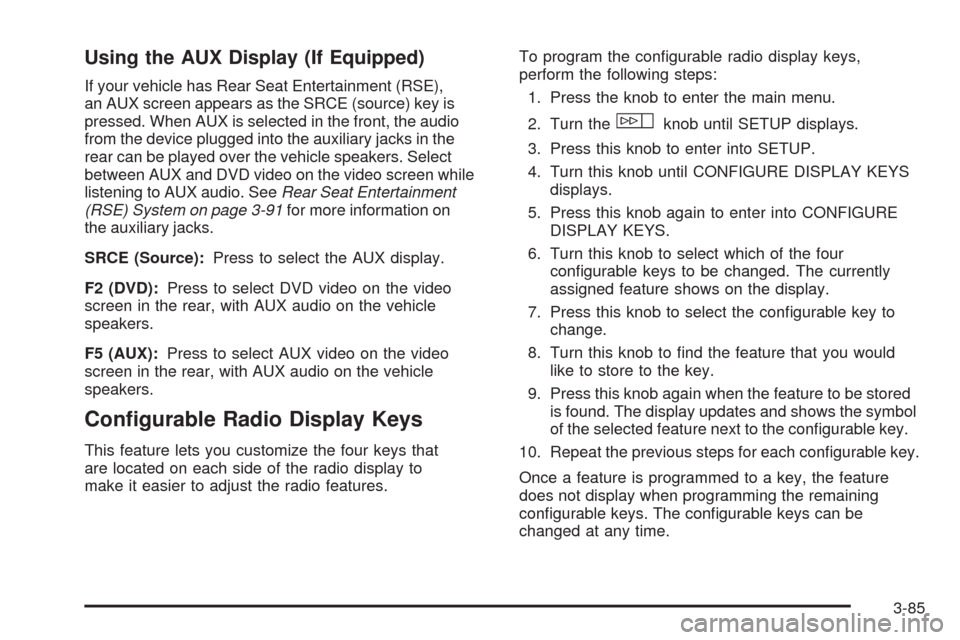
Using the AUX Display (If Equipped)
If your vehicle has Rear Seat Entertainment (RSE),
an AUX screen appears as the SRCE (source) key is
pressed. When AUX is selected in the front, the audio
from the device plugged into the auxiliary jacks in the
rear can be played over the vehicle speakers. Select
between AUX and DVD video on the video screen while
listening to AUX audio. SeeRear Seat Entertainment
(RSE) System on page 3-91for more information on
the auxiliary jacks.
SRCE (Source):Press to select the AUX display.
F2 (DVD):Press to select DVD video on the video
screen in the rear, with AUX audio on the vehicle
speakers.
F5 (AUX):Press to select AUX video on the video
screen in the rear, with AUX audio on the vehicle
speakers.
Con�gurable Radio Display Keys
This feature lets you customize the four keys that
are located on each side of the radio display to
make it easier to adjust the radio features.To program the con�gurable radio display keys,
perform the following steps:
1. Press the knob to enter the main menu.
2. Turn the
wknob until SETUP displays.
3. Press this knob to enter into SETUP.
4. Turn this knob until CONFIGURE DISPLAY KEYS
displays.
5. Press this knob again to enter into CONFIGURE
DISPLAY KEYS.
6. Turn this knob to select which of the four
con�gurable keys to be changed. The currently
assigned feature shows on the display.
7. Press this knob to select the con�gurable key to
change.
8. Turn this knob to �nd the feature that you would
like to store to the key.
9. Press this knob again when the feature to be stored
is found. The display updates and shows the symbol
of the selected feature next to the con�gurable key.
10. Repeat the previous steps for each con�gurable key.
Once a feature is programmed to a key, the feature
does not display when programming the remaining
con�gurable keys. The con�gurable keys can be
changed at any time.
3-85
Page 252 of 496

Using an MP3
MP3 CD-R Disc
MP3 Format
If you burn your own MP3 disc on a personal computer:
Make sure the MP3 �les are recorded on a CD-R disc.
Do not mix standard audio and MP3 �les on one disc.
Make sure playlists have a .mp3 or .wpl extension,
other �le extensions may not work.
Files can be recorded with a variety of �xed or
variable bit rates. Song title, artist name, and album
are available for display by the radio when recorded
using ID3 tags version 1 and 2.
Create a folder structure that makes it easy to �nd
songs while driving. Organize songs by albums using
one folder for each album. Each folder or album
should contain 18 songs or less.
Make sure to �nalize the disc when burning an MP3
disc, using multiple sessions. It is usually better to
burn the disc all at once.
The player is able to read and play a maximum of
99 folders and playlists. Long �le names, folder names,
or playlist names can use more disc memory space
than necessary. To conserve space on the disc,
minimize the length of the �le, folder, or playlist names.You can also play an MP3 CD that was recorded using
no �le folders. The system can support up to 11 folders
in depth, though, keep the depth of the folders to a
minimum in order to keep down the complexity and
confusion in trying to locate a particular folder during
playback. If a CD contains more than the maximum of
99 folders and playlists the player can access and
navigate up to the maximum, but all items over the
maximum are ignored.
Root Directory
The root directory is treated as a folder. If the root
directory has compressed audio �les, the directory
displays as F1 ROOT. All �les contained directly
under the root directory are accessed prior to any root
directory folders. However, playlists (Px) are always
accessed before root folders or �les.
Empty Directory or Folder
If a root directory or a folder exists somewhere in the
�le structure that contains only folders/subfolders
and no compressed �les directly beneath them, the
player advances to the next folder in the �le structure
that contains compressed audio �les and the empty
folder does not display.
3-86
Page 253 of 496

No Folder
When the CD contains only compressed �les, the �les
are located under the root folder. The next and previous
folder functions not function on a CD that was recorded
without folders or playlists. When displaying the
name of the folder the radio displays ROOT.
When the CD contains only playlists and compressed
audio �les, but no folders, all �les are located under the
root folder. The folder down and the folder up buttons
search playlists (Px) �rst and then go to the root folder.
When the radio displays the name of the folder the
radio displays ROOT.
Order of Play
Tracks are played in the following order:
Play begins from the �rst track in the �rst playlist
and continues sequentially through all tracks in
each playlist. When the last track of the last playlist
has played, play continues from the �rst track of
the �rst playlist.
If the CD does not contain any playlists, play
begins from the �rst track under the root directory.
When all tracks from the root directory have
played, play continues from �les according to
their numerical listing. After playing the last track
from the last folder, play begins again at the
�rst track of the �rst folder or root directory.When play enters a new folder, the display does not
automatically show the new folder name unless
you have chosen the folder mode as the default display.
The new track name displays.
File System and Naming
The song name that displays is the song name that is
contained in the ID3 tag. If the song name is not present
in the ID3 tag, the radio displays the �le name without
the extension (such as .mp3) as the track name.
Track names longer than 32 characters or four pages
are shortened. Parts of words on the last page of
text and the extension of the �lename displays.
Preprogrammed Playlists
Preprogrammed playlists that were created using
WinAmp™, MusicMatch™, or Real Jukebox™ software
can be accessed, however, they cannot be edited
using the radio. These playlists are treated as special
folders containing compressed audio song �les.
Playing an MP3
When a CD is inserted, CD displays, the number of the
CD and the track number displays if the radio is on.
If the radio is on, the CD begins to play automatically.
3-87
Page 254 of 496

If the ignition or radio is turned off with a CD in the
player it stays in the player. When the ignition or radio
is turned on, the CD starts to play where it stopped,
if it was the last selected audio source.
As each new track starts to play, the track number
displays.
F3 (Reverse):Press and hold this pushbutton to enter
fast reverse mode. Hold the pushbutton to play in
reverse at four times the normal speed. Hold it for more
than four seconds to play in reverse at 32 times the
normal speed. Release the pushbutton to return
to normal play mode.
A quick press of this pushbutton goes to the beginning
of the previous folder.
F4 (Forward):Press and hold this pushbutton to enter
fast forward mode. Hold the pushbutton to play at
four times the normal speed. Hold it for more than
four seconds to play at 32 times the normal speed.
Release the pushbutton to return to normal play mode.
A quick press of this pushbutton advances to the
next folder.F5 MODE:Press this pushbutton to select from
NORMAL, RPT TRCK (repeat track), and RDM TRCK
(random track).
Normal:Sets the system for normal play of the DVD.
RPT TRCK (Repeat Track):Repeats the track over
again. RPT TRCK displays. Press the MODE
pushbutton again to turn off repeat play and advance
to the next mode.
RDM TRCK (Random Track):Plays the tracks on
the current DVD in random, rather than sequential
order. RDM TRCK appears on the display. Press the
MODE pushbutton again to turn off random play and
advance to the next mode.
F6 DISP (Display):Press this pushbutton to display
the time of the track. Press this pushbutton again
to display CD PLAY MODE.
©or¨(Seek):Press the left seek arrow to go to
the start of the current track. Press it again to go to the
previous track, or press the right seek arrow to go to
the next track. Press and hold these buttons to change
tracks at a rate of one per second.
3-88