2008 BUICK LACROSSE Option button
[x] Cancel search: Option buttonPage 86 of 440

Press the bottom of the switch to lock all doors. Press
the top of the switch to unlock all doors.
If the vehicle has the content theft-deterrent system,
the vehicle is programmed to arm the system with the
power door lock switch. If your vehicle has a Driver
Information Center (DIC) this feature can be turned off.
See “Content Theft” underDIC Vehicle Personalization
on page 3-76.
Delayed Locking
Your vehicle may have this feature. It delays the locking
of the vehicle’s doors for �ve seconds after the last door
is closed. Two chimes will sound when the power door
lock switch or the LOCK button on the Remote Keyless
Entry (RKE) transmitter is pressed when a door is open.
If your vehicle has a Driver Information Center (DIC), a
Delayed Locking warning will be displayed.
The doors can be locked immediately by pressing the
power door lock switch or the LOCK button on the
transmitter a second time.
The delayed locking feature will not activate when the
ignition is in ON/RUN or ACC/ACCESSORY.
You can program this feature on or off through the
Driver Information Center (DIC), if equipped. See
“Delayed Locking” underDIC Vehicle Personalization
on page 3-76.
Automatic Door Lock
The vehicle’s doors are programmed to lock when the
shift lever is moved into a forward gear.
If someone needs to get in or out of the vehicle after
the doors have been locked, place the shift lever into
PARK (P). You may also unlock all doors using the power
door lock switch or unlock one door using the inside
manual door lock.
The automatic door lock feature cannot be disabled.
Programmable Automatic Door
Unlock
The vehicle’s doors are programmed from the factory
to unlock when the shift lever is moved into PARK (P).
On vehicles with a Driver Information Center (DIC),
there are different programming options for unlocking
the doors automatically. SeeDIC Vehicle Personalization
on page 3-76.
Rear Door Security Locks
Your vehicle has rear door security locks, that prevent
passengers from opening the rear doors from the inside.
2-12
Page 178 of 440

DIC Operation and Displays
The DIC has different modes which can be accessed by
pressing the DIC buttons located on the center of the
instrument panel. Depending on whether your vehicle
has the base level or uplevel DIC, the buttons and
modes available will differ.
The base level buttons are the trip/odometer and
English/Metric buttons.
The uplevel buttons are the trip/odometer, fuel, gages,
set/reset, and option buttons.
The button functions are detailed in the following pages.
DIC Buttons
TRIP/ODO (Trip/Odometer):For vehicles with the
base level DIC, press this button to display the odometer
and trip distance.
For vehicles with the uplevel DIC, press this button to
display the odometer, trip distance, time elapsed,
and average speed.
E/M (English/Metric)**:For vehicles with the base
level DIC, press this button to select between English or
Metric units.
For vehicles with the uplevel DIC, to select between
English or Metric units, see “Units” later in this section.
.(Fuel)*:Press this button to display the fuel
range and average fuel economy.Uplevel shown
3-50
Page 179 of 440

2(Gages)*:Press this button to display the battery
voltage, oil life, and tire pressure readings.
r(Set/Reset)*:Press this button to set or reset
certain functions and to turn off or acknowledge
messages on the DIC.
4(Option)*:Press this button to display the units,
language, personalization, compass zone, and compass
calibration. SeeDIC Vehicle Personalization on
page 3-76andDIC Compass (Uplevel Only) on
page 3-56for more information.
t(Traction Control):Press this button to turn
traction control on or off. SeeTraction Control System
(TCS) on page 4-6for more information.
Press and hold this button to turn StabiliTrak
®off, for
vehicles with this feature. Press this button again to turn
both traction control and StabiliTrak
®on. See
StabiliTrak®System on page 4-8for more information.
|(Hazard):Press this button to turn the hazard
warning �ashers on and off. SeeHazard Warning
Flashers on page 3-6for more information.
*These buttons are only available on vehicles with the
uplevel DIC.
**This button is only available on vehicles with the base
level DIC.
Trip/Odometer Menu Items
TRIP/ODO (Trip Odometer):Press this button to scroll
through the following menu items:
Odometer
Press the trip/odometer button until the odometer
displays. This mode shows the distance the vehicle has
been driven in either miles or kilometers.
Trip A and Trip B
Press the trip/odometer button until A or B displays.
This mode shows the current distance traveled in either
miles or kilometers since the last reset for each trip
odometer. Both trip odometers can be used at the
same time.
The display will show the odometer on the top line and
the trip odometer information, either A or B, on the
bottom line.
Each trip odometer can be reset to zero separately by
brie�y pressing the set/reset button on vehicles with the
uplevel DIC or by brie�y pressing and holding the trip
odometer button on vehicles with the base level
DIC while the desired trip odometer is displayed.
3-51
Page 183 of 440

Option Menu Items (Uplevel Only)
4
(Option):Press this button to scroll through the
following menu items:
Units
Press the option button until UNITS displays. This mode
allows you to select between English or Metric units
of measurement. Once in this mode, press the set/reset
button to select between ENGLISH or METRIC units.
Language
Press the option button until the language screen
displays. This mode allows you to select the language
in which the DIC messages will appear. Once in
this mode, press the set/reset button to select among
the following choices:
English
Francais (French)
Espanol (Spanish)
Personalization
Press the option button until PERSONAL PROGRAM
displays. Your vehicle may have personalization
capabilities that allow you to program certain features to
a preferred setting for up to two drivers.
Your vehicle may also have customization capabilities
that allow you to program certain features to one
preferred setting. Customization features can only be
programmed to one setting on the vehicle and cannot be
programmed to a preferred setting for up to two
drivers. SeeDIC Vehicle Personalization on page 3-76
for additional information on personal programming.
Compass Zone
To change the compass zone through the DIC, seeDIC
Compass (Uplevel Only) on page 3-56.
Compass Calibration
The compass can be manually calibrated. To calibrate
the compass through the DIC, seeDIC Compass
(Uplevel Only) on page 3-56.
3-55
Page 184 of 440

DIC Compass (Uplevel Only)
Your vehicle may have a compass in the Driver
Information Center (DIC).
Compass Zone
The zone is set to zone eight upon leaving the factory.
Your dealer/retailer will set the correct zone for your
location.
Under certain circumstances, such as during a long
distance cross-country trip or moving to a new state or
province, it will be necessary to compensate for
compass variance by resetting the zone through the
DIC if the zone is not set correctly.
Compass variance is the difference between the earth’s
magnetic north and true geographic north. If the compass
is not set to the zone where you live, the compass may
give false readings. The compass must be set to the
variance zone in which the vehicle is traveling.
To adjust for compass variance, use the following
procedure:
Compass Variance (Zone) Procedure
1. Do not set the compass zone when the vehicle is
moving. Only set it when the vehicle is in PARK (P).
Press the option button until COMPASS ZONE
displays.
2. Find the vehicle’s current location and variance
zone number on the map.
Zones 1 through 15 are available.
3-56
Page 185 of 440
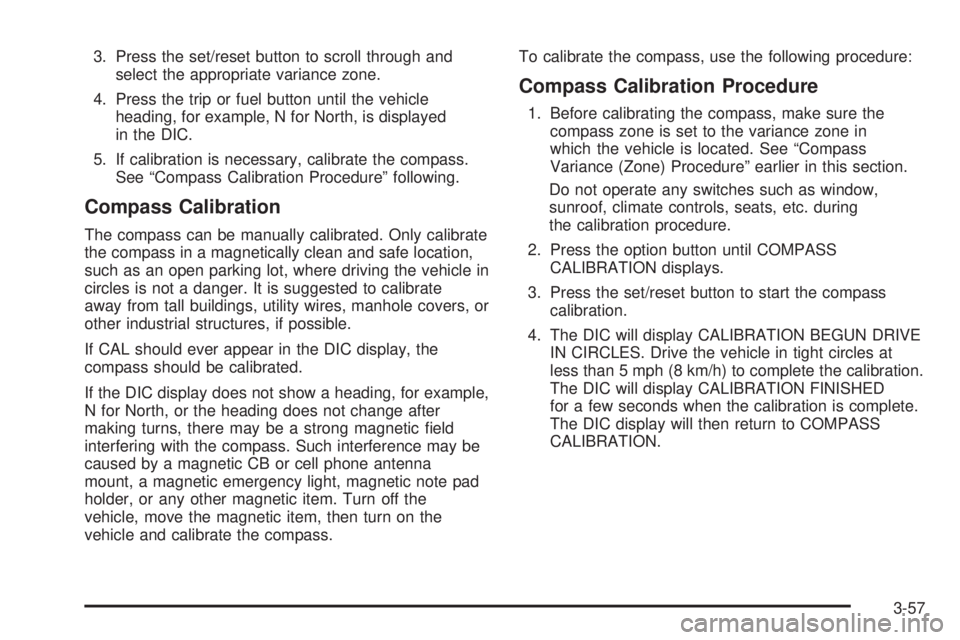
3. Press the set/reset button to scroll through and
select the appropriate variance zone.
4. Press the trip or fuel button until the vehicle
heading, for example, N for North, is displayed
in the DIC.
5. If calibration is necessary, calibrate the compass.
See “Compass Calibration Procedure” following.
Compass Calibration
The compass can be manually calibrated. Only calibrate
the compass in a magnetically clean and safe location,
such as an open parking lot, where driving the vehicle in
circles is not a danger. It is suggested to calibrate
away from tall buildings, utility wires, manhole covers, or
other industrial structures, if possible.
If CAL should ever appear in the DIC display, the
compass should be calibrated.
If the DIC display does not show a heading, for example,
N for North, or the heading does not change after
making turns, there may be a strong magnetic �eld
interfering with the compass. Such interference may be
caused by a magnetic CB or cell phone antenna
mount, a magnetic emergency light, magnetic note pad
holder, or any other magnetic item. Turn off the
vehicle, move the magnetic item, then turn on the
vehicle and calibrate the compass.To calibrate the compass, use the following procedure:
Compass Calibration Procedure
1. Before calibrating the compass, make sure the
compass zone is set to the variance zone in
which the vehicle is located. See “Compass
Variance (Zone) Procedure” earlier in this section.
Do not operate any switches such as window,
sunroof, climate controls, seats, etc. during
the calibration procedure.
2. Press the option button until COMPASS
CALIBRATION displays.
3. Press the set/reset button to start the compass
calibration.
4. The DIC will display CALIBRATION BEGUN DRIVE
IN CIRCLES. Drive the vehicle in tight circles at
less than 5 mph (8 km/h) to complete the calibration.
The DIC will display CALIBRATION FINISHED
for a few seconds when the calibration is complete.
The DIC display will then return to COMPASS
CALIBRATION.
3-57
Page 205 of 440

All of the customization and personalization options may
not be available on your vehicle. Only the options
available will be displayed on the DIC.
The default settings for the customization and
personalization features were set when your vehicle left
the factory, but may have been changed from their
default state since then.
The customization preferences are automatically
recalled.
The driver’s personalization preferences are recalled by
using the key programmed for driver 1 or 2.
To change customization and personalization
preferences, use the following procedure:
Entering the Personal Program Menu
1. Turn the ignition on and place the vehicle in
PARK (P).
To avoid excessive drain on the battery, it is
recommended that the headlamps are turned off.
2. Press the option button until PERSONAL
PROGRAM displays.
If the vehicle is not in PARK (P), PERSONAL
PROGRAM ONLY IN PARK will display.
If the vehicle is not able to enter the personal
program menu, PERSONAL PROGRAM NOT
AVAILABLE will display.3. Press the set/reset button to begin.
4. The DIC will then display an instruction screen.
Press the option button to display the features
that are available to program.
Press the set/reset button to change the setting of
each feature.
Customization Menu Items
The following are customization features that allow you
to program settings to the vehicle:
FACTORY DEFAULTS
This feature allows you to set all of the customization
and personalization features back to their factory default
settings.
Press the option button until FACTORY DEFAULTS
appears on the DIC display. Press the set/reset button
to scroll through the following settings:
NO (default):The customization and personalization
features will not be set to their factory default settings.
YES:The customization and personalization features
will be set to their factory default settings.
To select a setting and move on to the next feature,
press the option button while the desired setting
is displayed on the DIC.
3-77
Page 206 of 440

ALL KEYS WILL BE RESET
This screen will only display if YES was selected on the
FACTORY DEFAULTS screen.
Press the set/reset button to scroll through the following
settings:
CANCEL (default):The features will not be set to their
factory default settings and the DIC will return to the
PERSONAL PROGRAM menu.
OK:The features will be set to their factory default
settings, the DIC will exit the personal program menu,
and PERSONAL OPTIONS SAVED will display.
EXT (Exterior) LIGHT DELAY
This feature allows you to set the amount of time the
exterior lamps remain on after the key is removed from
the ignition or the vehicle is unlocked using the
Remote Keyless Entry (RKE) transmitter.
Press the option button until EXT LIGHT DELAY
appears on the DIC display. Press the set/reset button
to scroll through the following settings:
OFF:The exterior lamps will not turn on.
15 seconds:The exterior lamps will stay on for
15 seconds.
30 seconds (default):The exterior lamps will stay on
for 30 seconds.60 seconds:The exterior lamps will stay on for
60 seconds.
90 seconds:The exterior lamps will stay on for
90 seconds.
To select a setting and move on to the next feature,
press the option button while the desired setting
is displayed on the DIC.
INT (Interior) LIGHTS KEYS REMOVED
This feature enables the interior lamps in the vehicle to
turn on for about 25 seconds after the key is removed
from the ignition.
Press the option button until INT LIGHTS KEYS
REMOVED appears on the DIC display. Press the
set/reset button to scroll through the following settings:
OFF:Removing the key from the ignition will not
cause the interior lamps to turn on.
ON (default):Removing the key from the ignition will
cause the interior lamps to be turned on for about
25 seconds.
To select a setting and move on to the next feature,
press the option button while the desired setting
is displayed on the DIC.
3-78