2008 BMW M5 SEDAN fuel consumption
[x] Cancel search: fuel consumptionPage 19 of 260

At a glance
17Reference
Controls
Driving tips
Communications
Navigation
Entertainment
Mobility
Menu overview
Communication
>Telephone*
>BMW Assist* or TeleService*
Navigation or onboard information
>Navigation system*
>Onboard information, e.g. for displaying
the average fuel consumption
Entertainment
>Radio
>CD player and CD changer
*
>AUX-In connection
>USB/audio interface
*
Climate
>Vent settings
>Automatic programs
>Seat heater distribution
*
>Parked car operation
menu
>Switching off Control Display
>Tone and display settings
>Settings for your vehicle, e.g. for MDrive, or
for the central locking system
>Display of maintenance intervals and dead-
lines for legally mandated inspections
>Settings for telephone
Operating principle
From radio readiness, refer to page56, the fol-
lowing message is shown on the Control Dis-
play:
To hide the message:
Press the controller.
This displays the start menu.
The message is automatically hidden after
approx. 10 seconds.
Start menu
You can call up all the functions of iDrive using
five menu items.
Opening start menu
Press the button.
To open the start menu from the menu:
Press the button twice.
Page 31 of 260

Controls
29Reference
At a glance
Driving tips
Communications
Navigation
Entertainment
Mobility
remote control is detected and the settings
stored for it are called up and carried out.
This means that you will always find your BMW
set to your own personal settings even if
another person with his/her own remote control
and settings has used the vehicle since the last
time you drove it. The individual settings are
stored for a maximum of four remote controls.
Personal Profile settings
Details on the settings are provided on the
specified pages.
>Behavior of the central locking system
when unlocking vehicle, refer to page30
>Automatic locking of the vehicle, refer to
page32
>Programming button on steering wheel,
refer to page50
>Displays on Control Display:
>Brightness of the Control Display, refer
to page76
>Measuring units for consumption, route/
distances, temperature, and pressure,
refer to page76
>12h/24h clock format, refer to page75
>Date format, refer to page76
>Language on Control Display, refer to
page77
>Lighting settings:
>Triple turn signal activation, refer to
page63
>Welcome lamps, refer to page92
>Pathway lighting, refer to page93
>Daytime running lamps
*, refer to
page93
>High-beam assistant
*, refer to page94
>Individual settings for MDrive, refer to
page50
>Drivelogic driving program in the Sequential
mode, refer to page61
>PDC Park Distance Control
*: optical warn-
ing, refer to page79>Head-Up Display
*: selection and bright-
ness of display, refer to page89
>Automatic climate control: AUTO program
and intensity, cooling function, and auto-
matic recirculated air control/recirculated
air mode, temperature, air distribution, tem-
perature in the upper body region, refer to
text starting on page98
>Navigation system
*: voice instructions for
destination guidance, refer to page122
In addition, the following, most recently
selected settings are recalled during unlocking:
>Programmable memory/direct selection
buttons: selecting stored functions, refer to
page21
>Positions of driver's seat, outside mirrors,
and steering wheel
*, refer to page43
>Audio sources: volume and tone settings,
refer to page149
>Radio:
>Display of stored stations, refer to
page152
>Switching RDS Radio Data System
on/off
*, refer to page155
>Phone: volume setting, refer to
pages180,186
Central locking system
The concept
The central locking system is ready for opera-
tion whenever the driver's door is closed.
The system simultaneously engages and
releases the locks on the following:
>Doors
>Luggage compartment lid
>Fuel filler door
Operating from outside
>via the remote control
>via the door lock
>with comfort access
* via the door handles
Page 61 of 260

Controls
59Reference
At a glance
Driving tips
Communications
Navigation
Entertainment
Mobility
M Engine Dynamic Control
With M Engine Dynamic Control you can influ-
ence how sporty the reaction of your vehicle to
accelerator pedal movements is to be. Three
programs are available to you.
"P 400" program
In the "P 400" program the engine reacts gently
to movements of the accelerator pedal. This is,
for example, ideal for city driving or driving on
snow. In the process, the fuel consumption is
minimal and the engine output is reduced.
"P 500" program
The "P 500" program provides maximum per-
formance and more spontaneous reaction of
the engine to accelerator pedal movements.
"P 500 Sport" program
In the "P 500 Sport" program the engine reacts
especially spontaneously and uncompromis-
ingly sporty with maximum performance to
accelerator pedal movements.
Selecting program
Sequential Manual Transmission with
Drivelogic
Each time the engine is started, the "P 400"
program is activated.
Press the POWER button to activate the
"P 500" program. Pressing the POWER button
repeatedly switches between the programs
"P 400" and "P 500".You can also activate your preferred program
with the button on the steering wheel, refer
to MDrive on page50.
Please activate the "P 500 Sport" program with
MDrive.
For the programs "P 500" and "P 500 Sport"
the LED in the POWER button lights up.
Manual transmission
Each time the engine is started, the "P 400"
program is activated.
You can select the programs "P 400", "P 500"
and "P 500 Sport" with the button on the steer-
ing wheel, refer to MDrive on page50.
Sequential Manual
Transmission with Drivelogic
The concept
The SMG Sequential Manual Transmission
with Drivelogic is an automated manual trans-
mission in which an electrohydraulic system
handles the clutching and gear changes.
The Sequential Manual Transmission is oper-
ated with the selector lever and two shift pad-
dles on the steering wheel.
It offers you the following functions:
>Optional manual or automatic operation:
Sequential mode or Drive mode
>Selection option between different driving
programs, Drivelogic, refer to page61
>Upshift display, shift lights, refer to page62
>Automatic downshifting and prevention of
incorrect shifting even in Sequential opera-
tion
>Automatic double clutching
Page 69 of 260

Controls
67Reference
At a glance
Driving tips
Communications
Navigation
Entertainment
Mobility
Engine oil thermometer
The general operating temperature lies
between 1757/806 and 2507/1206. Do
not exceed a value of approx. 2657/1306.
If the engine oil temperature is too high, the per-
missible engine speed, and with it the available
engine output is reduced.
Fuel gauge
Fuel tank capacity: approx. 18.5 US gal/
70 liters. You will find information on refueling
on page198.
If the tilt of the vehicle varies for a longer period,
when you are driving in mountainous areas, for
example, the indicator may fluctuate slightly.
Reserve
After the reserve quantity has been reached, a
message briefly appears on the Control Display;
the remaining range is shown in the computer.
Below a range of approx. 30 miles/50 km, the
message remains on the Control Display.
Refuel as soon as possible once your
cruising range falls below 30 miles/
50 km, otherwise engine functions are not
ensured and damage can occur.<
Computer
Displays in instrument cluster
Press the button on the turn signal lever.
The following information is displayed in the
specified order:
>Time and outside temperature
>Cruising range
>Average fuel consumption
>Oil level, refer to Checking engine oil level
on page208
Manual transmission:
The cruising range, average fuel con-
sumption and oil level are shown in the lower
display in place of the gear indicator.
It is possible to change between the time and
data display by pressing the CHECK button.<
Time
Setting the time, refer to page75.
Outside temperature warning
If the display drops to +377/+36, a signal
sounds and a warning lamp lights up. A mes-
sage appears on the Control Display. There is
an increased danger of ice.
Even at temperatures above +377/
+36 ice can form. Therefore, drive care-
fully, e.g. on bridges and sections of road in the
shade, otherwise there is an increased accident
risk.<
You can set the unit of measure 7 or 6 on the
Control Display, refer to Units of measure on
page76.
Page 70 of 260
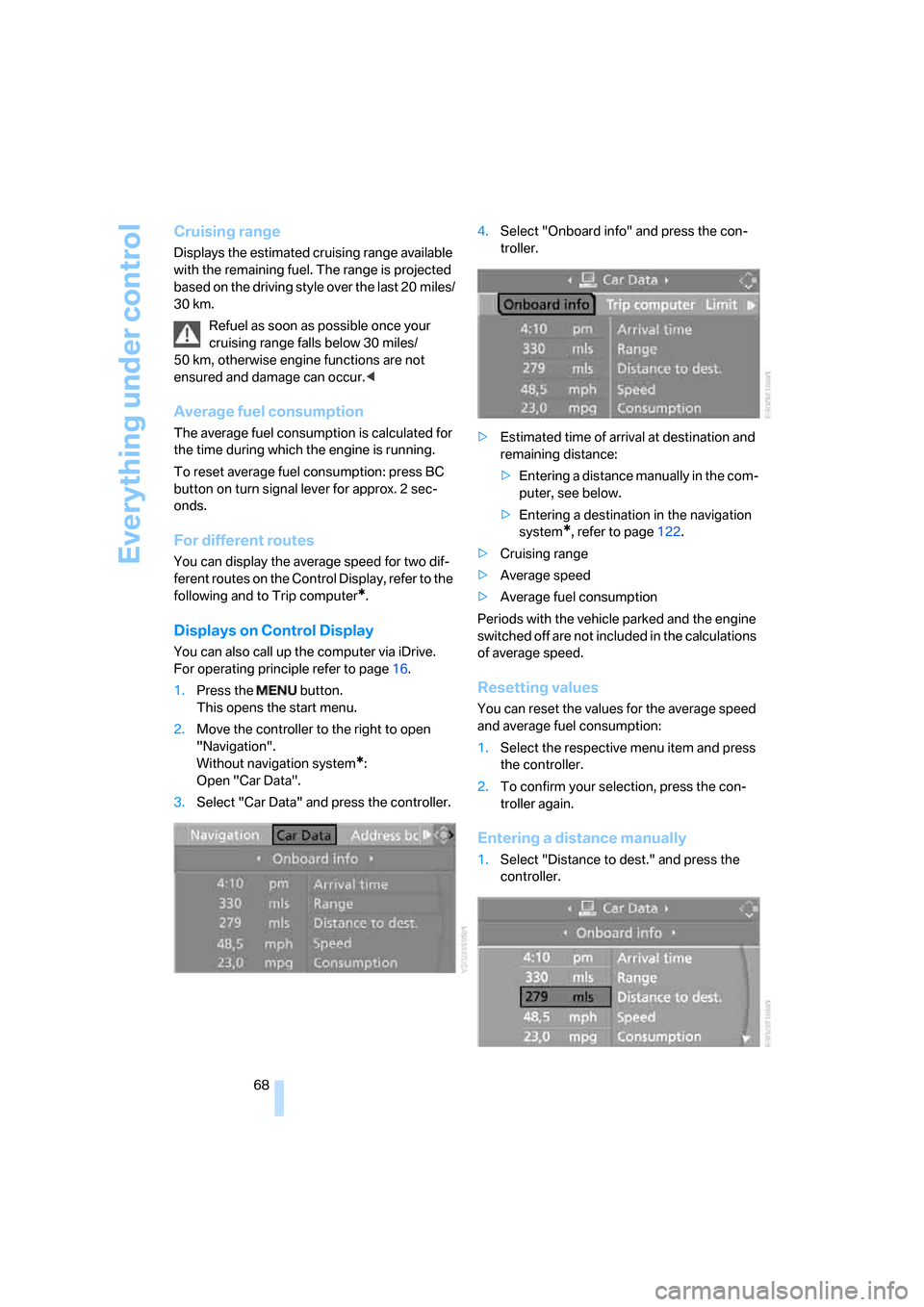
Everything under control
68
Cruising range
Displays the estimated cruising range available
with the remaining fuel. The range is projected
based on the driving style over the last 20 miles/
30 km.
Refuel as soon as possible once your
cruising range falls below 30 miles/
50 km, otherwise engine functions are not
ensured and damage can occur.<
Average fuel consumption
The average fuel consumption is calculated for
the time during which the engine is running.
To reset average fuel consumption: press BC
button on turn signal lever for approx. 2 sec-
onds.
For different routes
You can display the average speed for two dif-
ferent routes on the Control Display, refer to the
following and to Trip computer
*.
Displays on Control Display
You can also call up the computer via iDrive.
For operating principle refer to page16.
1.Press the button.
This opens the start menu.
2.Move the controller to the right to open
"Navigation".
Without navigation system
*:
Open "Car Data".
3.Select "Car Data" and press the controller.4.Select "Onboard info" and press the con-
troller.
>Estimated time of arrival at destination and
remaining distance:
>Entering a distance manually in the com-
puter, see below.
>Entering a destination in the navigation
system
*, refer to page122.
>Cruising range
>Average speed
>Average fuel consumption
Periods with the vehicle parked and the engine
switched off are not included in the calculations
of average speed.
Resetting values
You can reset the values for the average speed
and average fuel consumption:
1.Select the respective menu item and press
the controller.
2.To confirm your selection, press the con-
troller again.
Entering a distance manually
1.Select "Distance to dest." and press the
controller.
Page 71 of 260

Controls
69Reference
At a glance
Driving tips
Communications
Navigation
Entertainment
Mobility
2.Turn the controller to select the distance to
your destination. If needed, hold it against a
slight resistance to enter a larger differ-
ence.
3.Press the controller to apply the setting.
The distance is automatically preset during the
destination guidance of the navigation sys-
tem
*.
Trip computer
The trip computer is suitable, for example, for a
vacation trip.
1.Open the start menu.
2.Open "Navigation".
Without navigation system
*:
Open "Car Data".
3.Select "Car Data" and press the controller.
4.Select "Trip computer" and press the con-
troller.
>Departure time
>Driving time
>Distance traveled
>Average speed
>Average fuel consumption
Starting or stopping the trip computer, or reset-
ting all values:
1.Select "Set" and press the controller.
2.Select the desired menu item.
3.Press the controller.
Display options
You can display the computer or the trip com-
puter in the assistance window.
1.Move the controller to the right to change to
the assistance window and press the con-
troller.
2.Select "Onboard info" or "Trip computer".
3.Press the controller.
Service requirements
The remaining driving distance and the date for
the next maintenance are displayed briefly with
the ignition switched on.
The first oil change displayed at approx.
1,200 miles/2,000 km signals that the break-in
check is due.
Page 241 of 260

Reference 239
At a glance
Controls
Driving tips
Communications
Navigation
Entertainment
Mobility
Assist, refer to
BMW Assist189
Assistance systems, refer to
Driving stability control
systems79
Assistance window20
"Assist. window off"21
AUC Automatic recirculated-
air control100
"Audio"149,151,156
Audio148
– controls148
– switching on/off148
– tone control149
– volume149
Audio device, external107
Automatic
– air distribution98
– air volume98
– headlamp control92
– service notification191
– steering wheel
adjustment43
– storing stations154
Automatic car washes116
– also refer to Caring for your
vehicle brochure
Automatic climate control97
– automatic air distribution98
– parked car ventilation101
– switching on and off101
– ventilation in rear101
Automatic closing of doors,
refer to Automatic soft
closing33
Automatic curb monitor48
Automatic lighting
– refer to Automatic headlamp
control92
– refer to Daytime running
lamps93
– refer to High-beam
assistant94
– refer to Interior lamps96
– refer to Pathway lighting93
– refer to Welcome lamps92
Automatic low beams, refer to
High-beam assistant94"Automatic programs"98
Automatic soft closing33
Automatic station search153
"Automatic ventilation"102
AUTO program for automatic
climate control98
"Auto Request"191
"Autostore" on the
radio152,
154
"AUX"149,168,170
AUX-In connection168
"AUX IN" in audio mode168
Average fuel consumption68
– setting units76
Average speed, refer to
Computer67
"Avoid ferries" for navigation
system134
"Avoid highways" for
navigation system134
Avoiding freeways for
navigation134
Avoiding unintentional
alarms36
"Avoid tollroads" for
navigation system134
Axle loads, refer to
Weights232
"A - Z"182
B
"Backrest"51
Backrest contour, refer to
Lumbar support42
Backrests, refer to Seats42
Backrest width42
Back seats, refer to Rear seats
Backup lamps, replacing
bulbs216
"Balance", refer to Tone
control150
Band-aids, refer to First-aid
kit224
Bass, refer to Tone
control149
"Bass", tone control150Battery, refer to Vehicle
battery222
– jump starting224
Battery replacement, remote
control for comfort
access37
BC button, refer to
Computer67
Being towed225
Belts, refer to Safety belts45
Beverage holder, refer to Cup
holders108
Blind, refer to Sun blinds105
Blower, refer to Air volume99
"Bluetooth"175
"BMW Assist"190
BMW Assist189
– activating194
– concierge service192
– contacting BMW Customer
Relations192
– displaying vehicle data195
– offered services189
– roadside assistance190
– TeleService191
– updating193
"BMW Contact"184
"BMW Contact
Numbers"184
BMW homepage4
BMW maintenance
system212
"BMW Service settings"193
BMW website4
Bottle holder, refer to Cup
holders108
Bracket for telephone or
mobile phone, refer to Snap-
in adapter188
Brake assistant80
Brake force display87
Brake lamps
– replacing bulbs216
– two-stage87
Brake rotors
– breaking-in114
– refer to Braking safely
115
Page 243 of 260

Reference 241
At a glance
Controls
Driving tips
Communications
Navigation
Entertainment
Mobility
Center armrest
– front106
– rear110
Center brake lamp216
Center console14
"Central locking"30
Central locking
– from inside32
– from outside30
Central locking system29
– comfort access36
Changes, technical
– refer to For your own
safety5
– refer to Parts and
accessories6
Changing language on
Control Display77
Changing scale for
navigation138
Changing units of measure on
Control Display76
Changing wheels203,219
CHECK button72
Check Control71
"Check Control
messages"73
Check Gas Cap198
Checking the air pressure,
refer to Tire inflation
pressure200
Child restraint fixing system
LATCH54
Child restraint systems53
Child-safety lock55
Child seats, refer to
Transporting children
safely53
Chime, refer to Check
Control71
Chock220
Chrome parts, refer to Caring
for your vehicle brochure
Cigarette lighter108
Cigarette lighter socket, refer
to Connecting electrical
devices109Cleaning, refer to Caring for
your vehicle brochure
"Climate"47,98
Clock67
– 12h/24h format75
– hour signal75
– setting time and date75
Closing
– from inside32
– from outside30
Closing fuel filler cap198
Clothes hooks108
Cockpit10
Cold start, refer to Starting
engine57
Comfort access36
– replacing battery, remote
control37
Comfort area, refer to Around
the center console14
"Comfort" with EDC82
"Communication"180,190
Compact Disc
– refer to CD changer162
– refer to CD player162
Compartment for remote
control, refer to Ignition
lock56
Compartments, refer to
Storage compartments107
Compressed audio files162
Computer67
– clock67
– displays on Control
Display68
– hour signal75
"Concert hall", refer to Tone
control151
"Concierge"192
Concierge service192
Condensation, refer to When
vehicle is parked116
Condition Based Service
CBS212
"Confirmation"31
Confirmation signals for
locking and unlocking31Connecting car vacuum
cleaner, refer to Connecting
electrical devices109
Consumption, refer to
Average fuel
consumption68
Consumption statistics, refer
to Average fuel
consumption68
"Continue guidance to
destination?"137
Control Center, refer to
iDrive16
Control Display, refer to
iDrive16
– setting brightness76
– switching off/on21
Controller, refer to iDrive16
Controls, refer to Cockpit10
Convenient operation
– glass sunroof30
– windows30
– windows and glass sunroof
with comfort access37
Coolant211
– checking level211
– temperature66
Cooling, maximum100
Cooling fluid, refer to
Coolant211
Cooling function, automatic
climate control100
Cooling system, refer to
Coolant211
Copyright2
Cornering Brake Control
CBC79
Country of destination for
navigation125
Courtesy lamps96
Cradle for telephone or mobile
phone106
Cruise control65
Cruising range68
Cup holders108
Curb weight, refer to
Weights232