2008 BMW 650I CONVERTIBLE USB
[x] Cancel search: USBPage 5 of 264

Reference
At a glance
Controls
Driving tips
Communications
Navigation
Entertainment
Mobility
Contents
The fastest way to find specific topics is to use
the index, refer to page242.
Using this Owner's Manual
4Notes
7Reporting safety defects
At a glance
10Cockpit
16iDrive
23Voice command system
Controls
28Opening and closing
47Adjusting
56Transporting children safely
58Driving
74Everything under control
85Technology for comfort, convenience
and safety
102Lamps
108Climate
115Practical interior accessories
Driving tips
124Things to remember when driving
Navigation
132Starting navigation system
134Destination entry
146Destination guidance
155What to do if …
Entertainment
158On/off and tone
162Radio
169Satellite radio
172CD player and CD changer
178AUX-In connection
179USB/audio interface
Communications
184Telephoning
199BMW Assist
Mobility
208Refueling
210Wheels and tires
216Under the hood
221Maintenance
223Replacing components
227Giving and receiving assistance
Reference
234Technical data
238Short commands of voice command
system
242Everything from A to Z
Page 160 of 264
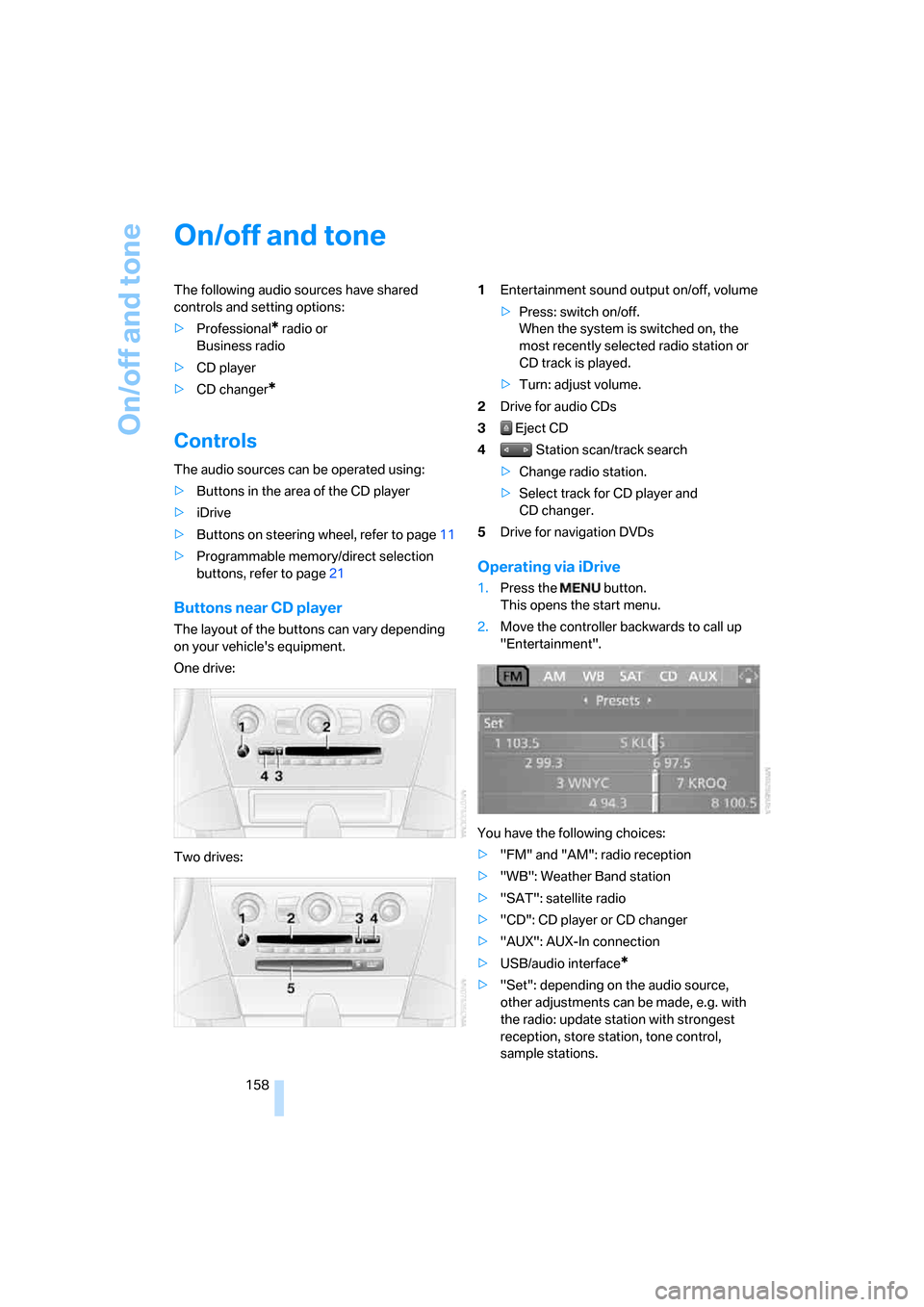
On/off and tone
158
On/off and tone
The following audio sources have shared
controls and setting options:
>Professional
* radio or
Business radio
>CD player
>CD changer
*
Controls
The audio sources can be operated using:
>Buttons in the area of the CD player
>iDrive
>Buttons on steering wheel, refer to page11
>Programmable memory/direct selection
buttons, refer to page21
Buttons near CD player
The layout of the buttons can vary depending
on your vehicle's equipment.
One drive:
Two drives:1Entertainment sound output on/off, volume
>Press: switch on/off.
When the system is switched on, the
most recently selected radio station or
CD track is played.
>Turn: adjust volume.
2Drive for audio CDs
3 Eject CD
4 Station scan/track search
>Change radio station.
>Select track for CD player and
CD changer.
5Drive for navigation DVDs
Operating via iDrive
1.Press the button.
This opens the start menu.
2.Move the controller backwards to call up
"Entertainment".
You have the following choices:
>"FM" and "AM": radio reception
>"WB": Weather Band station
>"SAT": satellite radio
>"CD": CD player or CD changer
>"AUX": AUX-In connection
>USB/audio interface
*
>"Set": depending on the audio source,
other adjustments can be made, e.g. with
the radio: update station with strongest
reception, store station, tone control,
sample stations.
Page 181 of 264
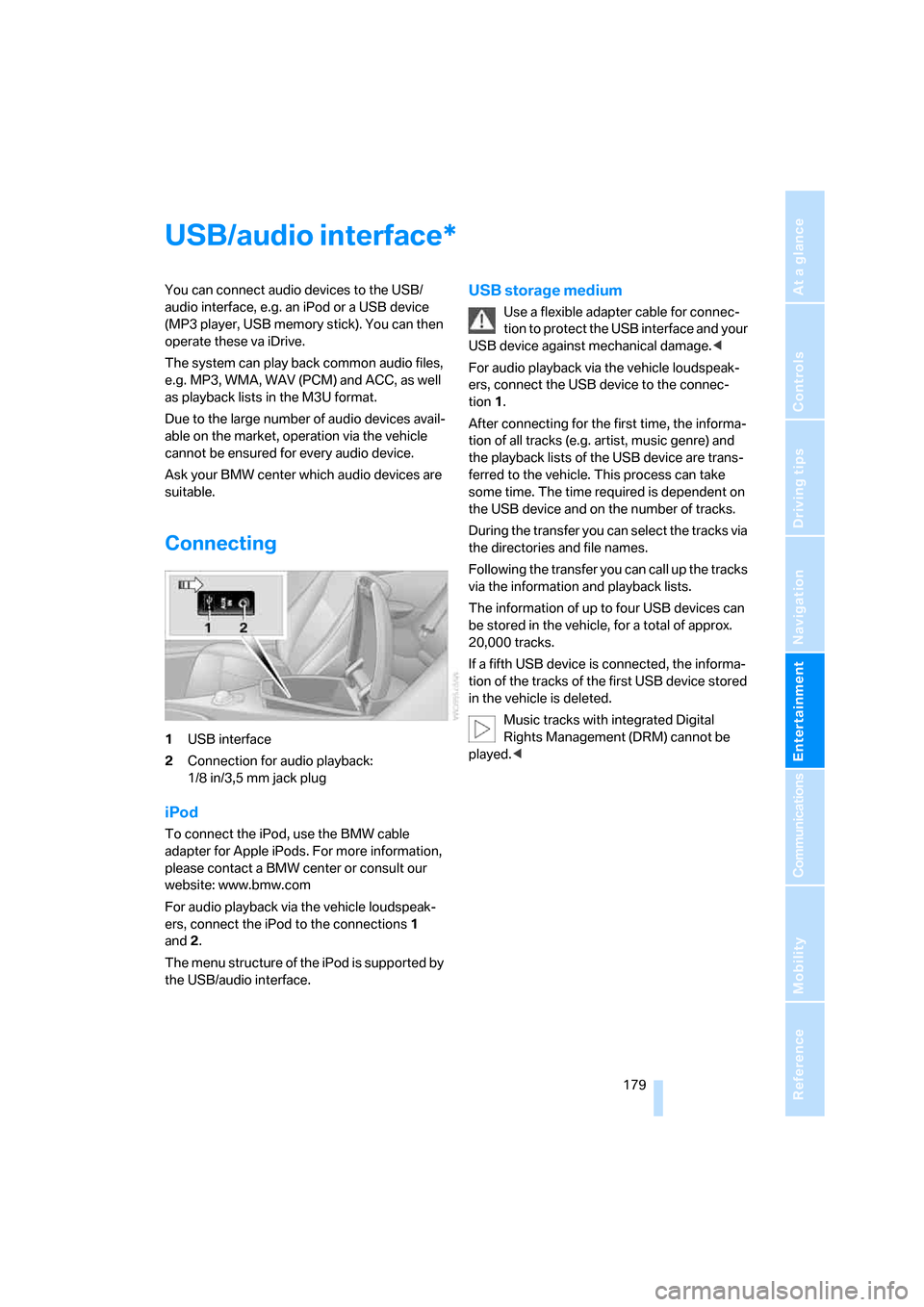
Navigation
Entertainment
Driving tips
179Reference
At a glance
Controls
Communications
Mobility
USB/audio interface
You can connect audio devices to the USB/
audio interface, e.g. an iPod or a USB device
(MP3 player, USB memory stick). You can then
operate these va iDrive.
The system can play back common audio files,
e.g. MP3, WMA, WAV (PCM) and ACC, as well
as playback lists in the M3U format.
Due to the large number of audio devices avail-
able on the market, operation via the vehicle
cannot be ensured for every audio device.
Ask your BMW center which audio devices are
suitable.
Connecting
1USB interface
2Connection for audio playback:
1/8 in/3,5 mm jack plug
iPod
To connect the iPod, use the BMW cable
adapter for Apple iPods. For more information,
please contact a BMW center or consult our
website: www.bmw.com
For audio playback via the vehicle loudspeak-
ers, connect the iPod to the connections1
and2.
The menu structure of the iPod is supported by
the USB/audio interface.
USB storage medium
Use a flexible adapter cable for connec-
tion to protect the USB interface and your
USB device against mechanical damage.<
For audio playback via the vehicle loudspeak-
ers, connect the USB device to the connec-
tion1.
After connecting for the first time, the informa-
tion of all tracks (e.g. artist, music genre) and
the playback lists of the USB device are trans-
ferred to the vehicle. This process can take
some time. The time required is dependent on
the USB device and on the number of tracks.
During the transfer you can select the tracks via
the directories and file names.
Following the transfer you can call up the tracks
via the information and playback lists.
The information of up to four USB devices can
be stored in the vehicle, for a total of approx.
20,000 tracks.
If a fifth USB device is connected, the informa-
tion of the tracks of the first USB device stored
in the vehicle is deleted.
Music tracks with integrated Digital
Rights Management (DRM) cannot be
played.<
*
Page 182 of 264
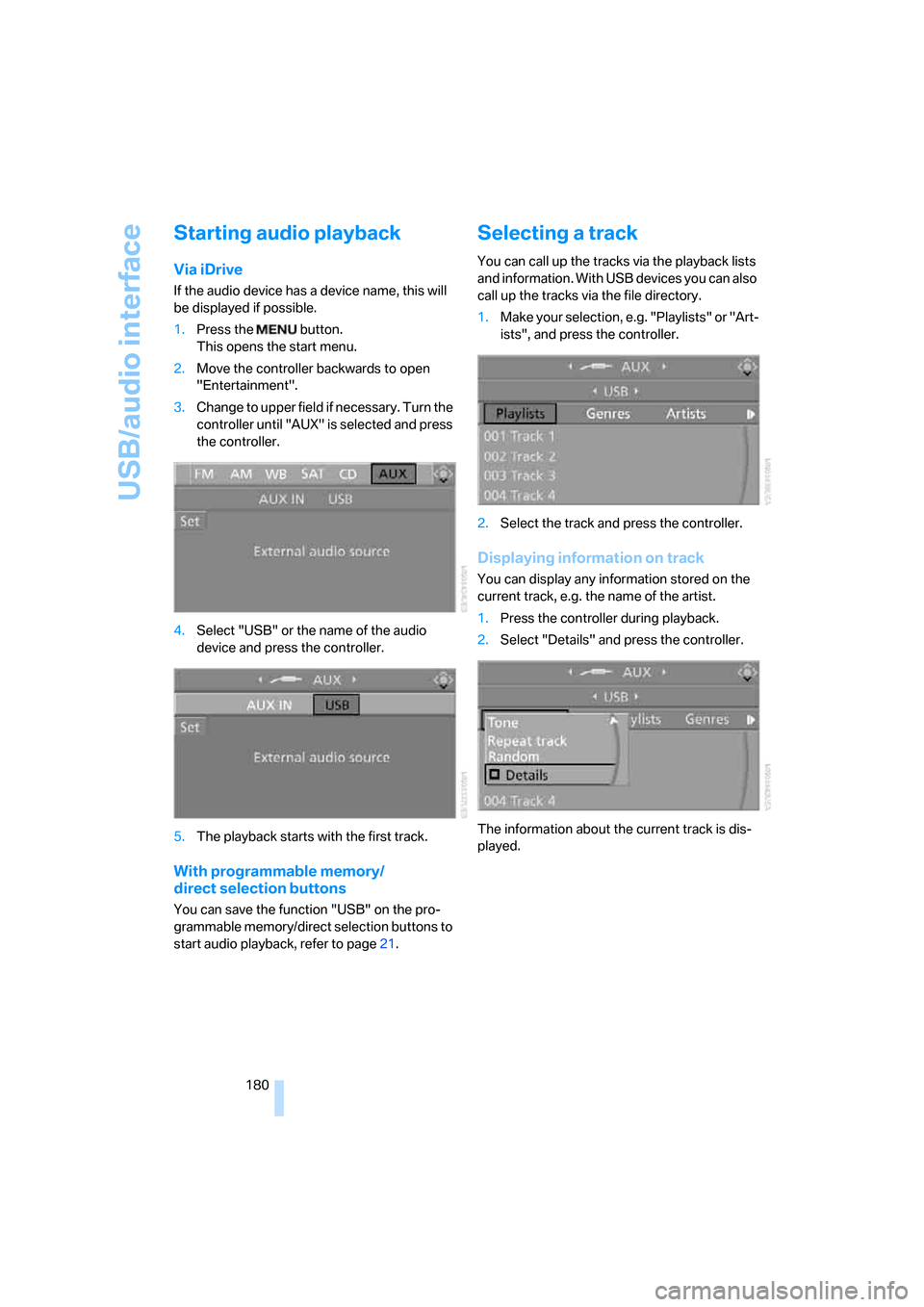
USB/audio interface
180
Starting audio playback
Via iDrive
If the audio device has a device name, this will
be displayed if possible.
1.Press the button.
This opens the start menu.
2.Move the controller backwards to open
"Entertainment".
3.Change to upper field if necessary. Turn the
controller until "AUX" is selected and press
the controller.
4.Select "USB" or the name of the audio
device and press the controller.
5.The playback starts with the first track.
With programmable memory/
direct selection buttons
You can save the function "USB" on the pro-
grammable memory/direct selection buttons to
start audio playback, refer to page21.
Selecting a track
You can call up the tracks via the playback lists
and information. With USB devices you can also
call up the tracks via the file directory.
1.Make your selection, e.g. "Playlists" or "Art-
ists", and press the controller.
2.Select the track and press the controller.
Displaying information on track
You can display any information stored on the
current track, e.g. the name of the artist.
1.Press the controller during playback.
2.Select "Details" and press the controller.
The information about the current track is dis-
played.
Page 183 of 264
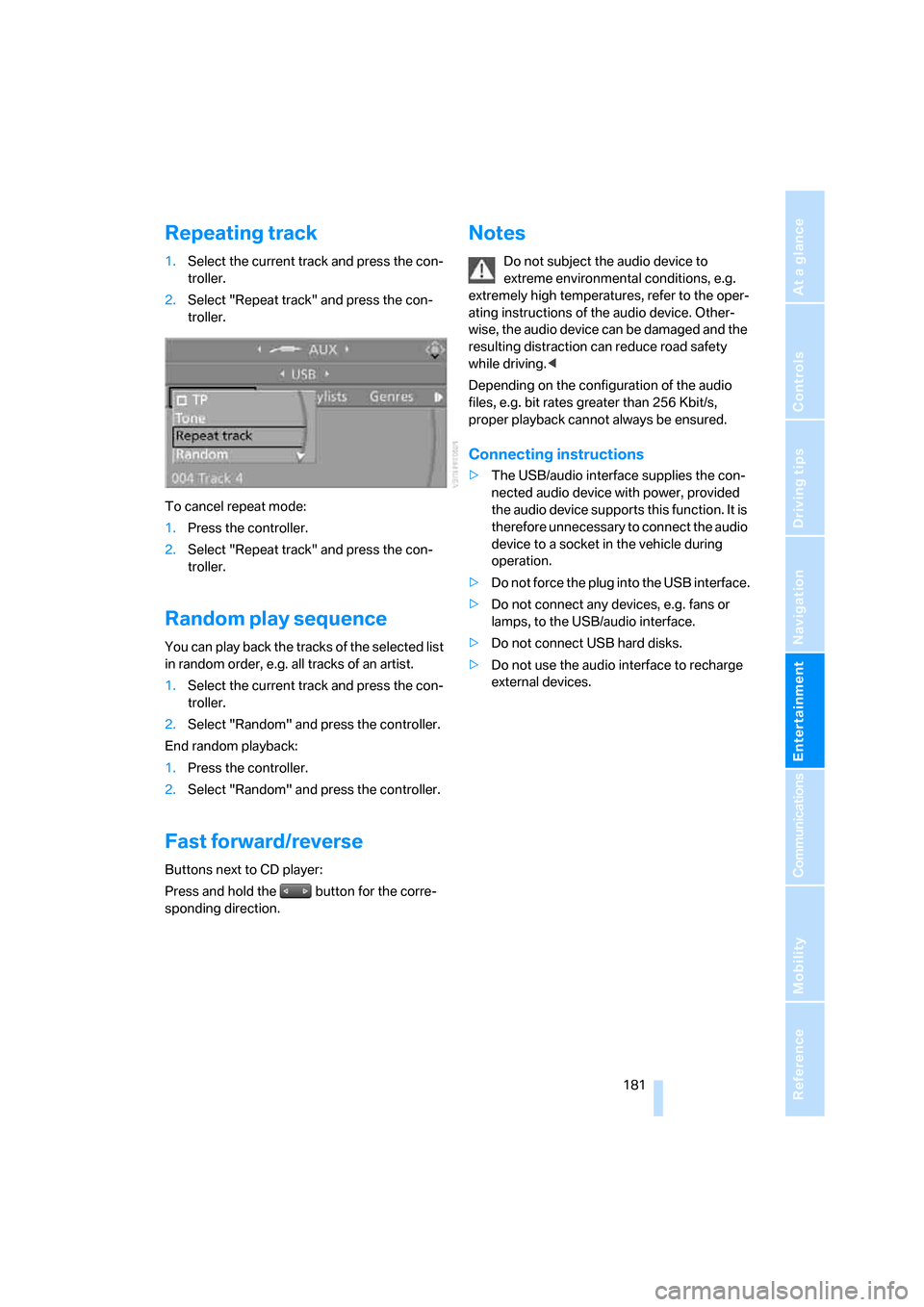
Navigation
Entertainment
Driving tips
181Reference
At a glance
Controls
Communications
Mobility
Repeating track
1.Select the current track and press the con-
troller.
2.Select "Repeat track" and press the con-
troller.
To cancel repeat mode:
1.Press the controller.
2.Select "Repeat track" and press the con-
troller.
Random play sequence
You can play back the tracks of the selected list
in random order, e.g. all tracks of an artist.
1.Select the current track and press the con-
troller.
2.Select "Random" and press the controller.
End random playback:
1.Press the controller.
2.Select "Random" and press the controller.
Fast forward/reverse
Buttons next to CD player:
Press and hold the button for the corre-
sponding direction.
Notes
Do not subject the audio device to
extreme environmental conditions, e.g.
extremely high temperatures, refer to the oper-
ating instructions of the audio device. Other-
wise, the audio device can be damaged and the
resulting distraction can reduce road safety
while driving.<
Depending on the configuration of the audio
files, e.g. bit rates greater than 256 Kbit/s,
proper playback cannot always be ensured.
Connecting instructions
>The USB/audio interface supplies the con-
nected audio device with power, provided
the audio device supports this function. It is
therefore unnecessary to connect the audio
device to a socket in the vehicle during
operation.
>Do not force the plug into the USB interface.
>Do not connect any devices, e.g. fans or
lamps, to the USB/audio interface.
>Do not connect USB hard disks.
>Do not use the audio interface to recharge
external devices.
Page 254 of 264
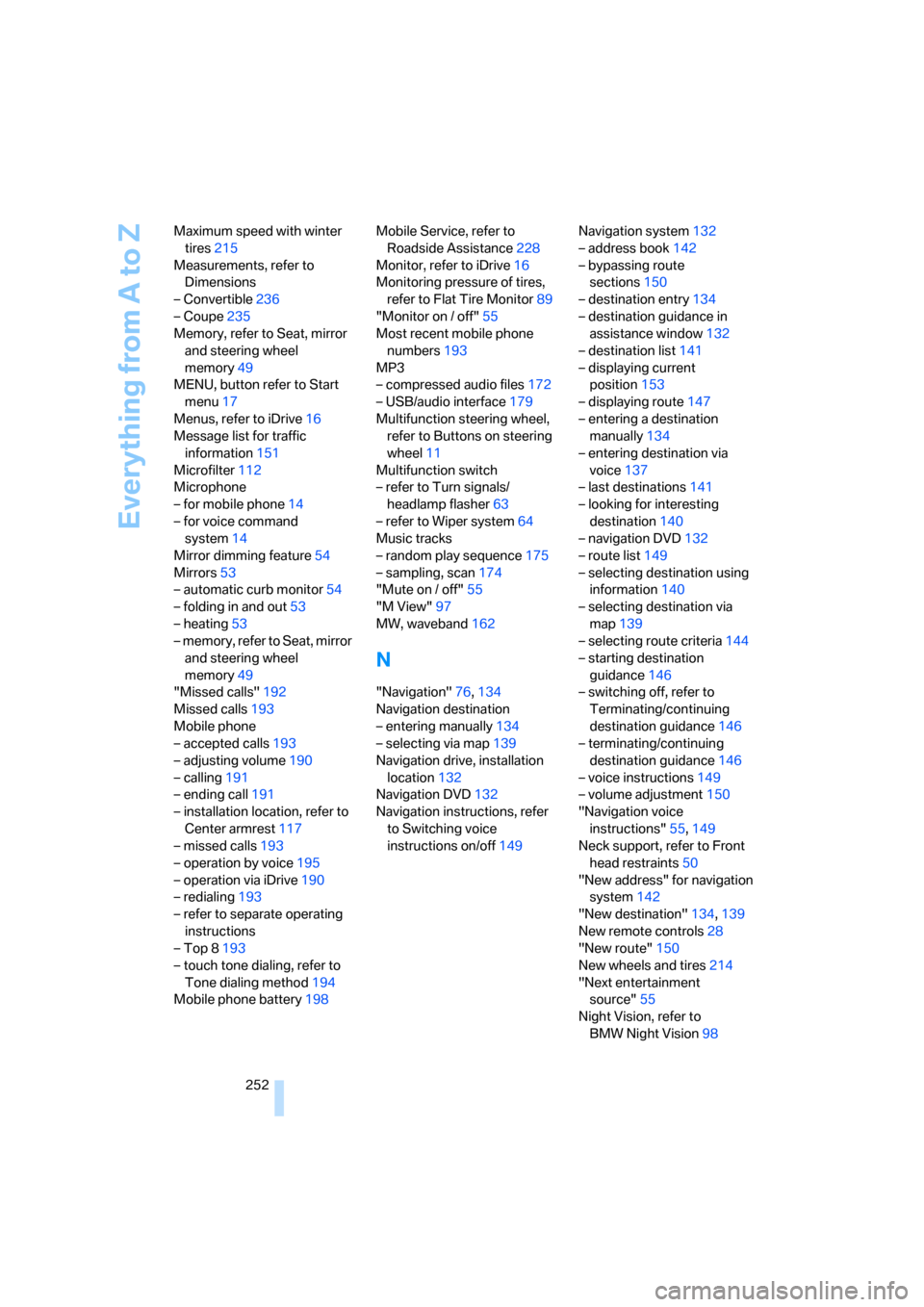
Everything from A to Z
252 Maximum speed with winter
tires215
Measurements, refer to
Dimensions
– Convertible236
– Coupe235
Memory, refer to Seat, mirror
and steering wheel
memory49
MENU, button refer to Start
menu17
Menus, refer to iDrive16
Message list for traffic
information151
Microfilter112
Microphone
– for mobile phone14
– for voice command
system14
Mirror dimming feature54
Mirrors53
– automatic curb monitor54
– folding in and out53
– heating53
– memory, refer to Seat, mirror
and steering wheel
memory49
"Missed calls"192
Missed calls193
Mobile phone
– accepted calls193
– adjusting volume190
– calling191
– ending call191
– installation location, refer to
Center armrest117
– missed calls193
– operation by voice195
– operation via iDrive190
– redialing193
– refer to separate operating
instructions
– Top 8193
– touch tone dialing, refer to
Tone dialing method194
Mobile phone battery198Mobile Service, refer to
Roadside Assistance228
Monitor, refer to iDrive16
Monitoring pressure of tires,
refer to Flat Tire Monitor89
"Monitor on / off"55
Most recent mobile phone
numbers193
MP3
– compressed audio files172
– USB/audio interface179
Multifunction steering wheel,
refer to Buttons on steering
wheel11
Multifunction switch
– refer to Turn signals/
headlamp flasher63
– refer to Wiper system64
Music tracks
– random play sequence175
– sampling, scan174
"Mute on / off"55
"M View"97
MW, waveband162
N
"Navigation"76,134
Navigation destination
– entering manually134
– selecting via map139
Navigation drive, installation
location132
Navigation DVD132
Navigation instructions, refer
to Switching voice
instructions on/off149Navigation system132
– address book142
– bypassing route
sections150
– destination entry134
– destination guidance in
assistance window132
– destination list141
– displaying current
position153
– displaying route147
– entering a destination
manually134
– entering destination via
voice137
– last destinations141
– looking for interesting
destination140
– navigation DVD132
– route list149
– selecting destination using
information140
– selecting destination via
map139
– selecting route criteria144
– starting destination
guidance146
– switching off, refer to
Terminating/continuing
destination guidance146
– terminating/continuing
destination guidance146
– voice instructions149
– volume adjustment150
"Navigation voice
instructions"55,149
Neck support, refer to Front
head restraints50
"New address" for navigation
system142
"New destination"134,139
New remote controls28
"New route"150
New wheels and tires214
"Next entertainment
source"55
Night Vision, refer to
BMW Night Vision98
Page 260 of 264

Everything from A to Z
258 Torque, refer to Engine
data234
Touch tone dialing, refer to
Tone dialing method194
Tow bar230
Tow fitting229
Towing229
– methods230
– tow fittings229
– with manual
transmission230
– with Sport automatic
transmission230
"Town / City" for destination
entry135
Tow rope231
Tow-starting229
"TPM"91
TPM Tire Pressure
Monitor90
– resetting system91
– system limits91
– warning lamp92
Tracks
– finding174
– random sequence175
– sampling on CD174
– selecting with CD173
Track width, refer to
Dimensions235
Traction-assist feature, refer
to DSC Dynamic Stability
Control87
Traction control, refer to DSC
Dynamic Stability
Control87
Traffic congestion
– displaying traffic
information150
– refer to Bypassing route
sections150
Traffic information for
navigation150
– depiction in route map152
– displaying151
– during destination
guidance153
– symbols152"Traffic Info settings"151
Transmission
– manual transmission60
– sport automatic
transmission60
– starting assistant88
– towing230
– transmission lock, manually
locking and unlocking, sport
automatic transmission62
Transporting children
safely56
Transport securing device,
refer to Securing cargo128
Tread depth, refer to Minimum
tread depth
213
Treble, refer to Tone
control159
"Treble", tone control159
"Trip computer"77
Trip computer76
Trip-distance counter
– refer to Trip computer76
– refer to Trip meter74
"Triple turn signal"64
Trip meter, also refer to Trip
computer76
Trip odometer74
Trunk, refer to Luggage
compartment35
Trunk lid, refer to Luggage
compartment lid34
Turning circle, refer to
Dimensions235
Turn signals63
U
Undercarriage protection,
refer to Caring for your
vehicle brochure
Uniform Tire Quality Grading/
UTQR212
"Units"84
Units
– average fuel
consumption84
– temperature84Universal garage-door
opener, refer to Integrated
universal remote
control115
Universal remote control, refer
to Integrated universal
remote control115
"Unlock button"30
Unlocking
– from inside33
– from outside30
– without key, refer to Comfort
access36
"Update services"203
USB/audio interface179
"USB" in audio mode180
"Use current location as
address"142,144
Used batteries
– refer to Disposal225
– refer to Replacing battery38
Using turn signals63
V
Vehicle
– battery225
– breaking-in124
– care, refer to Caring for your
vehicle brochure
– cargo loading127
– measurements, refer to
Dimensions235
– parking59
– washing, refer to Caring for
your vehicle brochure
– weights237
"Vehicle / Tires" for
unlocking30
Vehicle jack225
– jacking points225
Vehicle position, refer to
Displaying current
position153
Ventilation112
– draft-free112
– for cooling112
– parked car ventilation112