2008 BMW 530I TOURING buttons
[x] Cancel search: buttonsPage 192 of 292
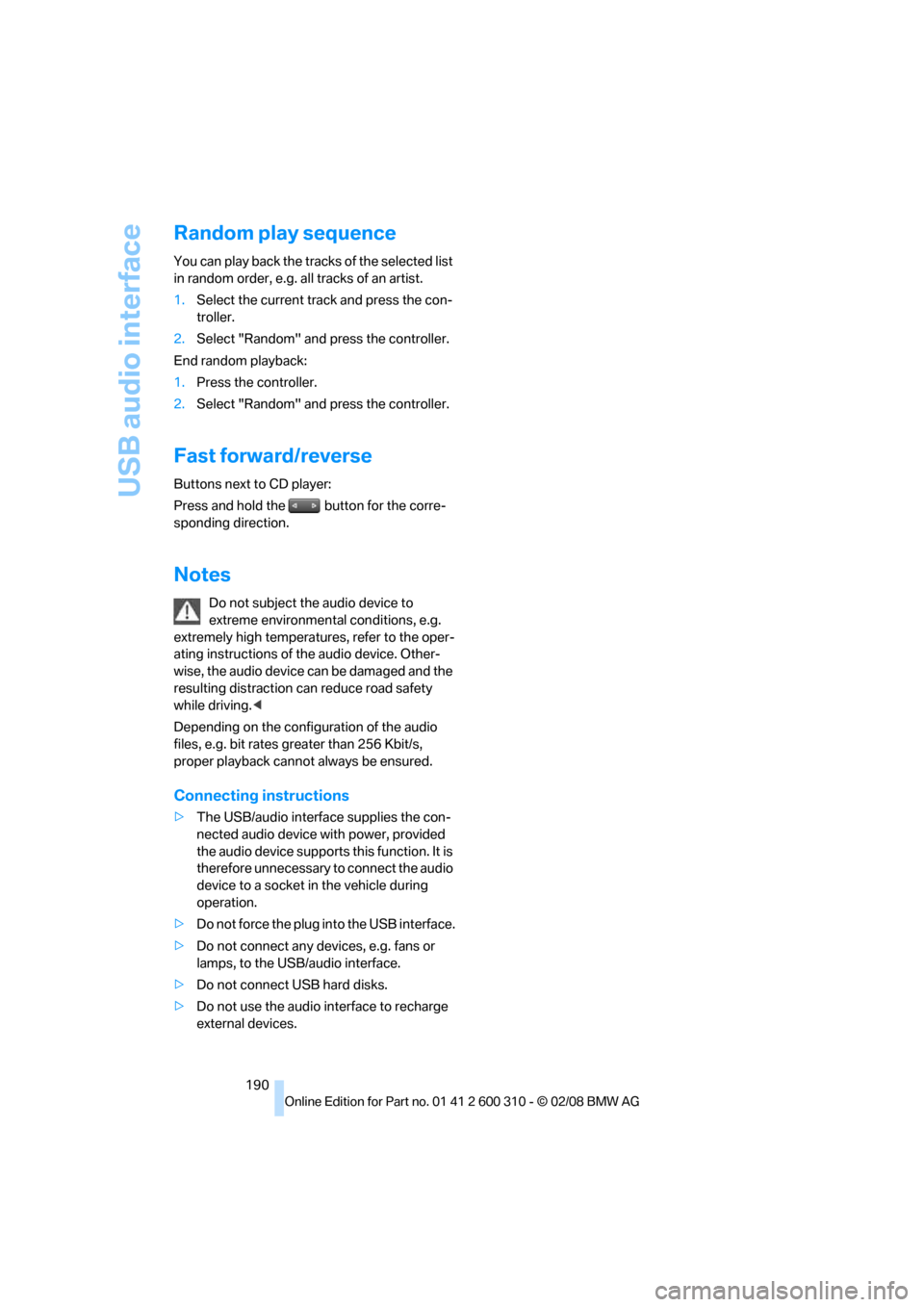
USB audio interface
190
Random play sequence
You can play back the tracks of the selected list
in random order, e.g. all tracks of an artist.
1.Select the current track and press the con-
troller.
2.Select "Random" and press the controller.
End random playback:
1.Press the controller.
2.Select "Random" and press the controller.
Fast forward/reverse
Buttons next to CD player:
Press and hold the button for the corre-
sponding direction.
Notes
Do not subject the audio device to
extreme environmental conditions, e.g.
extremely high temperatures, refer to the oper-
ating instructions of the audio device. Other-
wise, the audio device can be damaged and the
resulting distraction can reduce road safety
while driving.<
Depending on the configuration of the audio
files, e.g. bit rates greater than 256 Kbit/s,
proper playback cannot always be ensured.
Connecting instructions
>The USB/audio interface supplies the con-
nected audio device with power, provided
the audio device supports this function. It is
therefore unnecessary to connect the audio
device to a socket in the vehicle during
operation.
>Do not force the plug into the USB interface.
>Do not connect any devices, e.g. fans or
lamps, to the USB/audio interface.
>Do not connect USB hard disks.
>Do not use the audio interface to recharge
external devices.
Page 196 of 292
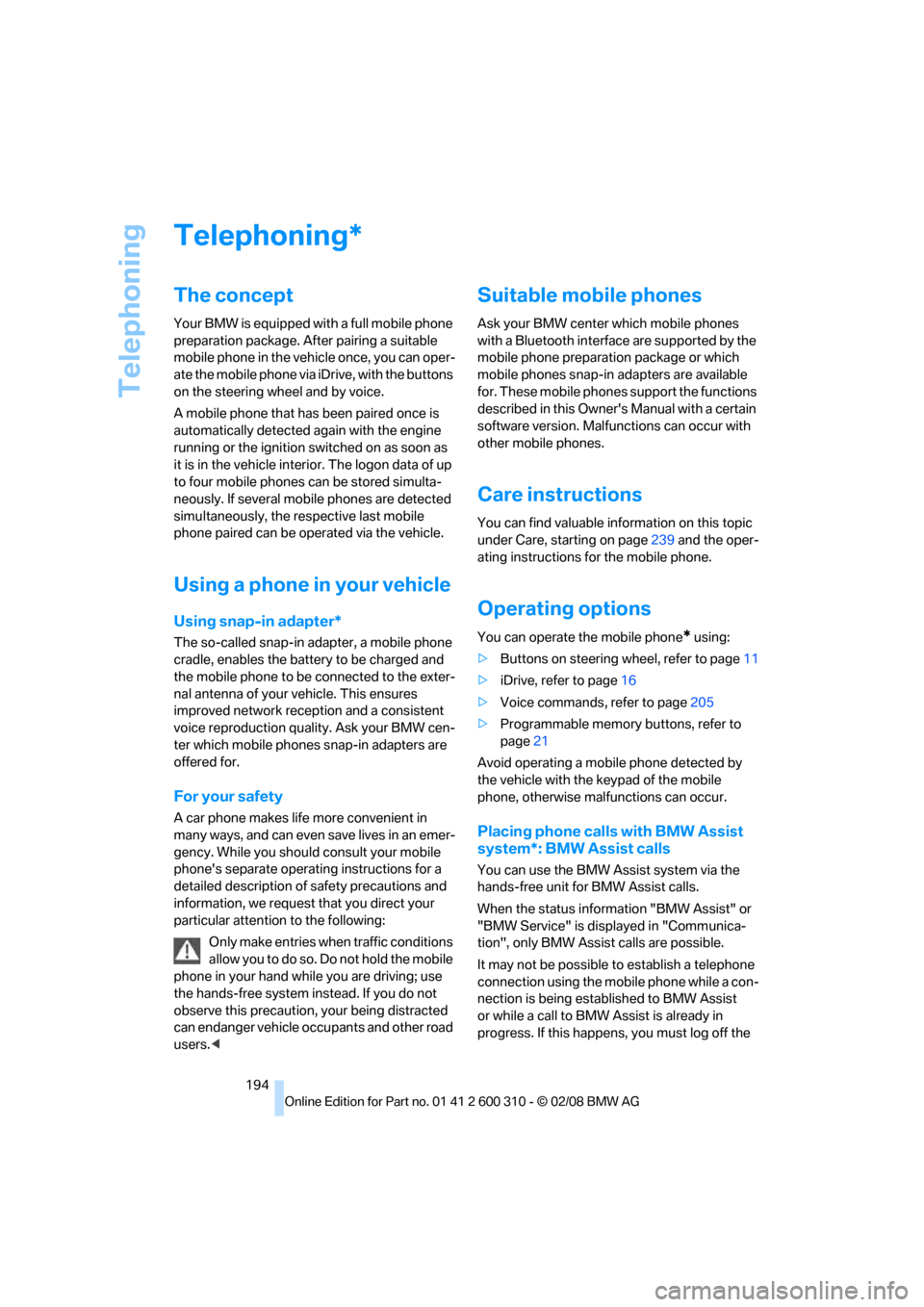
Telephoning
194
Telephoning
The concept
Your BMW is equipped with a full mobile phone
preparation package. After pairing a suitable
mobile phone in the vehicle once, you can oper-
ate the mobile phone via iDrive, with the buttons
on the steering wheel and by voice.
A mobile phone that has been paired once is
automatically detected again with the engine
running or the ignition switched on as soon as
it is in the vehicle interior. The logon data of up
to four mobile phones can be stored simulta-
neously. If several mobile phones are detected
simultaneously, the respective last mobile
phone paired can be operated via the vehicle.
Using a phone in your vehicle
Using snap-in adapter*
The so-called snap-in adapter, a mobile phone
cradle, enables the battery to be charged and
the mobile phone to be connected to the exter-
nal antenna of your vehicle. This ensures
improved network reception and a consistent
voice reproduction quality. Ask your BMW cen-
ter which mobile phones snap-in adapters are
offered for.
For your safety
A car phone makes life more convenient in
many ways, and can even save lives in an emer-
gency. While you should consult your mobile
phone's separate operating instructions for a
detailed description of safety precautions and
information, we request that you direct your
particular attention to the following:
Only make entries when traffic conditions
allow you to do so. Do not hold the mobile
phone in your hand while you are driving; use
the hands-free system instead. If you do not
observe this precaution, your being distracted
can endanger vehicle occupants and other road
users.<
Suitable mobile phones
Ask your BMW center which mobile phones
with a Bluetooth interface are supported by the
mobile phone preparation package or which
mobile phones snap-in adapters are available
for. These mobile phones support the functions
described in this Owner's Manual with a certain
software version. Malfunctions can occur with
other mobile phones.
Care instructions
You can find valuable information on this topic
under Care, starting on page239 and the oper-
ating instructions for the mobile phone.
Operating options
You can operate the mobile phone* using:
>Buttons on steering wheel, refer to page11
>iDrive, refer to page16
>Voice commands, refer to page205
>Programmable memory buttons, refer to
page21
Avoid operating a mobile phone detected by
the vehicle with the keypad of the mobile
phone, otherwise malfunctions can occur.
Placing phone calls with BMW Assist
system*: BMW Assist calls
You can use the BMW Assist system via the
hands-free unit for BMW Assist calls.
When the status information "BMW Assist" or
"BMW Service" is displayed in "Communica-
tion", only BMW Assist calls are possible.
It may not be possible to establish a telephone
connection using the mobile phone while a con-
nection is being established to BMW Assist
or while a call to BMW Assist is already in
progress. If this happens, you must log off the
*
Page 202 of 292
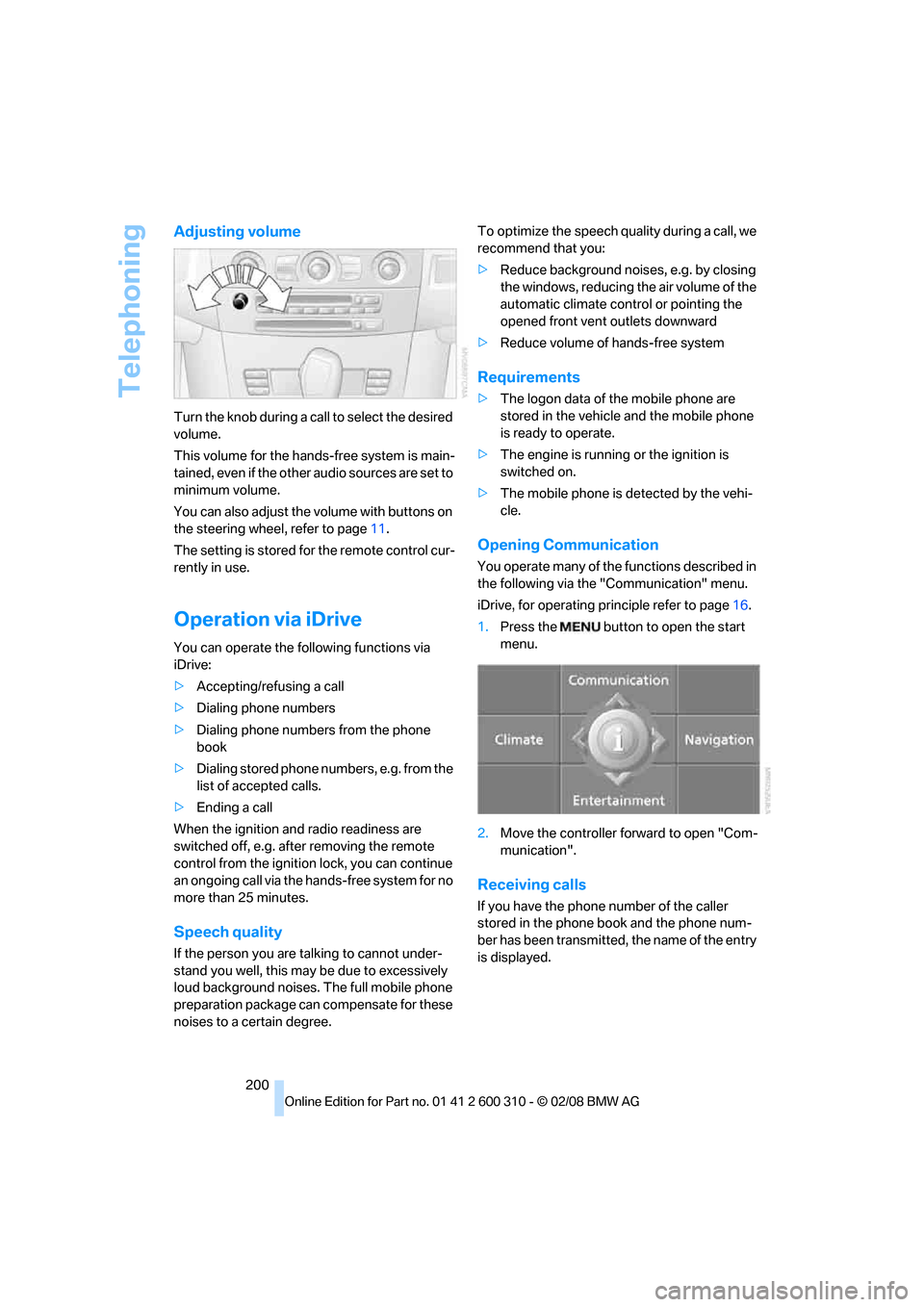
Telephoning
200
Adjusting volume
Turn the knob during a call to select the desired
volume.
This volume for the hands-free system is main-
tained, even if the other audio sources are set to
minimum volume.
You can also adjust the volume with buttons on
the steering wheel, refer to page11.
The setting is stored for the remote control cur-
rently in use.
Operation via iDrive
You can operate the following functions via
iDrive:
>Accepting/refusing a call
>Dialing phone numbers
>Dialing phone numbers from the phone
book
>Dialing stored phone numbers, e.g. from the
list of accepted calls.
>Ending a call
When the ignition and radio readiness are
switched off, e.g. after removing the remote
control from the ignition lock, you can continue
an ongoing call via the hands-free system for no
more than 25 minutes.
Speech quality
If the person you are talking to cannot under-
stand you well, this may be due to excessively
loud background noises. The full mobile phone
preparation package can compensate for these
noises to a certain degree. To optimize the speech quality during a call, we
recommend that you:
>Reduce background noises, e.g. by closing
the windows, reducing the air volume of the
automatic climate control or pointing the
opened front vent outlets downward
>Reduce volume of hands-free system
Requirements
>The logon data of the mobile phone are
stored in the vehicle and the mobile phone
is ready to operate.
>The engine is running or the ignition is
switched on.
>The mobile phone is detected by the vehi-
cle.
Opening Communication
You operate many of the functions described in
the following via the "Communication" menu.
iDrive, for operating principle refer to page16.
1.Press the button to open the start
menu.
2.Move the controller forward to open "Com-
munication".
Receiving calls
If you have the phone number of the caller
stored in the phone book and the phone num-
ber has been transmitted, the name of the entry
is displayed.
Page 203 of 292
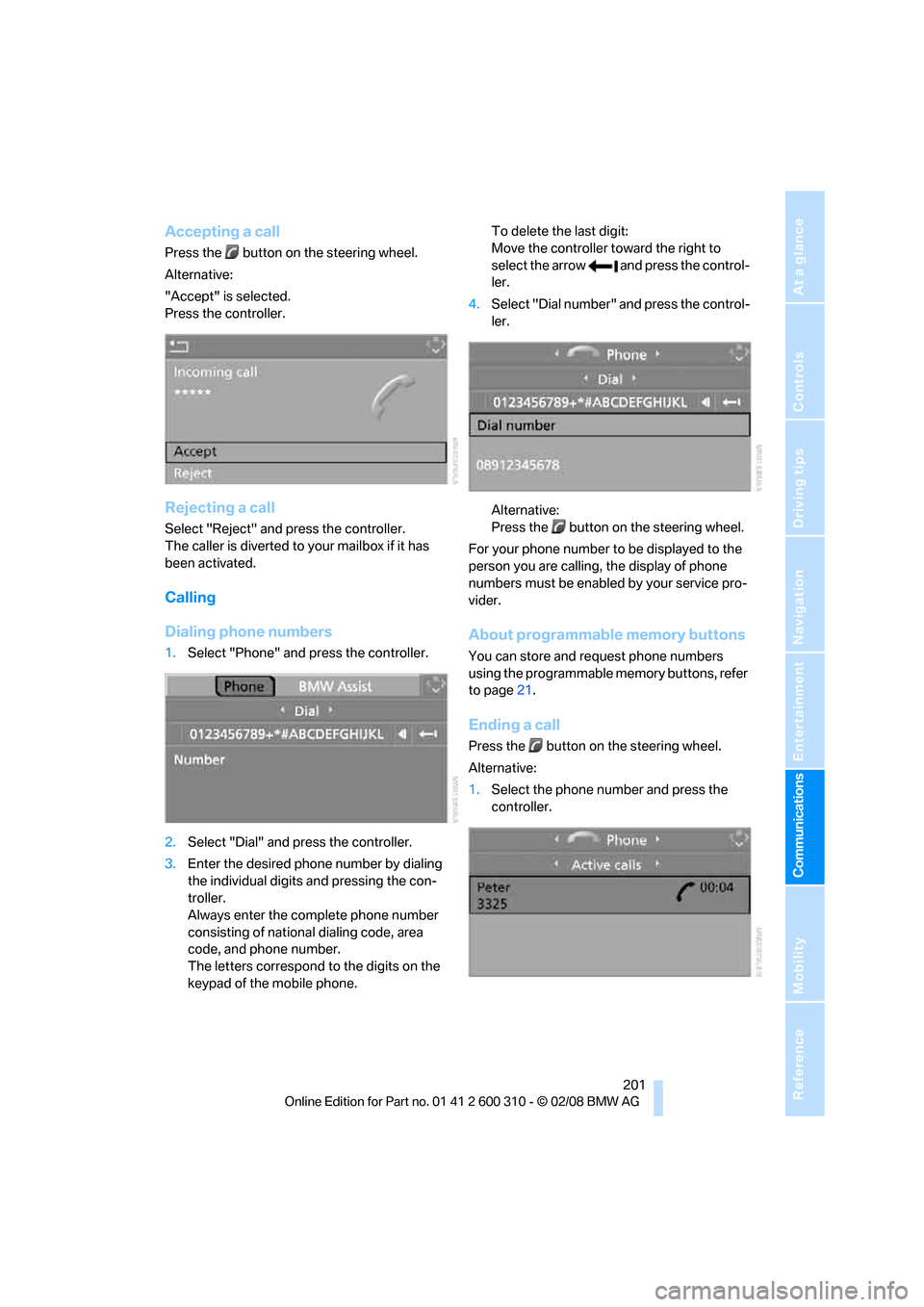
201
Entertainment
Reference
At a glance
Controls
Driving tips Communications
Navigation
Mobility
Accepting a call
Press the button on the steering wheel.
Alternative:
"Accept" is selected.
Press the controller.
Rejecting a call
Select "Reject" and press the controller.
The caller is diverted to your mailbox if it has
been activated.
Calling
Dialing phone numbers
1.Select "Phone" and press the controller.
2.Select "Dial" and press the controller.
3.Enter the desired phone number by dialing
the individual digits and pressing the con-
troller.
Always enter the complete phone number
consisting of national dialing code, area
code, and phone number.
The letters correspond to the digits on the
keypad of the mobile phone.To delete the last digit:
Move the controller toward the right to
select the arrow and press the control-
ler.
4.Select "Dial number" and press the control-
ler.
Alternative:
Press the button on the steering wheel.
For your phone number to be displayed to the
person you are calling, the display of phone
numbers must be enabled by your service pro-
vider.
About programmable memory buttons
You can store and request phone numbers
using the programmable memory buttons, refer
to page21.
Ending a call
Press the button on the steering wheel.
Alternative:
1.Select the phone number and press the
controller.
Page 210 of 292
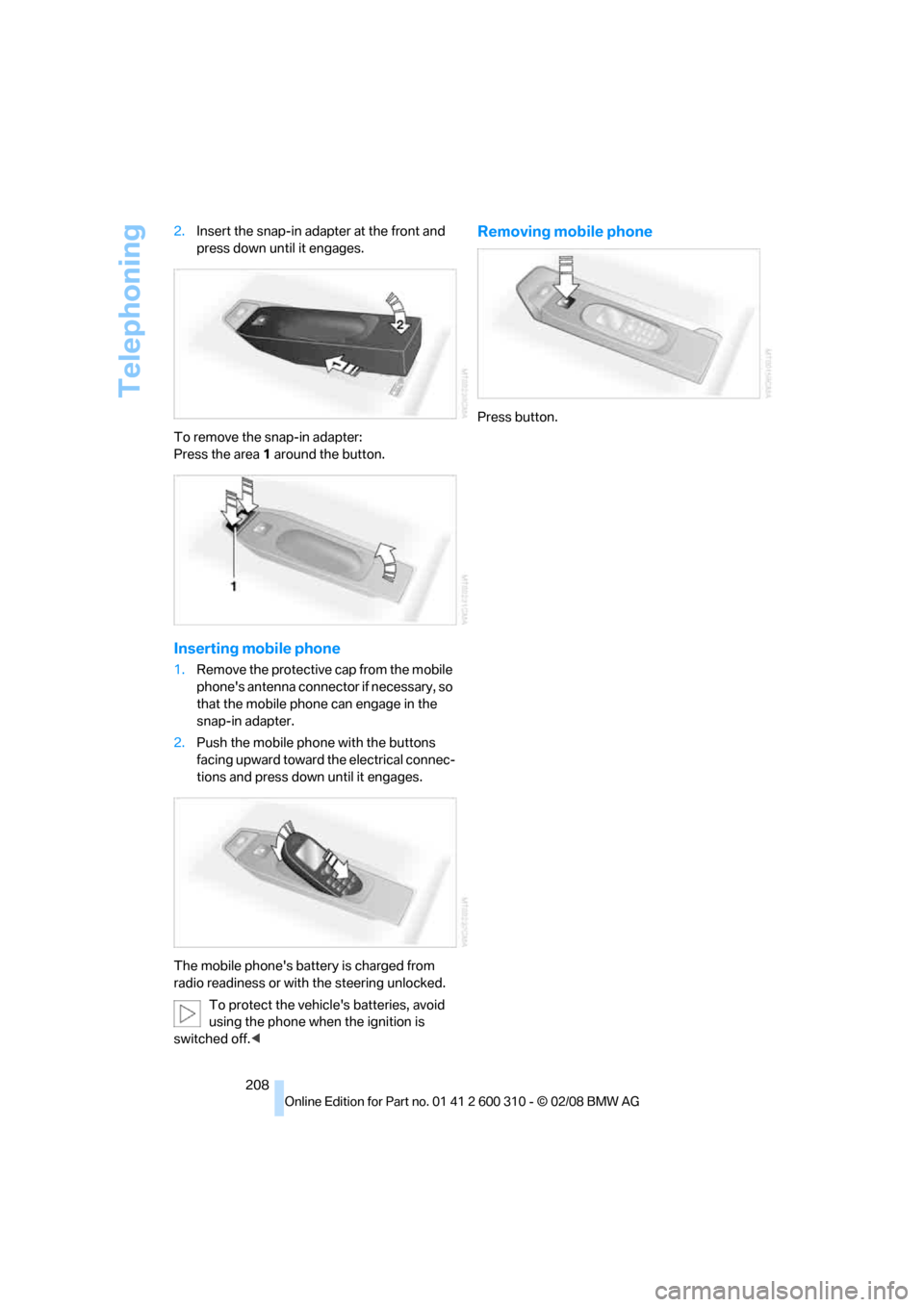
Telephoning
208 2.Insert the snap-in adapter at the front and
press down until it engages.
To remove the snap-in adapter:
Press the area 1 around the button.
Inserting mobile phone
1.Remove the protective cap from the mobile
phone's antenna connector if necessary, so
that the mobile phone can engage in the
snap-in adapter.
2.Push the mobile phone with the buttons
facing upward toward the electrical connec-
tions and press down until it engages.
The mobile phone's battery is charged from
radio readiness or with the steering unlocked.
To protect the vehicle's batteries, avoid
using the phone when the ignition is
switched off.<
Removing mobile phone
Press button.
Page 270 of 292
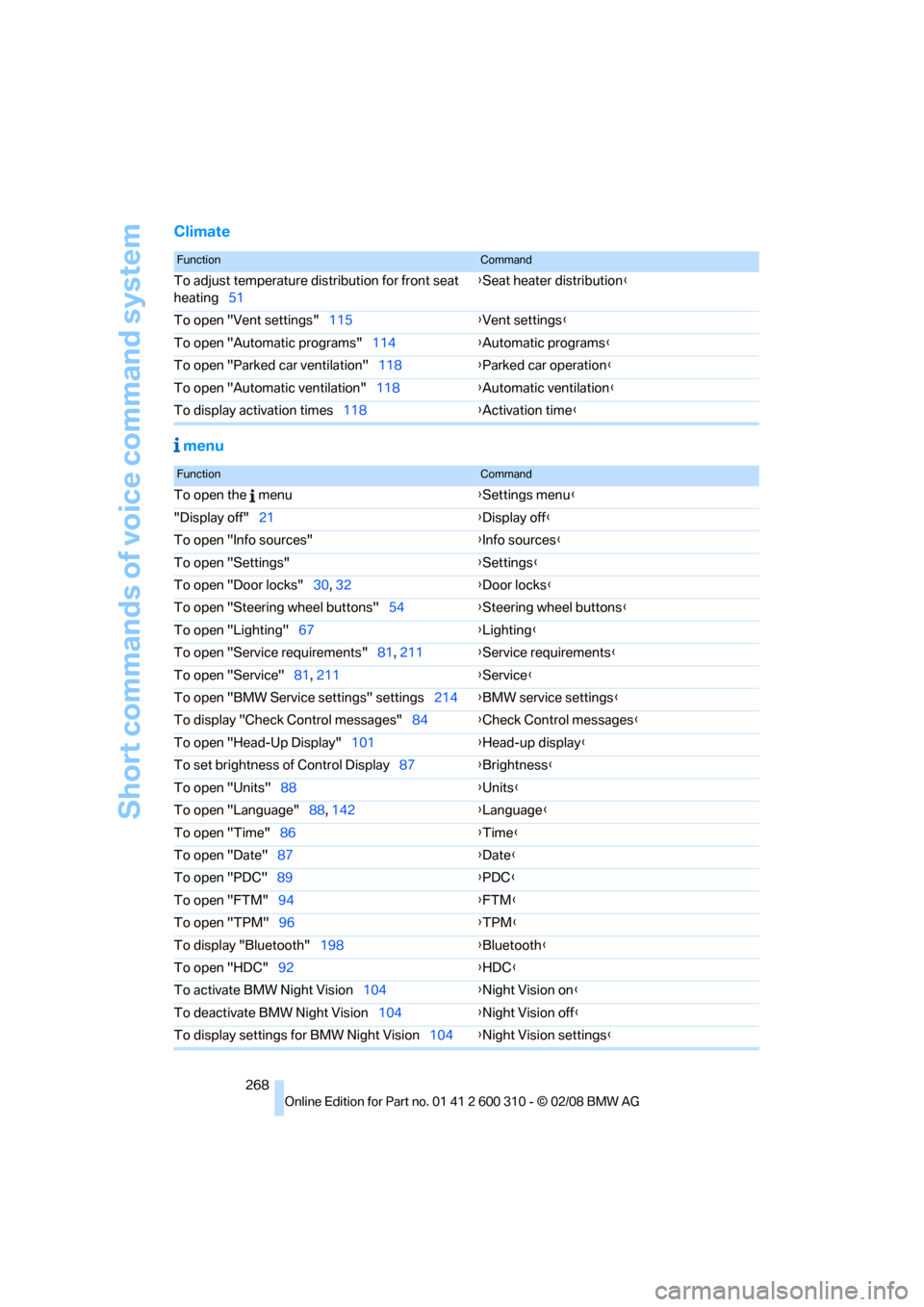
Short commands of voice command system
268
Climate
menu
FunctionCommand
To adjust temperature distribution for front seat
heating51{Seat heater distribution}
To open "Vent settings"115{Vent settings}
To open "Automatic programs"114{Automatic programs}
To open "Parked car ventilation"118{Parked car operation}
To open "Automatic ventilation"118{Automatic ventilation}
To display activation times118{Activation time}
FunctionCommand
To open the menu{Settings menu}
"Display off"21{Display off}
To open "Info sources"{Info sources}
To open "Settings"{Settings}
To open "Door locks"30, 32{Door locks}
To open "Steering wheel buttons"54{Steering wheel buttons}
To open "Lighting"67{Lighting}
To open "Service requirements"81, 211{Service requirements}
To open "Service"81, 211{Service}
To open "BMW Service settings" settings214{BMW service settings}
To display "Check Control messages"84{Check Control messages}
To open "Head-Up Display"101{Head-up display}
To set brightness of Control Display87{Brightness}
To open "Units"88{Units}
To open "Language"88, 142{Language}
To open "Time"86{Time}
To open "Date"87{Date}
To open "PDC"89{PDC}
To open "FTM"94{FTM}
To open "TPM"
96{TPM}
To display "Bluetooth"198{Bluetooth}
To open "HDC"92{HDC}
To activate BMW Night Vision104{Night Vision on}
To deactivate BMW Night Vision104{Night Vision off}
To display settings for BMW Night Vision104{Night Vision settings}
Page 274 of 292

Everything from A to Z
272 BMW Assist209
– activating215
– BMW TeleServices211
– concierge service212
– contacting BMW Customer
Relations212
– displaying vehicle data216
– offered services209
– roadside assistance210
– updating214
BMW Assist My Info213
BMW Car Shampoo241
"BMW Contact"204
"BMW Contact
Numbers"204
BMW homepage4
BMW maintenance
system237
BMW Night Vision103
– activating104
– cleaning camera105
– cleaning camera, refer to
Wiper system68
– deactivating104
– making settings104
"BMW Service settings"214
BMW TeleServices211
BMW TeleServices services
– displaying212
– updating212
BMW website4
Bottle holder, refer to Cup
holders124
Bracket for telephone or
mobile phone, refer to Snap-
in adapter207
Brake assistant90
– adaptive91
Brake force display99
Brake lamps
– replacing bulbs246
– two-stage99
Brake rotors
– breaking-in134
– refer to Braking safely136Brakes
– ABS Antilock Brake
System90
– brake assistant90
– brake force display99
– breaking-in134
– CBC Cornering Brake
Control90
– electronic brake-force
distribution90
– handbrake63
– refer to Braking safely136
– warning lamps
13
Brake system134
– brake pads134
– breaking-in134
– disk brakes136
– warning lamp93
Braking safely136
Breakdown services, refer to
Roadside Assistance254
Breaking-in brake pads134
Breaking-in the clutch134
Breaking-in the differential,
refer to Engine and
differential134
Break-in period134
"Brightness"88,102
– with BMW Night Vision105
Brightness of Control
Display87
Button for starting engine,
refer to Start/Stop button61
Buttons on steering wheel11
C
California Proposition 65
Warning6
"Call"202,213
Call
– accepting200
– displaying accepted203
– ending201
– in absence203
– rejecting201
– starting201Calling
– by entering phone
number201
– from phone book202
– from Top 8 list203
– redialing203
– refer to telephone operating
instructions
Can holder, refer to Cup
holders124
Capacities264
Car battery, refer to Vehicle
battery251
"Car Data"80
Care239
– car-care products239
– carpets241
– car washes239
– CD/DVD-player242
– chrome components240
– displays241
– exterior239
– fine wooden
components241
– hand washing240
– headlamps240
– high-pressure cleaning
jets239
– interior241
– leather241
– light-alloy wheels240
– paint240
– plastic components241
– rubber gaskets240
– safety belts241
– sensors and cameras241
– upholstery and cloth-
covered paneling241
– windows240
– wiper blades240
Cargo
– refer to Cargo loading137
– securing138
– securing with ski bag130
Page 277 of 292

Reference 275
At a glance
Controls
Driving tips
Communications
Navigation
Entertainment
Mobility
Destination for navigation
– destination list150
– entering via voice147
– entry144
– selecting from address
book152
– selecting using
information149
– storing151
Destination guidance156
– bypassing route
sections160
– canceling voice
instructions55
– changing specified
route154
– displaying route157
– distance and arrival156
– interrupting156
– starting156
– terminating/continuing156
– voice instructions159
– volume of voice
instructions160
Destination list for
navigation150
Destinations recently driven
to150
"Details"
– in audio mode183,189
– in radio mode179
"Detour" in navigation163
"Dial" in mobile phone
mode201
"Dial number"201
"Diamond button"55
Diamond button54
Digital clock78
Digital radio, refer to High
Definition Radio176
Dimensions261
Directional indicators, refer to
Turn signals67
Direction announcements,
refer to Voice
instructions159
Direction instructions, refer to
Voice instructions159Directory, refer to Phone
book202
Directory for navigation, refer
to Address book151
Displacement, refer to Engine
data260
"Display"88
Display, refer to iDrive
controls16
Display elements, refer to
Instrument cluster12
Displaying vehicle data216
Display lighting, refer to
Instrument lighting111
"Display off"21
Displays
– on Control Display, refer to
iDrive16
– refer to Instrument
cluster12
"Display settings"87,102
Displays on the windshield,
refer to Head-Up
Display101
Disposal
– battery of remote control
with comfort access40
– coolant235
– vehicle battery251
Distance, refer to
Computer80
Distance control, refer to
Active cruise control71
"Distance to dest."80
Distance to destination, refer
to Computer80
Distance warning, refer to
PDC Park Distance
Control89
Divided rear backrest, refer to
Through-loading
system126
Door entry lighting111
Door key, refer to Keys/
remote control28
Door lock32
Door locking, confirmation
signals31
"Door locks"30Doors
– manual operation32
– remote control30
DOT Quality Grades228
Draft-free ventilation117
Drinks holder, refer to Cup
holders124
"Driver's door only"30
Driving lamps, refer to Parking
lamps/low beams107
Driving route, refer to
Displaying route157
Driving stability control
systems90
Driving through water136
Driving tips, refer to General
driving notes134
Dry air, refer to Cooling
function116
Drying the air, refer to Cooling
function116
DSC Dynamic Stability
Control91
– indicator lamp13,91
– malfunction93
DTC Dynamic Traction
Control91
– activating91
– indicator lamp13,92
DVD for navigation142
Dynamic Drive93
Dynamic Driving Control66
"Dynamic route" in
navigation154
Dynamic Stability Control
DSC91
Dynamic Traction Control
DTC91
E
Easy entry/exit54
– backrest width47
Eject button, refer to Buttons
in area of CD player168