2008 BMW 528I ad blue
[x] Cancel search: ad bluePage 204 of 288

Telephoning
202 2."End call" is selected:
Press the controller.
Dialing a phone number from phone
book or a phone number stored in a list
Phone numbers you have called, incoming calls
and the entries of the phone book are stored in
lists when the mobile phone is connected to the
vehicle via Bluetooth. If the caller is entered in
the phone book, the name of the entry is dis-
played instead of the phone number.
You can select the desired subscriber from the
list and establish the connection.
Five lists are available:
>"A - Z"
The entries of the mobile-phone phone
book, consisting of the name and phone
number, are sorted alphabetically.
>"Top 8"
The eight numbers called most frequently
from the phone book "A - Z" are automati-
cally stored in the Top 8 list.
>"Redial"
The last eight phone numbers you have
dialed are automatically stored. The last
number dialed is at the top of the list.
>"Missed calls"
The phone numbers of the last eight calls
which were not accepted are stored. This
requires the telephone number of the caller
to have been sent.
>"Received calls"
The phone numbers of the last eight
accepted calls are stored. This requires the
telephone number of the caller to have been
sent.
Dialing a phone number from phone
book
The list "A - Z" is available for your phone book
entries. The phone book entries appear on the
Control Display.
1.Select "Phone" and press the controller.
2.Select "A - Z" and press the controller.
3.To limit the number of displayed entries,
select the first letter of the desired entry and
press the controller.
4.Select the desired entry and press the con-
troller.
5.Select "Call" and press the controller.
The system dials the number.
If different phone numbers are stored in the
mobile phone under one name, e. g. office and
home, the name is shown once for each phone
number.
You can change a phone number stored in the
phone book, e.g. to call a specific extension:
1.Select "Phone" and press the controller.
2.Select "A - Z" and press the controller.
3.Select the desired entry and press the con-
troller.
4.Select "Add digits" and press the controller.
Page 207 of 288
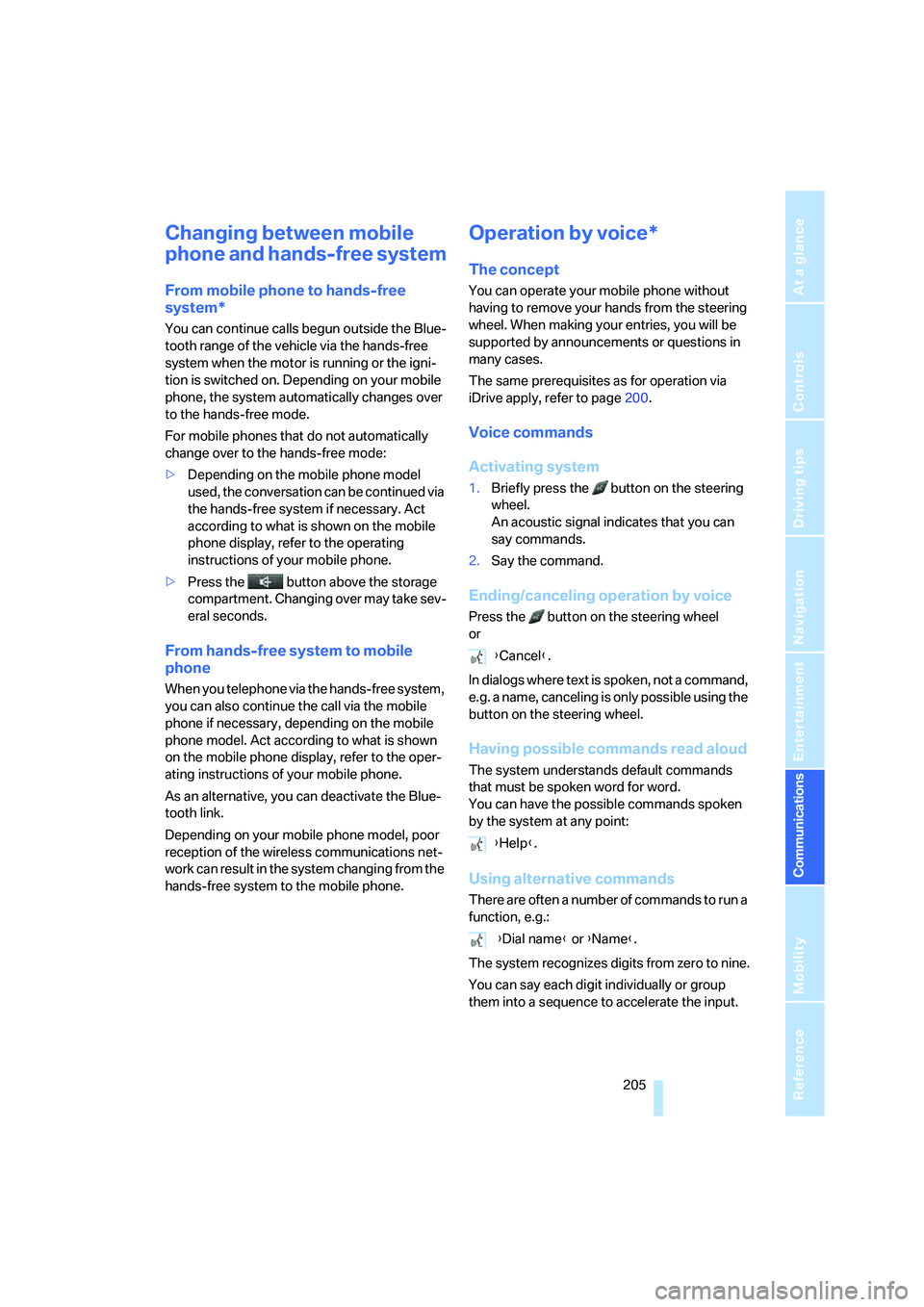
205
Entertainment
Reference
At a glance
Controls
Driving tips Communications
Navigation
Mobility
Changing between mobile
phone and hands-free system
From mobile phone to hands-free
system*
You can continue calls begun outside the Blue-
tooth range of the vehicle via the hands-free
system when the motor is running or the igni-
tion is switched on. Depending on your mobile
phone, the system automatically changes over
to the hands-free mode.
For mobile phones that do not automatically
change over to the hands-free mode:
>Depending on the mobile phone model
used, the conversation can be continued via
the hands-free system if necessary. Act
according to what is shown on the mobile
phone display, refer to the operating
instructions of your mobile phone.
>Press the button above the storage
compartment. Changing over may take sev-
eral seconds.
From hands-free system to mobile
phone
When you telephone via the hands-free system,
you can also continue the call via the mobile
phone if necessary, depending on the mobile
phone model. Act according to what is shown
on the mobile phone display, refer to the oper-
ating instructions of your mobile phone.
As an alternative, you can deactivate the Blue-
tooth link.
Depending on your mobile phone model, poor
reception of the wireless communications net-
work can result in the system changing from the
hands-free system to the mobile phone.
Operation by voice*
The concept
You can operate your mobile phone without
having to remove your hands from the steering
wheel. When making your entries, you will be
supported by announcements or questions in
many cases.
The same prerequisites as for operation via
iDrive apply, refer to page200.
Voice commands
Activating system
1.Briefly press the button on the steering
wheel.
An acoustic signal indicates that you can
say commands.
2.Say the command.
Ending/canceling operation by voice
Press the button on the steering wheel
or
In dialogs where text is spoken, not a command,
e.g. a name, canceling is only possible using the
button on the steering wheel.
Having possible commands read aloud
The system understands default commands
that must be spoken word for word.
You can have the possible commands spoken
by the system at any point:
Using alternative commands
There are often a number of commands to run a
function, e.g.:
The system recognizes digits from zero to nine.
You can say each digit individually or group
them into a sequence to accelerate the input.
{Cancel}.
{Help}.
{Dial name} or {Name}.
Page 215 of 288

213
Entertainment
Reference
At a glance
Controls
Driving tips Communications
Navigation
Mobility
Displaying transmitted data
Select the received message if necessary and
press the controller.
Dialing a phone number or transferring
an address for destination guidance
1.Select "Options" and press the controller.
2.Select a menu item:
>With "Call" you can establish a telephone
connection. A prerequisite for this is that
your Bluetooth mobile phone has been
paired with the vehicle.
>Press "Select as destination" to transfer the
address to the navigation system for desti-
nation guidance.
Updating BMW Assist
Displaying and updating services
You will be notified of any changes in the ser-
vices offered by BMW Assist. In this case you
should update the service functions.
1.Press the button.
This opens the start menu.
2.Press the controller to open the menu.3.Turn the controller until "Settings" is
selected and press the controller.
4.Turn the controller until "BMW Service set-
tings" is selected and press the controller.
5.Change to upper field if necessary. Turn the
controller until "Enabled services" is
selected and press the controller.
The currently available BMW Assist ser-
vices are displayed.
6.Select "Options" and press the controller.
7.Select "Update services" and press the
controller.
Page 261 of 288

Reference 259
At a glance
Controls
Driving tips
Communications
Navigation
Entertainment
Mobility
Short commands of voice command
system
With short commands you can run certain func-
tions directly, regardless of which menu item is
selected. Here are the important short commands for the
voice command system.
Assistance window
Communication
*
FunctionCommand
To open the assistance window20{Assistance window}
To select the display in the assistance window20{Assistance window map facing north},
{Assistance window map direction of travel},
{Assistance window arrow display},
{Assistance window perspective},
{Assistance window current position},
{Assistance window trip computer} or
{Assistance window onboard info}
To change scale in assistance window142{Assistance window scale ... feet} or
{Assistance window scale ... miles}
FunctionCommand
To open phone195{Phone}
To dial phone number201{Dial number}
To display phone book202{A to Z}
To select from the phone book202{Call ...} or
{Dial name}
To display "Top 8"203{Top 8}
To redial202{Redial}
To display "Received calls"203{Received calls}
To display "Missed calls"203{Missed calls}
To display "Bluetooth"198{Bluetooth}
To open BMW Assist210{BMW Assist}
To open BMW Service, Services209{BMW service}
To open "BMW Contact"203{BMW Contact}
To open "BMW Contact Numbers"203{BMW Contact numbers}
To open "Roadside Assistance"210{Roadside Assistance}
Page 264 of 288
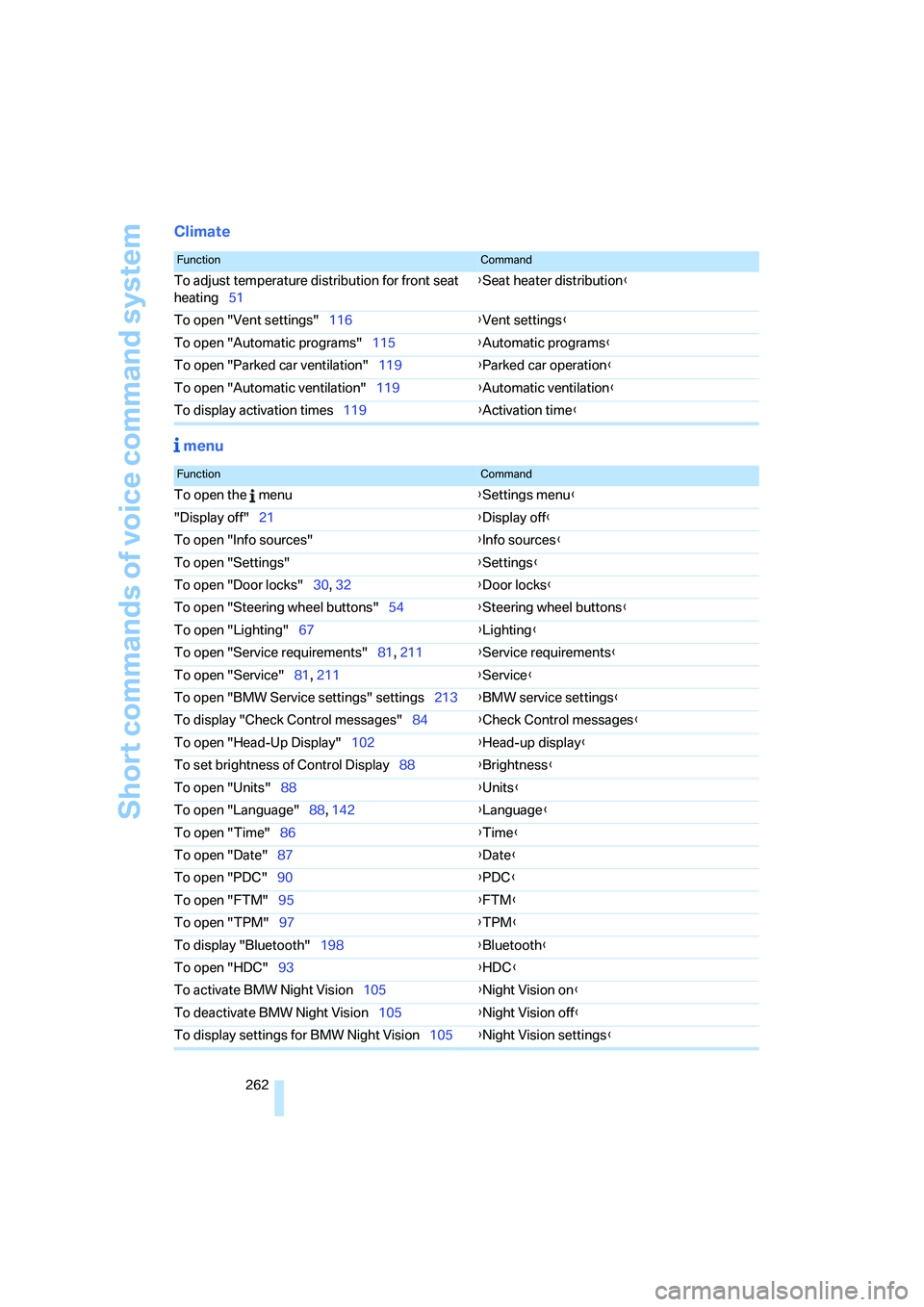
Short commands of voice command system
262
Climate
menu
FunctionCommand
To adjust temperature distribution for front seat
heating51{Seat heater distribution}
To open "Vent settings"116{Vent settings}
To open "Automatic programs"115{Automatic programs}
To open "Parked car ventilation"119{Parked car operation}
To open "Automatic ventilation"119{Automatic ventilation}
To display activation times119{Activation time}
FunctionCommand
To open the menu{Settings menu}
"Display off"21{Display off}
To open "Info sources"{Info sources}
To open "Settings"{Settings}
To open "Door locks"30, 32{Door locks}
To open "Steering wheel buttons"54{Steering wheel buttons}
To open "Lighting"67{Lighting}
To open "Service requirements"81, 211{Service requirements}
To open "Service"81, 211{Service}
To open "BMW Service settings" settings213{BMW service settings}
To display "Check Control messages"84{Check Control messages}
To open "Head-Up Display"102{Head-up display}
To set brightness of Control Display88{Brightness}
To open "Units"88{Units}
To open "Language"88, 142{Language}
To open "Time"86{Time}
To open "Date"87{Date}
To open "PDC"90{PDC}
To open "FTM"95{FTM}
To open "TPM"
97{TPM}
To display "Bluetooth"198{Bluetooth}
To open "HDC"93{HDC}
To activate BMW Night Vision105{Night Vision on}
To deactivate BMW Night Vision105{Night Vision off}
To display settings for BMW Night Vision105{Night Vision settings}
Page 268 of 288
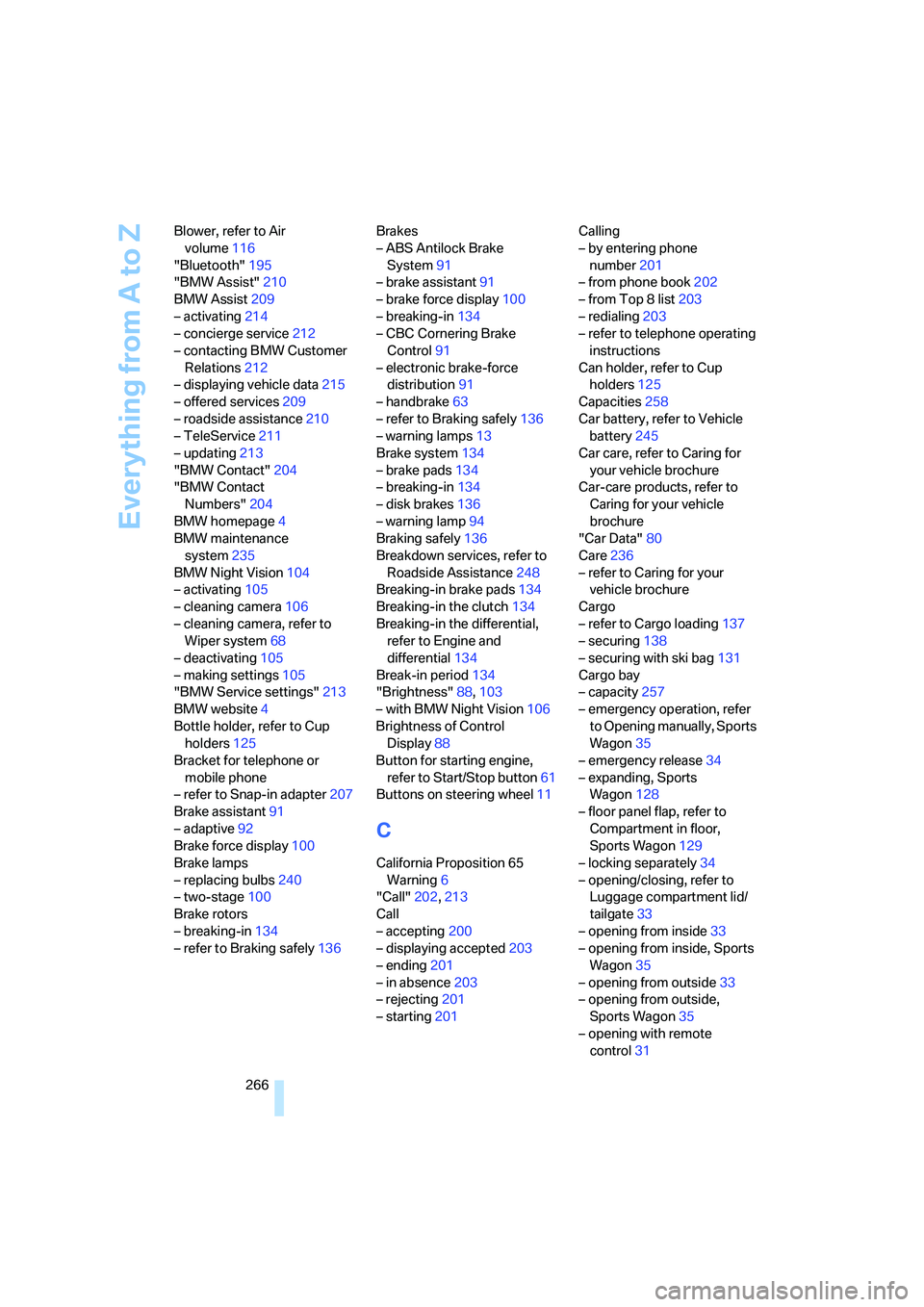
Everything from A to Z
266 Blower, refer to Air
volume116
"Bluetooth"195
"BMW Assist"210
BMW Assist209
– activating214
– concierge service212
– contacting BMW Customer
Relations212
– displaying vehicle data215
– offered services209
– roadside assistance210
– TeleService211
– updating213
"BMW Contact"204
"BMW Contact
Numbers"204
BMW homepage4
BMW maintenance
system235
BMW Night Vision104
– activating105
– cleaning camera106
– cleaning camera, refer to
Wiper system68
– deactivating105
– making settings105
"BMW Service settings"213
BMW website4
Bottle holder, refer to Cup
holders125
Bracket for telephone or
mobile phone
– refer to Snap-in adapter207
Brake assistant91
– adaptive92
Brake force display100
Brake lamps
– replacing bulbs240
– two-stage100
Brake rotors
– breaking-in134
– refer to Braking safely136Brakes
– ABS Antilock Brake
System91
– brake assistant91
– brake force display100
– breaking-in134
– CBC Cornering Brake
Control91
– electronic brake-force
distribution91
– handbrake63
– refer to Braking safely136
– warning lamps13
Brake system134
– brake pads134
– breaking-in134
– disk brakes136
– warning lamp94
Braking safely136
Breakdown services, refer to
Roadside Assistance248
Breaking-in brake pads134
Breaking-in the clutch134
Breaking-in the differential,
refer to Engine and
differential134
Break-in period134
"Brightness"88,103
– with BMW Night Vision106
Brightness of Control
Display88
Button for starting engine,
refer to Start/Stop button61
Buttons on steering wheel11
C
California Proposition 65
Warning6
"Call"202,213
Call
– accepting200
– displaying accepted203
– ending201
– in absence203
– rejecting201
– starting201Calling
– by entering phone
number201
– from phone book202
– from Top 8 list203
– redialing203
– refer to telephone operating
instructions
Can holder, refer to Cup
holders125
Capacities258
Car battery, refer to Vehicle
battery245
Car care, refer to Caring for
your vehicle brochure
Car-care products, refer to
Caring for your vehicle
brochure
"Car Data"80
Care236
– refer to Caring for your
vehicle brochure
Cargo
– refer to Cargo loading137
– securing138
– securing with ski bag131
Cargo bay
– capacity257
– emergency operation, refer
to Opening manually, Sports
Wagon35
– emergency release34
– expanding, Sports
Wagon128
– floor panel flap, refer to
Compartment in floor,
Sports Wagon129
– locking separately34
– opening/closing, refer to
Luggage compartment lid/
tailgate33
– opening from inside33
– opening from inside, Sports
Wagon35
– opening from outside33
– opening from outside,
Sports Wagon35
– opening with remote
control31