2008 BMW 525XI TOURING USB port
[x] Cancel search: USB portPage 5 of 292

Reference
At a glance
Controls
Driving tips
Communications
Navigation
Entertainment
Mobility
Contents
The fastest way to find specific topics is to use
the index, refer to page270.
Using this Owner's Manual
4Notes
7Reporting safety defects
At a glance
10Cockpit
16iDrive
23Voice command system
Controls
28Opening and closing
45Adjusting
56Transporting children safely
61Driving
78Everything under control
89Technology for comfort, convenience
and safety
107Lamps
113Climate
120Practical interior accessories
Driving tips
134Things to remember when driving
Navigation
142Starting navigation system
144Destination entry
156Destination guidance
165What to do if …
Entertainment
168On/off and tone
172Radio
178Satellite radio
181CD player and CD changer
187AUX-In connection
188USB audio interface
Communications
194Telephoning
209BMW Assist
Mobility
220Refueling
222Wheels and tires
232Under the hood
237Maintenance
239Care
243Replacing components
253Giving and receiving assistance
Reference
260Technical data
265Short commands of voice command
system
270Everything from A to Z
Page 190 of 292
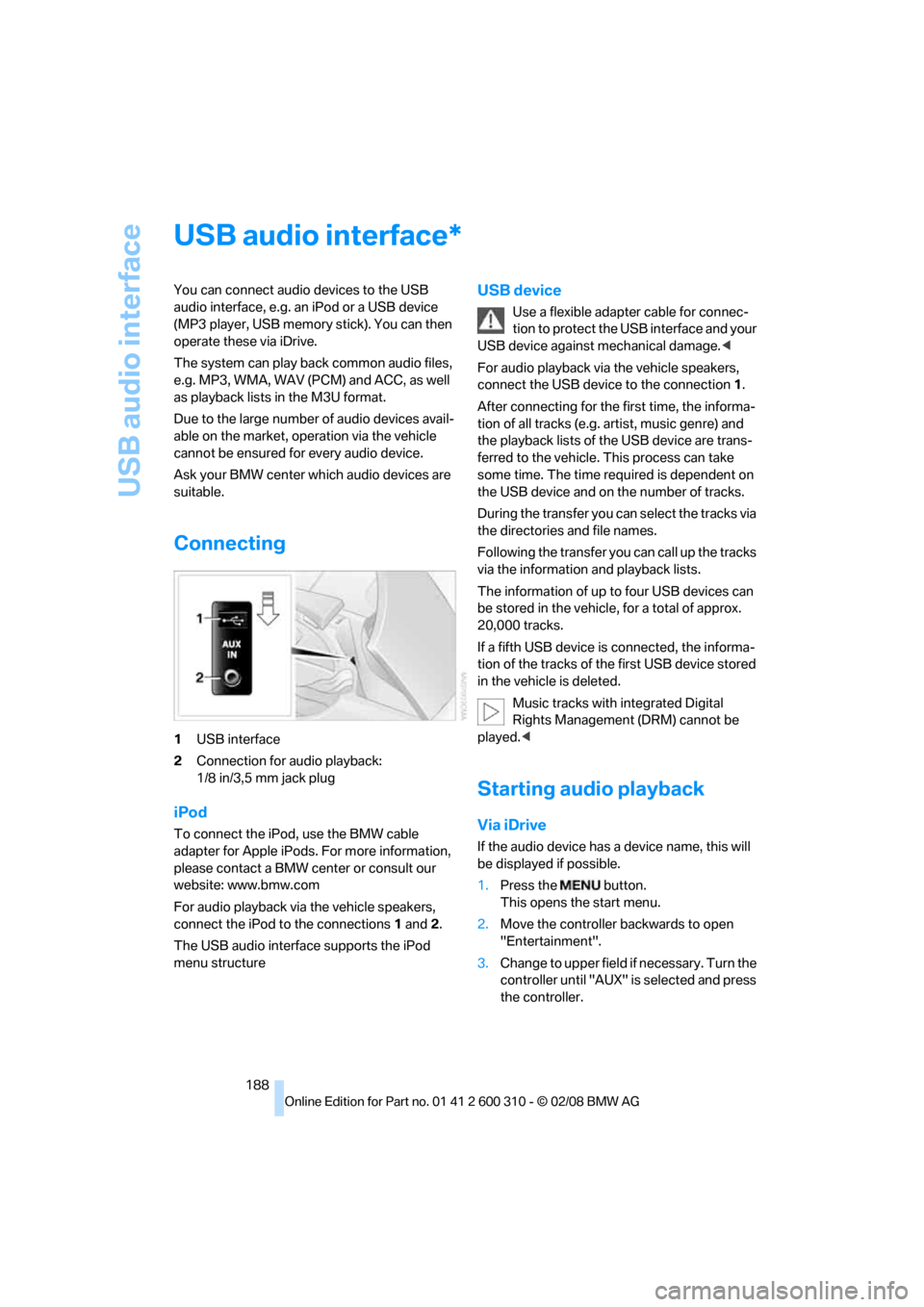
USB audio interface
188
USB audio interface
You can connect audio devices to the USB
audio interface, e.g. an iPod or a USB device
(MP3 player, USB memory stick). You can then
operate these via iDrive.
The system can play back common audio files,
e.g. MP3, WMA, WAV (PCM) and ACC, as well
as playback lists in the M3U format.
Due to the large number of audio devices avail-
able on the market, operation via the vehicle
cannot be ensured for every audio device.
Ask your BMW center which audio devices are
suitable.
Connecting
1USB interface
2Connection for audio playback:
1/8 in/3,5 mm jack plug
iPod
To connect the iPod, use the BMW cable
adapter for Apple iPods. For more information,
please contact a BMW center or consult our
website: www.bmw.com
For audio playback via the vehicle speakers,
connect the iPod to the connections1 and2.
The USB audio interface supports the iPod
menu structure
USB device
Use a flexible adapter cable for connec-
tion to protect the USB interface and your
USB device against mechanical damage.<
For audio playback via the vehicle speakers,
connect the USB device to the connection 1.
After connecting for the first time, the informa-
tion of all tracks (e.g. artist, music genre) and
the playback lists of the USB device are trans-
ferred to the vehicle. This process can take
some time. The time required is dependent on
the USB device and on the number of tracks.
During the transfer you can select the tracks via
the directories and file names.
Following the transfer you can call up the tracks
via the information and playback lists.
The information of up to four USB devices can
be stored in the vehicle, for a total of approx.
20,000 tracks.
If a fifth USB device is connected, the informa-
tion of the tracks of the first USB device stored
in the vehicle is deleted.
Music tracks with integrated Digital
Rights Management (DRM) cannot be
played.<
Starting audio playback
Via iDrive
If the audio device has a device name, this will
be displayed if possible.
1.Press the button.
This opens the start menu.
2.Move the controller backwards to open
"Entertainment".
3.Change to upper field if necessary. Turn the
controller until "AUX" is selected and press
the controller.
*
Page 192 of 292
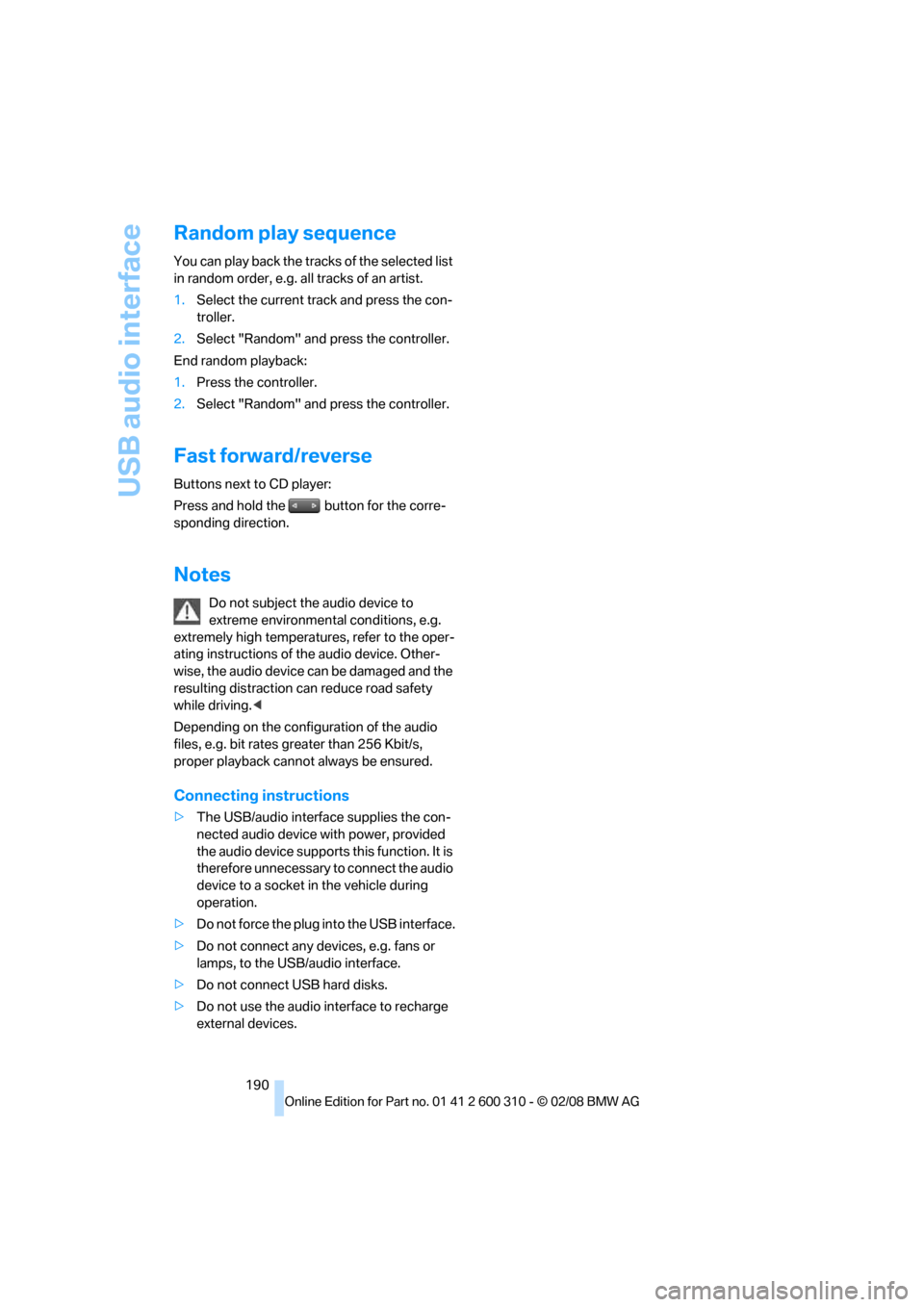
USB audio interface
190
Random play sequence
You can play back the tracks of the selected list
in random order, e.g. all tracks of an artist.
1.Select the current track and press the con-
troller.
2.Select "Random" and press the controller.
End random playback:
1.Press the controller.
2.Select "Random" and press the controller.
Fast forward/reverse
Buttons next to CD player:
Press and hold the button for the corre-
sponding direction.
Notes
Do not subject the audio device to
extreme environmental conditions, e.g.
extremely high temperatures, refer to the oper-
ating instructions of the audio device. Other-
wise, the audio device can be damaged and the
resulting distraction can reduce road safety
while driving.<
Depending on the configuration of the audio
files, e.g. bit rates greater than 256 Kbit/s,
proper playback cannot always be ensured.
Connecting instructions
>The USB/audio interface supplies the con-
nected audio device with power, provided
the audio device supports this function. It is
therefore unnecessary to connect the audio
device to a socket in the vehicle during
operation.
>Do not force the plug into the USB interface.
>Do not connect any devices, e.g. fans or
lamps, to the USB/audio interface.
>Do not connect USB hard disks.
>Do not use the audio interface to recharge
external devices.
Page 282 of 292
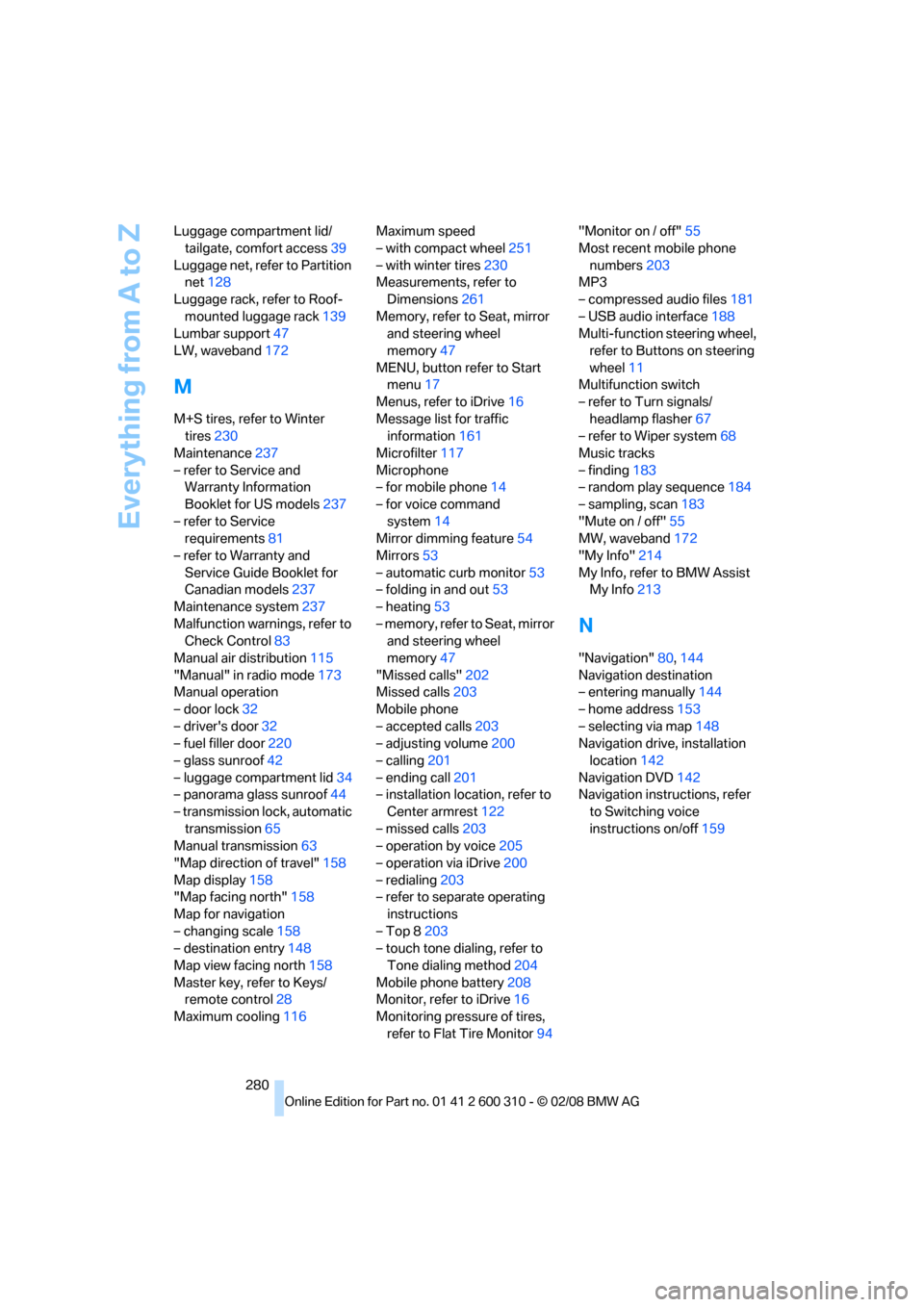
Everything from A to Z
280 Luggage compartment lid/
tailgate, comfort access39
Luggage net, refer to Partition
net128
Luggage rack, refer to Roof-
mounted luggage rack139
Lumbar support47
LW, waveband172
M
M+S tires, refer to Winter
tires230
Maintenance237
– refer to Service and
Warranty Information
Booklet for US models237
– refer to Service
requirements81
– refer to Warranty and
Service Guide Booklet for
Canadian models237
Maintenance system237
Malfunction warnings, refer to
Check Control83
Manual air distribution115
"Manual" in radio mode173
Manual operation
– door lock32
– driver's door32
– fuel filler door220
– glass sunroof42
– luggage compartment lid34
– panorama glass sunroof44
– transmission lock, automatic
transmission65
Manual transmission63
"Map direction of travel"158
Map display158
"Map facing north"158
Map for navigation
– changing scale158
– destination entry148
Map view facing north158
Master key, refer to Keys/
remote control28
Maximum cooling116Maximum speed
– with compact wheel251
– with winter tires230
Measurements, refer to
Dimensions261
Memory, refer to Seat, mirror
and steering wheel
memory47
MENU, button refer to Start
menu17
Menus, refer to iDrive16
Message list for traffic
information161
Microfilter117
Microphone
– for mobile phone14
– for voice command
system14
Mirror dimming feature54
Mirrors53
– automatic curb monitor53
– folding in and out53
– heating53
– memory, refer to Seat, mirror
and steering wheel
memory
47
"Missed calls"202
Missed calls203
Mobile phone
– accepted calls203
– adjusting volume200
– calling201
– ending call201
– installation location, refer to
Center armrest122
– missed calls203
– operation by voice205
– operation via iDrive200
– redialing203
– refer to separate operating
instructions
– Top 8203
– touch tone dialing, refer to
Tone dialing method204
Mobile phone battery208
Monitor, refer to iDrive16
Monitoring pressure of tires,
refer to Flat Tire Monitor94"Monitor on / off"55
Most recent mobile phone
numbers203
MP3
– compressed audio files181
– USB audio interface188
Multi-function steering wheel,
refer to Buttons on steering
wheel11
Multifunction switch
– refer to Turn signals/
headlamp flasher67
– refer to Wiper system68
Music tracks
– finding183
– random play sequence184
– sampling, scan183
"Mute on / off"55
MW, waveband172
"My Info"214
My Info, refer to BMW Assist
My Info213
N
"Navigation"80,144
Navigation destination
– entering manually144
– home address153
– selecting via map148
Navigation drive, installation
location142
Navigation DVD142
Navigation instructions, refer
to Switching voice
instructions on/off159
Page 289 of 292

Reference 287
At a glance
Controls
Driving tips
Communications
Navigation
Entertainment
Mobility
Torch122
Torque
– lug bolts, refer to After
mounting250
– refer to Engine data260
Touch tone dialing, refer to
Tone dialing method204
Tow bar256
Tow fitting255
Towing255
– methods256
– tow fittings255
– with automatic and sport
automatic transmission256
– with manual
transmission256
"Town / City" in destination
entry145
Tow rope257
Tow-starting255
"TPM"96
TPM Tire Pressure
Monitor96
– resetting system96
– system limits96
– warning lamp97
Tracks
– random sequence184
– sampling on CD183
– selecting with CD182
Traction-assist feature, refer
to DSC Dynamic Stability
Control91
Traction control, refer to DSC
Dynamic Stability
Control91
Traffic information for
navigation160
– depiction in route map162
– displaying161
– during destination
guidance163
– symbols162
"Traffic Info settings"161
Traffic jam
– displaying traffic
information160
– refer to Bypassing route
sections160Transmission
– automatic transmission with
Steptronic63
– manually unlocking and
locking transmission lock65
– manual transmission63
– sport automatic
transmission66
– starting assistant93
– towing256
Transporting children
safely56
Transport securing device,
refer to Securing cargo138
Tread depth, refer to Minimum
tire tread229
Treble, refer to Tone
control169
"Treble", Tone control170
"Trip computer"81
Trip computer80
Trip-distance counter
– refer to Trip computer80
– refer to Trip meter78
"Triple turn signal"67
Trip meter78
– also refer to Trip
computer80
Trip odometer, refer to Trip
meter78
Trunk, refer to Cargo bay
Trunk lid, refer to Tailgate35
Turning circle, refer to
Dimensions261
Turning lamps109
– replacing bulbs246
Turn signals67
– indicator lamp12
– replacing bulbs246
U
Uniform Tire Quality Grading/
UTQR228
"Units"88
Units
– average fuel
consumption88
– temperature88Universal garage-door
opener, refer to Integrated
universal remote
control120
Universal remote control120
"Unlock button"30
Unlocking
– from inside33
– from outside30
– setting unlocking
behavior30
– without key, refer to Comfort
access38
Unlocking without key, refer to
Comfort access38
"Update services"215
USB audio interface188
"USB" in audio mode189
"Use current location as
address"152,153
Used batteries
– refer to Disposal251
– refer to Replacing battery40
Using turn signals67
V
Valve screw caps, refer to
After mounting250
Vehicle
– battery251
– breaking-in134
– loading137
– measurements, refer to
Dimensions261
– parking62
– weights263
"Vehicle / Tires" in
unlocking30
Vehicle care, refer to Care239
Vehicle jack249
– jacking points250
Vehicle position, refer to
Displaying current
position163
Ventilation117
– draft-free117
– in rear117
– while stationary117