2008 BMW 525XI TOURING ad blue
[x] Cancel search: ad bluePage 204 of 292
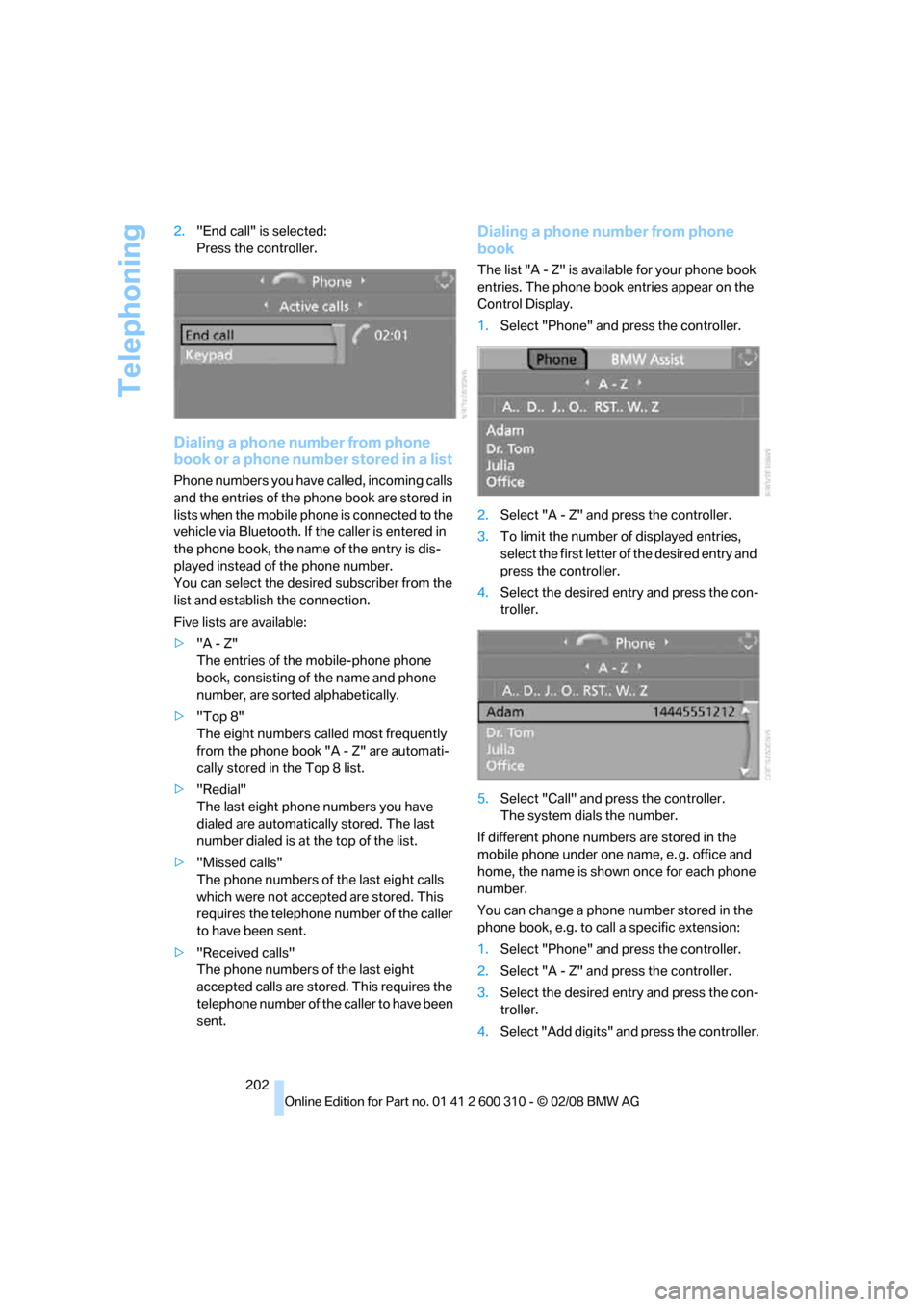
Telephoning
202 2."End call" is selected:
Press the controller.
Dialing a phone number from phone
book or a phone number stored in a list
Phone numbers you have called, incoming calls
and the entries of the phone book are stored in
lists when the mobile phone is connected to the
vehicle via Bluetooth. If the caller is entered in
the phone book, the name of the entry is dis-
played instead of the phone number.
You can select the desired subscriber from the
list and establish the connection.
Five lists are available:
>"A - Z"
The entries of the mobile-phone phone
book, consisting of the name and phone
number, are sorted alphabetically.
>"Top 8"
The eight numbers called most frequently
from the phone book "A - Z" are automati-
cally stored in the Top 8 list.
>"Redial"
The last eight phone numbers you have
dialed are automatically stored. The last
number dialed is at the top of the list.
>"Missed calls"
The phone numbers of the last eight calls
which were not accepted are stored. This
requires the telephone number of the caller
to have been sent.
>"Received calls"
The phone numbers of the last eight
accepted calls are stored. This requires the
telephone number of the caller to have been
sent.
Dialing a phone number from phone
book
The list "A - Z" is available for your phone book
entries. The phone book entries appear on the
Control Display.
1.Select "Phone" and press the controller.
2.Select "A - Z" and press the controller.
3.To limit the number of displayed entries,
select the first letter of the desired entry and
press the controller.
4.Select the desired entry and press the con-
troller.
5.Select "Call" and press the controller.
The system dials the number.
If different phone numbers are stored in the
mobile phone under one name, e. g. office and
home, the name is shown once for each phone
number.
You can change a phone number stored in the
phone book, e.g. to call a specific extension:
1.Select "Phone" and press the controller.
2.Select "A - Z" and press the controller.
3.Select the desired entry and press the con-
troller.
4.Select "Add digits" and press the controller.
Page 207 of 292
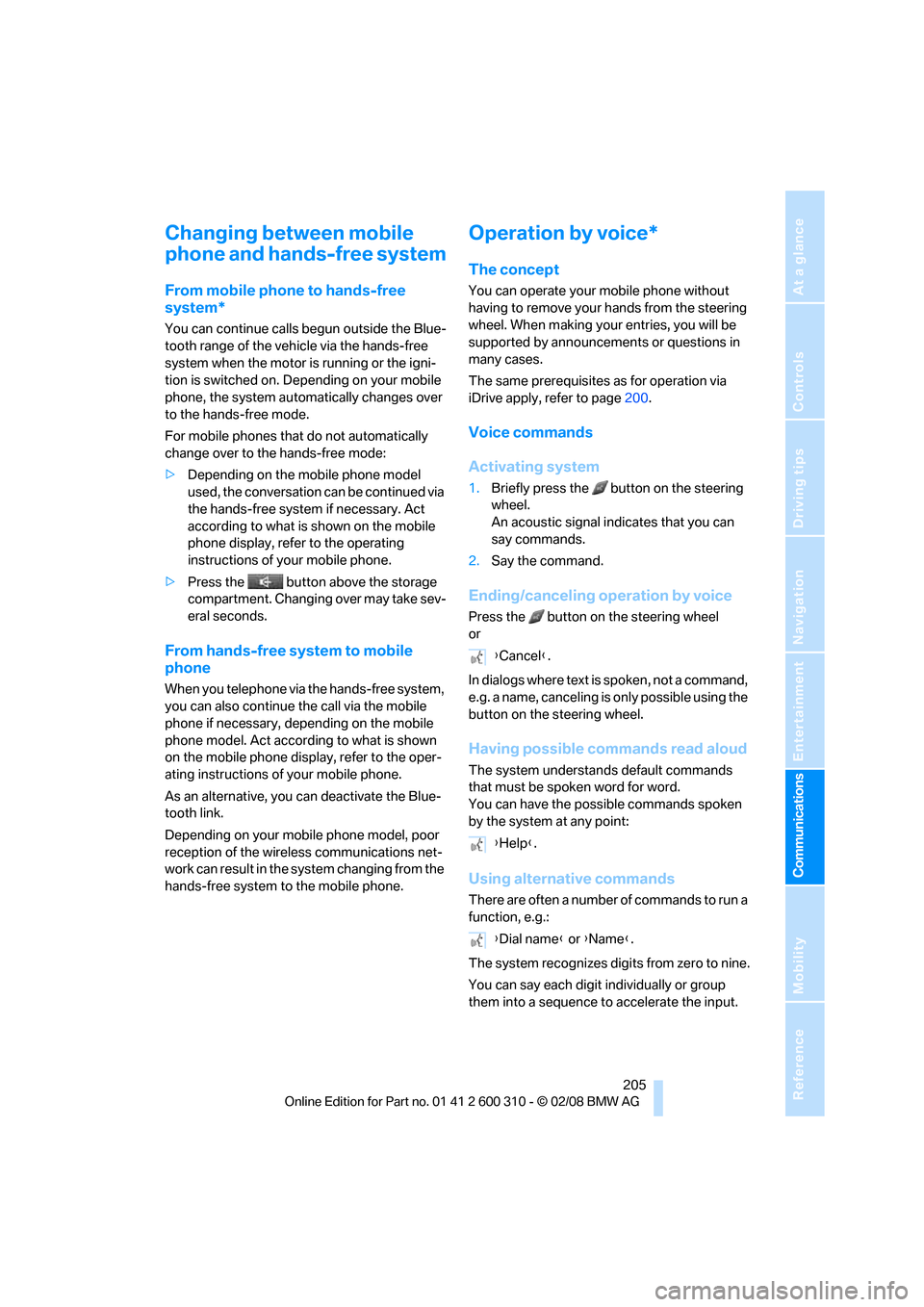
205
Entertainment
Reference
At a glance
Controls
Driving tips Communications
Navigation
Mobility
Changing between mobile
phone and hands-free system
From mobile phone to hands-free
system*
You can continue calls begun outside the Blue-
tooth range of the vehicle via the hands-free
system when the motor is running or the igni-
tion is switched on. Depending on your mobile
phone, the system automatically changes over
to the hands-free mode.
For mobile phones that do not automatically
change over to the hands-free mode:
>Depending on the mobile phone model
used, the conversation can be continued via
the hands-free system if necessary. Act
according to what is shown on the mobile
phone display, refer to the operating
instructions of your mobile phone.
>Press the button above the storage
compartment. Changing over may take sev-
eral seconds.
From hands-free system to mobile
phone
When you telephone via the hands-free system,
you can also continue the call via the mobile
phone if necessary, depending on the mobile
phone model. Act according to what is shown
on the mobile phone display, refer to the oper-
ating instructions of your mobile phone.
As an alternative, you can deactivate the Blue-
tooth link.
Depending on your mobile phone model, poor
reception of the wireless communications net-
work can result in the system changing from the
hands-free system to the mobile phone.
Operation by voice*
The concept
You can operate your mobile phone without
having to remove your hands from the steering
wheel. When making your entries, you will be
supported by announcements or questions in
many cases.
The same prerequisites as for operation via
iDrive apply, refer to page200.
Voice commands
Activating system
1.Briefly press the button on the steering
wheel.
An acoustic signal indicates that you can
say commands.
2.Say the command.
Ending/canceling operation by voice
Press the button on the steering wheel
or
In dialogs where text is spoken, not a command,
e.g. a name, canceling is only possible using the
button on the steering wheel.
Having possible commands read aloud
The system understands default commands
that must be spoken word for word.
You can have the possible commands spoken
by the system at any point:
Using alternative commands
There are often a number of commands to run a
function, e.g.:
The system recognizes digits from zero to nine.
You can say each digit individually or group
them into a sequence to accelerate the input.
{Cancel}.
{Help}.
{Dial name} or {Name}.
Page 215 of 292
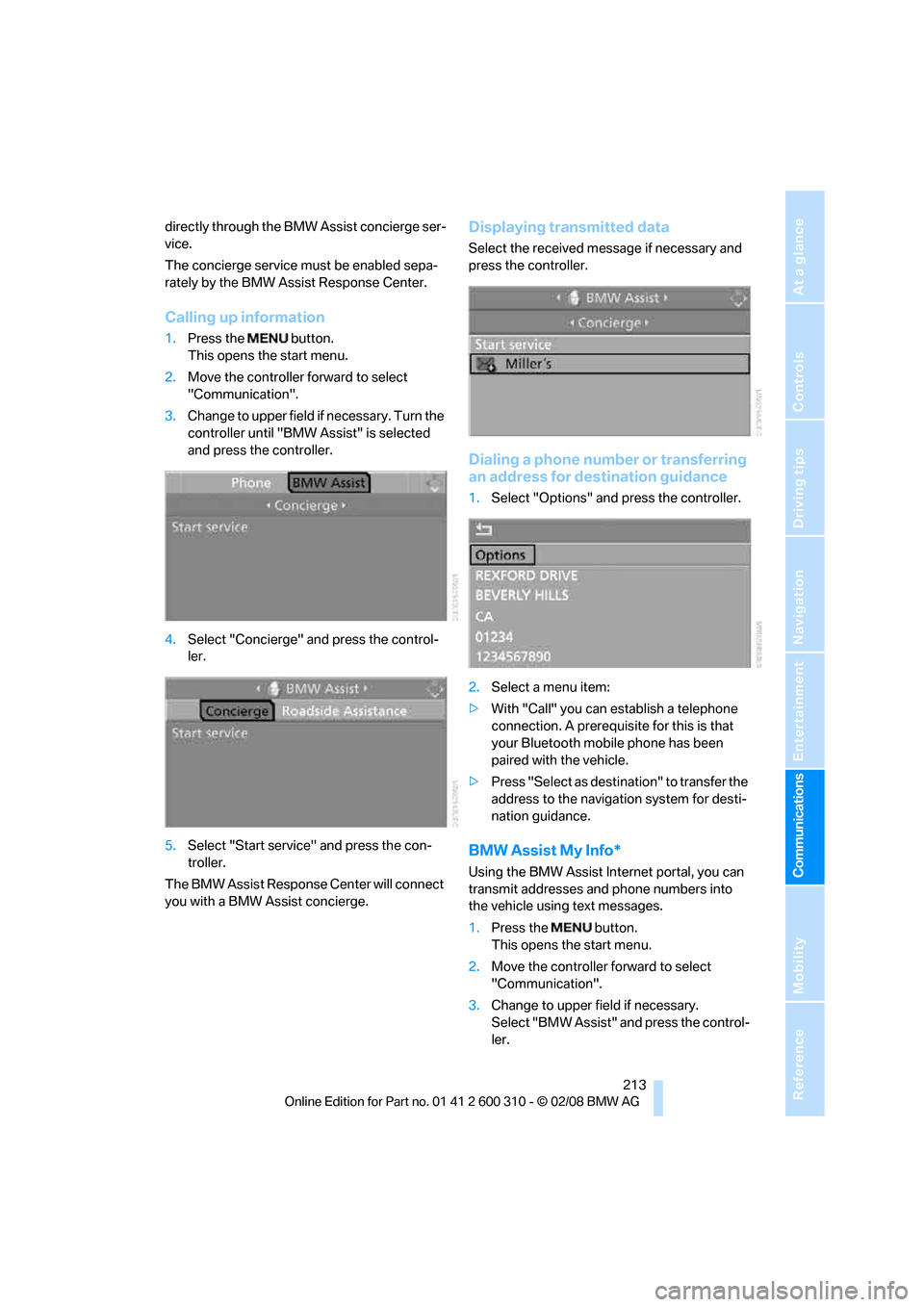
213
Entertainment
Reference
At a glance
Controls
Driving tips Communications
Navigation
Mobility
directly through the BMW Assist concierge ser-
vice.
The concierge service must be enabled sepa-
rately by the BMW Assist Response Center.
Calling up information
1.Press the button.
This opens the start menu.
2.Move the controller forward to select
"Communication".
3.Change to upper field if necessary. Turn the
controller until "BMW Assist" is selected
and press the controller.
4.Select "Concierge" and press the control-
ler.
5.Select "Start service" and press the con-
troller.
The BMW Assist Response Center will connect
you with a BMW Assist concierge.
Displaying transmitted data
Select the received message if necessary and
press the controller.
Dialing a phone number or transferring
an address for destination guidance
1.Select "Options" and press the controller.
2.Select a menu item:
>With "Call" you can establish a telephone
connection. A prerequisite for this is that
your Bluetooth mobile phone has been
paired with the vehicle.
>Press "Select as destination" to transfer the
address to the navigation system for desti-
nation guidance.
BMW Assist My Info*
Using the BMW Assist Internet portal, you can
transmit addresses and phone numbers into
the vehicle using text messages.
1.Press the button.
This opens the start menu.
2.Move the controller forward to select
"Communication".
3.Change to upper field if necessary.
Select "BMW Assist" and press the control-
ler.
Page 267 of 292
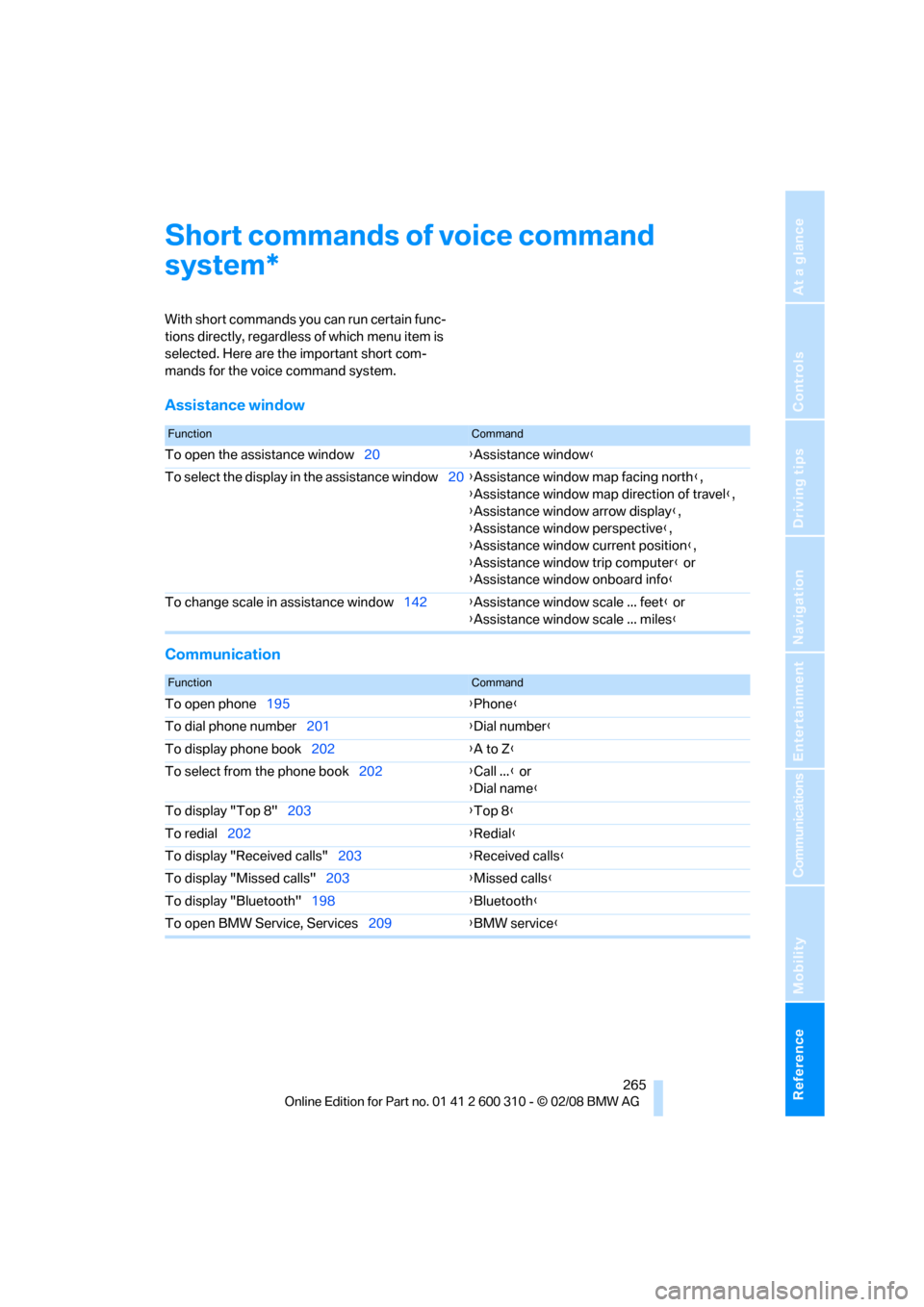
Reference 265
At a glance
Controls
Driving tips
Communications
Navigation
Entertainment
Mobility
Short commands of voice command
system
With short commands you can run certain func-
tions directly, regardless of which menu item is
selected. Here are the important short com-
mands for the voice command system.
Assistance window
Communication
*
FunctionCommand
To open the assistance window20{Assistance window}
To select the display in the assistance window20{Assistance window map facing north},
{Assistance window map direction of travel},
{Assistance window arrow display},
{Assistance window perspective},
{Assistance window current position},
{Assistance window trip computer} or
{Assistance window onboard info}
To change scale in assistance window142{Assistance window scale ... feet} or
{Assistance window scale ... miles}
FunctionCommand
To open phone195{Phone}
To dial phone number201{Dial number}
To display phone book202{A to Z}
To select from the phone book202{Call ...} or
{Dial name}
To display "Top 8"203{Top 8}
To redial202{Redial}
To display "Received calls"203{Received calls}
To display "Missed calls"203{Missed calls}
To display "Bluetooth"198{Bluetooth}
To open BMW Service, Services209{BMW service}
Page 270 of 292
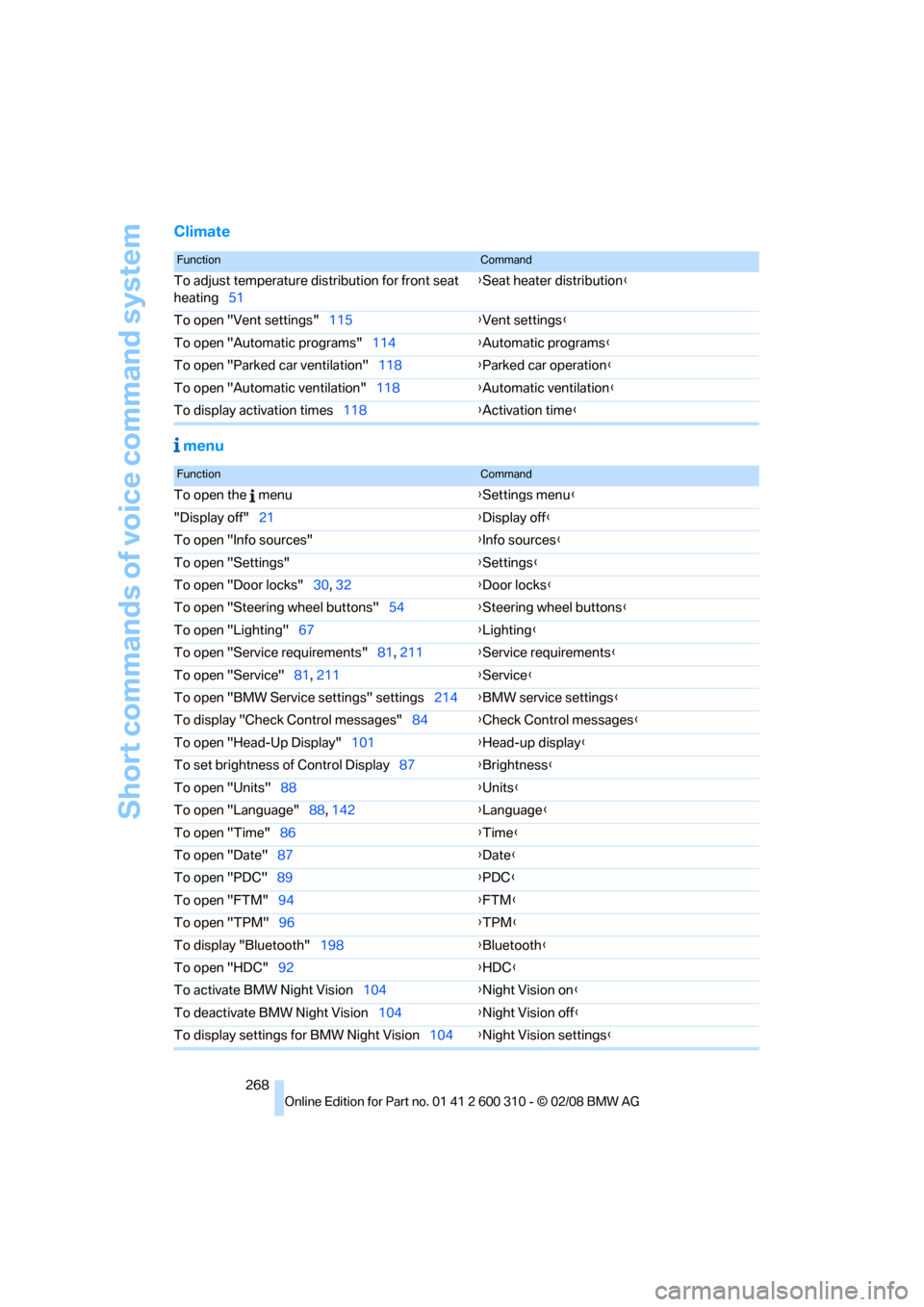
Short commands of voice command system
268
Climate
menu
FunctionCommand
To adjust temperature distribution for front seat
heating51{Seat heater distribution}
To open "Vent settings"115{Vent settings}
To open "Automatic programs"114{Automatic programs}
To open "Parked car ventilation"118{Parked car operation}
To open "Automatic ventilation"118{Automatic ventilation}
To display activation times118{Activation time}
FunctionCommand
To open the menu{Settings menu}
"Display off"21{Display off}
To open "Info sources"{Info sources}
To open "Settings"{Settings}
To open "Door locks"30, 32{Door locks}
To open "Steering wheel buttons"54{Steering wheel buttons}
To open "Lighting"67{Lighting}
To open "Service requirements"81, 211{Service requirements}
To open "Service"81, 211{Service}
To open "BMW Service settings" settings214{BMW service settings}
To display "Check Control messages"84{Check Control messages}
To open "Head-Up Display"101{Head-up display}
To set brightness of Control Display87{Brightness}
To open "Units"88{Units}
To open "Language"88, 142{Language}
To open "Time"86{Time}
To open "Date"87{Date}
To open "PDC"89{PDC}
To open "FTM"94{FTM}
To open "TPM"
96{TPM}
To display "Bluetooth"198{Bluetooth}
To open "HDC"92{HDC}
To activate BMW Night Vision104{Night Vision on}
To deactivate BMW Night Vision104{Night Vision off}
To display settings for BMW Night Vision104{Night Vision settings}
Page 273 of 292
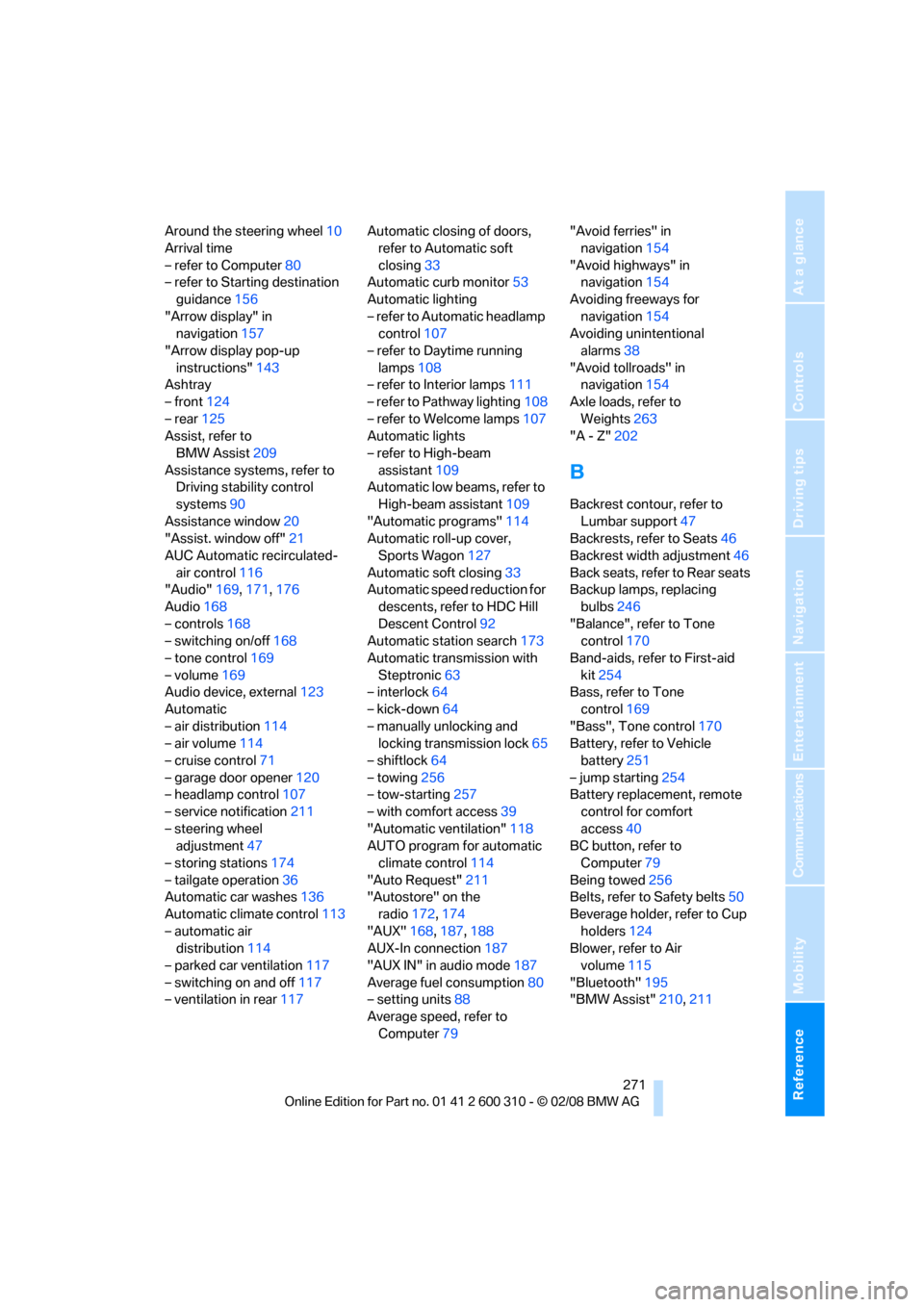
Reference 271
At a glance
Controls
Driving tips
Communications
Navigation
Entertainment
Mobility
Around the steering wheel10
Arrival time
– refer to Computer80
– refer to Starting destination
guidance156
"Arrow display" in
navigation157
"Arrow display pop-up
instructions"143
Ashtray
– front124
– rear125
Assist, refer to
BMW Assist209
Assistance systems, refer to
Driving stability control
systems90
Assistance window20
"Assist. window off"21
AUC Automatic recirculated-
air control116
"Audio"169,171,176
Audio168
– controls168
– switching on/off168
– tone control169
– volume169
Audio device, external123
Automatic
– air distribution114
– air volume114
– cruise control71
– garage door opener120
– headlamp control107
– service notification211
– steering wheel
adjustment47
– storing stations174
– tailgate operation36
Automatic car washes136
Automatic climate control113
– automatic air
distribution114
– parked car ventilation117
– switching on and off117
– ventilation in rear117Automatic closing of doors,
refer to Automatic soft
closing33
Automatic curb monitor53
Automatic lighting
– refer to Automatic headlamp
control107
– refer to Daytime running
lamps108
– refer to Interior lamps111
– refer to Pathway lighting108
– refer to Welcome lamps107
Automatic lights
– refer to High-beam
assistant109
Automatic low beams, refer to
High-beam assistant109
"Automatic programs"114
Automatic roll-up cover,
Sports Wagon127
Automatic soft closing33
Automatic speed reduction for
descents, refer to HDC Hill
Descent Control92
Automatic station search173
Automatic transmission with
Steptronic63
– interlock64
– kick-down64
– manually unlocking and
locking transmission lock65
– shiftlock64
– towing256
– tow-starting257
– with comfort access39
"Automatic ventilation"118
AUTO program for automatic
climate control114
"Auto Request"211
"Autostore" on the
radio172,174
"AUX"168,187,188
AUX-In connection187
"AUX IN" in audio mode187
Average fuel consumption80
– setting units88
Average speed, refer to
Computer79"Avoid ferries" in
navigation154
"Avoid highways" in
navigation154
Avoiding freeways for
navigation154
Avoiding unintentional
alarms38
"Avoid tollroads" in
navigation154
Axle loads, refer to
Weights263
"A - Z"202B
Backrest contour, refer to
Lumbar support47
Backrests, refer to Seats46
Backrest width adjustment46
Back seats, refer to Rear seats
Backup lamps, replacing
bulbs246
"Balance", refer to Tone
control170
Band-aids, refer to First-aid
kit254
Bass, refer to Tone
control169
"Bass", Tone control170
Battery, refer to Vehicle
battery251
– jump starting254
Battery replacement, remote
control for comfort
access40
BC button, refer to
Computer79
Being towed256
Belts, refer to Safety belts50
Beverage holder, refer to Cup
holders124
Blower, refer to Air
volume115
"Bluetooth"195
"BMW Assist"210,211