2008 BMW 335XI window
[x] Cancel search: windowPage 12 of 274
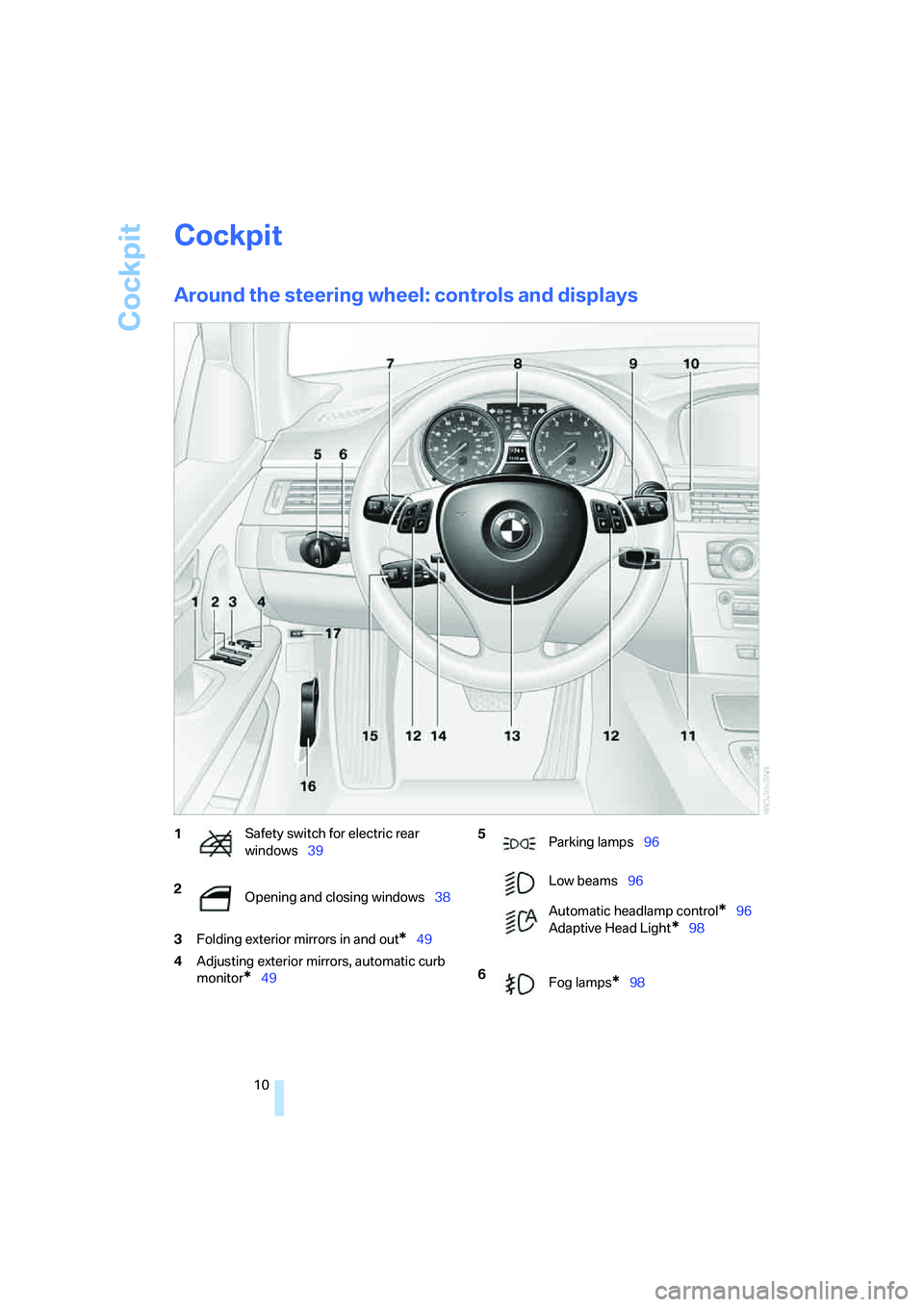
Cockpit
10
Cockpit
Around the steering wheel: controls and displays
3Folding exterior mirrors in and out*49
4Adjusting exterior mirrors, automatic curb
monitor
*49
1Safety switch for electric rear
windows39
2
Opening and closing windows38 5
Parking lamps96
Low beams96
Automatic headlamp control
*96
Adaptive Head Light
*98
6
Fog lamps
*98
Page 13 of 274

At a glance
11Reference
Controls
Driving tips
Communications
Navigation
Entertainment
Mobility
8Instrument cluster12
11Ignition lock56
12Buttons
* on the steering wheel13Horn: the entire surface
14Adjusting the steering wheel50
16Releasing the hood221
17Opening the tailgate/luggage compartment
lid
*
7
Turn signals60
High beams, headlamp flasher98
Roadside parking lamps
*98
Computer73
Settings and information about the
vehicle75
Instrument lighting99
9
Windshield wipers61
Rain sensor
*61
Sports Wagon:
Rear window wiper62
10Switching the ignition on/off and
starting/stopping the engine56
Telephone
*:
>Press: accepting and ending a
call, starting dialing
* selected
phone numbers. Redialing if
no phone number is selected
>Press longer: redialing
Volume
Activating/deactivating voice com-
mand system
*23
Changing radio station
Selecting music track
Scrolling through phone book and
lists with stored phone numbers
Individually programmable50
Individually programmable50
15
Cruise control
*63
Active cruise control
*64
Page 17 of 274

At a glance
15Reference
Controls
Driving tips
Communications
Navigation
Entertainment
Mobility
1Microphone for voice command system*
and for telephone in hands-free mode*
2SOS: initiating an Emergency Request
call
*235
3Reading lamps99
4Glass roof/panorama glass roof
*39
5Interior lamps99
6Passenger airbag status lamp
*95
7Control Display16
8Hazard warning flashers
9DTC Dynamic Traction Control87
10Central locking system32
11Automatic climate control
12Ejecting audio CD156
13Changing
>Radio station160
>Track17014Selecting radio, CD and CD changer
15Selecting AM or FM waveband
16Ejecting navigation DVD128
18Controller16
Can be turned, pressed, or moved horizon-
tally in four directions
19Opening start menu on Control Display17
20Drive for navigation DVD128
21Programmable memory keys21
22Switching audio sources on/off and adjust-
ing volume156
23Drive for audio CD156 Air distribution to the
windshield101
Air distribution to the upper body
area101
Air distribution to the footwell101
Automatic air distribution and flow
rate102
Cooling function103
AUC Automatic recirculated-air
control102
Recirculated-air mode102
Maximum cooling102
Residual heat mode103
Air flow rate102
Defrosting windows103
Rear window defroster103
17
Heated seats*47
PDC Park Distance Control
*85
Sedan:
Roller sun blind
*109
HDC Hill Descent Control
*87
Page 22 of 274

iDrive
20
Status information
1Display for:
>Entertainment:
Radio, CD or
>Telephone
* in "Communication":
Name of the connected mobile phone,
network search or no network
>"BMW Assist"
*:
Active voice connection with a
BMW Assist service
2Entertainment audio output off
3Display for traffic information
*:
"TI":
Traffic information for the navigation sys-
tem can be received and transmission is
switched on
4Display for:
> New entries present in "Missed calls"
*
> Roaming active
5 It is possible to make calls
* if the mobile
phone is paired with the vehicle
Reception strength of mobile phone
network, display depending on mobile
phone
6Time
Other displays:
Status information is temporarily hidden during
Check Control message displays or entries via
the voice command system
*.
Assistance window*
Additional information can be displayed in the
assistance window:
>The computer or the trip computer
*
>The arrow or map view in vehicles with nav-
igation system
*
>The current position*
Selecting display
1.Move the controller to the right to change to
the assistance window and press the con-
troller.
2.Select a menu item.
3.Press the controller.
Page 23 of 274
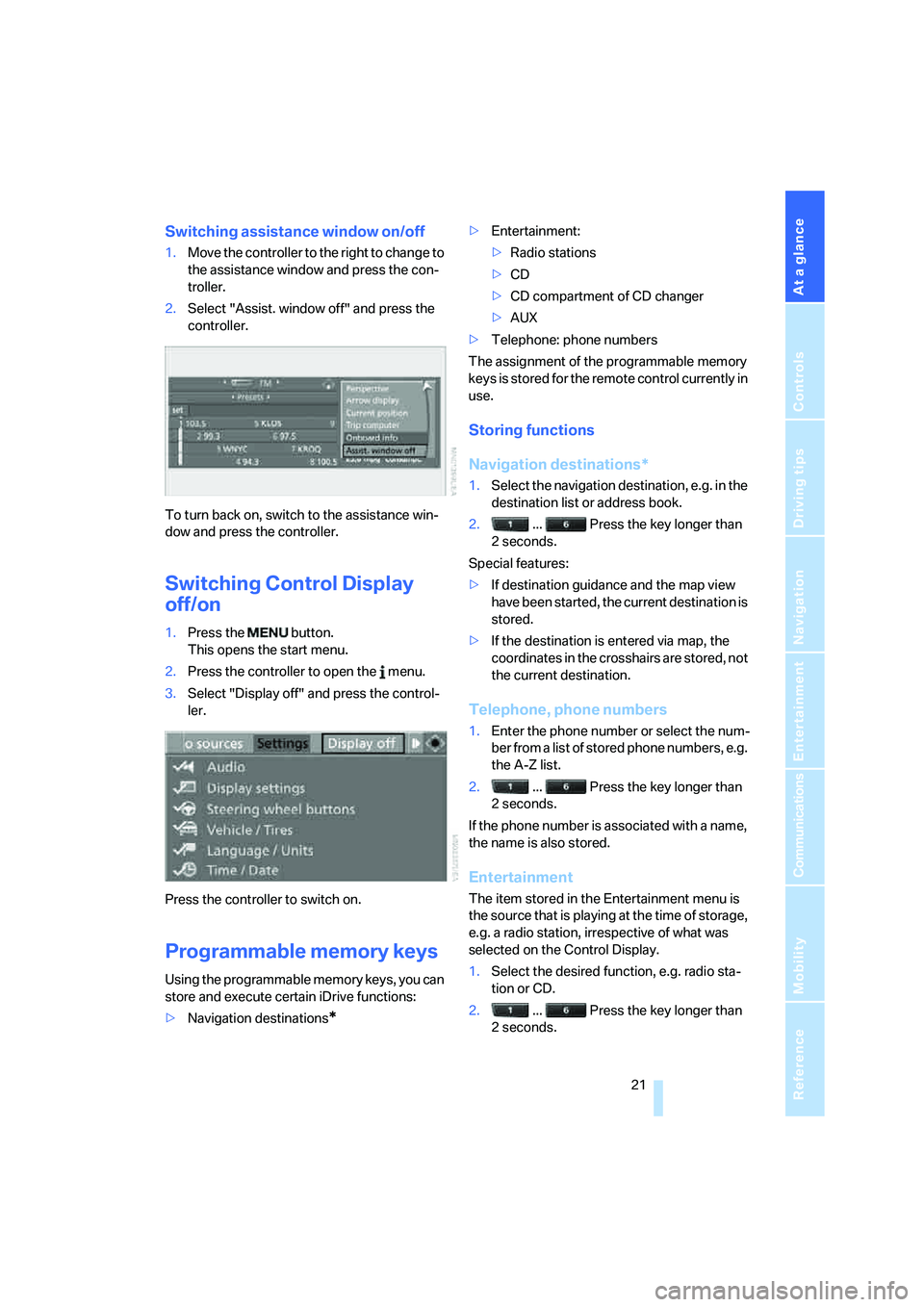
At a glance
21Reference
Controls
Driving tips
Communications
Navigation
Entertainment
Mobility
Switching assistance window on/off
1.Move the controller to the right to change to
the assistance window and press the con-
troller.
2.Select "Assist. window off" and press the
controller.
To turn back on, switch to the assistance win-
dow and press the controller.
Switching Control Display
off/on
1.Press the button.
This opens the start menu.
2.Press the controller to open the menu.
3.Select "Display off" and press the control-
ler.
Press the controller to switch on.
Programmable memory keys
Using the programmable memory keys, you can
store and execute certain iDrive functions:
>Navigation destinations
*
>Entertainment:
>Radio stations
>CD
>CD compartment of CD changer
>AUX
>Telephone: phone numbers
The assignment of the programmable memory
keys is stored for the remote control currently in
use.
Storing functions
Navigation destinations*
1.Select the navigation destination, e.g. in the
destination list or address book.
2. ... Press the key longer than
2seconds.
Special features:
>If destination guidance and the map view
have been started, the current destination is
stored.
>If the destination is entered via map, the
coordinates in the crosshairs are stored, not
the current destination.
Telephone, phone numbers
1.Enter the phone number or select the num-
ber from a list of stored phone numbers, e.g.
the A-Z list.
2. ... Press the key longer than
2seconds.
If the phone number is associated with a name,
the name is also stored.
Entertainment
The item stored in the Entertainment menu is
the source that is playing at the time of storage,
e.g. a radio station, irrespective of what was
selected on the Control Display.
1.Select the desired function, e.g. radio sta-
tion or CD.
2. ... Press the key longer than
2seconds.
Page 27 of 274

At a glance
25Reference
Controls
Driving tips
Communications
Navigation
Entertainment
Mobility
5.Press the button on the steering wheel.
Notes
For information on voice control of the
telephone, refer also to the separate
Owner's Manual.<
For voice commands, bear in mind the follow-
ing:
>Pronounce the commands and digits
smoothly and at normal volume, avoiding
excessive emphases and pauses. The same
applies to spelling when entering a destina-
tion for navigation.
>Always speak the commands in the lan-
guage of the voice command system.
>When selecting a radio station, use the
standard pronunciation of the station name.
>For entries in the voice-activated phone
book, only use names in the language of the
voice command system and no abbrevia-
tions.
>Keep the doors, windows and glass roof/
panorama glass roof closed to prevent
interference from outside noise.
>Avoid ambient noise in the vehicle while
speaking.6.Select a track, e.g.:
{Track 1}
The system says:
{{Track 1}}
Page 32 of 274
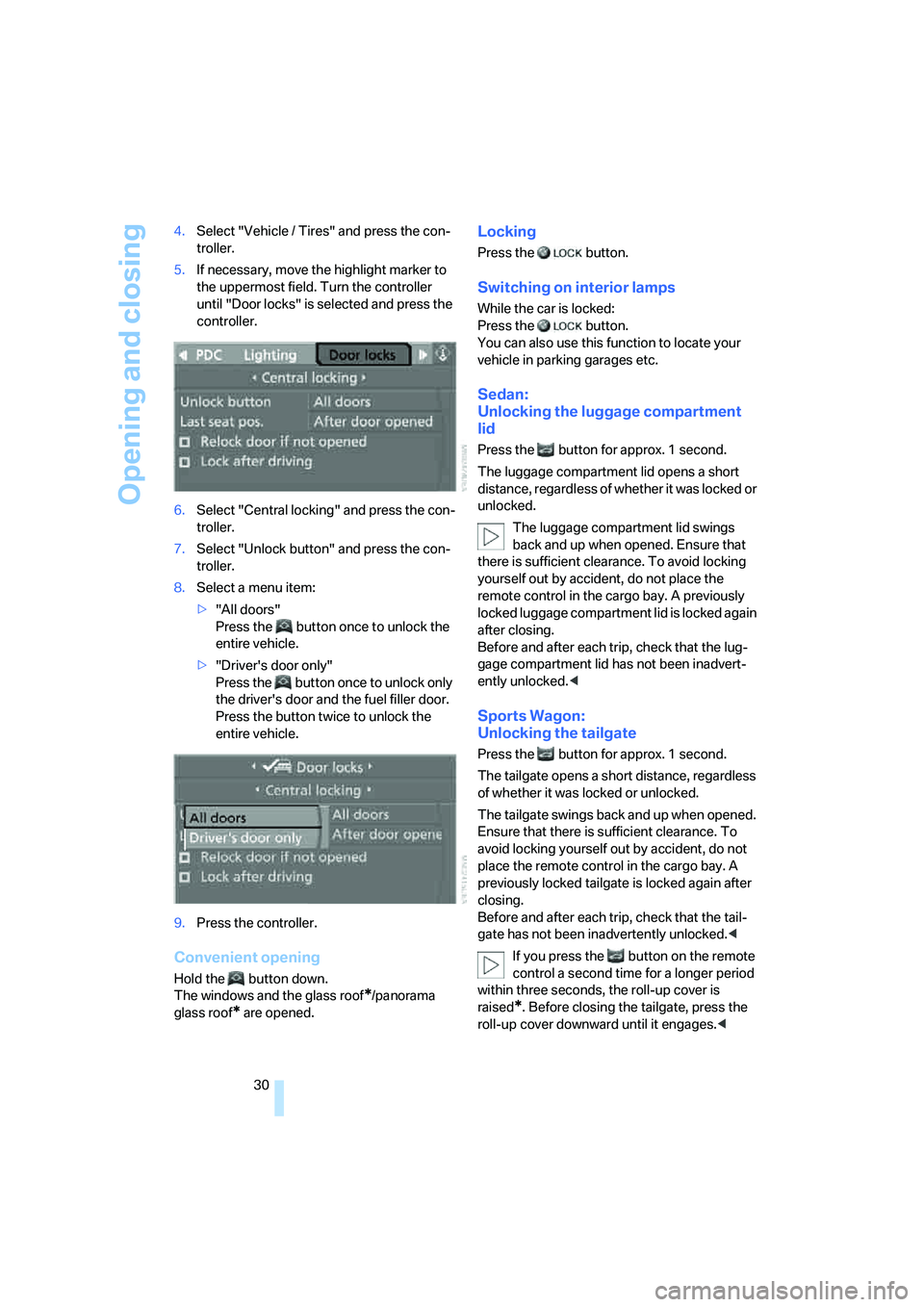
Opening and closing
30 4.Select "Vehicle / Tires" and press the con-
troller.
5.If necessary, move the highlight marker to
the uppermost field. Turn the controller
until "Door locks" is selected and press the
controller.
6.Select "Central locking" and press the con-
troller.
7.Select "Unlock button" and press the con-
troller.
8.Select a menu item:
>"All doors"
Press the button once to unlock the
entire vehicle.
>"Driver's door only"
Press the button once to unlock only
the driver's door and the fuel filler door.
Press the button twice to unlock the
entire vehicle.
9.Press the controller.
Convenient opening
Hold the button down.
The windows
and the glass roof*/panorama
glass roof
* are opened.
Locking
Press the button.
Switching on interior lamps
While the car is locked:
Press the button.
You can also use this function to locate your
vehicle in parking garages etc.
Sedan:
Unlocking the luggage compartment
lid
Press the button for approx. 1 second.
The luggage compartment lid opens a short
distance, regardless of whether it was locked or
unlocked.
The luggage compartment lid swings
back and up when opened. Ensure that
there is sufficient clearance. To avoid locking
yourself out by accident, do not place the
remote control in the cargo bay. A previously
locked luggage compartment lid is locked again
after closing.
Before and after each trip, check that the lug-
gage compartment lid has not been inadvert-
ently unlocked.<
Sports Wagon:
Unlocking the tailgate
Press the button for approx. 1 second.
The tailgate opens a short distance, regardless
of whether it was locked or unlocked.
The tailgate swings back and up when opened.
Ensure that there is sufficient clearance. To
avoid locking yourself out by accident, do not
place the remote control in the cargo bay. A
previously locked tailgate is locked again after
closing.
Before and after each trip, check that the tail-
gate has not been inadvertently unlocked.<
If you press the button on the remote
control a second time for a longer period
within three seconds, the roll-up cover is
raised
*. Before closing the tailgate, press the
roll-up cover downward until it engages.<
Page 33 of 274

Controls
31Reference
At a glance
Driving tips
Communications
Navigation
Entertainment
Mobility
Confirmation signals
You can activate or deactivate the confirmation
signals.
1.Open the start menu.
2.Press the controller to open the menu.
3.Select "Settings" and press the controller.
4.Select "Vehicle / Tires" and press the con-
troller.
5.If necessary, move the highlight marker to
the uppermost field. Turn the controller
until "Door locks" is selected and press the
controller.
6.Select "Confirmation" and press the con-
troller.
7.Select the desired signal.
8.Press the controller.
The signal is activated.
Malfunctions
The remote control may malfunction due to
local radio waves. If this occurs, unlock and lock
the car at the door lock with the integrated key.
If the car can no longer be locked with a remote
control, the battery in the remote control is dis-
charged. Use the remote control on an
extended trip to recharge the battery, refer to
page28. The remote control for convenient
access
* contains a battery that may have to be
changed, refer to page38.
For US owners only
The transmitter and receiver units comply with
part 15 of the FCC/Federal Communications
Commission regulations. Operation is gov-
erned by the following:FCC ID:
LX8766S
LX8766E
LX8CAS
Compliance statement:
This device complies with part 15 of the FCC
Rules. Operation is subject to the following two
conditions:
>This device must not cause harmful inter-
ference, and
>This device must accept any interference
received, including interference that may
cause undesired operation.
Any unauthorized modifications or
changes to these devices could void the
user's authority to operate this equipment.<
Opening and closing:
Using the door lock
You can set the way in which the car is
unlocked, refer to page29.
Convenient operation
At the door lock, you can operate the windows
and glass roof
*/panorama glass roof*.
Hold the key in the position for unlocking or
locking.
Watch during the closing process to
ensure that no one is injured. Releasing
the key stops the operation.<
Manual operation
In the event of an electrical malfunction, you can
lock and unlock the driver's door by turning the