2008 BMW 135I COUPE Back light
[x] Cancel search: Back lightPage 166 of 260
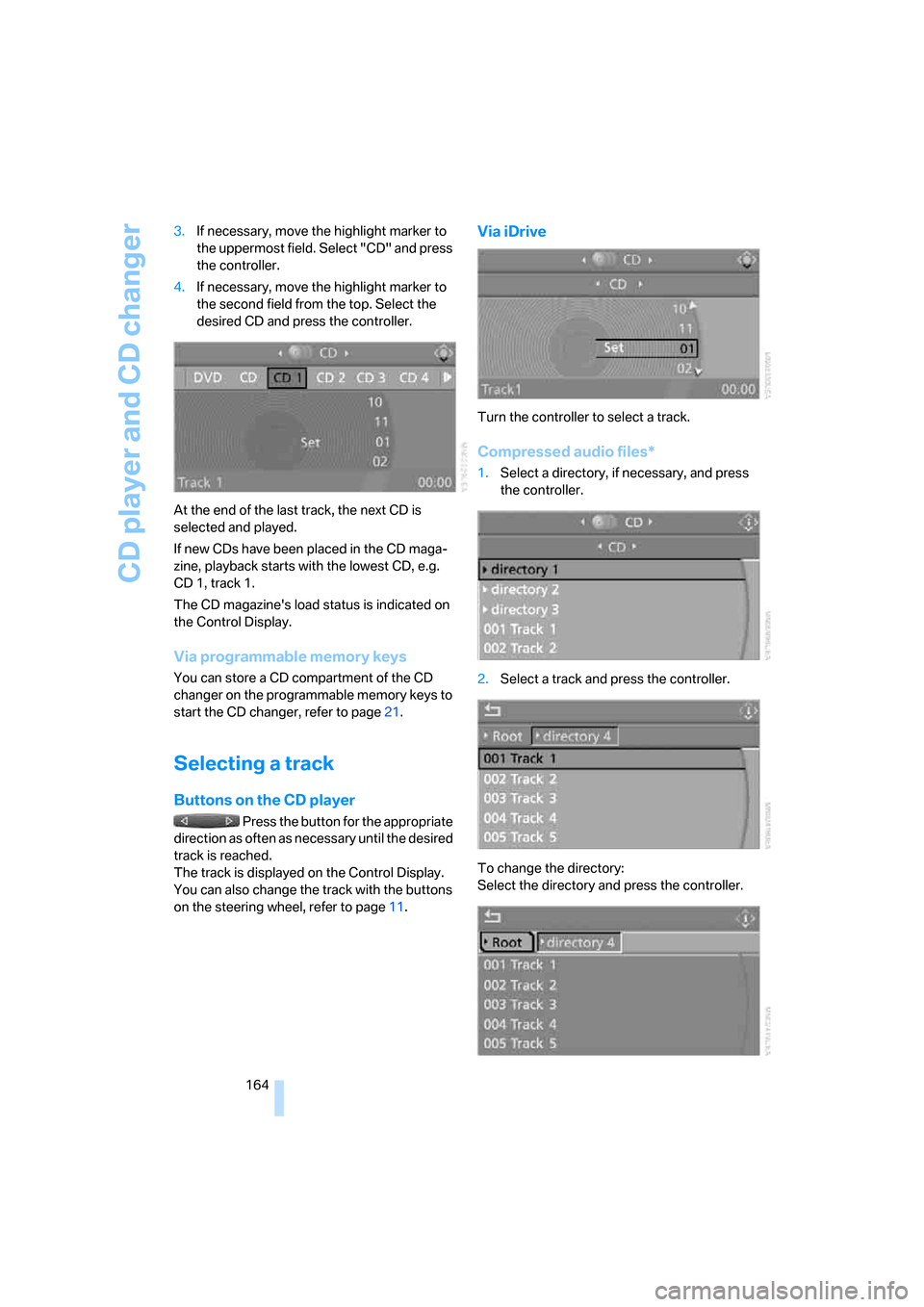
CD player and CD changer
164 3.If necessary, move the highlight marker to
the uppermost field. Select "CD" and press
the controller.
4.If necessary, move the highlight marker to
the second field from the top. Select the
desired CD and press the controller.
At the end of the last track, the next CD is
selected and played.
If new CDs have been placed in the CD maga-
zine, playback starts with the lowest CD, e.g.
CD 1, track 1.
The CD magazine's load status is indicated on
the Control Display.
Via programmable memory keys
You can store a CD compartment of the CD
changer on the programmable memory keys to
start the CD changer, refer to page21.
Selecting a track
Buttons on the CD player
Press the button for the appropriate
direction as often as necessary until the desired
track is reached.
The track is displayed on the Control Display.
You can also change the track with the buttons
on the steering wheel, refer to page11.
Via iDrive
Turn the controller to select a track.
Compressed audio files*
1.Select a directory, if necessary, and press
the controller.
2.Select a track and press the controller.
To change the directory:
Select the directory and press the controller.
Page 170 of 260

CD player and CD changer
168
Inserting the CD magazine
Insert the CD magazine all the way in the direc-
tion of arrow 1 and close the cover, arrow 2.
The CD changer automatically reads in the
loaded CDs and is then ready for operation.
Notes
BMW CD/DVD players and changers are
officially designated Class 1 laser prod-
ucts. Do not operate if the cover is damaged,
otherwise severe eye damage can result.
Do not use self-recorded CDs/DVDs with labels
applied as these can become detached during
playback due to heat build-up and can cause
irreparable damage to the device.
Only use round CDs/DVDs with a standard
diameter of 4.7 in/12 cm and do not play CDs/
DVDs with an adapter, e.g. Single-CDs, other-
wise the CDs or the adapter can jam and will no
longer eject.
Do not use a combined CD/DVD, e.g. DVD
Plus,
otherwise the CD/DVD can jam and will no
longer eject.<
General malfunctions
BMW CD/DVD changers and players have been
optimized for performance in vehicles. In some
instances they may be more sensitive to faulty
CDs/DVDs than stationary devices would be.
If a CD/DVD cannot be played, first check if it
has been inserted correctly.
Humidity
High levels of humidity can lead to condensa-
tion on the CD/DVD or the laser's scan lens and
temporarily prevent playback.
Malfunctions with individual CDs/DVDs
If malfunctions only occur with individual CDs/
DVDs, one of the following factors may be the
cause.
Self-recorded CDs/DVDs
Possible reasons for malfunctions with self-
recorded CDs/DVDs are, e.g., inconsistent
data-creation or recording processes, or poor
quality or high age of the CD/DVD blank.
Only label CDs/DVDs on the top, with a pen
designed for this purpose.
Damage prevention
Avoid leaving fingerprints, as well as dust,
scratches or moisture on the CDs/DVDs.
Keep CDs/DVDs in protective sleeves or cases.
Do not subject CDs/DVDs to temperatures over
1207/506, high levels of humidity or direct
sunlight.
CDs/DVDs with copy protection
CDs/DVDs are often copy-protected by the
manufacturer. This can mean that some CDs/
DVDs cannot be played or can only be played to
a limited extent.
Care
Clean the reflective signal side of CDs/DVDs as
needed by wiping it with a commercially avail-
able cleaning tissue in straight lines from the
center of the disc outwards. For more informa-
tion on taking care of CDs/DVDs, please refer to
the Caring for your vehicle brochure.
Page 171 of 260
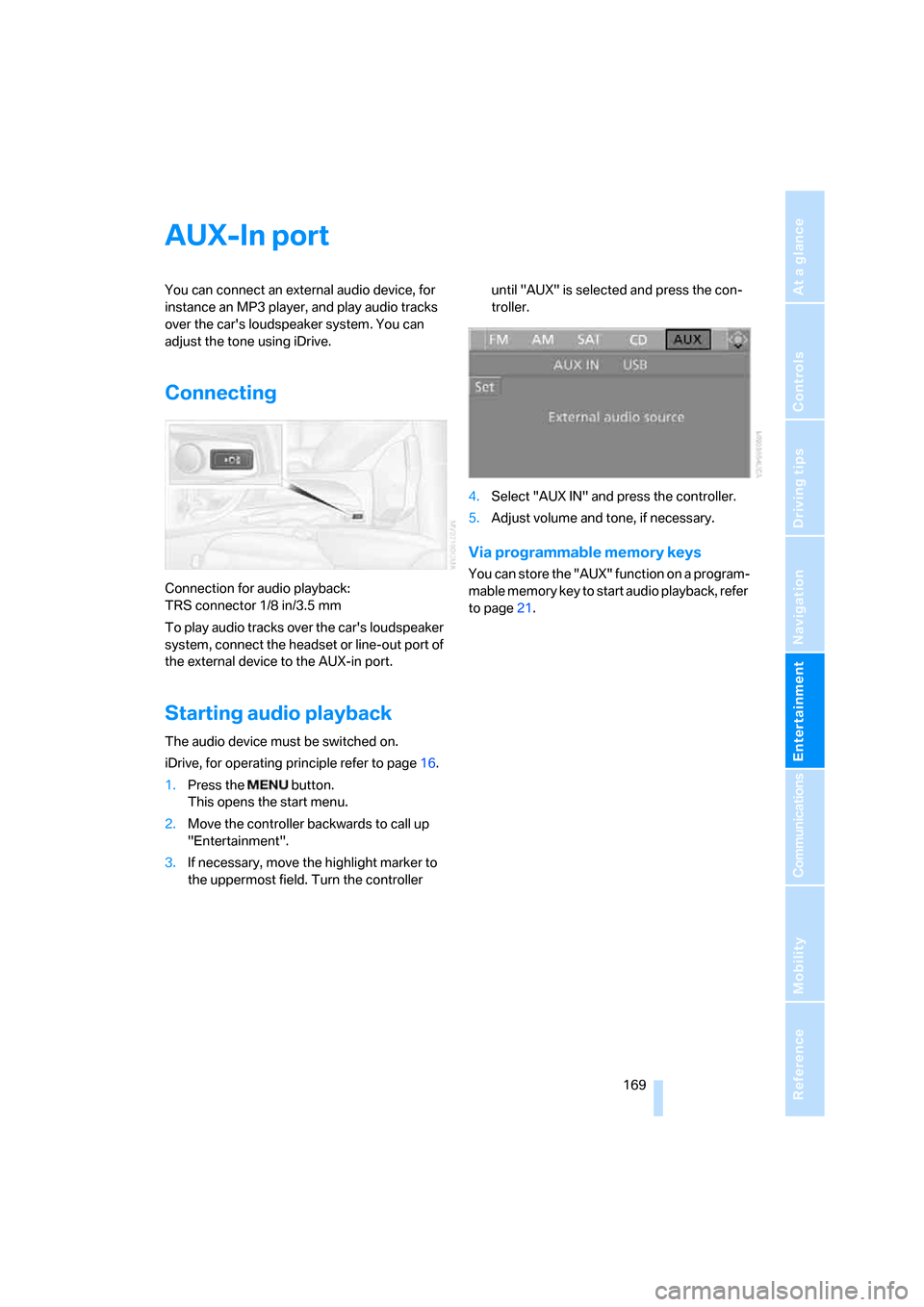
Navigation
Entertainment
Driving tips
169Reference
At a glance
Controls
Communications
Mobility
AUX-In port
You can connect an external audio device, for
instance an MP3 player, and play audio tracks
over the car's loudspeaker system. You can
adjust the tone using iDrive.
Connecting
Connection for audio playback:
TRS connector 1/8 in/3.5 mm
To play audio tracks over the car's loudspeaker
system, connect the headset or line-out port of
the external device to the AUX-in port.
Starting audio playback
The audio device must be switched on.
iDrive, for operating principle refer to page16.
1.Press the button.
This opens the start menu.
2.Move the controller backwards to call up
"Entertainment".
3.If necessary, move the highlight marker to
the uppermost field. Turn the controller until "AUX" is selected and press the con-
troller.
4.Select "AUX IN" and press the controller.
5.Adjust volume and tone, if necessary.
Via programmable memory keys
You can store the "AUX" function on a program-
mable memory key to start audio playback, refer
to page21.
Page 173 of 260
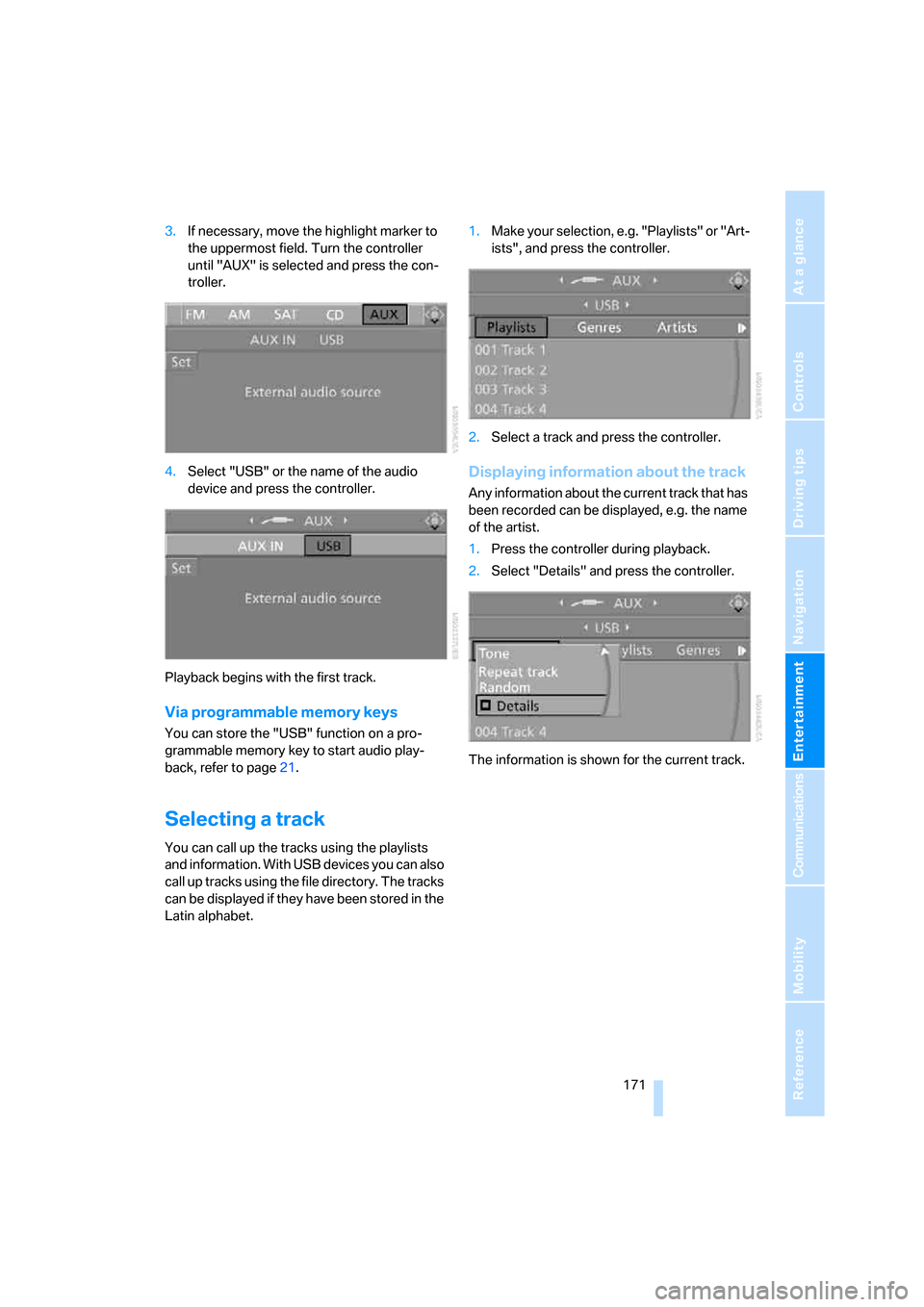
Navigation
Entertainment
Driving tips
171Reference
At a glance
Controls
Communications
Mobility
3.If necessary, move the highlight marker to
the uppermost field. Turn the controller
until "AUX" is selected and press the con-
troller.
4.Select "USB" or the name of the audio
device and press the controller.
Playback begins with the first track.
Via programmable memory keys
You can store the "USB" function on a pro-
grammable memory key to start audio play-
back, refer to page21.
Selecting a track
You can call up the tracks using the playlists
and information. With USB devices you can also
call up tracks using the file directory. The tracks
can be displayed if they have been stored in the
Latin alphabet.1.Make your selection, e.g. "Playlists" or "Art-
ists", and press the controller.
2.Select a track and press the controller.
Displaying information about the track
Any information about the current track that has
been recorded can be displayed, e.g. the name
of the artist.
1.Press the controller during playback.
2.Select "Details" and press the controller.
The information is shown for the current track.
Page 199 of 260
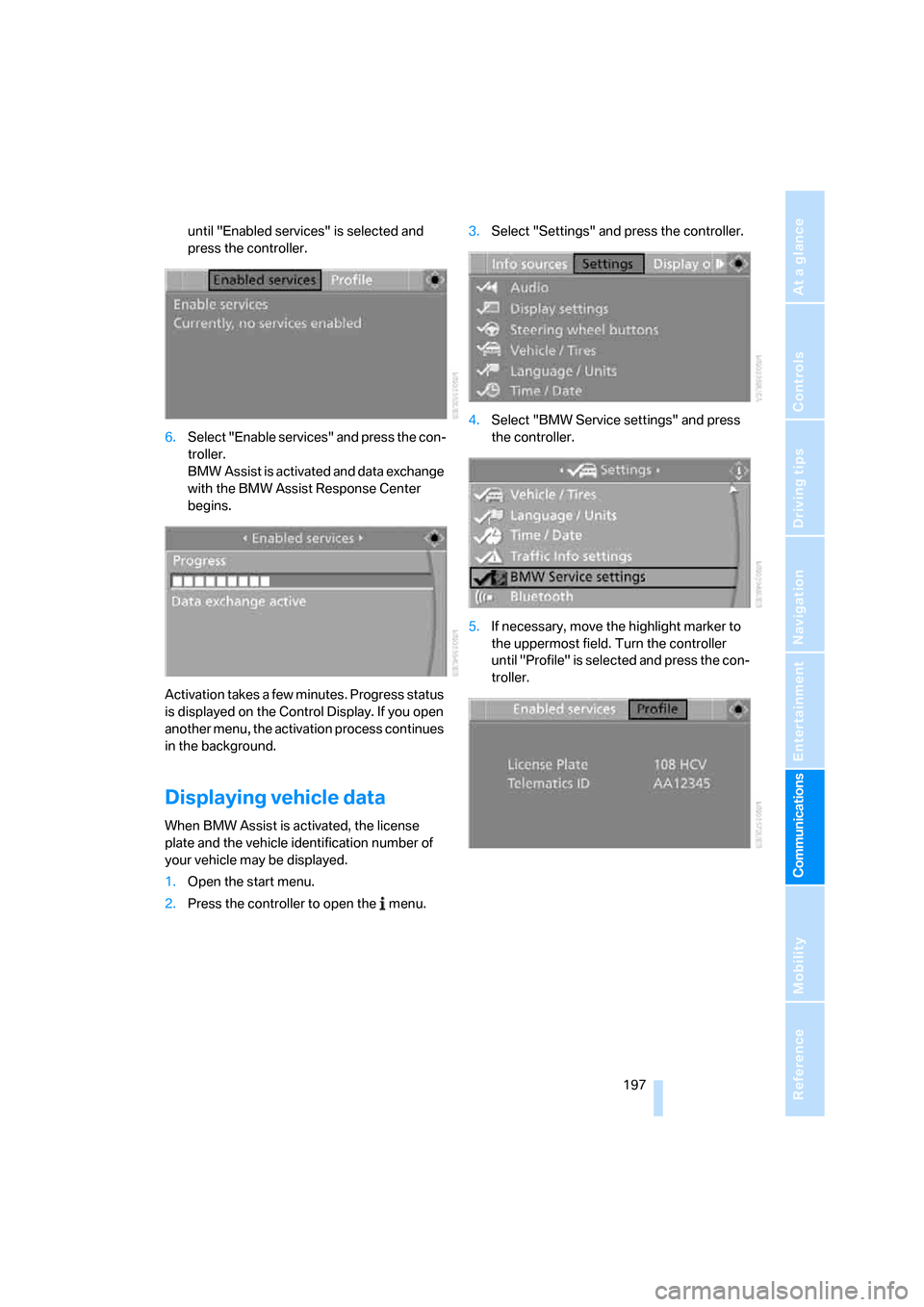
197
Entertainment
Reference
At a glance
Controls
Driving tips Communications
Navigation
Mobility
until "Enabled services" is selected and
press the controller.
6.Select "Enable services" and press the con-
troller.
BMW Assist is activated and data exchange
with the BMW Assist Response Center
begins.
Activation takes a few minutes. Progress status
is displayed on the Control Display. If you open
another menu, the activation process continues
in the background.
Displaying vehicle data
When BMW Assist is activated, the license
plate and the vehicle identification number of
your vehicle may be displayed.
1.Open the start menu.
2.Press the controller to open the menu.3.Select "Settings" and press the controller.
4.Select "BMW Service settings" and press
the controller.
5.If necessary, move the highlight marker to
the uppermost field. Turn the controller
until "Profile" is selected and press the con-
troller.
Page 249 of 260

Reference 247
At a glance
Controls
Driving tips
Communications
Navigation
Entertainment
Mobility
Inflation pressure, tires202
Inflation pressure monitoring,
refer to Tire Pressure
Monitor TPM84
Information
– on another location129
– on country129
– on current position129
– on destination location129
"Information on
destination"131
"Info sources"72
Initializing
– compass, refer to
Calibrating105
Initializing, Flat Tire Monitor
FTM83
"Input map"128
Installation location
– CD changer167
Instructions for navigation
system, refer to Voice
instructions140
Instrument cluster12
Instrument lighting94
Integrated key28
Integrated universal remote
control102
Interesting destination for
navigation129
"Interim time"78
Interior lamps94
– remote control30
Interior motion sensor35
Interior rearview mirror52
– automatic dimming
feature53
– compass104
Interlock61
Intermittent mode of the
wipers63
J
Jacking points220
Jets, refer to Air vents96
Joystick, refer to iDrive16
Jumpering, refer to Jump
starting223Jump starting223
K
Key, refer to Integrated key/
remote control28
Keyless go, refer to
Convenient access36
Keyless opening and closing,
refer to Convenient
access36
Key Memory, refer to Personal
Profile28
Kick-down61
Knock control200
L
Lamps
– Adaptive Head Light93
– instrument lighting94
– interior lighting94
Lamps, refer to Parking lamps/
low beams91
Lamps and bulbs, replacing
bulbs216
"Language / Units"70,79
"Language / Units" in
navigation138,140
"Languages"79
"Languages" in
navigation138,140
Lashing eyes, refer to
Securing cargo118
Last destinations, refer to
Destination list130
"Last seat pos."50
LATCH child-restraint fixing
system56
LED Light-emitting
diodes216
Length, refer to
Dimensions231
License plate lamp, replacing
bulb219
Light-emitting diodes
LED216
Lighter107
– socket107"Lighting"63,92
Lighting
– lamps and bulbs216
– of instruments94
– of vehicle, refer to Lamps91
Light-metal alloy wheels, care,
refer to Caring for your
vehicle brochure
Light switch91
"Limit", refer to Speed limit78
Limit, refer to Speed limit78
Load securing equipment,
refer to Securing cargo118
Lock buttons of doors, refer to
Locking33
Locking
– adjusting confirmation
signal31
– from inside33
– from outside30
– without remote control, refer
to Convenient access36
Locking and unlocking doors
– from inside32
– from outside29
Low-beam headlamps91
– automatic91
– replacing bulbs
217
Lower back support, refer to
Lumbar support47
Luggage compartment, refer
to Cargo bay
Luggage compartment lid33
– convenient access37
– emergency release34
– opening from outside33
– unlocking manually33
– unlocking with remote
control30
Luggage rack, refer to Roof-
mounted luggage
rack118,119
Lumbar support47
M
M+S tires, refer to Winter
tires208