2008 AUDI A5 display
[x] Cancel search: displayPage 145 of 313
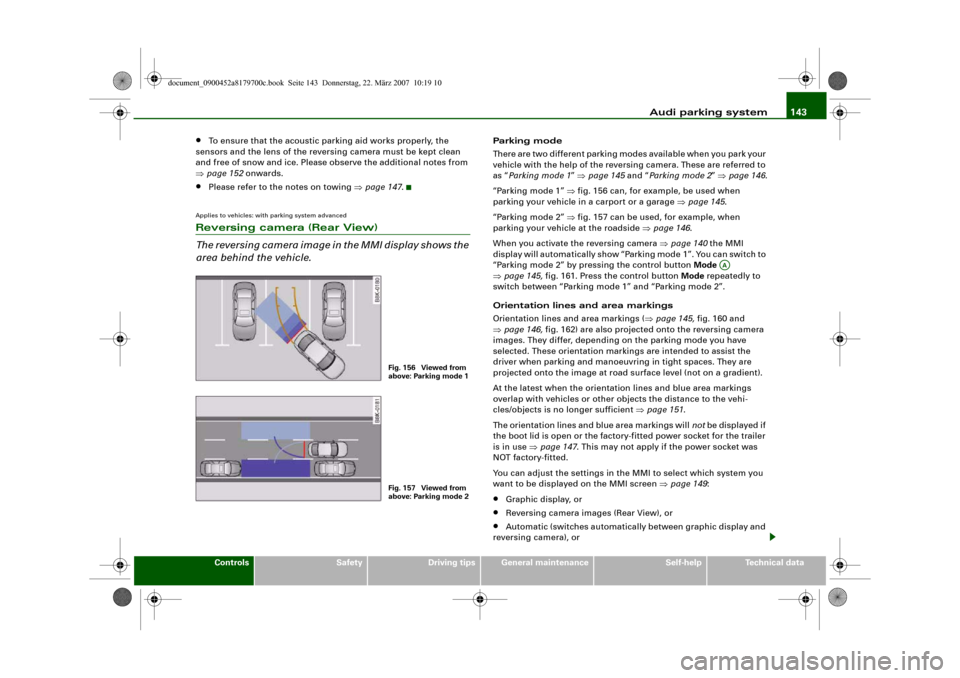
Audi parking system143
Controls
Safety
Driving tips
General maintenance
Self-help
Technical data
•
To ensure that the acoustic parking aid works properly, the
sensors and the lens of the reversing camera must be kept clean
and free of snow and ice. Please observe the additional notes from
⇒page 152 onwards.
•
Please refer to the notes on towing ⇒page 147.
Applies to vehicles: with parking system advancedReversing camera (Rear View)
The reversing camera image in the MMI display shows the
area behind the vehicle.
Parking mode
There are two different parking modes available when you park your
vehicle with the help of the reversing camera. These are referred to
as “Parking mode 1” ⇒page 145 and “Parking mode 2” ⇒page 146.
“Parking mode 1” ⇒fig. 156 can, for example, be used when
parking your vehicle in a carport or a garage ⇒page 145.
“Parking mode 2” ⇒fig. 157 can be used, for example, when
parking your vehicle at the roadside ⇒page 146.
When you activate the reversing camera ⇒page 140 the MMI
display will automatically show “Parking mode 1”. You can switch to
“Parking mode 2” by pressing the control button Mode
⇒page 145, fig. 161. Press the control button Mode repeatedly to
switch between “Parking mode 1” and “Parking mode 2”.
Orientation lines and area markings
Orientation lines and area markings (⇒page 145, fig. 160 and
⇒page 146, fig. 162) are also projected onto the reversing camera
images. They differ, depending on the parking mode you have
selected. These orientation markings are intended to assist the
driver when parking and manoeuvring in tight spaces. They are
projected onto the image at road surface level (not on a gradient).
At the latest when the orientation lines and blue area markings
overlap with vehicles or other objects the distance to the vehi-
cles/objects is no longer sufficient ⇒page 151.
The orientation lines and blue area markings will not be displayed if
the boot lid is open or the factory-fitted power socket for the trailer
is in use ⇒page 147. This may not apply if the power socket was
NOT factory-fitted.
You can adjust the settings in the MMI to select which system you
want to be displayed on the MMI screen ⇒page 149:•
Graphic display, or
•
Reversing camera images (Rear View), or
•
Automatic (switches automatically between graphic display and
reversing camera), or
Fig. 156 Viewed from
above: Parking mode 1Fig. 157 Viewed from
above: Parking mode 2
AA
document_0900452a8179700c.book Seite 143 Donnerstag, 22. März 2007 10:19 10
Page 146 of 313
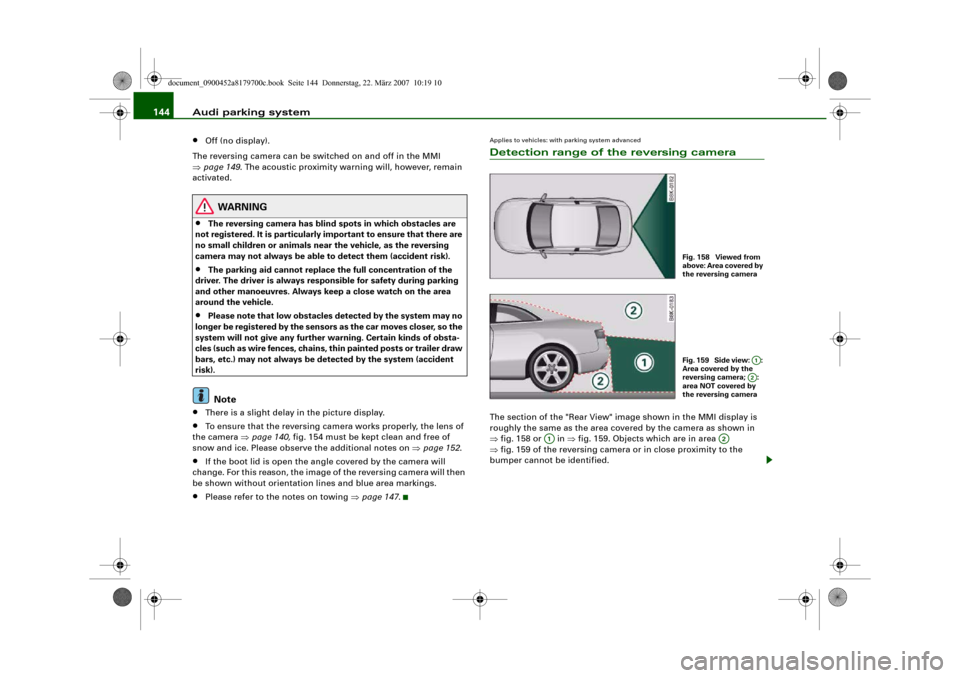
Audi parking system 144•
Off (no display).
The reversing camera can be switched on and off in the MMI
⇒page 149. The acoustic proximity warning will, however, remain
activated.
WARNING
•
The reversing camera has blind spots in which obstacles are
not registered. It is particularly important to ensure that there are
no small children or animals near the vehicle, as the reversing
camera may not always be able to detect them (accident risk).
•
The parking aid cannot replace the full concentration of the
driver. The driver is always responsible for safety during parking
and other manoeuvres. Always keep a close watch on the area
around the vehicle.
•
Please note that low obstacles detected by the system may no
longer be registered by the sensors as the car moves closer, so the
system will not give any further warning. Certain kinds of obsta-
cles (such as wire fences, chains, thin painted posts or trailer draw
bars, etc.) may not always be detected by the system (accident
risk).Note
•
There is a slight delay in the picture display.
•
To ensure that the reversing camera works properly, the lens of
the camera ⇒page 140, fig. 154 must be kept clean and free of
snow and ice. Please observe the additional notes on ⇒page 152.
•
If the boot lid is open the angle covered by the camera will
change. For this reason, the image of the reversing camera will then
be shown without orientation lines and blue area markings.
•
Please refer to the notes on towing ⇒page 147.
Applies to vehicles: with parking system advancedDetection range of the reversing cameraThe section of the "Rear View" image shown in the MMI display is
roughly the same as the area covered by the camera as shown in
⇒fig. 158 or in ⇒fig. 159. Objects which are in area
⇒fig. 159 of the reversing camera or in close proximity to the
bumper cannot be identified.
Fig. 158 Viewed from
above: Area covered by
the reversing cameraFig. 159 Side view: :
Area covered by the
reversing camera; :
area NOT covered by
the reversing camera
A1A2
A1
A2
document_0900452a8179700c.book Seite 144 Donnerstag, 22. März 2007 10:19 10
Page 147 of 313

Audi parking system145
Controls
Safety
Driving tips
General maintenance
Self-help
Technical data
WARNING
Please note that objects which are not touching the ground may
appear to be further away than they actually are (e.g. the bumper
of a parked vehicle, a towing bracket or the rear end of a truck). In
this case you should not use the orientation lines for judging the
distance (accident risk).Applies to vehicles: with parking system advancedParking mode 1
“Parking mode 1” can, for example, be used to assist you
when parking in a garage or carport.
– Activate the reversing camera ⇒page 140.
“Parking mode 1” ⇒fig. 160 is the standard setting.
Dynamic orange-coloured orientation lines and static
blue area markings will be projected onto the image
of the reversing camera.
– When the vehicle is stationary, use the orange orienta-
tion lines as a guide for turning the steering to the
correct angle for the parking space.
– Reverse into the space and adapt the steering angle to
the parking space, using the orange lines to assist you
⇒.
– Align your vehicle according to the blue area marking.
The blue area marking should be parallel to the lines of
the parking space ⇒fig. 161. Blue area marking
The marking behind the vehicle (in different shades of blue) is an
extension of the vehicle outline. It reaches about five metres to the
rear of the vehicle. The shade of blue changes at a distance of
approx. 1m, 2m and 5m from the vehicle.
and Orange orientation lines
The orientation lines change direction according to the steering
angle. These lines represent the path which the rear of the vehicle
would take if you were to reverse using the current steering angle.
The dynamic orientation lines also have additional markers
which are spaced approx. 1 metre apart. These markers help you to
judge the distance up to an obstacle.
Red line
The distance from your rear bumper to the red line is approx.
40 cm ⇒. From here at the latest, the driver should not reverse
any further ⇒page 151.
Fig. 160 MMI display:
Driving into the
parking space with the
correct steering angleFig. 161 MMI display:
Aligning the vehicle
with the help of the
blue area markings
A3
A1
A1A2
A3
A2
A4
A5
document_0900452a8179700c.book Seite 145 Donnerstag, 22. März 2007 10:19 10
Page 148 of 313
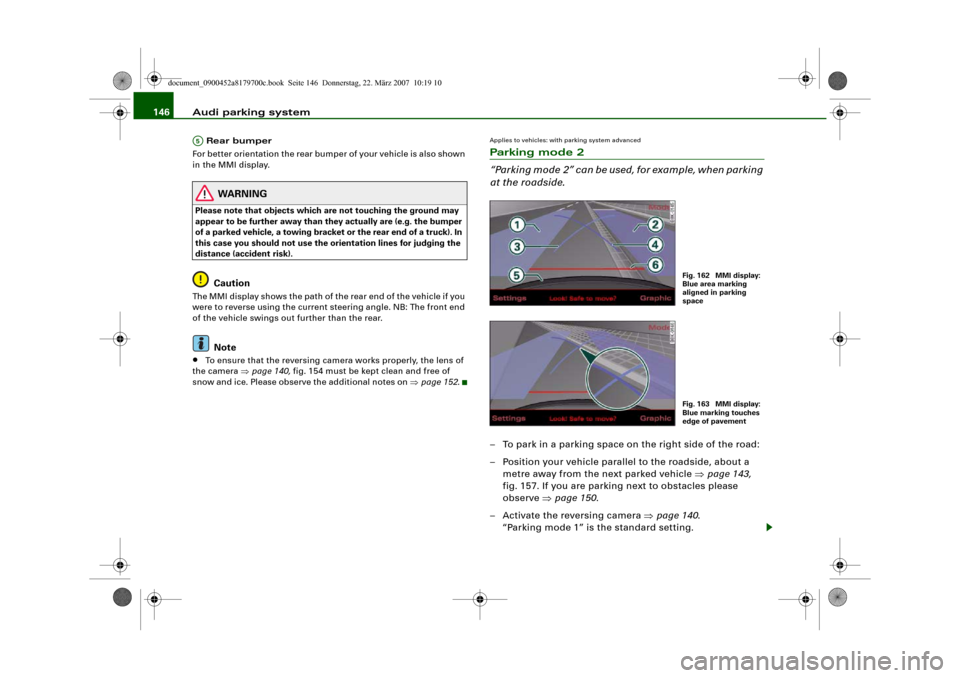
Audi parking system 146 Rear bumper
For better orientation the rear bumper of your vehicle is also shown
in the MMI display.
WARNING
Please note that objects which are not touching the ground may
appear to be further away than they actually are (e.g. the bumper
of a parked vehicle, a towing bracket or the rear end of a truck). In
this case you should not use the orientation lines for judging the
distance (accident risk).
Caution
The MMI display shows the path of the rear end of the vehicle if you
were to reverse using the current steering angle. NB: The front end
of the vehicle swings out further than the rear.
Note
•
To ensure that the reversing camera works properly, the lens of
the camera ⇒page 140, fig. 154 must be kept clean and free of
snow and ice. Please observe the additional notes on ⇒page 152.
Applies to vehicles: with parking system advancedParking mode 2
“Parking mode 2” can be used, for example, when parking
at the roadside.– To park in a parking space on the right side of the road:
– Position your vehicle parallel to the roadside, about a
metre away from the next parked vehicle ⇒page 143,
fig. 157. If you are parking next to obstacles please
observe ⇒page 150.
– Activate the reversing camera ⇒page 140.
“Parking mode 1” is the standard setting.
A5
Fig. 162 MMI display:
Blue area marking
aligned in parking
spaceFig. 163 MMI display:
Blue marking touches
edge of pavement
document_0900452a8179700c.book Seite 146 Donnerstag, 22. März 2007 10:19 10
Page 149 of 313
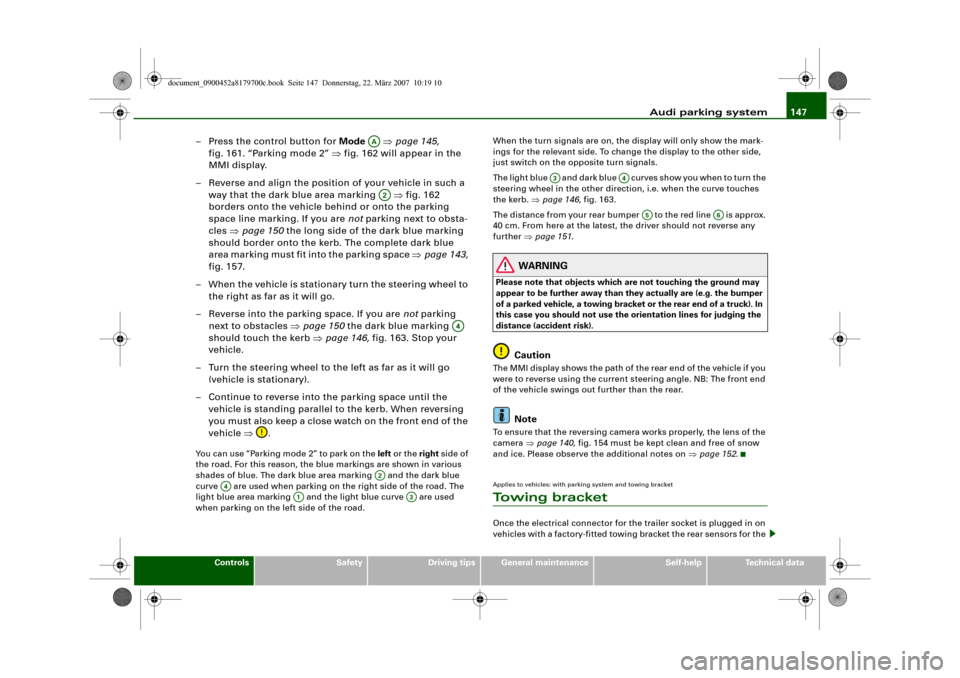
Audi parking system147
Controls
Safety
Driving tips
General maintenance
Self-help
Technical data
– Press the control button for Mode ⇒page 145,
fig. 161. “Parking mode 2” ⇒fig. 162 will appear in the
MMI display.
– Reverse and align the position of your vehicle in such a
way that the dark blue area marking ⇒fig. 162
borders onto the vehicle behind or onto the parking
space line marking. If you are not parking next to obsta-
cles ⇒page 150 the long side of the dark blue marking
should border onto the kerb. The complete dark blue
area marking must fit into the parking space ⇒page 143,
fig. 157.
– When the vehicle is stationary turn the steering wheel to
the right as far as it will go.
– Reverse into the parking space. If you are not parking
next to obstacles ⇒page 150 the dark blue marking
should touch the kerb ⇒page 146, fig. 163. Stop your
vehicle.
– Turn the steering wheel to the left as far as it will go
(vehicle is stationary).
– Continue to reverse into the parking space until the
vehicle is standing parallel to the kerb. When reversing
you must also keep a close watch on the front end of the
vehicle ⇒.You can use “Parking mode 2” to park on the left or the right side of
the road. For this reason, the blue markings are shown in various
shades of blue. The dark blue area marking and the dark blue
curve are used when parking on the right side of the road. The
light blue area marking and the light blue curve are used
when parking on the left side of the road.When the turn signals are on, the display will only show the mark-
ings for the relevant side. To change the display to the other side,
just switch on the opposite turn signals.
The light blue and dark blue cur v e s s h o w y o u w h e n t o t u r n t h e
steering wheel in the other direction, i.e. when the curve touches
the kerb. ⇒page 146, fig. 163.
The distance from your rear bumper to the red line is approx.
40 cm. From here at the latest, the driver should not reverse any
further ⇒page 151.
WARNING
Please note that objects which are not touching the ground may
appear to be further away than they actually are (e.g. the bumper
of a parked vehicle, a towing bracket or the rear end of a truck). In
this case you should not use the orientation lines for judging the
distance (accident risk).
Caution
The MMI display shows the path of the rear end of the vehicle if you
were to reverse using the current steering angle. NB: The front end
of the vehicle swings out further than the rear.
Note
To ensure that the reversing camera works properly, the lens of the
camera ⇒page 140, fig. 154 must be kept clean and free of snow
and ice. Please observe the additional notes on ⇒page 152.Applies to vehicles: with parking system and towing bracketTo w i n g b r a c k e tOnce the electrical connector for the trailer socket is plugged in on
vehicles with a factory-fitted towing bracket the rear sensors for the
AAA2
A4
A2
A4
A1
A3
A3
A4
A5
A6
document_0900452a8179700c.book Seite 147 Donnerstag, 22. März 2007 10:19 10
Page 150 of 313
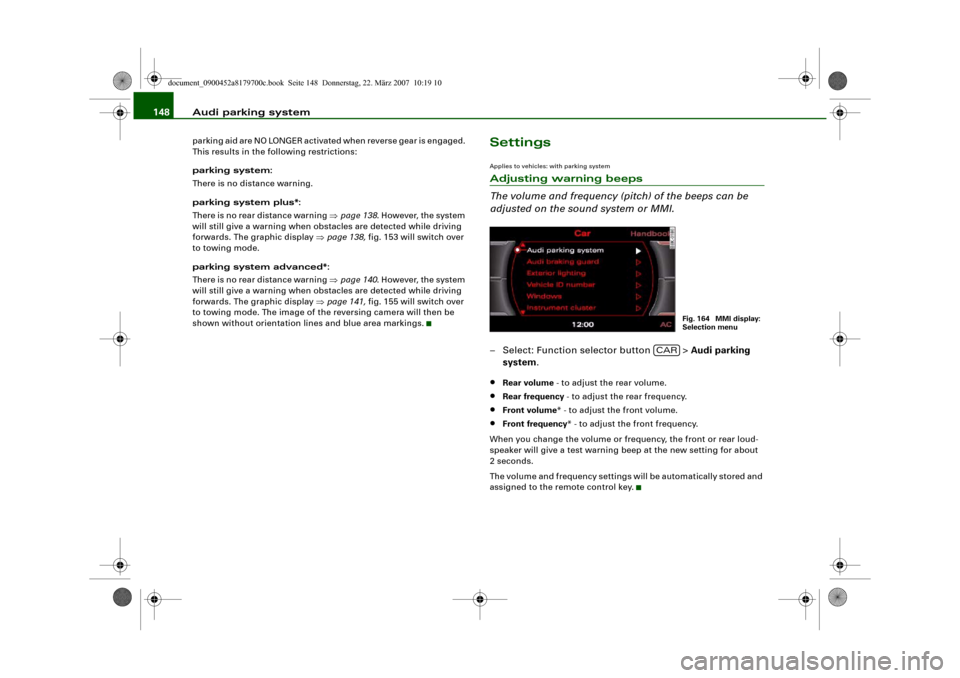
Audi parking system 148parking aid are NO LONGER activated when reverse gear is engaged.
This results in the following restrictions:
parking system:
There is no distance warning.
parking system plus*:
There is no rear distance warning ⇒page 138. However, the system
will still give a warning when obstacles are detected while driving
forwards. The graphic display ⇒page 138, fig. 153 will switch over
to towing mode.
parking system advanced*:
There is no rear distance warning ⇒page 140. However, the system
will still give a warning when obstacles are detected while driving
forwards. The graphic display ⇒page 141, fig. 155 will switch over
to towing mode. The image of the reversing camera will then be
shown without orientation lines and blue area markings.
SettingsApplies to vehicles: with parking systemAdjusting warning beeps
The volume and frequency (pitch) of the beeps can be
adjusted on the sound system or MMI.– Select: Function selector button > Audi parking
system.•
Rear volume - to adjust the rear volume.
•
Rear frequency - to adjust the rear frequency.
•
Front volume* - to adjust the front volume.
•
Front frequency* - to adjust the front frequency.
When you change the volume or frequency, the front or rear loud-
speaker will give a test warning beep at the new setting for about
2 seconds.
The volume and frequency settings will be automatically stored and
assigned to the remote control key.
Fig. 164 MMI display:
Selection menu
CAR
document_0900452a8179700c.book Seite 148 Donnerstag, 22. März 2007 10:19 10
Page 151 of 313
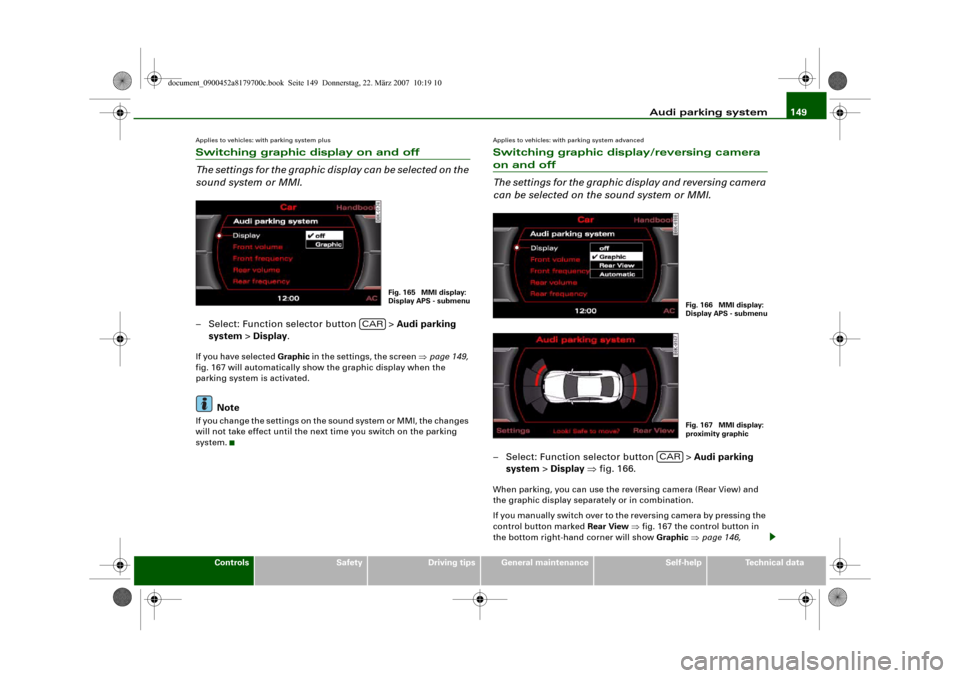
Audi parking system149
Controls
Safety
Driving tips
General maintenance
Self-help
Technical data
Applies to vehicles: with parking system plusSwitching graphic display on and off
The settings for the graphic display can be selected on the
sound system or MMI.– Select: Function selector button > Audi parking
system > Display.If you have selected Graphic in the settings, the screen ⇒page 149,
fig. 167 will automatically show the graphic display when the
parking system is activated.
Note
If you change the settings on the sound system or MMI, the changes
will not take effect until the next time you switch on the parking
system.
Applies to vehicles: with parking system advancedSwitching graphic display/reversing camera on and off
The settings for the graphic display and reversing camera
can be selected on the sound system or MMI.– Select: Function selector button > Audi parking
system > Display ⇒fig. 166.When parking, you can use the reversing camera (Rear View) and
the graphic display separately or in combination.
If you manually switch over to the reversing camera by pressing the
control button marked Rear View ⇒fig. 167 the control button in
the bottom right-hand corner will show Graphic ⇒page 146,
Fig. 165 MMI display:
Display APS - submenu
CAR
Fig. 166 MMI display:
Display APS - submenuFig. 167 MMI display:
proximity graphic
CAR
document_0900452a8179700c.book Seite 149 Donnerstag, 22. März 2007 10:19 10
Page 152 of 313
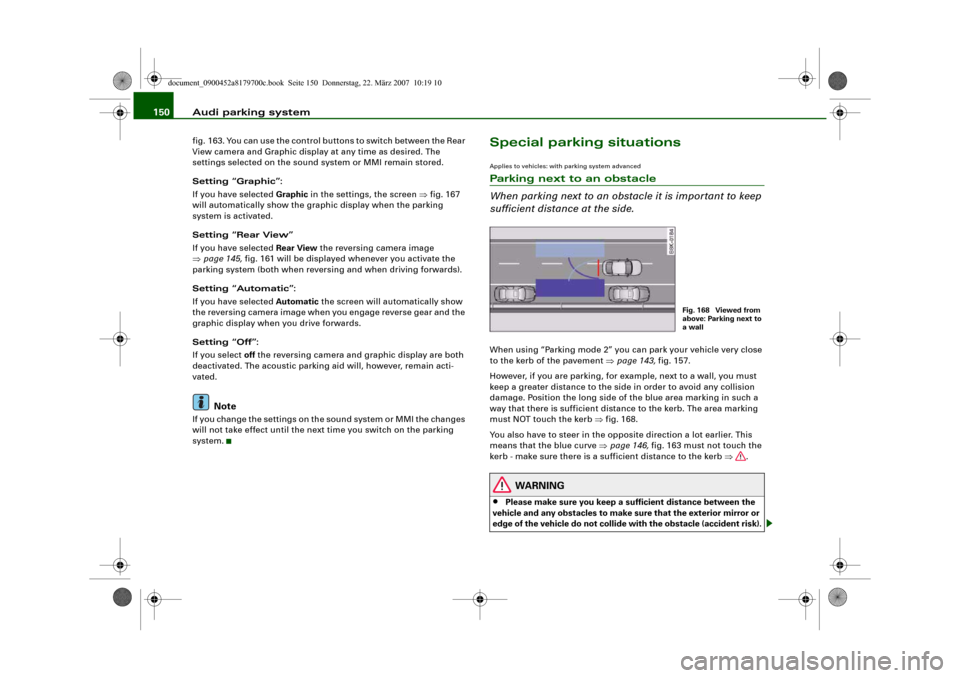
Audi parking system 150fig. 163. You can use the control buttons to switch between the Rear
View camera and Graphic display at any time as desired. The
settings selected on the sound system or MMI remain stored.
Setting “Graphic”:
If you have selected Graphic in the settings, the screen ⇒fig. 167
will automatically show the graphic display when the parking
system is activated.
Setting “Rear View”
If you have selected Rear View the reversing camera image
⇒page 145, fig. 161 will be displayed whenever you activate the
parking system (both when reversing and when driving forwards).
Setting “Automatic”:
If you have selected Automatic the screen will automatically show
the reversing camera image when you engage reverse gear and the
graphic display when you drive forwards.
Setting “Off”:
If you select off the reversing camera and graphic display are both
deactivated. The acoustic parking aid will, however, remain acti-
vated.
Note
If you change the settings on the sound system or MMI the changes
will not take effect until the next time you switch on the parking
system.
Special parking situationsApplies to vehicles: with parking system advancedParking next to an obstacle
When parking next to an obstacle it is important to keep
sufficient distance at the side.When using “Parking mode 2” you can park your vehicle very close
to the kerb of the pavement ⇒page 143, fig. 157.
However, if you are parking, for example, next to a wall, you must
keep a greater distance to the side in order to avoid any collision
damage. Position the long side of the blue area marking in such a
way that there is sufficient distance to the kerb. The area marking
must NOT touch the kerb ⇒fig. 168.
You also have to steer in the opposite direction a lot earlier. This
means that the blue curve ⇒page 146, fig. 163 must not touch the
kerb - make sure there is a sufficient distance to the kerb ⇒.
WARNING
•
Please make sure you keep a sufficient distance between the
vehicle and any obstacles to make sure that the exterior mirror or
edge of the vehicle do not collide with the obstacle (accident risk).
Fig. 168 Viewed from
above: Parking next to
a wall
document_0900452a8179700c.book Seite 150 Donnerstag, 22. März 2007 10:19 10