Page 87 of 194
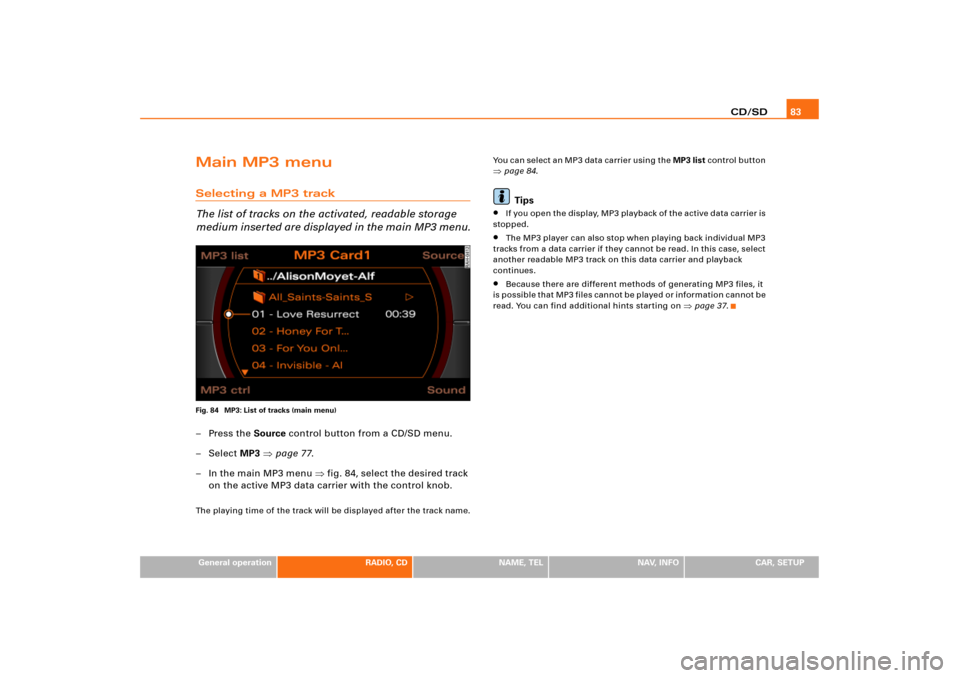
CD/SD83
General operation
RADIO, CD
NAME, TEL
NAV, INFO
CAR, SETUP
Main MP3 menuSelecting a MP3 track
The list of tracks on the activated, readable storage
medium inserted are displayed in the main MP3 menu.Fig. 84 MP3: List of tracks (main menu)–Press the Source control button from a CD/SD menu.
–Select MP3 �page 77.
– In the main MP3 menu �fig.84, select the desired track
on the active MP3 data carrier with the control knob.The playing time of the track will be displayed after the track name.You can select an MP3 data carrier using the MP3 list control button
�page 84.Tips
�
I f yo u o p e n t h e d i s p l a y, M P3 p l a y b a ck o f t h e a c t i v e d a t a c a rr i e r is
stopped.
�
The MP3 player can also stop when playing back individual MP3
tracks from a data carrier if they cannot be read. In this case, select
another readable MP3 track on this data carrier and playback
continues.
�
Because there are different methods of generating MP3 files, it
is possible that MP3 files cannot be played or information cannot be
read. You can find additional hints starting on
�page 37.
Page 89 of 194
CD/SD85
General operation
RADIO, CD
NAME, TEL
NAV, INFO
CAR, SETUP
MP3 ctrl control buttonForward/reverse within the trackFig. 86 MP3: Forward within a track–Press the MP3 ctrl control button in the MP3 menu.
–Select >> (“Forward”) �fig.86 or << (“Rewind”) by
rotating the control knob..
– Hold down the control knob.The track advances or reverses for as long as you hold the control
knob down.
MP3 track next/previousFig. 87 MP3: Track next–Press the MP3 ctrl control button in the MP3 menu.
– Select >| (“Next”) �fig.87 or |< (“Previous”) by rotating
the control knob.
– Press the control knob.The next or previous track will be played.
Page 91 of 194
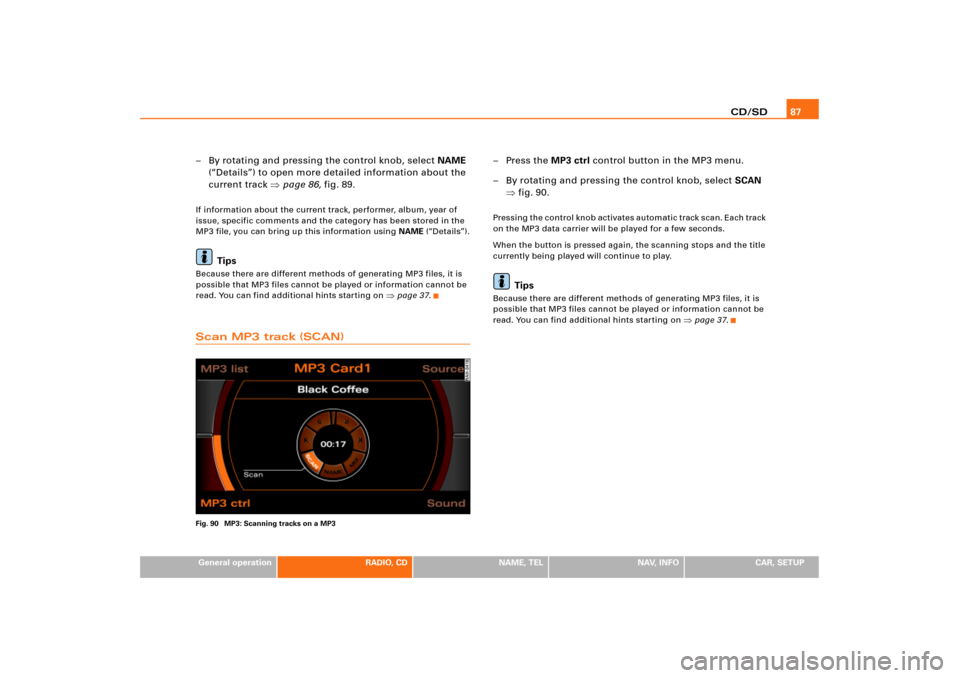
CD/SD87
General operation
RADIO, CD
NAME, TEL
NAV, INFO
CAR, SETUP
– By rotating and pressing the control knob, select NAME
(“Details”) to open more detailed information about the
current track �page 86, fig.89.If information about the current track, performer, album, year of
issue, specific comments and the category has been stored in the
MP3 file, you can bring up this information using NAME (“Details”).
Tips
Because there are different methods of generating MP3 files, it is
possible that MP3 files cannot be played or information cannot be
read. You can find additional hints starting on
�page 37.
Scan MP3 track (SCAN)Fig. 90 MP3: Scanning tracks on a MP3
–Press the MP3 ctrl control button in the MP3 menu.
– By rotating and pressing the control knob, select SCAN
�fig.90.Pressing the control knob activates automatic track scan. Each track
on the MP3 data carrier will be played for a few seconds.
When the button is pressed again, the scanning stops and the title
currently being played will continue to play.
Tips
Because there are different methods of generating MP3 files, it is
possible that MP3 files cannot be played or information cannot be
read. You can find additional hints starting on
�page 37.
Page 94 of 194
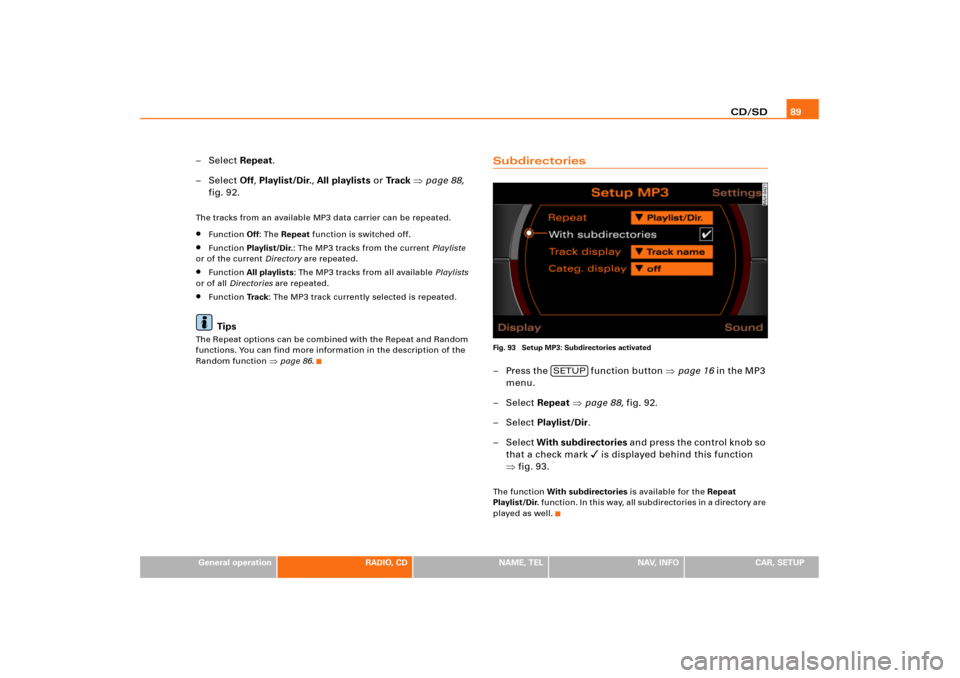
CD/SD89
General operation
RADIO, CD
NAME, TEL
NAV, INFO
CAR, SETUP
–Select Repeat.
–Select Off, Playlist/Dir., All playlists or Tr a c k �page 88,
fig.92.The tracks from an available MP3 data carrier can be repeated.�
Function Off: The Repeat function is switched off.
�
Function Playlist/Dir.: The MP3 tracks from the current Playliste
or of the current Directory are repeated.
�
Function All playlists: The MP3 tracks from all available Playlists
or of all Directories are repeated.
�
Function Tra c k: The MP3 track currently selected is repeated.Tips
The Repeat options can be combined with the Repeat and Random
functions. You can find more information in the description of the
Random function
�page 86.
SubdirectoriesFig. 93 Setup MP3: Subdirectories activated– Press the fun ction button �page 16 in the MP3
menu.
– Select Repeat �page 88, fig.92.
– Select Playlist/Dir.
– Select With subdirectories an d p re s s t h e co n t ro l k n o b s o
that a check mark
� is displayed behind this function
�fig.93.
Th e fu nc t i o n With subdirectories is available for the Repeat
Playlist/Dir. function. In this way, all subdirectories in a directory are
played as well.
SETUP
Page 96 of 194
CD/SD91
General operation
RADIO, CD
NAME, TEL
NAV, INFO
CAR, SETUP
–Select Tr a c k d i s p l a y �page 90, fig.94.
–Select Tr a c k n a m e.
–Select Categ. display on �page 90, fig.95.Information about the category of an MP3 track can be read from a
previously stored ID3 tag. In order for this function to be available,
Tr a c k n a m e must be selected
�page 90.
Page 97 of 194
Adjusting sound settings 92Adjusting sound settingsSetting basic sound characteristicsFig. 96 Sound: Setting the balance (example radio menu)Fig. 97 Sound: Balance adjustment (example radio menu)
– Press the control button for the Sound function from an
audio or Setup menu.
– Select the desired sound setting (e.g. Balance) �fig.96
with the control knob.
– R o t a t e t h e s p e c i f i c c o n t r o l k n o b i n t h e s o u n d a d j u s t m e n t
menu (e.g. Balance) �fig.97 to set the sound character-
istic to your liking.
– B y p r e s s i n g t h e c o n t r o l k n o b o r t h e b u t t o n , t h e
setting is imported and you leave the settings menu.The Display
�fig.97 shows the degree of adjustment.
RETURN
Page 98 of 194
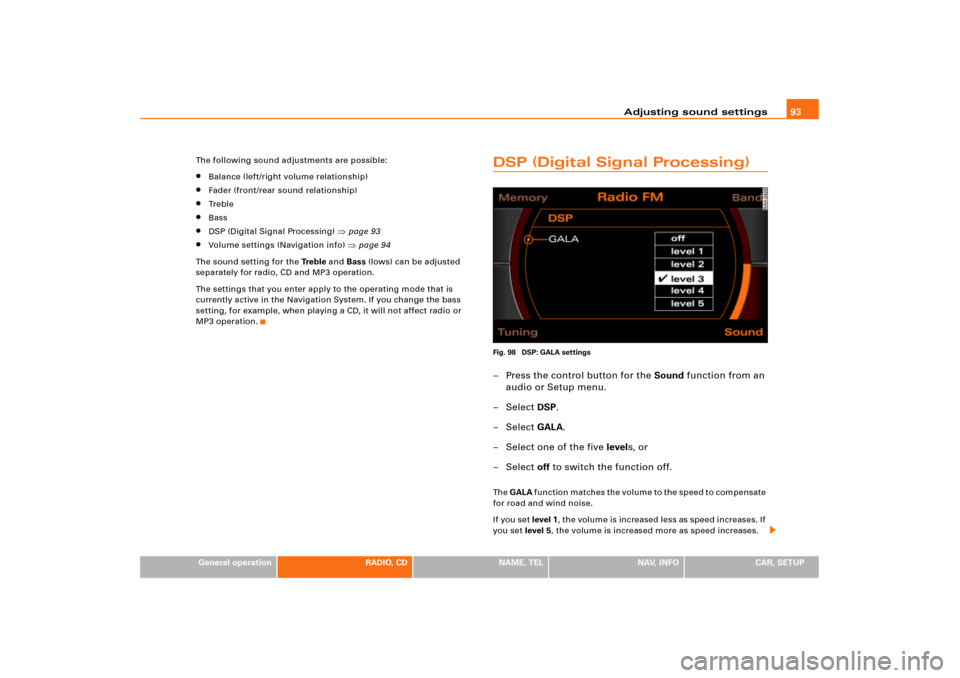
Adjusting sound settings93
General operation
RADIO, CD
NAME, TEL
NAV, INFO
CAR, SETUP The following sound adjustments are possible:
�
Balance (left/right volume relationship)
�
Fader (front/rear sound relationship)
�
Tr e b l e
�
Bass
�
DSP (Digital Signal Processing)
�page 93
�
Volume settings (Navigation info)
�page 94
The sound setting for the Tre b l e and Bass (lows) can be adjusted
separately for radio, CD and MP3 operation.
The settings that you enter apply to the operating mode that is
currently active in the Navigation System. If you change the bass
setting, for example, when playing a CD, it will not affect radio or
MP3 operation.
DSP (Digital Signal Processing)Fig. 98 DSP: GALA settings– Press the control button for the Sound function from an
audio or Setup menu.
– Select DSP.
– Select GALA.
– Select one of the five levels, or
– Select off to switch the function off.Th e GALA function matches the volume to the speed to compensate
for road and wind noise.
If you set level 1, the volume is increased less as speed increases. If
you set level 5, the volume is increased more as speed increases.
Page 100 of 194
Adjusting sound settings95
General operation
RADIO, CD
NAME, TEL
NAV, INFO
CAR, SETUP
Tips
If the volume is too high when the radio is turned on, it will be
reduced automatically to a level set at the factory. If the volume is
too low when the radio is turned on, it will be increased automati-
cally to a level set at the factory.