Page 193 of 388
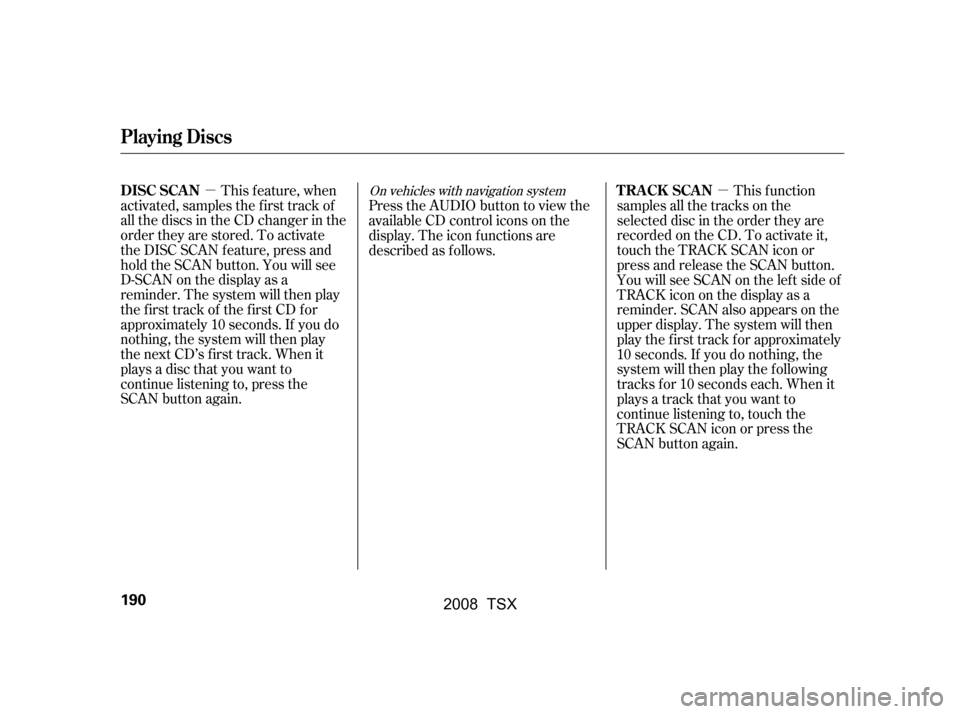
�µ�µ
This f eature, when
activated, samples the first track of
all the discs in the CD changer in the
order they are stored. To activate
the DISC SCAN feature, press and
hold the SCAN button. You will see
D-SCAN on the display as a
reminder. The system will then play
the first track of the first CD for
approximately 10 seconds. If you do
nothing, the system will then play
the next CD’s first track. When it
plays a disc that you want to
continue listening to, press the
SCAN button again. This f unction
samples all the tracks on the
selected disc in the order they are
recorded on the CD. To activate it,
touch the TRACK SCAN icon or
press and release the SCAN button.
You will see SCAN on the lef t side of
TRACKicononthedisplayasa
reminder. SCAN also appears on the
upper display. The system will then
play the f irst track f or approximately
10 seconds. If you do nothing, the
system will then play the f ollowing
tracks f or 10 seconds each. When it
plays a track that you want to
continue listening to, touch the
TRACK SCAN icon or press the
SCAN button again.
Press the AUDIO button to view the
available CD control icons on the
display. The icon f unctions are
described as f ollows.On vehicles with navigation system
Playing Discs
DISC SCAN
T RACK SCAN
190
�\f���—�\f���—�
���y�
����
��������y���
�(���������\f�y�\f�
�����y
2008 TSX
Page 200 of 388
Playing a T ape (Optional)
Features
197
AM/FM BUTTON
CD/AUX BUTTON TAPE DIRECTION INDICATOR
NOISE REDUCTION INDICATOR
REPEAT BUTTONSEEK/SKIP BAR
Without navigation system
PRESET BUTTONS
VOL/PWR KNOB
U.S. model is shown.
�\f���—�\f���—�
���y�
����
��������y���
�(���������\f�y�\f���\f���y
2008 TSX
Page 201 of 388
Playing a T ape (Optional)
198
TAPE DIRECTION INDICATOR
SEEK/SKIP BAR
With Navigation System
UPPER DISPLAY
AM/FM BUTTON
CD/AUX BUTTON
REPEAT ICON
REW ICON
NR ICON
FF ICON
U.S. model is shown. VOL/PWR KNOB
AUDIO BUTTON
�\f���—�\f���—�
���y�
����
��������y���
�(���������\f�y�\f���\f���y
2008 TSX
Page 203 of 388
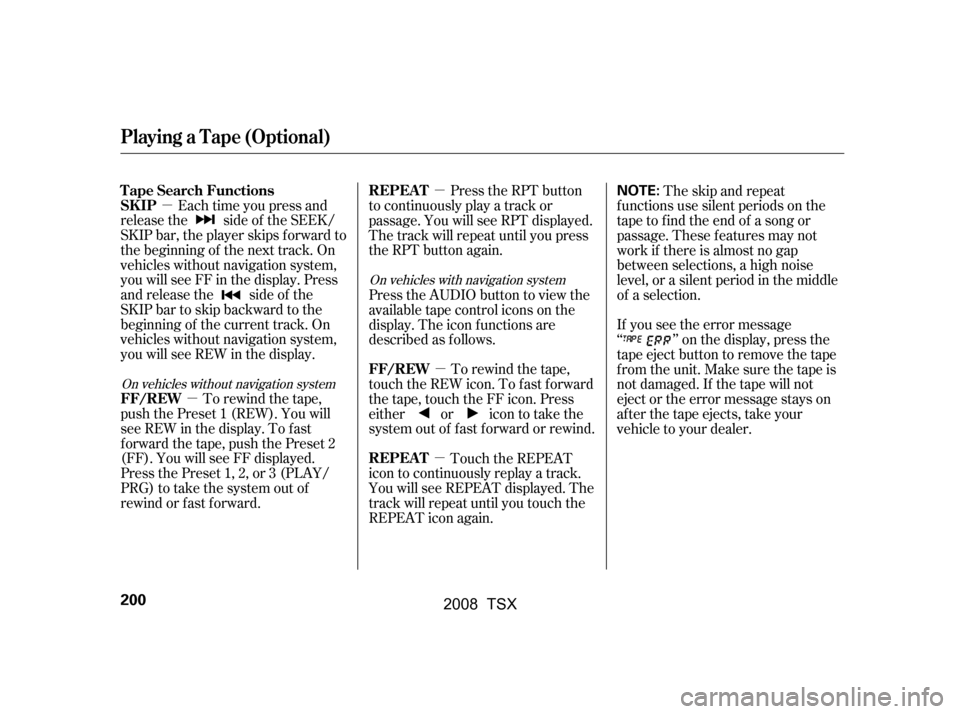
�µ�µ �µ
�µ
�µ
Each time you press and
releasethe sideof theSEEK/
SKIP bar, the player skips f orward to
the beginning of the next track. On
vehicles without navigation system,
you will see FF in the display. Press
and release the side of the
SKIPbartoskipbackwardtothe
beginning of the current track. On
vehicles without navigation system,
you will see REW in the display.
To rewind the tape,
push the Preset 1 (REW). You will
seeREWinthedisplay.Tofast
f orward the tape, push the Preset 2
(FF). You will see FF displayed.
Press the Preset 1, 2, or 3 (PLAY/
PRG) to take the system out of
rewind or fast forward. Press the RPT button
to continuously play a track or
passage. You will see RPT displayed.
The track will repeat until you press
the RPT button again.
To rewind the tape,
touch the REW icon. To f ast f orward
the tape, touch the FF icon. Press
either or icon to take the
system out of f ast f orward or rewind.
Touch the REPEAT
icon to continuously replay a track.
You will see REPEAT displayed. The
track will repeat until you touch the
REPEAT icon again. The skip and repeat
f unctions use silent periods on the
tape to find the end of a song or
passage. These f eatures may not
work if there is almost no gap
between selections, a high noise
level, or a silent period in the middle
of a selection.
If you see the error message
‘‘ ’’ on the display, press the
tape eject button to remove the tape
from the unit. Make sure the tape is
not damaged. If the tape will not
eject or the error message stays on
after the tape ejects, take your
vehicle to your dealer.
Press the AUDIO button to view the
available tape control icons on the
display. The icon f unctions are
described as f ollows.
On vehicles without navigation system
On vehicles with navigation system
T ape Search Functions
SK IP
FF/REW REPEAT
FF/REW
REPEAT
Playing a T ape (Optional)
200
NOTE:
�\f���—�\f���—�
���y�
����
����
���y���
�(���������\f�y�\f���\f���y
2008 TSX
Page 206 of 388
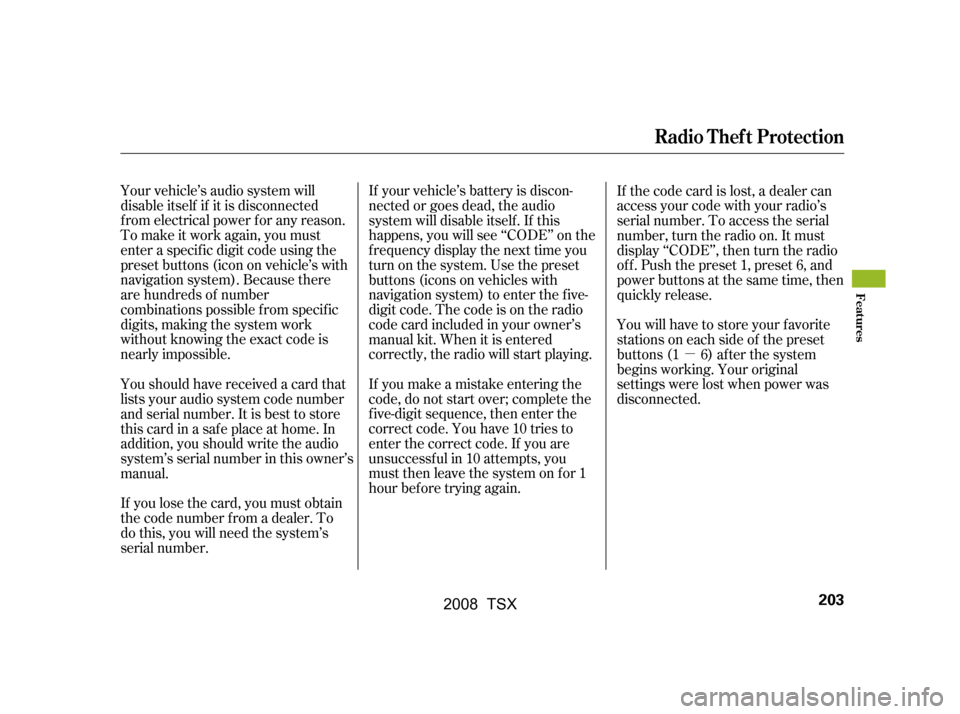
�µ
Your vehicle’s audio system will
disable itself if it is disconnected
f rom electrical power f or any reason.
To make it work again, you must
enter a specif ic digit code using the
preset buttons (icon on vehicle’s with
navigation system). Because there
are hundreds of number
combinations possible f rom specif ic
digits, making the system work
without knowing the exact code is
nearly impossible. If your vehicle’s battery is discon-
nected or goes dead, the audio
system will disable itself . If this
happens, you will see ‘‘CODE’’ on the
frequencydisplaythenexttimeyou
turn on the system. Use the preset
buttons (icons on vehicles with
navigation system) to enter the f ive-
digit code. The code is on the radio
code card included in your owner’s
manual kit. When it is entered
correctly, the radio will start playing.
If you make a mistake entering the
code, do not start over; complete the
f ive-digit sequence, then enter the
correct code. You have 10 tries to
enter the correct code. If you are
unsuccessf ul in 10 attempts, you
must then leave the system on for 1
hour bef ore trying again.If the code card is lost, a dealer can
access your code with your radio’s
serial number. To access the serial
number, turn the radio on. It must
display ‘‘CODE’’, then turn the radio
of f . Push the preset 1, preset 6, and
power buttons at the same time, then
quickly release.
You will have to store your favorite
stations on each side of the preset
buttons (1 6) after the system
begins working. Your original
settings were lost when power was
disconnected.
If you lose the card, you must obtain
the code number f rom a dealer. To
do this, you will need the system’s
serial number.
Youshouldhavereceivedacardthat
lists your audio system code number
and serial number. It is best to store
this card in a saf e place at home. In
addition, you should write the audio
system’s serial number in this owner’s
manual.
Radio T hef t Protection
Features
203
�\f���—�\f���—�
���y�
����
������\f�y���
�(���������\f�y�\f���\f���y
2008 TSX
Page 207 of 388

On vehicles without navigation systemOn vehicles with navigation system
If your vehicle’s battery is
disconnected or goes dead, you may
need to set the clock.The upper display shows the time
when the ignition switch is in the
ACCESSORY (I) or ON (II) position.
The navigation system receives
signals f rom the Global Positioning
System (GPS), and the displayed
time is updated automatically by the
GPS. Ref er to the navigation system
owner’s manual to set up the time.
1:06 would RESET to 1:00.
1:52 would RESET to 2:00.
For example:
If the time displayed is af ter the half
hour, the same procedure sets the
time f orward to the beginning of the
next hour.
To set or change the time, press and
hold the TUNE/SOUND knob until
you hear a beep. The displayed time
begins to blink. Press on the H
button (Preset 4) until the numbers
advance to the desired time. Change
the minutes by pressing the M
button (Preset 5) until the numbers
advance to the desired time. When
you are f inished, press the TUNE/
SOUND knob again to set the time.
You can quickly set the time to the
nearest hour. If the time displayed is
bef ore the half hour, press and hold
the TUNE/SOUND knob, then press
the R button (Preset 6) to set the
time back to the previous hour.
Setting the Clock
204
TUNE/SOUND
KNOB
R BUTTON
M BUTTON
DIGITAL CLOCK
H BUTTON
�\f���—�\f���—�
���y�
����
��������y���
�(���������\f�y�\f���\f���y
2008 TSX
Page 216 of 388
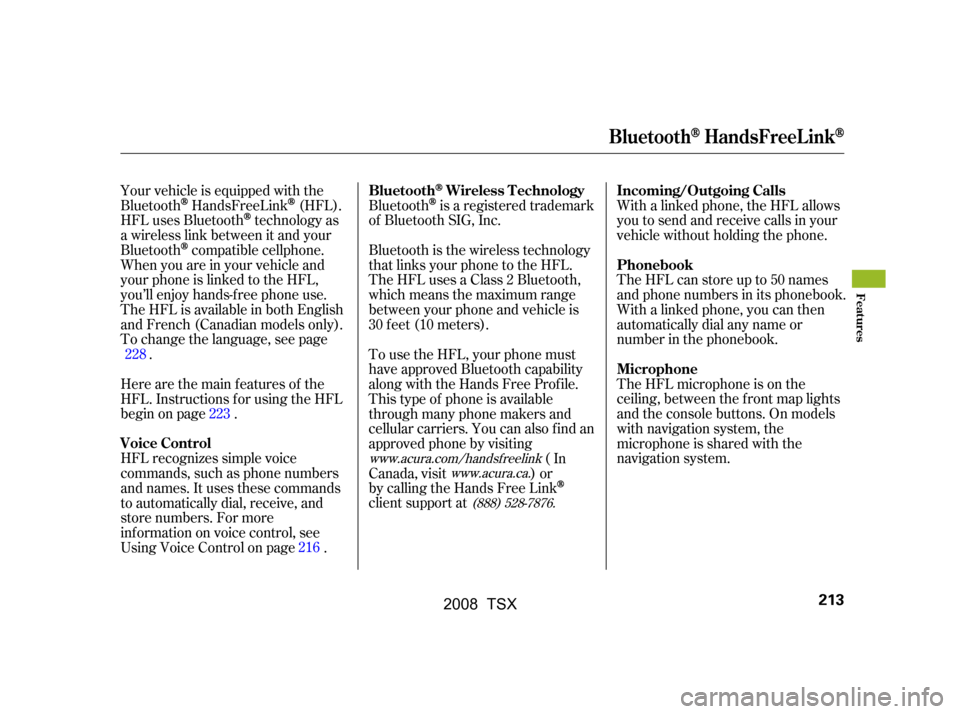
Bluetoothis a registered trademark
of Bluetooth SIG, Inc. With a linked phone, the HFL allows
you to send and receive calls in your
vehicle without holding the phone.
The HFL can store up to 50 names
and phone numbers in its phonebook.
Withalinkedphone,youcanthen
automatically dial any name or
number in the phonebook.
Your vehicle is equipped with the
BluetoothHandsFreeLink(HFL).
HFL uses Bluetooth
technology as
a wireless link between it and your
Bluetooth
compatible cellphone.
When you are in your vehicle and
your phone is linked to the HFL,
you’ll enjoy hands-f ree phone use.
The HFL is available in both English
and French (Canadian models only).
To change the language, see page . Bluetooth is the wireless technology
that links your phone to the HFL.
TheHFLusesaClass2Bluetooth,
which means the maximum range
between your phone and vehicle is
30 f eet (10 meters).
The HFL microphone is on the
ceiling, between the f ront map lights
and the console buttons. On models
with navigation system, the
microphone is shared with the
navigation system.
HFL recognizes simple voice
commands, such as phone numbers
and names. It uses these commands
to automatically dial, receive, and
store numbers. For more
inf ormation on voice control, see
UsingVoiceControlonpage.
Here are the main features of the
HFL. Instructions f or using the HFL
begin on page . To use the HFL, your phone must
have approved Bluetooth capability
along with the Hands Free Prof ile.
This type of phone is available
through many phone makers and
cellular carriers. You can also find an
approved phone by visiting
(In
Canada, visit ) or
by calling the Hands Free Link
client support at
228
223
216
www.acura.com/handsfree link
www.acura.ca.
(888) 528-7876.
BluetoothWireless Technology Incoming/Outgoing Calls
Phonebook
Microphone
Voice Control
BluetoothHandsFreeL ink
Features
213
�\f���—�\f���—�
���y�
����
��������y���
�(���������\f�y�\f���
���y
2008 TSX
Page 217 of 388
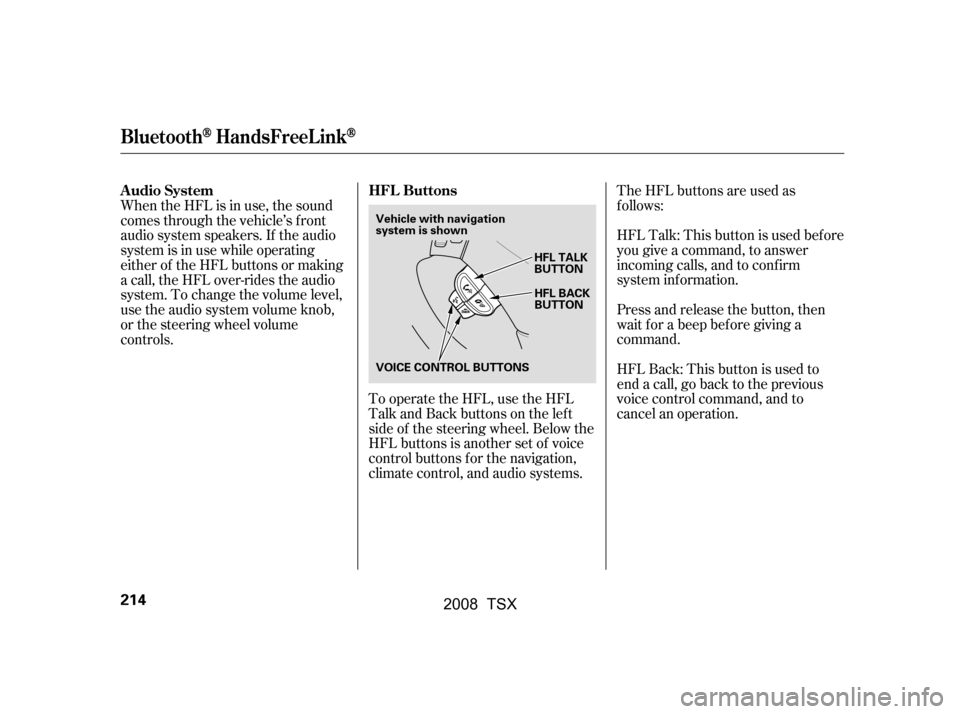
To operate the HFL, use the HFL
Talk and Back buttons on the left
side of the steering wheel. Below the
HFL buttons is another set of voice
control buttons f or the navigation,
climate control, and audio systems.TheHFLbuttonsareusedas
f ollows:
HFLTalk:Thisbuttonisusedbefore
you give a command, to answer
incoming calls, and to conf irm
system inf ormation.
Press and release the button, then
wait f or a beep bef ore giving a
command.
HFLBack:Thisbuttonisusedto
endacall,gobacktotheprevious
voice control command, and to
cancel an operation.
When the HFL is in use, the sound
comes through the vehicle’s f ront
audio system speakers. If the audio
system is in use while operating
either of the HFL buttons or making
a call, the HFL over-rides the audio
system. To change the volume level,
use the audio system volume knob,
or the steering wheel volume
controls.
HFL Buttons
Audio System
BluetoothHandsFreeL ink
214
HFL BACK
BUTTON
VOICE CONTROL BUTTONS HFL TALK
BUTTON
Vehicle with navigation
system is shown
�\f���—�\f���—�
���y�
����
��������y���
�(���������\f�y�\f���
���y
2008 TSX